- TutorialKart
- SAP Tutorials
- Salesforce Admin
- Salesforce Developer
- Visualforce
- Informatica
- Kafka Tutorial
- Spark Tutorial
- Tomcat Tutorial
- Python Tkinter

Programming
- Bash Script
- Julia Tutorial
- CouchDB Tutorial
- MongoDB Tutorial
- PostgreSQL Tutorial
- Android Compose
- Flutter Tutorial
- Kotlin Android
Web & Server
- Selenium Java
- SAP FICO Training
- SAP FICO Tutorials
- SAP FICO - Introduction
- SAP Financial Accounting
- What is SAP FICO
- What is client in SAP
- SAP FICO - Enterprise Structure
- Define Company in SAP
- Define Company Code in SAP
- Assign company code to company in SAP
- Define business area and consolidation business area in SAP
- Assign business area to consolidated business area in SAP
- Define credit control area in SAP
- Assign company code to credit control area in SAP
- Define functional area in SAP
- Maintain Financial Management Area in SAP
- Assign financial management area to company code in SAP
- How to create segments in SAP
- SAP FICO - Global Parameters
- What is Chart of accounts and how to create COA in SAP?
- Assign company code to chart of accounts
- What is Fiscal year in SAP?
- How to maintain fiscal year variant
- Assign company code to fiscal year variant
- ADVERTISEMENT
- Define account group in SAP
- Define retained earnings account
- Define posting period variant (PPV)
- Assign variants to company code in SAP
- Open and closing posting period variants
- Define field status variant and field status groups in FICO
- Assign company code to field status variant
- Define Tolerance group for G/L accounts
- Define Tolerance group for employees
- Check company code global parameters
- SAP FICO - Foreign Currency Transactions
- Check exchange rate types
- Define translation ratios for currency translation
- How to maintain exchange rates in SAP
- Define accounts for exchange rate differences
- Define foreign currency valuation methods
- Define accounting principles and assign to ledger group
- Define valuation areas and assign to accounting principles
- SAP FICO - New G/L Accounting
- How to activate new G/L accounting?
- Define ledgers for general ledger accounting
- Define currencies for leading currency
- Define & Activate Non-Leading Ledgers
- Define Zero-balance clearing account
- Define interest calculation types
- Define interest indicator
- SAP FICO - Accounts Receivable
- Define account group for customers
- Maintain number ranges for customer account groups
- Assign number ranges to customer account groups
- Define risk categories
- Define tolerance group for Customers
- Create sundry debtors accounts
- Define Customer Master Record
- SAP FICO - Accounts Payable
- What is Accounts Payable in SAP?
- Define vendor account groups
- Maintain number range intervals for vendor accounts
- Assign number ranges to vendor account groups
- Create payment terms
- Define accounts for cash discount taken
- Define Vendor reconciliation account
- Create vendor code
- SAP FICO - Tax on Sales and Purchases
- What is Sales tax and Purchase tax in SAP?
- Define tax calculation procedures
- Assign country to calculation procedure
- Assign tax codes for non taxable transactions
- Maintain tax codes for sales and purchases
- Define tax accounts in SAP
- SAP FICO - Bank Accounting
- What is Bank Accounting in SAP?
- Define bank key
- Define house bank in SAP
- Create check lots
- Automatic payment program
- SAP FICO - Asset Accounting
- What is Asset Accounting in SAP?
- Define Chart of Depreciation
- Assign chart of depreciation to company code
- Specify Account Determination
- Number range intervals for Assets
- Maintain Asset Classes
- SAP Controlling Training
- SAP CO Tutorials
- SAP FI TCodes
- ❯ SAP FICO Tutorials
- ❯ Assign company code to chart of accounts
Assign Company code to Chart of Accounts in SAP
How to assign company code to chart of accounts in sap fico.
In this SAP tutorials, you will learn how to assign company code to chart of accounts in SAP FICO step by step. In our previous SAP training we have learned what is chart of accounts and how to create COA in SAP . After creation of chart of accounts, it is mandatory to assign company code. The link between company code and chart of accounts is established through the assignment of company code to chart of accounts in SAP .
Configuration steps
You can assign company code to chart of accounts in SAP by using one of the following method.
Transaction code : – OB62
Menu Path: – SPRO –> IMG –> Financial Accounting –> G/L Accounting –> GL Accounts –> Master Data –> Preparations –> Assign company code to chart of accounts.
Step 1) Enter T- Code “OB62” in the SAP command field and enter.
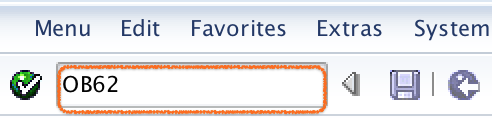
Step 2) On change view “Assign company code –> chart of accounts” overivew screen, select position option and now enter company code in the given field. Now your company code displays on the top of screen.
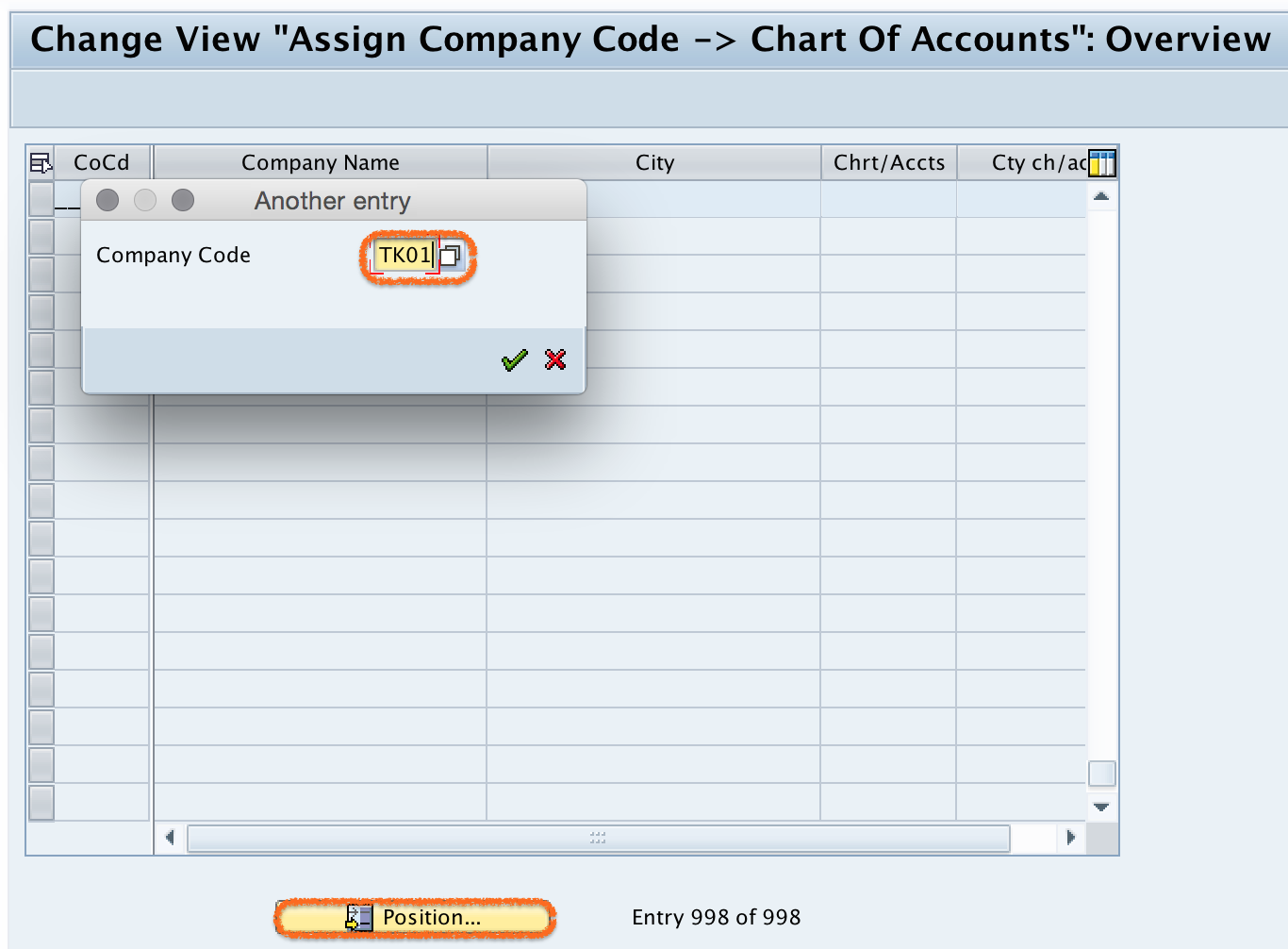
Step 3) Now assign Company code “TK01” to chart of accounts “TKCA” by updating your chart of accounts key in the Chrt/Accts field

Step 4) Click on save button to save the configured assignment details.

Successfully we have assigned company code to chart of accounts in SAP.
Popular Courses by TutorialKart
App developement, web development, online tools.

How to Create a Company in SAP & Assign Company Code
Creating Company Code is a 2 Step process
1) Create Company Code
2) Assign Company Code to Company
Define Company Code
Step 1) Enter Transaction code SPRO in the command field
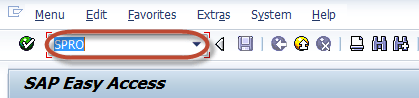
Step 2) In the next screen Select SAP reference IMG

Step 3) In next screen Display IMG follow the menu path
SAP Customizing Implementation Guide -> Enterprise Structure ->Definition->Financial Accounting->Edit, Copy, Delete, Check Company Code
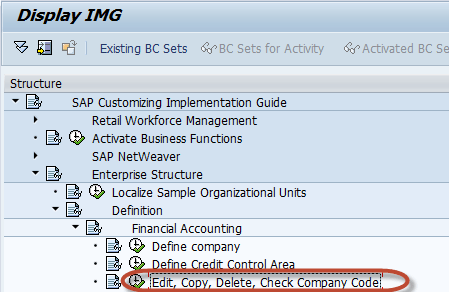
Step 4) In the next screen, select activity – Edit Company Code Data
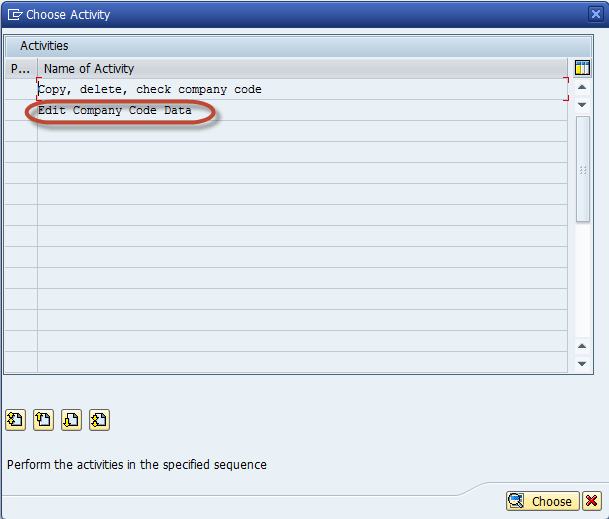
In the Change View Company code screen
Step 5) Select New Entries

Step 6) In the Next Screen Enter the Following Details
- Enter your Unique Company Code Number
- Enter Company Name
- In the Additional Data section Enter City
- Enter Country for the Company
- Enter Local Currency
- Enter Default Language
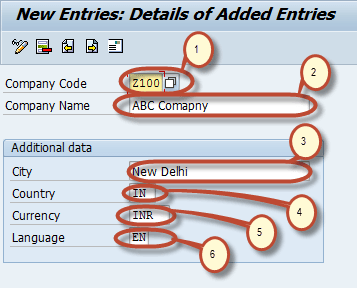
Step 7) Click Address Details button on same screen
Step 8) Enter Address Details for the Company this will appear in print forms
- In the Name Section Enter Title and Company Name
- In the Search Term section Enter Search term 1 and 2
- In the Street Address section enter street, postal code, city, country
- In the P O Box Address section Enter PO Box and Postal Code
- In Communication Section Enter appropriate details
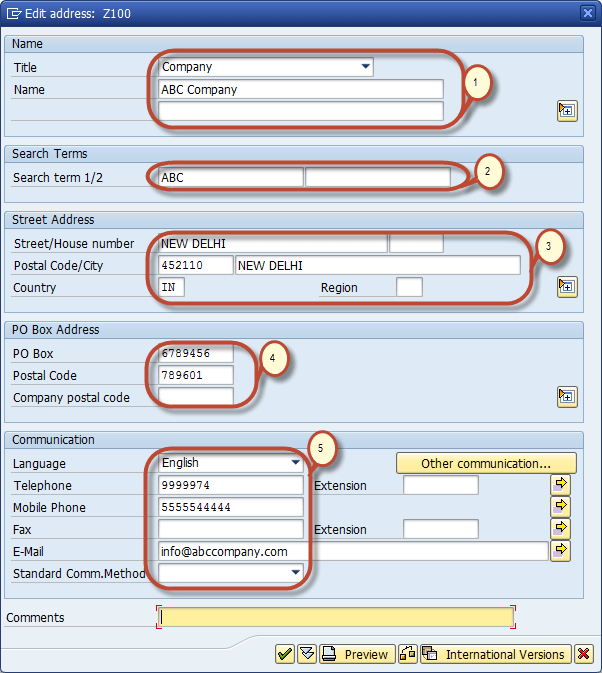
You have successfully created a new Company code.
Assign Company Code to Company
Step 1) In the SAP Reference IMG Select the Menu path
SAP Customizing Implementation Guide ->Enterprise Structure->Assignment->Financial Accounting->Assign Company Code to Company
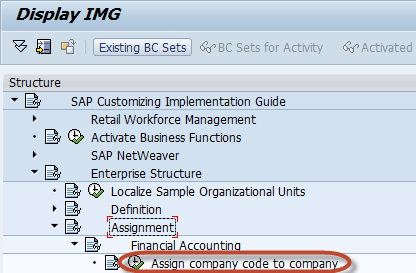
Step 2) In the Next Screen Enter the unique Company ID against the Company Code you
Want to assign to this Company.
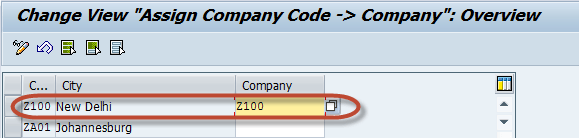
You have assigned the desired Company code to the Company
- Step by Step Guide to Create Vendor Master Data in SAP
- How to Create One Time Vendor FK01 in SAP
- FB60 in SAP: How to post a Purchase Invoice
- How to post a Purchase Return FB65 in SAP FI
- How to post Outgoing Vendor Payment F-53 in SAP
- Withholding Tax in SAP during Vendor Invoice & Payment Posting
- Automatic Payment Program Run F110: SAP Tutorial
- SAP FICO Training Course Tutorial: Learn SAP FI & CO Modules
Understand What is a Company Code in SAP
- Company Policies
- October 20, 2023

Have you ever wondered how large organizations manage their complex financial structures and transactions within a single system? The answer lies in SAP, particularly through the use of company codes. These powerful organizational units simplify financial accounting, reporting, and regulatory compliance for businesses of all sizes. But what is a company code in SAP?
In this blog post, we’ll delve into the world of company codes in SAP, exploring their purpose, creation process, configuration, and integration with financial accounting. By the end of this post, you’ll have a solid understanding of the role company codes play in the SAP ecosystem and how they can streamline your organization’s financial management, as well as a clear answer to the question, “what is a company code in SAP?”
Key Takeaways
- Company codes in SAP provide a framework for the generation of financial statements at an independent entity level.
- Configuring and assigning company codes to other organizational units allows cost accounting, vendor management and compliance with legal requirements.
- Users can generate balance sheets for individual or multiple company codes using Financial Statement version in SAP.
Understanding Company Codes in SAP
Company codes, representing a legal entity or a company, are pivotal in the SAP System’s external accounting. They assign all configurations and business processes to an independent accounting entity, thereby facilitating the generation of financial statements at the company code level. To put it simply, company codes are the backbone of financial accounting in SAP, allowing organizations to manage the accounts for several independent companies simultaneously.
These codes play an essential role in the enterprise structure, as they define legal entities or commercial places within the SAP system. Accurate tracking and reporting of financial transactions, compliance with accounting regulations, and informed business decision-making based on reliable financial information can be achieved through effective management of company code data by organizations.

Company Code Basics
A company code in SAP is the smallest organizational unit of external accounting, representing a legal entity within the SAP system and generating individual financial statements. It is the foundation for creating a complete, self-contained set of accounts, which is crucial for external reporting purposes and adherence to accounting regulations.
To define company code, it is necessary to provide relevant information, including the company name, address, and communication settings. Some common examples of how company codes are used in SAP include financial accounting, reporting, legal and regulatory compliance, organizational structure, controlling, intercompany transactions, and consolidation. In larger organizations, managing several company codes may be required for efficient operations.
Company Code Level
In the context of SAP Finance transactions, company codes symbolize the external accounting system as central organizational units. At least one company code (per client) is necessary for the implementation of the Financial (FI) component in SAP ERP Financials. It’s worth noting that there is no upper limit to the number of company codes that can be employed in SAP ERP Financials, giving organizations the flexibility to create as many company codes as required.
Company codes in SAP finance transactions have a significant influence on data segregation, facilitating the division and organization of financial data based on disparate legal entities or business units within an organization. This segregation ensures that financial transactions and data are kept distinct and separate for each company code, allowing for accurate reporting, analysis, and compliance with legal and regulatory requirements.
Code of Conduct Examples
When implementing a code of conduct within an organization or community, it’s vital to provide clear and specific code conduct examples. These examples serve as practical illustrations of expected behaviors and standards, helping individuals understand how to uphold the values and principles outlined in the code. For instance, a code of conduct may specify that disrespectful language or discriminatory remarks are not acceptable during discussions or meetings. Additionally, it might highlight the importance of maintaining confidentiality when dealing with sensitive information. By including concrete code conduct examples related to communication, collaboration, respect, and integrity, organizations can ensure that everyone comprehends the behavioral expectations and contributes to a positive and inclusive environment. Moreover, these examples help in fostering a culture of accountability and promoting a sense of responsibility among all stakeholders.
Creating a New Company Code in SAP

A series of steps are involved in creating a new company code in SAP, which includes accessing transaction codes, inputting necessary details, and saving and updating changes. The process ensures that your organization’s financial accounting system is set up correctly and tailored to the unique needs of each individual company code.
The subsequent sections will guide you through the procedure of creating a new company code in SAP and elucidate the process of configuring and delegating company codes to other organizational units like business areas and purchasing organizations.
Accessing Transaction Codes
To create a company code, users must access the appropriate transaction code, such as OX02, in SAP. Transaction codes are alphanumeric codes employed to access particular functions or processes within the SAP system. They serve as a convenient and expeditious way to navigate to different applications or execute predefined tasks, including managing an existing company code.
Users can access the configuration setup to create company code by inputting the OX02 transaction code in the command field. After accessing the transaction code, users can proceed to enter the required details for the new company code and check company code for accuracy.
Entering Required Details
While creating a new company code, it’s imperative for users to input pertinent details such as the company name, address, and communication settings. Providing accurate and up-to-date information is essential, as it defines the basic information and contact details of the company, which is utilized for various purposes, including financial accounting, reporting, and communication with external parties.
The required fields to be populated when entering the company address in SAP are:
- Postal code
Ensuring that these fields are filled out accurately will help guarantee that your organization’s financial transactions and reports are precise and reliable.
Saving and Updating Changes
After entering the required information, users must follow these steps to create a new company code in SAP:
- Access the Change View Company Code screen.
- Select ‘New Entries’ to create a new company code.
- Input the requisite information and configure the settings.
- Press the ‘Save’ button.
Saving and updating changes finalize the creation of the new company code and ensure the SAP system aligns with your organization’s financial accounting requirements and stays current.
Configuring and Assigning Company Codes

Upon creating a company code, the ensuing step involves configuring and assigning the company codes to other organizational units, like business areas and purchasing organizations. This process involves linking company codes to these units, facilitating data transfer and streamlining business processes for efficient financial management.
In the following sections, we’ll discuss the process of assigning business areas and linking purchasing organizations to company codes, ensuring that your organization’s financial accounting system is configured correctly and tailored to the unique needs of each business unit.
Assigning Business Areas
Business areas can be assigned to company codes to facilitate data transfer and streamline business processes. By assigning business areas to company codes, organizations can track financial transactions and reporting for distinct segments of the organization, enabling more precise analysis and reporting based on different business areas within the company.
Some advantages of assigning business areas to company codes in SAP include:
- Cross-company code cost accounting
- Differentiation of transactions
- Consistency across company codes
- Easy configuration
Assigning business areas to company codes is a straightforward configuration process in SAP, making it effortless to set up and manage.
Linking Purchasing Organizations
Purchasing organizations can also be linked to company codes for efficient data transfer and procurement management. Linking purchasing organizations to company codes establishes a relationship between the purchasing organization and the company code, enabling better control and management of procurement activities within the organization.
Some advantages of connecting purchasing organizations to company codes for procurement management include:
- Streamlined procurement processes
- Improved cost control
- Enhanced vendor management
- Centralized reporting and analytics
- Compliance and governance
To link a purchasing organization to a company code in SAP, users can navigate to the transaction code ‘OX01’ or follow the path:
- Enterprise Structure
- Materials Management
- Assign Purchasing Organization to Company Code
Managing Company Code Data

As an organization progresses, managing and updating company code data in SAP becomes vital to ensure precise financial reporting and informed decision-making. To edit company code data, it involves editing address details and adjusting communication settings, as needed.
In the following sections, we’ll discuss how to edit address details and adjust communication settings for a company code in SAP, ensuring that your organization’s financial accounting system remains up-to-date and accurate.
Editing Address Details

Users can edit address details for a company code in SAP by following these steps:
- Access the pertinent transaction code.
- Locate the address details that need to be edited.
- Modify the necessary information.
- Save the changes.
By following these steps, users can ensure that the address details in SAP are accurate and up-to-date.
When editing address details in SAP company code, the available fields may include:
- Street address
Regularly updating these fields helps guarantee that your organization’s financial transactions and reporting are precise and reliable.

Adjusting Communication Settings
Communication settings, such as email and phone numbers, can also be adjusted for a company code in SAP. These settings play a crucial role in managing SAP company codes, as they enable control of inbound and outbound call functions through SAP Collaboration Window, such as making and receiving calls by mouse-click.
To reset communication settings in SAP for a specific company code, users should follow these steps:
- Navigate to the relevant transaction code for communication settings from the SAP menu.
- Enter the system instance ID of the communication system they wish to set up communication arrangements with.
- Select the code for the specific company code they want to reset the communication settings for.
Ethics Program
An ethics program is an essential component within organizations, aiming to cultivate a culture of moral and responsible behavior among employees. This program outlines a set of principles, guidelines, and standards that guide decision-making and conduct within the workplace. The ethics program typically addresses various aspects, including appropriate behavior, conflicts of interest, confidentiality, compliance with laws and regulations, and the company’s values. By establishing an ethics program, organizations demonstrate their commitment to operating with integrity and ensuring that employees are aware of the expected ethical conduct. It serves as a framework for fostering trust, promoting accountability, and upholding the organization’s reputation in the business environment.
Implementing Company Codes in Financial Accounting

The implementation of company codes in financial accounting entails the generation of financial reports and the creation of balance sheets for precise financial management. By incorporating company codes into financial accounting, organizations can ensure that their financial transactions are accurately tracked and reported, adhering to legal and regulatory requirements. This process includes the use of a financial accounting component that streamlines the management of company codes.
In the following sections, we’ll discuss how to generate financial reports and create balance sheets using company codes in SAP, providing a comprehensive view of your organization’s financial status.
Generating Financial Reports
Company codes are crucial for generating financial reports in SAP, as they provide the necessary structure and data for accurate reporting. The Financial Statement version is a tool in SAP that facilitates the generation of financial reports for a company code, allowing users to create balance sheets, profit and loss statements, and other financial documents.
To generate financial reports using company codes in SAP, users must follow these steps:
- Access the Financial Statement version for the desired company code.
- Define the organizational unit for which they want to generate the report (e.g., whole group, individual company code).
- Record all pertinent transactions.
- Produce supporting documents such as balance sheets and profit and loss statements.
- Evaluate the generated financial reports.
Creating Balance Sheets
Balance sheets can also be created using company codes in SAP, providing a comprehensive view of a company’s financial status. In order to create a balance sheet in SAP, it is essential to have the General Ledger (GL) account master data, Chart of Accounts (COA), and financial statement forms or reports for balance sheets.
By accessing the SAP Easy Access screen and utilizing the applicable application to display the balance sheets for the company codes, users can generate either separate balance sheets for each company code or aggregated balance sheets for multiple company codes.
Code of Conduct Violations
Code of conduct violations refer to breaches of established guidelines and ethical principles within a specific organization, community, or social setting. These violations can encompass a wide range of behaviors that contravene the prescribed rules of conduct, which are in place to maintain order, fairness, and a conducive environment for all involved parties. Such breaches may involve actions such as harassment, discrimination, dishonesty, bullying, or other actions that go against the stated principles and values of the respective entity. Addressing code of conduct violations is crucial to uphold the integrity and reputation of the organization, protect individuals from harm, and ensure a harmonious and respectful environment for all members. Proper protocols for reporting, investigating, and responding to these violations are essential to uphold the standards of behavior and maintain a healthy, inclusive atmosphere.
In conclusion, company codes in SAP play a vital role in simplifying financial accounting, reporting, and regulatory compliance for organizations of all sizes. By creating, configuring, and managing company codes, businesses can ensure accurate tracking and reporting of financial transactions, guarantee compliance with accounting regulations, and make informed decisions based on reliable financial information.
As you embark on your journey with SAP, remember that company codes are the foundation of your organization’s financial accounting system. By understanding and utilizing company codes effectively, you can streamline your financial management processes and drive your organization towards greater success.
Frequently Asked Questions
What is client and company code in sap.
The client in SAP is the highest level in the system hierarchy and all data stored at that level can be accessed by all company codes. On the other hand, the company code is an organizational unit of external accounting within the SAP System.
What is company code vs business area in SAP?
Company Codes are used to distinguish accounting areas within a business while Business Areas allow for an additional level of control over cost and revenue allocations. Business Areas may cross multiple Company Codes, representing various responsibility areas within a business. Configuration of Business Areas is optional.
What is company code in SAP interview questions?
Company Code in SAP is the smallest organizational unit of external accounting for which financial statements can be created and transactions can be posted.
What is the company code field in SAP table?
The company code field in SAP Table T001 is accessed through transaction code OX02, which is an integral part of the SAP Financial Accounting framework.
Where is the company code in SAP?
The company code in SAP can be found by going to IMG => Enterprise Structure => Definition => Financial Accounting and entering Transaction Code OX02. Then, click on the ‘New Entries’ Button and maintain the details for the new company code.
Tehsin Bhayani
AirMason was born when Tehsin was trying to create a digital culture book, but couldn’t find any solutions in the market that had all the features he needed. In 2016, AirMason officially launched. In five years, AirMason has created thousands of handbooks for more than 1,000 clients around the world.
Understanding Amazon Ethics Hotline and Its Benefits
Crafting an ethical policy example: a comprehensive guide, press esc to close.
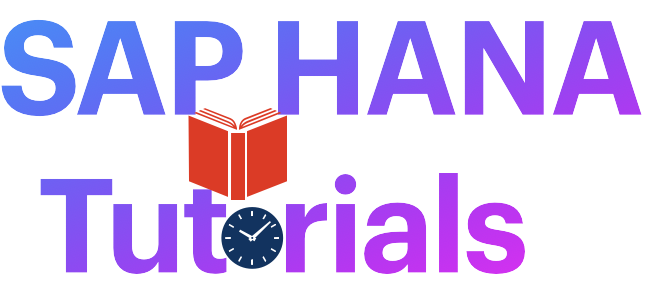
Leave a Reply Cancel reply
Your email address will not be published. Required fields are marked *
Save my name, email, and website in this browser for the next time I comment.
Post Comment
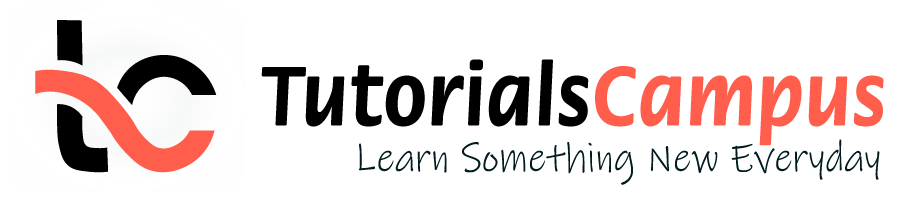
In this topic, we described about the Assign Sales Organization to Company Code process along with technical information.
Sales Organization can assign to only one Company code where the company code can have multiple Sales Organizations assigned. Sales Organization can be assigned to one or more plant and Multiple Sales Organizations can be assigned to one plant. The link between Sales organization and company code can be established through assignment.
Assign Sales Organization to Company Code: -
Below process is to assign Sales Organization TCS1 to Company Code TC01.
Step-1: Enter the transaction code OVX3N in the SAP command field and click Enter to continue.

Enter the transaction code SPRO in the SAP command field and click Enter to continue.

Click on SAP Reference IMG .

Expand SAP Customizing Implementation Guide → Enterprise Structure → Assignment → Sales and Distribution → Assign sales organization to company code . Click on Execute .

Step-2: Navigate to the required Sales Organization and enter the Company code to assign.

Step-3: Once all the details entered, click on Save button to save the details.

Step-4: It prompt for the Change Request. Create/Select the change request and Click on right mark to proceed.

Step-5: Status bar displays the below message once the Sales organization assigned to company code successfully.

Technical details: -
- Transaction: OVX3N
- Menu Path: SPRO → SAP Reference IMG → SAP Customizing Implementation Guide → Enterprise Structure → Assignment → Sales and Distribution → Assign sales organization to company code
How to assign Plant to Company Code in SAP
The relationship between the organizational units plant and company is established through the assignment of plant to company code in SAP. After defining a plant in SAP, you need to assign plant to company code in SAP for organizational structure.
- Transaction code: OX18
- Path: Enterprise Structure >>> Assignment >>> Logistics-General >>> Assign plant to company code.
Configuration values
How to assign Plant to Company Code: Configuration steps
Step 1: Enter SAP t-code “SPRO” from sap easy access screen.

- Cocd: Enter the company code as ABC
- Plant: Enter the plant key as ABBP

How to Assign Plant to Company Code in SAP Hana
The assignment of plant to company code in SAP Hana system enables the integration between plant and company code. The assignment of the plant to a company code enables for valuation of financial reports.
- It is a mandatory configuration that the plant must be assigned to a company code
- One plant can be assigned to only one company code, but one company code can have multiple plants.
Prerequisites – Make sure you have defined required company codes and Plants in SAP Hana system.
- Define Company Code in SAP Hana
- Define Plant in SAP Hana
You can assign plant to company code in SAP by using the following configuration steps
- Menu Path : Enterprise Structure->Assignment->Logistics-General-> Assign-plant-to-company code
- Transaction Code: OX18
Step 1: From SAP Easy Access screen, enter the SAP transaction code “OX18” in the SAP command field and enter to continue.
Step 2 : In the next screen, it displays list of company codes and plants that are assigned. To assign plant to company code in SAP S4Hana, choose the option new entries and maintain the required details.
Step 3: Enter the combination of company code and plant in the assignment fields
- CoCd: Enter the company code in the field CoCd that needs to assign with plant
- Plnt: Enter the plant key for assignment to company code
After maintaining the required details, click on the save button and save the configured details.
Choose the customizing request number and save the details.
Successfully we have assigned plant to company in SAP Hana system .
- Terms of Use
- Privacy Policy
- SAP ERP Solutions
- What does SAP stands for
ETCircle.com SAP FI and CO consultant information
Specify number assignment across company codes | ao11.
In this configuration activity we can define cross company code number assignment. In cases of asset allocation you can define from which company code the number assignment will come.
Transaction: AO11
IMG Path: Financial Accounting (New) -> Asset Accounting -> Organizational Structures -> Specify Number Assignment Across Company Codes
Tables: T093C, T093N, T001
When you open the transaction you will get a list of company codes and from which company code the number ranges will be derived. In the following example most of them are derived from the same company code.
Tags AO11 T001 T093C T093N
About Emiliyan Tanev
Related articles, define substitution asset master data | oacs, define validation asset accounting master data | oacv, define history sheet versions | oa79, specify document type for posting of depreciation | ao71.
In this configuration activity we are able to specify document type for posting of depreciation. …
Leave a Reply Cancel reply
Your email address will not be published. Required fields are marked *
Notify me of followup comments via e-mail. You can also subscribe without commenting.

IMAGES
VIDEO
COMMENTS
Step 1) Enter T- Code "OB62" in the SAP command field and enter. Step 2) On change view "Assign company code -> chart of accounts" overivew screen, select position option and now enter company code in the given field. Now your company code displays on the top of screen. Step 3) Now assign Company code "TK01" to chart of accounts ...
Company code for number assignment (for number assignment across company codes) -refer to Number Assignment. Fiscal year variant. In a non-leading ledger, you can enter a fiscal year variant that differs from that of the leading ledger. The start and end dates of the fiscal year variants assigned to one company code must always be the same.
Assignment of Assets to Company Code. You have to enter a company code when you create an asset. This ensures that each asset is always uniquely assigned to a company code. Status. An Asset Accounting company code can have one of the following statuses: Production status: Transfer of legacy asset data from your previous system is finished.
Menu Path:- SPRO -> IMG Reference -> Enterprise Structure -> Assignment -> Financial Accounting -> Assign Company Code To Company. Transaction Code:- OX16. The following are the steps to Assign the Company Code to Company in SAP FICO. Step 1:- Enter the T-Code SPRO in the commend field and enter to continue. Step 2:- Click SAP ...
Assignment to Organizational Units; Assignment of Company Code; Asset Accounting (FI-AA) 2023 Latest. Available Versions: 2023 Latest ; 2023 (Oct 2023) 2022 Latest ; 2022 FPS02 (May 2023) 2022 FPS01 (Feb 2023) 2022 (Oct 2022) 2021 Latest ; 2021 FPS02 (May 2022) 2021 FPS01 (Feb 2022)
Assign Company Code to Company. Step 1) In the SAP Reference IMG Select the Menu path. SAP Customizing Implementation Guide ->Enterprise Structure->Assignment->Financial Accounting->Assign Company Code to Company. Step 2) In the Next Screen Enter the unique Company ID against the Company Code you. Want to assign to this Company.
A company code in SAP is the smallest organizational unit of external accounting, representing a legal entity within the SAP system and generating individual financial statements. It is the foundation for creating a complete, self-contained set of accounts, which is crucial for external reporting purposes and adherence to accounting regulations.
This message was moderated. 05-24-2011. check ur company code and explore that. 05-24-2011. In SPRO,Enterprise structure-->Assignment -->Logistics General -->Assign plant to company code. 05-23-2011. 05-23-2011. Hello Experts, Can anybody tell me the name of the table , where we can get the list of company codes with plant codes assigned to ...
The assignment of company code to financial management area in SAP S/4Hana can be done using IMG menu path or transaction code of OB38. Step 1: On SAP Easy Access screen, enter the Sap transaction code " OF18 " in the command field and enter to continue. Step 2: From change view Assigning company code to FM areas overview screen, you are ...
Step 1: Execute the transaction code "OB62" or follow the IMG path and execute the IMG activity "Assign Company Code to chart of accounts" Step 2: Click on the position button and enter your company code. Now your company displays from the top of the list so that you can easily find your company code and assign the chart of accounts
The link between Sales organization and company code can be established through assignment. Assign Sales Organization to Company Code: - Below process is to assign Sales Organization TCS1 to Company Code TC01. Step-1: Enter the transaction code OVX3N in the SAP command field and click Enter to continue. (OR)
Step 1: Enter t-code "SPRO" in command field from SAP Easy Access screen. Step 3: From Display IMG screen, follow the navigation menu path and choose the option "Assign sales organization to company code". Step 4: In the next screen, assignment of sales organization to company code, choose the option position and enter the required ...
Step 4: The change view assignment plant company screen displays with existing assignments plant - company code. Click on new entries option to assign plant to company code in SAP. Step 5: In the next screen new entries, do the following configurations. Cocd: Enter the company code as ABC; Plant: Enter the plant key as ABBP; Click on save ...
Step 1: From SAP Easy Access screen, enter the SAP transaction code "OX18" in the SAP command field and enter to continue. Step 2: In the next screen, it displays list of company codes and plants that are assigned. To assign plant to company code in SAP S4Hana, choose the option new entries and maintain the required details.
At the same time, a CO account assignment object was specified that is assigned to company code 1000. This is account assignment object with object type CTR, and object key 1000/1010101400. "I have created similar accounts 1110101400, 1210101400 & 1310101400 for company codes 1100, 1200 & 1300. May I know what could be the reason? Regards ...
Transaction: AO11. IMG Path: Financial Accounting (New) -> Asset Accounting -> Organizational Structures -> Specify Number Assignment Across Company Codes. Tables: T093C, T093N, T001. When you open the transaction you will get a list of company codes and from which company code the number ranges will be derived.
We use cookies and similar technologies to give you a better experience, improve performance, analyze traffic, and to personalize content. By continuing to browse this website you agree to the use of cookies.
T882G Fields, Structure, and DDIC. T882G is a standard General Ledger Accounting Transparent Table in SAP FI application, which stores Company code - ledger assignment data. You can use the transaction code SE16 to view the data in this table, and SE11 TCode for the table structure and definition.