- Support Portals
- PRM Portals
- Member Portals
- Online Communities
- User Experience
- Accelerators
- AC Knowledge Management Enterprise
- AC Events Enterprise
- AC Ideas Ultimate
- AC Partner Marketplace
- AC Partner Co-Branding
- AC eCommerce for Nonprofits
- AC Job Board
- AC B2B Commerce Recurring Orders
- AC MemberSmart
- AC Fundraising
- AC B2B Commerce OrderPad
- Higher Education
- Member Organizations
- Manufacturing
- IT\High-Tech
- Video library
- Success stories
- SI Partners
Book a demo
If you'd like to book a demo with us and see how our products work, please complete the form and we'll arrange a demo with you as soon as we can.
I agree to the Privacy Policy and Terms and Conditions
By submitting this form, you agree to occasionally receive guides, tips, and tricks from AC. You can unsubscribe at any time.

How to Create Assignment Rules in Salesforce
Assignment rules are a great instrument to better organize your sales and support teams’ work.
Using assignment rules you can automate the process of assigning owners to Leads and Cases.
Assignment rules description
There are two types of assignment rules in Salesforce: Lead Assignment Rules and Case Assignment Rules.
To better understand Salesforce terminology we’ll give you a short definition of what is a Lead and what is a Case in Salesforce.
Lead – prospect, someone interested in your product or service, but not yet ready to buy.
Case – customer’s question, complaint, or suggestion about your product or service.
Assignment rules can help you to automatically deliver specific Cases to the right people in the team who are specialized in a certain area so that the customers receive timely and qualified responses.
It also enables you to sort cases by priority according to the customer’s support package (Platinum, Silver, etc.).
The same thing applies with lead assignment rules Salesforce – you can define which users will be assigned leads that come from your website and which users will be assigned leads that come from social media.
Assignment rules and Queue creation
Now you know what assignment rules are for, we’ll show you how to set them up.
As an example, we’ll use Case Queue and Case Assignment Rules creation in Salesforce.
To create a Case queue in Salesforce, do the following:
- Setup -> type Queue in the Quick Find box -> enter the Name and Label.
- Leave the Queue Email field empty if you want the support employees included in the queue to receive emails when new cases are created or type the email addresses of the people who will receive this kind of notification.
- Choose Case and add it to the Selected Objects column.
- Choose members and add them to the Selected Members column -> click Save.
To create a Case assignment rule do the following:
- Go to Setup -> type Assignment Rules in the Quick Find box -> choose Case Assignment Rules -> click New -> enter the Rule Name and click Save.
- Click on the rule you just created -> click New in the Rule Entries section.
- Sort Order – defines the order in which entries will be processed (entering “1” means that this entry will be processed first).
- Select the criteria for this rule entry.
- Choose the User to whom this rule entry will be assigned.
- Choose the Email Template this user will receive when the new case will be assigned to him -> click Save.
- Click Edit in the Rule Detail section -> mark this rule as Active ->click Save.
Don’t miss the benefits you can get from using assignment rules – give them a try on your organisation!
We hope that this post was informative for you.
Check our AC Events Enterprise tool that will help you with events management and AC Knowledge Management Enterprise for comprehensive and effective data management.
Follow us on Facebook and Youtube for even more useful content about Salesforce and Experience Cloud.
Rate the article
3.1 / 5. 12

Tips for Successful Data Migration in Salesforce
Data migration in Salesforce can be a very laborious task. In this post, we will tell you about some tips that will help you to successfully move your data to Salesforce.

Were Most New-Product Ideas Come From
Have you ever wondered where most new product ideas come from? In the world of product development, generating fresh ideas is key to creating successful products that meet customer needs. From innovative gadgets to helpful apps, every product starts with an idea. In this article, we'll explore sources where you can find inspiration for your next big product.
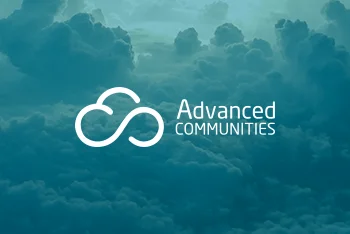
Lifecycle Of Salesforce Lightning Bolt Solutions
Just recently, Salesforce presented Lightning Bolt Solutions – a number of community templates configured for various industries.
This browser is no longer supported.
Upgrade to Microsoft Edge to take advantage of the latest features, security updates, and technical support.
Tutorial: Configure Salesforce for automatic user provisioning
- 25 contributors
The objective of this tutorial is to show the steps required to perform in Salesforce and Microsoft Entra ID to automatically provision and de-provision user accounts from Microsoft Entra ID to Salesforce.
Prerequisites
The scenario outlined in this tutorial assumes that you already have the following items:
- A Microsoft Entra tenant
- A Salesforce.com tenant
Roles should not be manually edited in Microsoft Entra ID when doing role imports.
If you are using a Salesforce.com trial account, then you will be unable to configure automated user provisioning. Trial accounts do not have the necessary API access enabled until they are purchased. You can get around this limitation by using a free developer account to complete this tutorial.
If you are using a Salesforce Sandbox environment, see the Salesforce Sandbox integration tutorial .
Assigning users to Salesforce
Microsoft Entra ID uses a concept called "assignments" to determine which users should receive access to selected apps. In the context of automatic user account provisioning, only the users and groups that are "assigned" to an application in Microsoft Entra ID are synchronized.
Before configuring and enabling the provisioning service, you need to decide which users or groups in Microsoft Entra ID need access to your Salesforce app. You can assign these users to your Salesforce app by following the instructions in Assign a user or group to an enterprise app
Important tips for assigning users to Salesforce
It is recommended that a single Microsoft Entra user is assigned to Salesforce to test the provisioning configuration. More users and/or groups may be assigned later.
When assigning a user to Salesforce, you must select a valid user role. The "Default Access" role does not work for provisioning
This app imports profiles from Salesforce as part of the provisioning process, which the customer may want to select when assigning users in Microsoft Entra ID. Please note that the profiles that get imported from Salesforce appear as Roles in Microsoft Entra ID.
Enable automated user provisioning
This section guides you through connecting your Microsoft Entra ID to Salesforce's user account provisioning API - v40
You may also choose to enabled SAML-based Single Sign-On for Salesforce, following the instructions provided in the Azure portal . Single sign-on can be configured independently of automatic provisioning, though these two features compliment each other.
Configure automatic user account provisioning
The objective of this section is to outline how to enable user provisioning of Active Directory user accounts to Salesforce.
Sign in to the Microsoft Entra admin center as at least a Cloud Application Administrator .
Browse to Identity > Applications > Enterprise applications .
If you have configured Salesforce for single sign-on, search for your instance of Salesforce using the search field. Otherwise, select Add and search for Salesforce in the application gallery. Select Salesforce from the search results, and add it to your list of applications.
Select your instance of Salesforce, then select the Provisioning tab.
Set the Provisioning Mode to Automatic .

Under the Admin Credentials section, provide the following configuration settings:
In the Admin Username textbox, type a Salesforce account name that has the System Administrator profile in Salesforce.com assigned.
In the Admin Password textbox, type the password for this account.
To get your Salesforce security token, open a new tab and sign into the same Salesforce admin account. On the top right corner of the page, click your name, and then click Settings .

On the left navigation pane, click My Personal Information to expand the related section, and then click Reset My Security Token .

On the Reset Security Token page, click Reset Security Token button.

Check the email inbox associated with this admin account. Look for an email from Salesforce.com that contains the new security token.
Copy the token, go to your Microsoft Entra window, and paste it into the Secret Token field.
The Tenant URL should be entered if the instance of Salesforce is on the Salesforce Government Cloud. Otherwise, it is optional. Enter the tenant URL using the format of "https://<your-instance>.my.salesforce.com," replacing <your-instance> with the name of your Salesforce instance.
Select Test Connection to ensure Microsoft Entra ID can connect to your Salesforce app.
In the Notification Email field, enter the email address of a person or group who should receive provisioning error notifications, and check the checkbox below.
Click Save.
Under the Mappings section, select Synchronize Microsoft Entra users to Salesforce.
In the Attribute Mappings section, review the user attributes that are synchronized from Microsoft Entra ID to Salesforce. Note that the attributes selected as Matching properties are used to match the user accounts in Salesforce for update operations. Select the Save button to commit any changes.
To enable the Microsoft Entra provisioning service for Salesforce, change the Provisioning Status to On in the Settings section
Once the users are provisioned in the Salesforce application, administrator need to configure the language specific settings for them. Please see this article for more details on language configuration.
This starts the initial synchronization of any users and/or groups assigned to Salesforce in the Users and Groups section. The initial sync takes longer to perform than subsequent syncs, which occur approximately every 40 minutes as long as the service is running. You can use the Synchronization Details section to monitor progress and follow links to provisioning activity logs, which describe all actions performed by the provisioning service on your Salesforce app.
For more information on how to read the Microsoft Entra provisioning logs, see Reporting on automatic user account provisioning .
Common issues
- The credentials used have admin access to Salesforce.
- The version of Salesforce that you are using supports Web Access (e.g. Developer, Enterprise, Sandbox, and Unlimited editions of Salesforce.)
- Web API access is enabled for the user.
- The Microsoft Entra provisioning service supports provisioning language, locale, and timeZone for a user. These attributes are in the default attribute mappings but do not have a default source attribute. Ensure that you select the default source attribute and that the source attribute is in the format expected by SalesForce. For example, localeSidKey for english(UnitedStates) is en_US. Review the guidance provided here to determine the proper localeSidKey format. The languageLocaleKey formats can be found here . In addition to ensuring that the format is correct, you may need to ensure that the language is enabled for your users as described here .
- SalesforceLicenseLimitExceeded: The user could not be created in the target application because there are no available licenses for this user. Either procure additional licenses for the target application, or review your user assignments and attribute mapping configuration to ensure that the correct users are assigned with the correct attributes.
- SalesforceDuplicateUserName: The user cannot be provisioned because it has a Salesforce.com 'Username' that is duplicated in another Salesforce.com tenant. In Salesforce.com, values for the 'Username' attribute must be unique across all Salesforce.com tenants. By default, a user’s userPrincipalName in Microsoft Entra ID becomes their 'Username' in Salesforce.com. You have two options. One option is to find and rename the user with the duplicate 'Username' in the other Salesforce.com tenant, if you administer that other tenant as well. The other option is to remove access from the Microsoft Entra user to the Salesforce.com tenant with which your directory is integrated. We will retry this operation on the next synchronization attempt.
- SalesforceRequiredFieldMissing: Salesforce requires certain attributes to be present on the user to successfully create or update the user. This user is missing one of the required attributes. Ensure that attributes such as email and alias are populated on all users that you would like to be provisioned into Salesforce. You can scope users that don't have these attributes out using attribute based scoping filters .
- The default attribute mapping for provisioning to Salesforce includes the SingleAppRoleAssignments expression to map appRoleAssignments in Microsoft Entra ID to ProfileName in Salesforce. Ensure that the users do not have multiple app role assignments in Microsoft Entra ID as the attribute mapping only supports provisioning one role.
- Salesforce requires that email updates be approved manually before being changed. As a result, you may see multiple entries in the provisioning logs to update the user's email (until the email change has been approved).
Additional resources
- Managing user account provisioning for Enterprise Apps
- What is application access and single sign-on with Microsoft Entra ID?
- Configure Single Sign-on
Coming soon: Throughout 2024 we will be phasing out GitHub Issues as the feedback mechanism for content and replacing it with a new feedback system. For more information see: https://aka.ms/ContentUserFeedback .
Submit and view feedback for
- AppExchange Listings
- Contact Sales
- Contact Support
APPS FOR SALESFORCE
- All Ortoo Apps for Salesforce
Overview and pricing details for all Ortoo apps
- Case Orchestrator
Uncover the full spectrum of Q-assign and Email-to-anything solutions
Discover the application potential of Q-assign and Email-to-anything and how they revolutionize task management and email integration.
FEATURED USE CASES
- Salesforce email to case - the ultimate upgrade, with AI-powered triaging
- Optimizing service team effectiveness with intelligent case assignment rules
- Cases Studies
Explore success stories and discover the transformative impact of Q-assign and Email-to-anything as they empower businesses to streamline operations andenhance productivity.
FEATURED CASE STUDIES
- Sage Intacct
Featured eGuide

- Unlocking Salesforce ROI
Featured article
Einstein copilot vs ai services for salesforce (by ortoo).
Comparing Salesforce’s long-awaited Einstein Copilot with AI Services (on the AppExchange), which offers access to external LLM’s like ChatGPT, Gemini and LLaMA
- About Ortoo
- Workforce Effectiveness
Efficiency is doing things right; effectiveness is doing the right things.
Peter Drucker, ‘Father of management thinking’
- Learn about Ortoo's suite of productivity apps -
- Watch the videos
ADVANCED SALESFORCE ROUTING SYSTEMS WITH INTELLIGENT ASSIGNMENT RULES
Q-assign is an advanced Salesforce-native assignment app. It can transform any team through the deployment of intelligent work-assignment systems: Cases, Leads, Opportunities, Work Orders and more.
Route leads automatically to best sales rep
OPPORTUNITIES
Match opportunities to the best available AE
Assign cases to the best available service agent
WORK ORDERS
Route work orders to the best available agent or engineer
SUPPORT REQUESTS
Create a Salesforce-native ticketing system and route SR’s to users
Create an automated assignment system for any object including custom objects
Attribute-based Routing
- Skills, experience, product, language etc
Workload-based Routing
- Load-balance for maximum effectiveness
- Availability-based Routing
- Assign to first available Salesforce user
- Code-Free Configuration
- Point-and-click assignment rules
- AI-Driven Algorithms
- Auto-triage, prioritize & assign cases
- Intelligent Assignment Rules
- Code-free, dynamic assignment rules
- Increased Efficiency
- Rapid, real-time matching & assignment
- Increased Effectiveness
- Right agent, right time, right data
- Increased Performance
- Driven by data-centric insights
Advanced Salesforce Assignment Rules
Flexible solution. We have not come up with any use case that is not possible to achieve with this solution. We are extremely happy with Q-assign.
Anuj Kapoor, Salesforce Administrator, EF Education First
LEAD AND OPPORTUNITY ASSIGNMENT
In high-volume sales teams, deploy a dynamic assignment system to prioritize the hot leads and high-value opportunities, and assign them to the very best available sales rep. Eliminate cherry-picking and even reassign or escalate neglected leads and opportunities.
ADVANCED CASE ASSIGNMENT
Transform productivity and performance across your service team by matching every Case to the best available service agent. Reduce time-to-first-response and average handle time. Prioritize SLA-bound Cases. Result? Faster resolution, better outcomes, happier customers.
WORK ORDER ASSIGNMENT
Revolutionize the way your field service or facilities team works. Deploy Email-to-anything to create and update Work Orders automatically from emails, then use Q-assign to assign them, dynamically, to the best available agent or engineer.
TERRITORY-BASED ASSIGNMENT
Automatically allocate work-items based on predefined geographic territories, making sure that agents with local expertise handle each item, thereby improving customer/supplier relationships and increasing productivity and performance.
Q-assign Features
Availability based Routing
Account Matching
Automated Reassignment
Omni-channel Routing
Territory Management
Weighted Round Robin
Dynamic Escalations
AI Sentiment Analysis
AI-powered actions
Code Free Configuration
Automated Priorization
Slack & Teams Notification
“Easy to learn, easy to implement and, if we are ever in doubt, the support team jumps in and helps us to deliver. The best customer support in the industry.”
GET STARTED WITH Q-ASSIGN
From $21 per user per month.
Minimum 20 users. Volume pricing available. Discounts for Not for Profits. Contact us to discuss pricing details, bundling and terms. Get started with a FREE 30-day trial.
See Q-assign pricing details
FREE 30-day trial
Ask us anything, frequently asked questions.
Q-assign is an advanced Salesforce-native app designed to automate work-assignment systems for cases, leads, opportunities, work orders, and more, using intelligent rules.
It uses attribute-based, workload-based, and availability-based routing combined with AI-driven algorithms and code-free configuration to assign work items to the best Salesforce user.
Any team using Salesforce for managing leads, cases, opportunities, work orders, or other custom objects can benefit from the intelligent assignment capabilities of Q-assign.
Key features include dynamic assignment rules, availability-based routing, account matching, automated reassignment, omni-channel routing, attribute-based routing, territory management, and AI-powered actions.
Yes, Q-assign offers customizable, code-free dynamic assignment rules that can be tailored to meet the unique requirements of different business units.
By ensuring tasks are assigned to the most suitable Salesforce user based on expertise, availability, and workload, Q-assign increases efficiency, effectiveness, and performance.
Rules for lead and opportunity assignment, advanced case assignment, work order assignment, and territory-based assignment can be implemented.
Pricing starts at $21 per user per month, with a minimum of 20 users. Volume pricing and discounts for nonprofits are available.
A free 30-day trial is offered, providing full access to all features of the product.
A bespoke demo tailored to specific use cases can be requested through the Ortoo website.
- +44 (0) 20 3111 1323
Product Area
Feature impact.
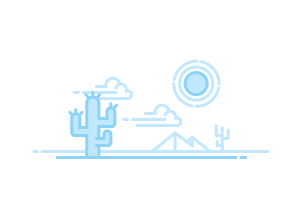
- What’s Service?
- Service Setup Assistant Features
- Customize Support Settings
- Guidelines for Setting Business Hours
- Guidelines for Creating Support Holidays
- What’s a Case?
- What’s a Case Team?
- Create Case Team Roles
- Predefine Case Teams
- Set Up Email Alerts for Case Teams
- Case Team Fields
- Case Feed Upgrade Process
- Create Permission Sets
- Assign Permission Set
- Assign Custom Profile
- Convert Page Layouts
- Customize the Highlights Panel
- Configure the Case Feed Publisher
- Feed View Settings
- Add the Attachment Component
- Add Case Experts
- Rename Actions and Feed Filters
- Customize Feed Filters
- Add Custom Actions
- Add Custom Components
- Add Actions as Console Components
- Email Drafts
- Enable Email Templates
- Email Draft Approval Process
- Email Approval Send Actions
- Highlight External Feed Items
- Email Notifications for Portal Replies
- Log a Call Action
- Apply a Default Email Template
- Send Email Fields
- Send Email Considerations
- Understand Default Email Fields
- Change Status Action
- Change Owner Action
- Close Case Action
- Case Comment Action
- Add Actions to the Case Page
- Customize Case Hovers
- Set Up Case Merge in Lightning Experience
- Set Up a Customer Feedback Survey
- Create Cases
- Clone Cases
- View Case Lists
- Update Multiple Cases
Assign Cases
- Share Cases
- View the Case Milestones
- Case Comments
- Create and Edit Case Comments on Case Detail Pages
- Create and Edit Case Comments on Case Edit Pages
- Use Actions to Work with Cases in Case Feed
- Use Feed Filters in Case Feed
- Case Feed and Related Lists
- Find, Attach, and Email Articles with the Case Feed Articles Tool
- View and Edit Cases from the Case Detail Page in Case Feed
- Post on Cases and Experience Cloud Site Questions with the...
- Printable View in Case Feed
- In Lightning Experience
- Work with Case Emails
- Send and Reply to Email
- Add Images and Files
- Use Email Templates
- Work with Draft Emails
- Review and Approve Email Drafts
- Customize with Rich Text
- Set Up a Default No-Reply Email Address
- Merge Fields for Cases
- Close Cases
- Solve Cases
- Delete Cases
- Merge Duplicate Cases from the Cases List View
- Merge Duplicate Cases from the Case Record Home
- Enable Suggested Articles to Solve Cases
- Send Articles from Cases
- Guidelines for Working with Cases
- Case Fields
- Case History
- Case Hierarchies
- Related Cases
- Changes to the Cases and Case Feed Mobile App
- Find What You Need
- What’s Entitlement Management?
- Setup Checklist
- Limitations
- Set Up Lookup Filters
- Give Users Access
- Create Entitlement Templates
- Auto-Add Entitlements to Cases
- Report on Entitlements
- Verify Entitlements
- Terms to Know
- Entitlement Fields
- Customize Page Layouts
- Enable Feed Items
- Set Up the Milestone Tracker
- Limit User Updates
- Create a Milestone
- Auto-Complete Case Milestones
- Where to View Milestones
- Milestone Statuses
- Milestone Actions
- Recurrence Types
- Objects with Milestones
- Milestone Behaviors
- Create a Process
- Customize Fields
- Add a Milestone
- Add a Milestone Action
- Apply a Process to an Entitlement
- How Records Move Through Processes
- How Business Hours Work
- Updating Entitlement Processes
- Creating New Versions
- Using New Versions
- Set Up Service Contracts
- Add Contract Line Items
- Service Contract Fields
- Contract Line Item Fields
- Entitlements in Experience Cloud Sites
- Configure Settings
- Create Assets
- Considerations
- Hierarchical
- Replacements
- Asset Fields
- Add Contact Requests to Experience Cloud Sites
- Contact Request Considerations
- Service Cloud Mobile Access
- Service Console
- Design Your Quick Text Strategy
- Enable Quick Text
- Create Quick Text
- Share Using a Folder
- Share a Single Quick Text
- Insert Quick Text
- Prerequisites
- Irreversible Macros
- Create a Bulk Macro
- Tips for Creating Bulk Macros
- Run a Bulk Macro on Multiple Records
- Add Logic to Macros
- Tips for Creating Macros
- Add and Replace Case Field Values
- Insert Quick Text in a Social Post
- Attach a Knowledge Article to an Email
- Run a Macro
- Clone Macros
- Share a Single Macro
- Search All Text Fields in Macros
- Lightning Experience Considerations
- Email Publisher Actions
- Knowledge Actions
- Custom Quick Actions
- Experience Cloud Site Publisher Actions
- Social Actions
- Keyboard Shortcuts
- Create a Flow to Link Voice Callers to Records
- Create a Flow to Link Contacts to Cases
- Create a Flow to Link Individuals to Messaging Sessions
- Create Channel-Object Linking Rules with a Guided Setup Flow (Beta)
- Add Channel-Object Linking Rules for Voice Calls (Beta)
- Agent Experience for Channel-Object Linking (Beta)
- Automatically Trigger an Action Based on Detected Keywords
- Verify That Contact Lens Is Enabled
- Verify That Contact Lens Speech Analytics Is Enabled
- Update Your Contact Center
- Create a Rule in Amazon Connect That Identifies Intelligence Signals
- Enable Conversation Intelligence in Amazon Connect to Process the...
- Prepare Conversation Intelligence for Partner System Intelligence...
- Create a Conversation Intelligence Rule to Trigger an Action
- Create a Custom Component to Trigger an Action
- Create the Recommendations
- Create the Recommendation Strategy Flow for Next Best Action
- Pass the Rule Name as Input to a Flow
- Add the Einstein Next Best Action Component to the Voice Call Record...
- Set Up an Autolaunched Flow
- Set Up Permissions
- Set Up Console
- Swarm with Actions & Recommendations
- Swarm with Quick Actions
- Swarm with Dynamic Actions
- Set Up Expert Finder
- Set Up Collaboration Tool
- Swarm in Lightning Experience
- Swarm in Slack
- Add Members to Swarm
- Close a Swarm
- Reopen a Swarm
- Take Action in Slack
- Swarming Considerations
- Create a Swarm Report
- Change Slack Channel Name
- Customer Service Incident Management Objects and Fields
- Cases and Incidents
- Example of an Incident
- Enable Customer Service Incident Management
- Customer Service Incident Management Sample Flows
- Considerations for Customer Service Incident Management Flows
- Set Up Customer Service Incident Management Flows
- Set Up Integrations
- Add Related Issues to Case Record
- Report On Customer Service Incident Management
- Create an Incident
- Identify Incident-Related Issues
- Start a Swarm
- Create an Incident Channel
- Set Up an Incident Presence Status
- Create an Incident Queue
- Create an Incident Skill for Skill-Based Routing
- Set Up Routing Configuration for Incidents
- Set Up an Entitlement Process for Incidents
- Add Entitlements to Your Page Layouts
- Add the Milestones Component to the Incident Page Layout
- Create an Entitlement for Incidents
- Manage Incident SLAs with Entitlements and Milestones
- Create a Problem
- Identify Problem-Related Issues
- Enable Broadcast Site Banners
- Create Broadcast Topic
- Assign Broadcast Topic to Network
- Add Site Banner Component
- Enable Broadcast Emails
- Enable Broadcast Alerts
- Add Incident Alerts Utility
- Customize the Incident Alerts All Tab
- Assign Broadcast Topic to Group
- Enable Broadcast Slack Messages
- Create a Broadcast Topic for Broadcast Slack Messages
- Assign a Broadcast Topic to a Slack Channel
- Create a Custom Broadcast Slack Message Template
- Give Users Access to Broadcast Communications
- Add Broadcast Communications to Incident
- Considerations for Broadcast Communications
- Send a Broadcast Alert
- Respond to a Broadcast Alert
- Send a Broadcast Slack Message
- Update a Broadcast Slack Message
- Delete a Broadcast Slack Message
- Send a Broadcast Email
- Add a Broadcast Site Banner
- Deactivate a Broadcast Site Banner
- Create a Change Request
- Create a Work Plan Template
- Create a Work Plan
- Identify Change Request-Related Issues
- Knowledge Help and Resources
- Compare Lightning and Classic Knowledge
- Mobile Limitations
- Plan Your Knowledge Base in Lightning Experience
- Unify Knowledge from Various Sources (Beta)
- Lightning Knowledge Limitations
- Considerations and Limitations for the Lightning Editor
- Considerations and Limitations for Article Personalization for...
- Lightning Article Editor
- Article Personalization for Knowledge
- Configure Knowledge Record Pages with Dynamic Forms
- What’s Next?
- Lightning Knowledge Migration Tool Features and Considerations
- Plan and Sandbox Test Your Migration
- Activation Stage
- Validation Stage
- Migrate a Single Article Type
- Post-Migration Checklist
- Enable Lightning Knowledge
- Lightning Knowledge User Access
- Lightning Knowledge Home and Record Pages
- Record Type Considerations
- Page Layout Considerations
- Plan Your Knowledge Base in Salesforce Classic
- Create Article Types
- Article Type Page Layouts
- Add Custom Fields to Article Types
- Article Type Templates
- Delete an Article Type
- Create Public Groups for Knowledge
- Assign Article Actions to Public Groups
- Enable Knowledge One with Permission Sets
- Enable Knowledge One with Profiles
- Compare Article Widgets for Cases at a Glance
- Articles or Knowledge Tab
- Example Apex for Submitting Articles from Cases
- Use Videos from Any Provider with a Custom Visualforce Page
- Knowledge Settings
- Knowledge Scalability
- Control Data Integrity with Validation Rules
- Define Validation Status Picklist Values
- Modify Default Category Group Assignments for Articles
- Filter Articles with Data Category Mapping
- Create Workflow Actions for Knowledge
- Custom Fields for Articles
- Field-Level Security on Articles
- Article History Tracking (Lightning Experience)
- Article History Tracking (Salesforce Classic)
- Set Up Actions to Insert Articles to Channels (Lightning)
- Set Up Actions to Insert Articles to Case Publishers (Classic)
- Set Up Actions to Share Article URLs in Channels and Case Publishers
- Add Knowledge Pages to Enhanced LWR Sites
- Add the Knowledge Article Component to Enhanced LWR Knowledge Pages
- Create a .csv File for Article Import
- Set Article Import Parameters
- Create an Article .zip File for Import
- Article and Translation Import and Export Status
- Search Highlights and Snippets
- Create Synonym Groups
- Promote Articles in Search Results
- Manage Promoted Search Terms
- Enable Topics for Articles
- Article Search Results
- Use More Case Keywords to Find Articles
- Search for Articles in Lightning Experience
- Search for Articles in Salesforce Classic
- List View Considerations for Lightning Knowledge
- Use the Lightning Knowledge Component
- Share Article URLs in Channels
- Share Articles in Channels in Lightning Knowledge
- Share Article Contents in Case Publishers in Salesforce Classic
- When Are Lightning Authoring Actions Available?
- Create and Edit Articles
- Publish Articles and Translations
- Translate Articles in Lightning Knowledge
- Translate Articles in Salesforce Classic
- Archive Articles and Translations
- Delete Articles and Translations
- Compare Versions of an Article
- Rich Text Fields in Knowledge Articles
- Create and Link to Anchors
- Target Behavior for Smart Links
- Smart Link Considerations
- Create Persistent Links to Lightning Knowledge Articles
- Create Smart Links with the Link Tool in Salesforce Classic
- Salesforce Knowledge Article Versions
- Support a Multilingual Knowledge Base
- Export Articles for Translation
- Import Translated Articles
- Set Up Primary Article and Translation Side-By-Side View
- Keyboard Shortcuts for Data Categories
- Create and Modify Category Groups
- Delete and Undelete Category Groups
- Add Data Categories to Category Groups
- Modify and Arrange Data Categories
- Delete a Data Category
- Activate Data Categories on Your LWR Site
- Add the Network Data Category Object Page (Beta)
- Manage Data Categories on Your LWR Site
- How Category Visibility Differs from Other Salesforce Models
- Category Group Visibility on Roles
- Modify Default Data Category Visibility
- Edit Category Group Visibility
- Category Group Article Visibility Settings Examples
- Choose the Sharing or Access Model for Lightning Knowledge
- Sharing Considerations for Lightning Knowledge
- Service Catalog Permissions
- Catalog Fulfillments
- Create a Catalog Fulfillment
- Create a Data Category Group
- Create a Catalog Category
- Create a Catalog Item
- Create Eligibility Rules for Catalog Items
- Retrieve Catalog Item Metadata
- Catalog Requests
- Setting Up Your Service Catalog Site
- Service Catalog Site Glossary
- Service Catalog Site Resource Hub
- Service Catalog Site Basics
- Determining Your Setup Pathway
- Configuration I: Create and Assign the Admin User Role
- Configuration II: Enable Experience Cloud for Service Catalog
- Configuration III: Create a Service Catalog Site List View
- Service Catalog Site Licensing
- Service Catalog Site Permissions Assignments
- Verify the Service Catalog Pages Installation
- Configure the Home Page
- Configure the Search Page
- Set Up the Service Catalog Pages
- Set Up the Service Catalog Request Page
- Set Up Your Site Navigation Menu
- LWR Service Catalog Site Guidelines
- Add Data Categories to Your Site
- Set Up the Home Page
- Set Up the Search Page
- Set Up the Service Catalog Site Pages
- Change the Data Category Path Shown in Your Site
- Step I: Customize Your Site
- Step II: Set Your Site Administration Settings
- Step III: Take Your Site Live
- Experience Cloud Sites
- Guided Setup Flow
- Service Cloud Voice and Your Telephony System
- Key Concepts
- Use Voice Across Sales and Service
- Planning Checklist
- Choose Your Telephony Model
- Verify that Omni-Channel is Enabled
- Service Cloud Voice Limits and Limitations
- Turn On Voice
- Confirm Your Tax Registration Number
- Create a Contact Center
- Install Your Telephony Provider’s Managed Package
- Create a Partner Contact Center
- Configure an IAM Role
- Use a New Amazon Connect Instance
- Use an Existing Amazon Connect Instance Integrated by Salesforce
- Use an Existing Amazon Connect Instance Integrated by You
- Manage Access
- Configure Your Amazon Connect Instance
- Create a Phone Channel
- Create a Default Phone Channel
- Set Up the Agent Workspace
- Set Up the Supervisor Workspace
- Best Practices for Service Cloud Voice
- Customization Options by Telephony Model
- Voice Call Recordings
- Set Up Org-Wide Sharing for Voice Calls
- Configure Call Transcription for Amazon Connect
- Customize Call Journeys with Amazon Connect Flows
- Configure Single Sign-On with Amazon Connect
- Configure Single Sign-On with Your Own Identity Provider
- Additional AWS Services Add-on License
- Increase Amazon Service Quotas
- Reach Your Customers Using High-Volume Outbound Calls
- Disaster Recovery for Service Cloud Voice
- Configure Single Sign-On
- Set Up Queue-Based Routing for Calls
- Set Up Queues for Calls
- Add a Queue in the Contact Center
- Map Your Salesforce Queues to Telephony Provider Queues
- Manage Contact Center Queues in Salesforce and Your Telephony...
- Route Calls with Omni-Channel Flows
- Create the Voice Call Record Page
- Set Up the Service Console App for Service Cloud Voice
- Configure the Phone Book for Outbound Calls
- Respect Agent Capacity for Voice Calls (Beta)
- Sync Agent Presence Statuses Automatically
- Map Your Presence Statuses to Amazon Connect
- Grant Agents Access to View Agent Statuses When Transferring Calls
- Customize Call Controls and Voice Extensions
- Let Agents Pause and Resume Voice Call Recordings
- Set Up Desk Phones for Your Contact Center
- Set Up Voice Call Audio for Virtual Desktop Users
- Configure Caller ID
- Set Up Voice ID
- Enable Agents To Test Their Workstations with Voice Status Utility
- Customize Omni Supervisor for Voice
- Enable Listen In for Supervisors
- Auto-Generated Sentiments of Call Conversations
- Triggered Actions Based on Call Conversations
- AI-Generated Work Summaries of Calls
- Integrate Service Cloud Voice with Sales Engagement
- Prepare Your Network
- Try Voice in Your Sandbox
- Resolve Setup Issues with Self-Service Checks
- Test Calls in your Contact Center
- Troubleshoot Service Cloud Voice
- Check Voice Channel Performance
- Monitor Call Quality with Mean Opinion Scores
- Understanding the Difference Between Service Cloud Voice and...
- Understanding Billing for IVR Utterances and Service Cloud Voice...
- Understanding Billing for Telephony Minutes
- How Do I Check My Usage and Billing?
- Service Cloud Voice Minutes Report
- Service Cloud Voice Usage and Cost Report
- Service Cloud IVR Report
- Considerations for Amazon Connect Usage and Billing Reports
- Generate a Salesforce Report for Amazon Connect Usage and Billing
- Frequently Asked Questions
- Migrate an Existing Salesforce Contact Center Created from an XML...
- Update the Key Pair for Your Contact Center
- Manage Contact Center Certificates
- Roll Back a Lambda Update
- Delete a Contact Center
- Delete Voice Call Customer Data
- Train Your Agents on Service Cloud Voice
- Listen In to a Voice Call
- Interrupt a Voice Call with Supervisor Barge-In
- Change Agents or Groups Assigned to Voice Queues
- Analyze Call Recordings for Insights
- View Real-Time Metrics about Your Amazon Connect Contact Center
- Track Contact Center KPIs
- Check Voice Status
- Answer and Make Calls
- Use a Desk Phone
- Enroll Caller in Voice ID
- Add Callers or Transfer Calls
- Pause Call Recording
- View the Sentiments of a Call Conversation
- Listen to and Collaborate on Voice Call Recordings
- Link Calls with Customer Contact Records
- Take Notes on a Call
- Get Up to Speed with Call Transcripts
- Wrap Up After a Call
- Get Support
- Amazon Connect IAM Roles and Provisioning Policies for Service Cloud...
- Prepare for Web-to-Case
- Turn On Web-to-Case
- Generate Your Web Form
- Prevent Spam with reCAPTCHA
- Guidelines and Limits
- Email-to-Case Limits
- Turn On Email-to-Case
- Configure Email-to-Case
- Add Routing Addresses
- Email System Forwarding
- Email-to-Case Considerations
- Email Threading
- Email Threading Limitations
- Limits and Considerations
- Compare Messaging Channel Capabilities
- Messaging Glossary
- Auto-Ending or Inactivating Sessions
- Compare Messaging for In-App and Web to Chat
- Alternative Solutions for Chat Features
- Considerations and Limitations
- Give Non-Agents Access to Messaging for In-App and Web Transcripts
- Prepare Your Org
- Understanding User Verification
- Set Up User Verification
- Troubleshooting User Verification
- User Verification Terms
- Configure a Web Deployment
- Configure a Web Deployment in a Salesforce Site
- Configure an In-App Deployment
- Customize Pre-Chat
- Map Pre-Chat Values in Omni-Channel Flows
- Test Messaging for Web
- Troubleshoot Messaging for In-App and Web Setup
- Update Your Deployment After Upgrading to Enhanced Domains
- Create Customer Flows
- Persist Pre-Chat Inputs Across Messaging Sessions
- Turn On Messaging
- Give Users Access to Messaging
- Route with Omni-Channel Flows
- Route to Queues
- Add Messaging to the Service Console
- Create an Enhanced Channel
- Channel Activation Checklist
- General Considerations
- Upgrade and Migration Considerations
- Compare Standard and Enhanced WhatsApp
- Message Template Categories
- Test Your Channel
- Compare Standard and Enhanced Facebook
- Route Apple Messages Inquiries by Intent and Group
- Add Apple Pay
- Compare Standard and Enhanced SMS
- Terminology
- Number Types
- Carrier Filtering
- SMS Regulations by Country
- Test Your SMS Channel
- Assign Permissions
- Write Effective Broadcast Messages
- Add Broadcast Messages to an App
- Send Broadcast Messages
- Considerations and Limitations for Partner Messaging
- Prepare Your Agents to Use Partner Messaging
- Prepare Your Salesforce Org for Partner Messaging
- Create a Partner Messaging Channel
- Uninstall Partner Messaging
- Customize the Opt-In and Opt-Out Experience
- Delete Messaging Customer Data
- Customize Auto-Responses
- Choose a Component Type
- Create an Enhanced Link
- Create a Question with Static Options
- Set Up a Flow to Send Questions with Options
- Set Up a Flow to Send Time Selectors
- Example Apex Class
- Set Up Post-Chat Surveys
- Troubleshooting Auto-Response Messaging Components
- Create a Secure Form
- Create an Authentication Request
- Set Up a Flow to Send Payment Requests
- Share an External App
- Customize with Formula Templates
- Customize with sObject Formulas
- Supported Formula Functions
- Set Push Notifications for Messaging for In-App
- Send Automated Messages in Enhanced Channels
- Add a Flow or Process
- Troubleshoot Errors
- Customize with Lightning Web Components
- Update Channel Settings
- Add a Bot to Messaging
- Create Messaging Users
- Messaging User Fields
- Customize the Enhanced Conversation Component in the Agent Console
- Report on Messaging Activity
- Add Terms and Conditions Acceptance
- Customize the Enter or Return Key
- Clone Your Messaging for In-App Deployment
- Show the Emoji Keyboard
- Prevent End Users from Sending File Attachments in Messaging for...
- Show Customers an Estimated Wait Time
- Set Business Hours in Messaging for In-App and Web
- Move Channels from Classic to Lightning
- Open Messaging
- Accept a Message
- Start a Messaging Session
- Enable Public Linking on an Asset File
- Send Voice Messages
- Send Messaging Components
- Transfer a Messaging Session
- Inactivate a Messaging Session
- End a Messaging Session
- Messaging Error Codes
- Troubleshoot the Send Message Action
- Create a Channel Menu Deployment
- Add Items to the Channel Menu
- Set Branding for the Channel Menu
- Customize Labels and Translations for the Channel Menu
- Create Channel Menu Code Settings
- Apply the Channel Menu Code Snippet
- Add the Channel Menu to Experience Cloud Sites
- Channel Menu Limitations
- Channel Menu Static Resource Files
- Understand the Details of the Routing Lifecycle
- Prepare to Route to Queues
- How Does Skills-Based Routing Work?
- How Does Skills-Based Routing Differ from Queue-Based Routing?
- Enable Skills-Based Routing
- Create Skills for Skills-Based Routing
- Assign Skills to Service Resources
- Skills-Based Routing Limitations
- Prepare to Route to Agents
- Route to a Bot
- Route Chats to a Queue
- Route Calls to a Queue
- Route Messages to a Queue
- How Does an Omni-Channel Flow Work?
- Create the recordId
- Create the skillList
- Create the prechat
- Create the input_record
- Create the reasonForNotRouting
- Using Multiple Add Screen Pop Actions in an Omni-Channel Flow
- Store Screen Pop Instructions in a Variable
- Make Smarter Routing Decisions by Checking Agent Availability
- Route Work Items to Queues
- Prerequisites to Route Work to Skills
- Add a Skill Requirement Action
- Add a Route Work Action
- Route Work Items Directly to a Specific Agent
- Route Work Items to an Enhanced Bot
- Create Cases for Inbound Calls with an Omni-Channel Flow Template
- Assign an Omni-Channel Flow to a Chat Button
- Assign an Omni-Channel Flow to a Phone Channel
- Assign an Omni-Channel Flow to Route Cases from Email-to-Case
- Invoke an Omni-Channel Flow to Route Non-Real-Time Objects
- Enable Skills-Based Routing Rules from the Routing Configuration
- Map Work-Item Field Values to Skills
- Routing Salesforce and Partner Channels
- External Routing
- Prioritize with Interruptible Capacity
- Compare Standard and Enhanced Omni-Channel
- Enable Omni-Channel
- Set Up Secondary Routing Priority
- Understand Capacity Models
- Set Up a Status-Based Capacity Model
- Configure Work Items as Primary or Interruptible
- Configure After Conversation Work Time
- Service Channel Settings
- Supported Objects for Omni-Channel
- Add the Omni-Channel Component to a Lightning App
- Add the Omni-Channel Component to the Classic Console
- Control Visible Work Item Details in Omni-Channel with Compact Layouts
- Enable Omni Supervisor
- Enable Supervisors to Change Agent Queues and Skills
- Show the Default Actions on Omni Supervisor Tabs
- Create the Screen Flow for the Omni Supervisor Custom Action
- Add the Custom Action to Omni Supervisor Tabs
- Change What Supervisors See in Omni Supervisor
- Create Custom Tabs for Omni Supervisor
- Show All Offline Agents in Omni Supervisor
- Add Omni Supervisor to a Lightning App
- Add Omni Supervisor to the Classic Console
- Presence Status Settings
- Give Users Access to Presence Statuses with Permission Sets
- Give Users Access to Presence Statuses with Profiles
- Presence Configuration Settings
- Set Up Agents’ Capacities
- Create Service Resources for Agents
- Create Queues
- Routing Configuration Settings
- Omni-Channel Routing Model Options
- Associate Routing Configurations and Agents with Queues
- Create a Custom Report Type for Queue Members
- Report on Queue Membership
- Create Custom Report Types for Omni-Channel
- Access Omni-Channel Setup Home
- Compare Live Agent and Omni-Channel Routing for Chats
- Test Your Omni-Channel Implementation
- Agents Tab Fields
- How After Conversation Work Affects Agent Capacity
- Queues Backlog Tab Fields
- Assigned Work Tab Fields
- Skills Backlog Tab Fields
- Wallboard Tab Fields
- Sort and Filter in Omni Supervisor
- Change Queues and Skills Assigned to Agents
- Support and Train Your Agents
- Transfer a Work Item to a Different Skill Set
- Use the Omni-Channel Component to Work with Customers
- Get Help from a Supervisor
- Assignment Rules
- View and Edit Assignment Rules
- Differences Between Auto-Response Rules and Workflow Email Alerts
- Escalation Rule Entries
- Escalation Actions
- When do rules execute?
- Limits for Assignment, Auto-Response, and Escalation Rules
- Einstein Case Routing
- How It Works
- Enable Article Recommendations
- Select Fields
- Build and Activate Your Model
- Give Agents Access
- Add the Knowledge Component
- Use Article Recommendations in the Console
- Add Article Recommendations to a Flow
- Sample Flow to Send Recommended Articles in an Auto-Response Email
- Understand Model Quality
- Can My Bots Sound like My Company?
- What Help Do I Need to Get Botting?
- Engaged Sessions, Bot Billing, and Bot Performance
- Einstein Bots Requirements
- Einstein Bots System Limitations
- Bot Data Reference Guide
- Understanding Bot Permissions
- Learn About Einstein Bots Compliance
- Reduce Bias in Einstein Bots
- Plan Your Einstein Bot
- Enable Einstein Bots in a Scratch Org
- Create a New Intro Template Bot
- Learn About the Template Bot: Welcome Dialogs
- Learn About the Template Bot: Connect with Sales
- Learn About the Template Bot: Report an Issue
- Learn About the Template Bot: Check Issue Status
- Learn About the Template Bot: Check Order Status
- Learn About the Template Bot: Gather Info from User
- Learn About the Template Bot: Supporting Dialogs
- Create a Bot from Your Data (Beta)
- Explore Einstein Bot System Templates
- Create an Einstein Bot from Scratch
- Clone a Bot
- Use Change Sets to Migrate Bots Between Orgs
- Article Answers Troubleshooting Tips
- Create a Template from an Einstein Bot
- Package an Einstein Bot Template
- Import an Einstein Bot Block
- Create a Block from a Dialog Group
- Package an Einstein Bot Block
- Explore the Einstein Bot Block Library
- What Makes Bots Tick?
- Maintain Chatbot Conversation Quality
- View and Edit Your Bot’s Name and Description
- Add a Bot Profile
- Log Conversations in Bot Event Logs
- Set or Update a Bot Primary Language
- Add or Remove a Secondary Bot Language
- Manage Secondary Language Translations
- Set a Bot Conversation Language
- Connect a Standard Bot to Channels
- Create an Enhanced Bot from Scratch or from a Template
- About Cloning a Standard Bot as an Enhanced Bot
- Clone an Enhanced Bot
- Route Conversations to an Enhanced Bot
- Specify a Default Outbound Omni-Channel Flow
- Transfer Conversations with the Set Routing Type Dialog Step
- Use Pre-Chat with an Enhanced Bot
- Share an External App with an Enhanced Bot (Beta)
- Display an Enhanced Link in an Enhanced Bot
- Send a File with Static Content from an Enhanced Bot
- File with Dynamic Content: Example Apex Class
- Receive a File with an Enhanced Bot
- Question with Dynamic Options: Example Apex Class
- Question with Dynamic Options: Example Flow
- Ask a Question with Static Options with an Enhanced Bot
- Schedule an Appointment with an Enhanced Bot
- Conversation Design
- Error Handling
- Send a Secure Form from an Enhanced Bot (Beta)
- Authenticate a Customer with an Enhanced Bot (Beta)
- Request a Payment with an Enhanced Bot (Beta)
- Considerations for Enhanced Bots
- Add a Dialog
- Set Up a Dialog Message Step
- Set Up a Dialog Question Step with Static Choice Responses
- Set Up a Dialog Question Step with Dynamic Choice Responses
- Set Up a Dialog Question Step with Text Responses
- Introduce Object Search in a Dialog (Beta)
- Add an External Service Action
- Add a Standard Action
- Set Up a Dialog Rule Step
- Clone a Dialog or Dialog Step
- Work with Dialog Groups
- Setting System Bot Dialogs
- Use Map View to Visualize Your Bot
- Navigate Bot Conversations
- Add a Bot Response Delay
- Add a Custom Entity
- Add a Value List Entity
- Add a Custom Variable
- Create Custom Context Variables
- Transfer Bot Conversations to a Queue
- Transfer Bot Conversations to Another Bot
- Use Skills-Based Routing to Transfer Bot Conversations
- Use Exact Matching for Intents
- Turn on the Cross-Lingual Intent Model
- Import Intent Data to a Bot
- Import Intent Data to an Einstein Intent Set
- Export Intent Data for Einstein Bots
- Update an Active Einstein Bot
- Source New Utterances with Intent Sets
- Manage Intent Data in Einstein Intent Sets
- Use Input Recommender to Generate Utterances (Beta)
- Write Utterances for Einstein Bots
- Improve Intent Matching Quality with Bot Training
- Share Your Intent Model Externally (Beta)
- Delete a Dialog with Intent Enabled
- Evaluate How Well Your Bots Understand Your Customers
- Add a Bot Options Menu to the Chat Window
- Preview Your Bot
- Manage Goals
- Navigate Einstein Bot Standard Reports
- View Bot Performance with CRM Analytics
- Troubleshoot Your Bot
- Improve Your Bot
- Enable Classification Apps
- Choosing Fields
- Build Your Model
- Automation Key Concepts
- Configure Prediction Automation
- Case Routing
- Add Case Classification to a Flow
- Save the Einstein Case Recommendations in Your Flow
- Add Classification to the Service Console
- Activate Your Model
- Use Classification Apps in the Console
- Update Your Model
- Enable Einstein Conversation Mining
- Build an Einstein Conversation Mining Report
- Create a Dialog from an Einstein Conversation Mining Report
- Add to a Dialog from an Einstein Conversation Mining Report
- Create an Intent from an Einstein Conversation Mining Report
- Add Excerpts to an Intent from an Einstein Conversation Mining Report
- Move Excerpts Within an Einstein Conversation Mining Report
- Guidelines and Limits for Einstein Conversation Mining Data
- Turn On Service AI Grounding
- Ground with Knowledge
- Ground with Cases
- Knowledge Fields for Einstein Knowledge Creation
- How To Use Einstein Knowledge Creation Responses Across Article Types
- Einstein Knowledge Creation Response Glossary
- Turn On Einstein Knowledge Creation
- Map Einstein Knowledge Creation Responses to Knowledge Fields
- Give Agents Access to Einstein Knowledge Creation
- Draft and Save Knowledge Articles with Generative AI
- Enable Einstein Service Replies
- Service Replies for Chat in the Console
- Service Replies for Chat Credit Usage and Tracking
- Enable Service Replies for Email
- Allow Public Article Sharing
- Service Replies for Email in the Console
- Service Replies for Email Credit Usage and Tracking
- Reply Recommendations Key Concepts
- Build Your Recommendation Model
- Publish Replies
- Multi-Language Support
- Use Recommendations
- Track Your Einstein Reply Recommendation's Performance
- Maintain Your Replies
- Enable Work Summaries
- Create a Quick Action to Store the Generated Messaging Session...
- Add the Wrap Up Component to the Messaging Session Record Page
- Map Outputs to Messaging Session Summary Fields
- Activate Work Summaries for Enhanced Messaging Sessions
- Create a Quick Action to Store the Generated Voice Call Summaries
- Add the Wrap Up Component to the Voice Call Record Page
- Map Outputs to Voice Call Summary Fields
- Activate Work Summaries for Voice Calls
- Add the Wrap Up Component to the Chat Transcript Page
- Map Outputs to Summary Fields
- Show Agents and Supervisors Midconversation Summaries
- Give Agents Access to Work Summaries
- Einstein Copilot (Beta)
- Messaging and Chat, and Voice
- Mid Conversation
- Work Summaries Credit Usage and Tracking
- Service Intelligence Data Refresh
- Service Intelligence Assets
- Create a Data Cloud Salesforce CRM Connection
- Enable Service Cloud Features
- Update the Data Cloud Salesforce Connector Permission Set
- Install the Service Data Kit for Service Intelligence
- Enable CRM Analytics for Service Intelligence
- Install Service Intelligence
- Monitor, Update, and Delete Service Intelligence Apps
- Enable the Propensity to Escalate Insight Component
- Use the Propensity to Escalate Insight Component
- Use the Customer Effort Score Insight Component
- Service Intelligence Cases Dashboard
- Service Intelligence Omni-Channel Dashboard
- Service Intelligence Einstein Conversation Mining Dashboard
- My Performance Dashboard For Agents
- Service Intelligence Knowledge Articles Dashboards
- Explore Service Intelligence Data in Tableau
- Omni Supervisor
- Create Operating Hours with Time Slots
- Create a Service Territory
- Create a Job Profile
- Create and Assign Skills
- Create a Scheduling Rule
- Create a Scheduling Constraint
- Create a Scheduling Objective
- Build Repeating Shift Patterns
- Create Shift Templates
- Create Shift Patterns
- Create Shifts from a Capacity Plan
- Non-Standard Shifts
- Create a Shift Segment Type
- Update a Shift Segment
- Mass Shift Update
- Batch Assign
- Get Candidates
- Troubleshooting Shift Scheduling
- Managing and Viewing Shift Schedules
- Preparing to Use Service Resource Preferences
- Set a Work Preference
- Preparing for Time Sheets and Resource Absences
- Approve Time Sheets and Time-Off Requests
- Submit Your Time Sheet
- Submit Time Off with Resource Absences
- Enable Workforce Engagement and Feature Preferences
- Update Your Analytics App
- Data in an Omni-Channel Queue-Based Workflow
- Data in a Non-Omni Workflow
- User Permission Sets
- Add a Related List to an Object
- Create Omni-Channel Queues
- Workload History and Intelligent Forecast Glossary
- Adjust Your Workload History Data
- Export a Workload History
- Adjust Your Intelligent Forecast Data
- Export an Intelligent Forecast
- Map Job Profiles to Queues
- Capacity Plan Glossary
- Create a Capacity Plan
- Set Average Handle Times
- Optimized vs. Baseline Capacity Plan
- Export Your Capacity Plan
- Real-Time Adherence
- Email Notifications for Intraday Management
- Enable Intraday Management and Real-Time Adherence
- Filter the Intraday Management Dashboard
- View Historical Adherence Metrics
- Scheduling Agents for Shifts
- Allow Agents to See Their Service Resource Profile with an Apex...
- Allow Agents to See Their Assigned Shifts with an Apex Trigger
- View Your Schedule on Agent Home
- Configure an Enablement Site (myTrailhead) to Work with Agent...
- Configure the Omni-Channel Widget to Work with Agent Engagement
- Create a Learning Manager User Profile for Workforce Engagement
- Create an Agent Engagement Learner User Profile
- Map Skills to Learning Content for Agent Engagement
- Assign Learning to Agents with Agent Engagement
- Earn Skills as a Workforce Engagement Agent
- Service Resource Preferences
- Time Sheets and Time-Off Requests
- Case Escalation Rule Queue
- Entitlement Process Queue
- Article Process Actions
- Use Custom Report Types
- Support Reporting Tips
- Send Surveys with Feedback Management
- Deliver Field Service
- Access Messaging and Voice Conversation Data
- Conversation Transcript Export
- Block Sensitive Data in Messaging Sessions
- Set Up Omni-Channel Routing for Chats
- Add Chat to the Console
- Feature Gaps and Expected Behavior
- Service Cloud Chat Cookies
- Embedded Chat and Einstein Bots
- Enable Chat
- Permissions for Support Agents
- Permissions for Support Supervisors
- Create Configurations
- Create Deployments
- Chat Routing Options
- Chat Queuing Options
- Customize Your Branding
- Pre-Chat Forms and Post-Chat Pages
- Set Visibility for the Supervisor Tab Through Profiles
- Set Visibility for the Sessions Tab through Permission Sets
- Set Visibility for the Sessions Tab through Profiles
- Set Up Chat Answers from Knowledge Articles
- Add the Supervisor Panel
- Add a Lookup Component
- Manage Chat Capacity with Omni-Channel
- Create Automated Chat Invitations
- Add Terms and Conditions Acceptance to your Pre-Chat Form
- Block Sensitive Data in Chats
- Let Your Agents Block Visitors
- Create an IP Blocking Rule
- Supported Browsers for Notifications
- Deployment Settings
- Chat Button Settings
- Automated Invitation Settings
- Report on Chat Sessions
- Assign Skills to Agents
- Chat Statuses
- Chat with Customers
- Access Customer Details During a Chat
- Send Quick Text Messages in Chats
- Transfer Files During a Chat
- Attach Articles to Chats
- Attach Records to Chat Transcripts
- Block Unwanted Chat Customers
- End a Chat Session
- Transfer Chats
- Send a Chat Conferencing Request
- Session Records
- Visitor Records
- Transcript Fields
- Transcript Events
- Create a Deployment
- Specify Chat Settings
- Customize the Embedded Pre-Chat Form
- Customize the Embedded Chat Offline Form
- Customize Post-Chat Surveys
- Customize Embedded Chat Labels
- Translate Your Chat Window
- Use Custom Components With Your Chat Window
- Customize Chat Window Branding for a Experience Site
- Customizable Parameters
- Add Your Website to the CORS Allowlist
- Code Settings to an Experience Site
- Set Up Appointment Management
- Embedded Flows
- Experience Site Static Resources
- Test Your Embedded Chat Window
- Embedded Service Cookies
- Einstein Bots Chat
- Salesforce Open CTI
- Salesforce Call Center
- Set Up Your Third-Party Phone in Salesforce with a Guided Setup Flow
- Definition Files
- Required Elements and Attributes
- Specify Values for Elements
- Sample Definition File
- Import a Definition File
- View and Edit
- Customize a Directory
- Add a Directory Number
- Design a Layout
- Assign a Layout
- Remove a User
- What’s a Softphone?
- Create Call Logs in the Softphone
- Put a Caller on Hold Using the Softphone
- Transfer a Call Using the Softphone
- Make a Conference Call Using the Softphone
- Wrap Up a Call Using the Softphone
- Make a Call by Dialing a Number Manually
- Make a Call Using the Call Center Directory
- Make a Call Using Click-to-Dial
- Log In to the Softphone
- Change Your Call Center State
- Edit Your Personal Softphone Settings
- Use the Call Center Directory
- Get Started
- Enable Social Customer Service
- Add Social Accounts to Social Customer Service
- Configure Inbound Social Posts
- Assign Social Customer Service Agents
- Set Feed Tracking
- Social Customer Service Setup Options
- How to Reconnect a Social Account
- Tour the Social Conversations Component
- Configure the Social Conversations Component
- Enable Social Post Approvals
- Enable Moderation for Social Customer Service
- Enable Service Post Reply Without a Case
- Create the Social Action Interface
- Format Case Content from Social Posts
- Default Apex Class Process
- Default Apex Class Reference
- Apex Tests for the Default Apex Class
- Data Populated into Social Objects for Social Customer Service
- Default Apex Class History
- Social Action Tips
- Manage Social Posts
- Manage Social Personas
- Self-Service Portal
- Ideas Sites
- PDF Resources
You can assign cases to users or queues in various ways.
Required Editions and User Permissions
In Professional, Enterprise, Unlimited, Performance, and Developer Edition organizations, web- and email-generated cases are automatically assigned to users or queues based on criteria in your active case assignment rule.
Cases that do not match the assignment rule criteria are automatically assigned to the Default Case Owner specified in the Support Settings.
In Professional, Enterprise, Unlimited, Performance, and Developer Edition organizations, when creating or editing a case, you can check a box to assign the case automatically using your active case assignment rule. An email is automatically sent to the new owner if your administrator specified an email template in the matching rule entry. If you want this checkbox to be selected by default, your administrator can modify the appropriate page layout. If necessary, your administrator can edit the page layout to hide the assignment checkbox but still force case assignment rules.
From any case list page, an administrator, or a user with the Manage Cases permission, can manually assign one or more cases to a single user or queue. In addition, when a case is related to an account, the administrator or user must have Read and Assign permissions on the account.
To take ownership of cases in a queue, go to the queue list view, check the box next to one or more cases, and click Accept .

To transfer a single case you own or have read/write privileges to, click Change next to the Case Owner field on the case detail page, and specify a user, partner user, or queue. Make sure that the new owner has the “Read” permission on cases. The Change link displays only on the detail page, not the edit page.
In Group, Professional, Enterprise, Unlimited, Performance, and Developer Edition organizations, check the Send Notification Email box to automatically send an email to the new case owner.
When you create a case from the Cases tab, you are automatically listed as the case owner, unless the assignment rule checkbox is displayed and you select it to enable the assignment rule. If it’s selected by default, you can override the assignment rule and assign yourself as the owner by deselecting the checkbox.
You can assign users with a Partner Community license to a case queue.


Cookie Consent Manager
General information, required cookies, functional cookies, advertising cookies.
We use three kinds of cookies on our websites: required, functional, and advertising. You can choose whether functional and advertising cookies apply. Click on the different cookie categories to find out more about each category and to change the default settings. Privacy Statement
Required cookies are necessary for basic website functionality. Some examples include: session cookies needed to transmit the website, authentication cookies, and security cookies.
Functional cookies enhance functions, performance, and services on the website. Some examples include: cookies used to analyze site traffic, cookies used for market research, and cookies used to display advertising that is not directed to a particular individual.
Advertising cookies track activity across websites in order to understand a viewer’s interests, and direct them specific marketing. Some examples include: cookies used for remarketing, or interest-based advertising.
Cookie List
- Marketing Cloud
Experiences
Access Trailhead, your Trailblazer profile, community, learning, original series, events, support, and more.
Search Tips:
- Please consider misspellings
- Try different search keywords
AppUsageAssignment
Supported calls.
create() , delete() , describeLayout() , describeSObjects() , getDeleted() , getUpdated() , query() , retrieve() , undelete() , update() , upsert()
Skill up for the future
Trailhead is the fun way to learn.
Get hands-on and learn the Salesforce, digital, and soft skills you need to succeed from anywhere for free.
Prove your skills and earn globally-recognized credentials that demonstrate your expertise to current and future employers.
Join the global Trailblazer Community to learn relevant skills, connect to Trailblazers, and give back.
Connect to Career Opportunities
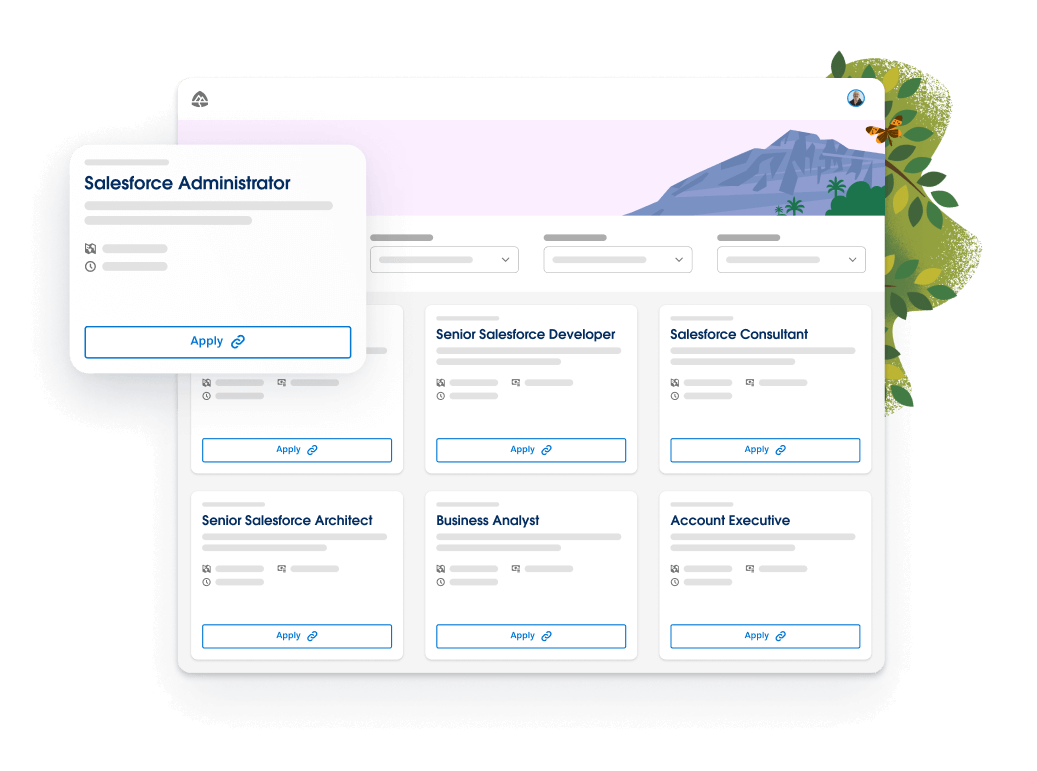
Learn AI Skills
Kickstart your career.

Salesforce Administrator
Sound fun get started now.
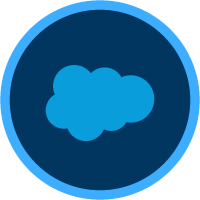
Salesforce Platform Basics
Get introduced to the platform, navigate use cases, and build custom functionality.
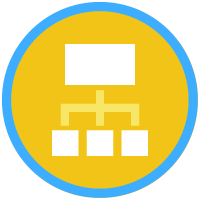
Data Modeling
Give your data structure with objects, fields, and relationships.
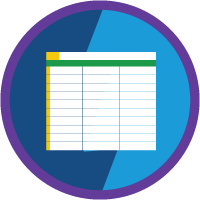
Data Management
Learn how to import and export data in Salesforce.
Learn In-demand Skills
- Salesforce Lightning
- Artificial Intelligence
- App Building
- Reports & Dashboards
- Application Lifecycle Management
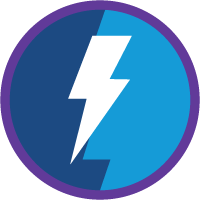
Lightning Experience Basics
Explore our new user experience and learn how to enable it for your organization.
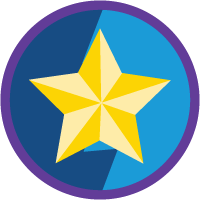
Lightning Experience Features
Examine new sales tools for managing Leads, Opportunities, and more.
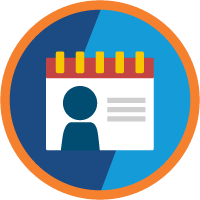
Salesforce CRM
Learn how to use customer relationship management (CRM) software to grow your business.
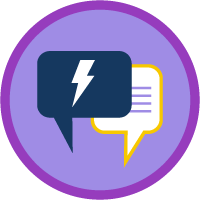
Service Cloud for Lightning Experience
Set up customer service for your business.

Lightning Experience Customization
Customize the Lightning Experience user interface without writing any code.

Lightning Experience for Salesforce Mobile App
Learn how the power of Lightning will transform the Salesforce Mobile App.
Earn Resume-worthy Credentials
Kick your career into high gear and unlock next-level opportunities.
Is earning a credential worth it? According to your salary—totally.
The most awesome employers love seeing credentials on resumes.
Explore Certifications
Salesforce administrator certifications.
Prepare for Your Salesforce Administrator Credential
Preparing to sit for your Salesforce Administrator credential? Check out this trailmix that has been curated to help you get exam ready!
There are over a million jobs in the Salesforce ecosystem. Whatever your background or interests, there's a path for you.

Connect with Trailblazers from Anywhere
Expand your skill set by learning from Trailblazers, asking questions on key topics, and with integrated Trailhead modules
Join groups to meet and collaborate with Trailblazers, based on location, role, or interests
Help fellow Trailblazers, share your knowledge, give guidance, and build your network
Ready to blaze your trail?
Cold weather pay offered to incentivize assignments to North Dakota bases

WASHINGTON (KMOT) – Airmen from other parts of the country sometimes lament assignments in North Dakota due to the cold winters, but the Air Force is starting a new incentive program for servicemembers who have to “come North.”
The Air Force is rolling out a special cold weather duty pay for airmen and guardians assigned to bases where the temperature can drop below -20 degrees Fahrenheit.
This includes Minot Air Force Base, Grand Forks Air Force Base and Cavalier Space Station.
The idea is to help offset the costs of cold-weather items, such as gear, snow tires, engine block heaters and emergency kits for your car.
Pay will begin July 1, and the Air Force will announce specifics on pay amounts closer to the date.
Both North Dakota Senators John Hoeven and Kevin Cramer, along with Alaska Senators Lisa Murkowski and Dan Sullivan, recently sent a letter to the Secretary of the Air Force to implement the program.
Copyright 2024 KFYR. All rights reserved.

Carson Wentz signs with Chiefs

Bismarck resident wins six-figures in ND Powerball

Here’s why the LSU women were absent during the National Anthem

Beulah man arrested for multiple counts of theft
Latest news.

Details on April 8 partial solar eclipse in ND; what to expect in the path of totality in other parts of the country

KMOT First News at Six Sportscast 04/02/24

KMOT First News at Six Weather 04/02/24

KFYR First News at Six Sportscast 04/02/24

KFYR First News at Six Weather 04/02/24
Microsoft Unbundles Teams after Salesforce Lawsuit
- Microsoft separates Teams from Office due to lawsuit
- Salesforce alleges Microsoft used OS market power unfairly
Microsoft has announced its decision to separate the sales of its chat and video app, Teams, from its Office product line globally. This move is a response to a lawsuit by Salesforce, the owner of Slack, alleging that Microsoft was using its market power in the operating system space to drive out competitors in the messaging field.
The decision to unbundle Teams from Office is seen as a measure to avoid the scrutiny of antitrust investigators. However, there are concerns that this action may not completely deter regulators.
Particularly, there are concerns regarding the competitiveness of fees and the ability of Teams-competitive products to integrate with the Office application portfolio.

IMAGES
VIDEO
COMMENTS
View and Edit Password Policies in Profiles. Edit Session Settings in Profiles. App and System Settings in the Enhanced Profile User Interface. Edit Object Permissions in Profiles. Enable Custom Permissions in Profiles. Set Field-Level Security for a Field on All Profiles. Search in the Enhanced Profile User Interface. Permission Sets.
Provides application context for a record. A record can have different allowed actions or different related objects when it's created for different applications. For example, a Subscription Management order has a related SubscriptionManagement AppUsageAssignment, so Salesforce knows it can create assets for that order.
Go to Setup -> type Assignment Rules in the Quick Find box -> choose Case Assignment Rules -> click New -> enter the Rule Name and click Save. Click on the rule you just created -> click New in the Rule Entries section. Sort Order - defines the order in which entries will be processed (entering "1" means that this entry will be processed ...
You can assign these users to your Salesforce app by following the instructions in Assign a user or group to an enterprise app. ... Either procure additional licenses for the target application, or review your user assignments and attribute mapping configuration to ensure that the correct users are assigned with the correct attributes.
Advanced Salesforce Assignment Rules. Q-assign is an Enterprise-level Salesforce app which routes work-items - like Cases, Leads, Opportunities and Work Orders - to the best Salesforce user, considering factors such as expertise, availability, and workload. Via code-free assignment rules, it leverages AI to prioritize and allocate tasks.
Create and Edit Case Comments. Use the Case Feed. Email Customers. Solve and Close Cases. Things to Know About Cases. Service-Level Agreements. Contact Requests. Service Cloud Mobile Access. You can assign cases to users or queues in various ways.Required Editions and User Permissions Available in: Salesforce Classic (not available in all orgs...
Spring '17 includes the ability to assign lightning pages with far more granularity with the functionality delivered in Assign Record Pages by App, Record Type, and Profile. Are these assignments and activations of lightning pages by App, Record Type & Profile exposed to us in metadata that can be retrieved from the org?
Provides application context for a record. A record can have different allowed actions or different related objects when it's created for different applications. For example, a Subscription Management order has a related SubscriptionManagement AppUsageAssignment, so Salesforce knows it can create assets for that order.
How to deploy flexipage assignments for lightning pages in Salesforce? This question explores the options and challenges of using metadata, change sets, or packages to migrate the assignments across different orgs. Find out the best practices and solutions from the Salesforce Stack Exchange community.
Salesforce AppExchange | Leading Enterprise Cloud Marketplace
Lightning Experience for Salesforce Mobile App. Learn how the power of Lightning will transform the Salesforce Mobile App. Add to Favorites. Add to Trailmix. Earn Resume-worthy Credentials Prove your hands-on experience with Salesforce and get a competitive edge that can lead to new opportunities.
There is no standard apex query or class for this and there is no UI unless you go to Lightning App builder and look at each Lightning page. However if you are really interested to know, this is present in the metadata named "Profile Override".Profile Override is a part of custom Application metadata.
Salesforce's Downbeat Revenue Forecast. So, here are the need-to-know facts. Salesforce guided for fiscal 2025 revenue of $37.7 billion to $38 billion, up 8% to 9% year over year. The midpoint ...
Zoom, whose video chat app took off during the Covid pandemic, has struggled of late to compete with Microsoft's suite of communications products. Slack, now owned by Salesforce, has long pined ...
The Air Force is rolling out a special cold weather duty pay for airmen and guardians assigned to bases where the temperature can drop below -20 degrees Fahrenheit. This includes Minot Air Force ...
Microsoft has announced its decision to separate the sales of its chat and video app, Teams, from its Office product line globally. This move is a response to a lawsuit by Salesforce, the owner of Slack, alleging that Microsoft was using its market power in the operating system space to drive out competitors in the messaging field.