Home Blog Education How to Create and Deliver Training Presentations That Make an Impact

How to Create and Deliver Training Presentations That Make an Impact

Blended learning and hybrid workplaces have improved how employees train and optimize their work output. Corporate training is now a rich combination of in-person group sessions, live online lessons, and SCORM courses that employees can follow at their own pace.
Are your training presentations up to the challenge?
Learning & Development strategists, HR, and performance management managers take note. In this guide, we’ll show you how to create a training deck from start to finish . Plus, some template examples and optimization tips for creating training presentations that make learning more effective.
What is a Training Presentation?
A training presentation is a set of slides created to teach a skill or increase knowledge of a topic. They’re used in training and development strategies in companies worldwide. Across the slides in a training presentation, employees learn essential information and skills to do their jobs better and grow in their careers.
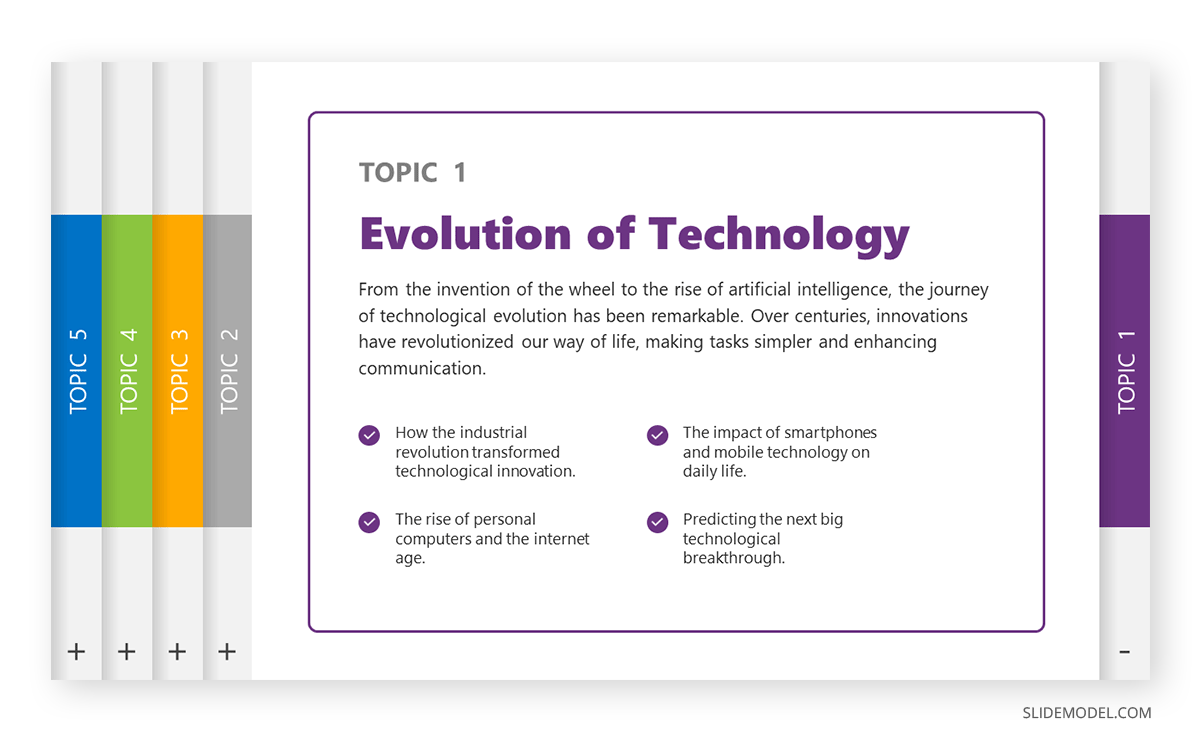
Types of Training Presentations
Training presentations form part of all L&D initiatives in an HR department. They have one of two purposes; to train employees for the job at the present moment and to train them for growth and the future.
Training for the job instructs employees on how to carry out their assigned tasks and responsibilities . The skills they learn follow guidelines from the company’s brand, processes, and structure.
Examples include:
- On-the-job training
- Practice simulations
- Orientation
- Skillbuilding
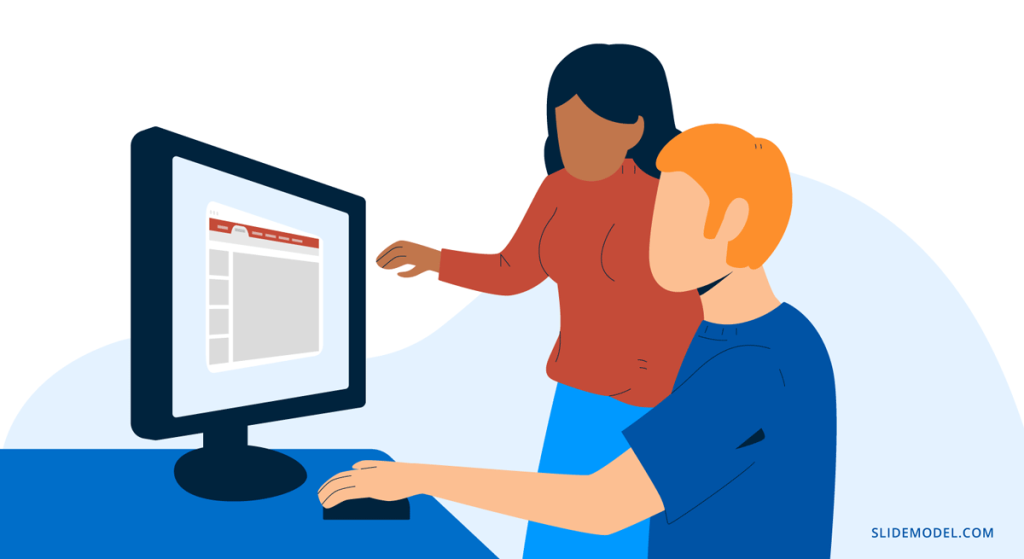
To train for growth , employees are given resources to increase their capabilities, like learning new technology or methodology. They learn skills that will help their career future, preparing them for a promotion within the company or for changing teams laterally in a new role.
Growth training includes topics like:
- Soft skills
- New technology
- New processes or methodologies
- Job rotation
- Personal development
- Career expansion
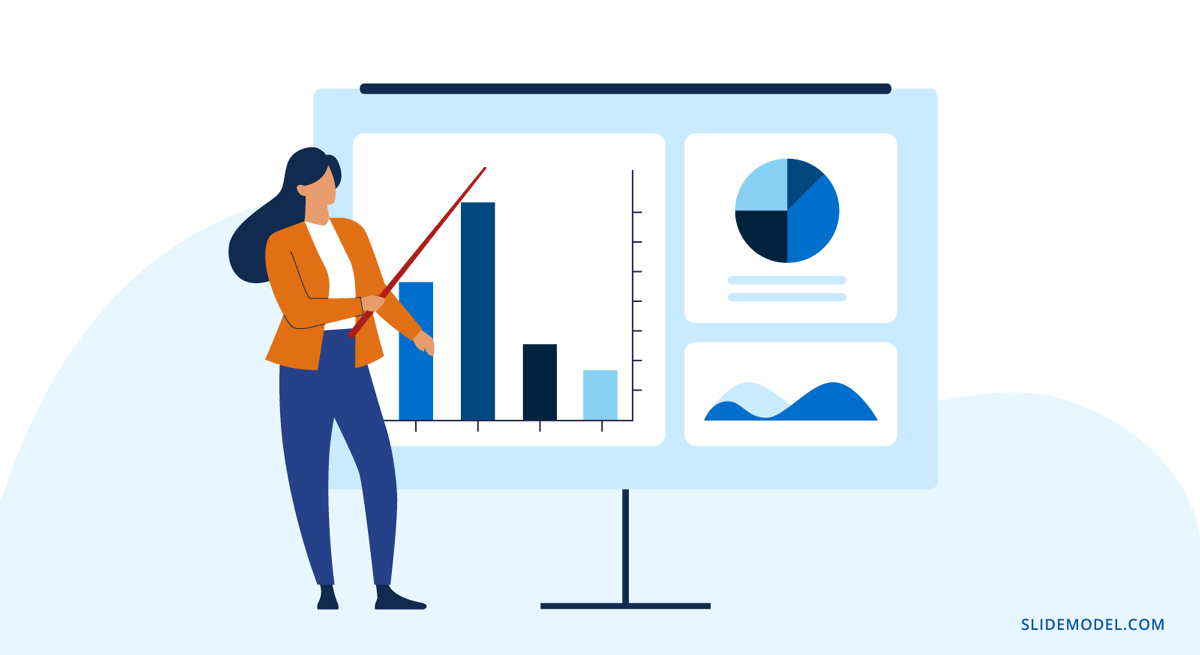
Why Are Training Presentations Important?
High-quality training and development initiatives in a corporate setting offer many benefits. Three of the most relevant are employee buy-in and retention, company culture, and professional development.
Employee Buy-in and Retention
When training presentations are achieved at a high standard, team members in People Management, Human Resources, Learning & Development, and DEI feel confident and proud of their work in training fellow employees.
They accompany employees along training paths, so it’s better if they’re invested in what they’re sharing. For a solid brand identity —and clear company culture—thorough training helps with buy-in straight out of the gate with an onboarding strategy. Then continues with regular training initiatives that lead to retention, satisfaction and loyalty.
Company Culture
The role of company culture in an organization has a lot of weight towards brand equity. But a strong culture doesn’t happen overnight; it’s instilled in the employees’ minds through team-building activities, motivational seminars, and equitable training in all aspects of work.
Company culture flows through the ongoing interaction between trainers and trainees. Group sessions and training days help build relationships between teams and employees. Feeling invested is a trait developed through the right type of training.
Professional Development
High-quality training for professional development is essential in every organization. On-the-job training for daily tasks is only part of the puzzle; employees also need to train for growth.
In-company training for professional development includes training for higher—or lateral—positions. Offering training for the future not only heightens professional development for individual employees but also carves a strong culture.
How to Create a Training Presentation
Let’s create a training deck together. We’ll use a case study to guide us along.
You and your L&D team at an IT Company are preparing a company-wide training session about the SCRUM framework before implementing it in more aspects of the business. The Training presentation is titled “Understanding the SCRUM Framework. Agilizing our productivity, together.” Sessions will be blended/hybrid to accommodate both in-office and remote employees. There will be a camera recording the instructor, and remote employees will see the presentation and the video of the instructor talking side by side on their screen.
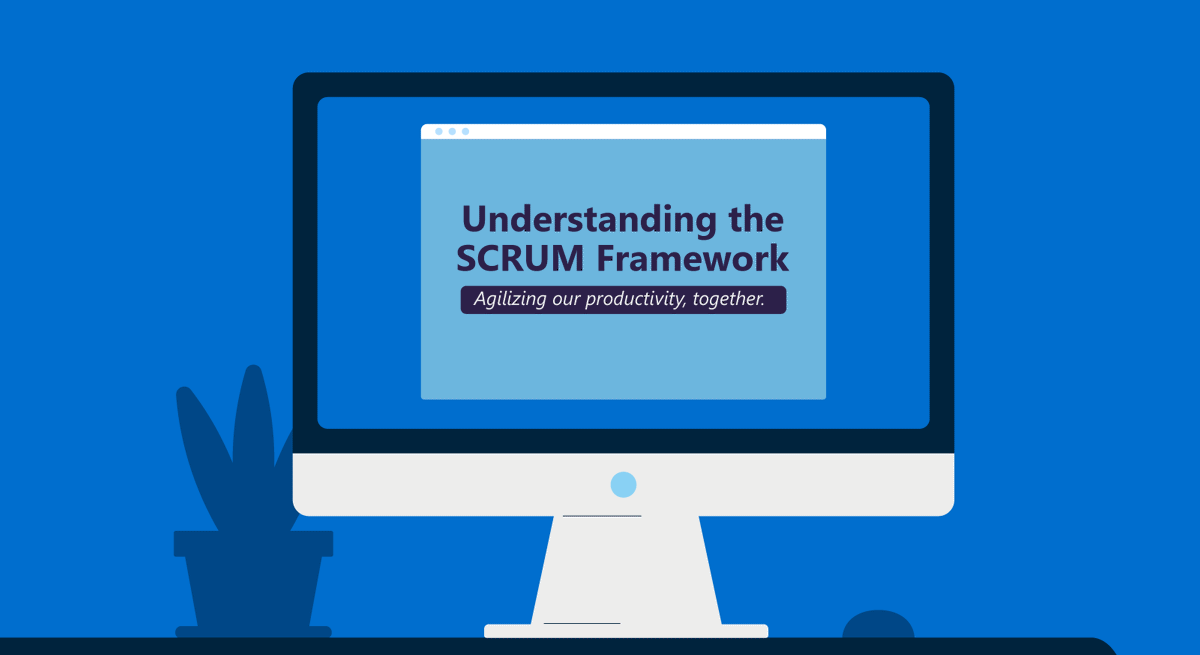
1. Plan and prepare
Planning and strategizing are as important in training as in other business areas. Your training presentation already has a purpose, company-wide training about the SCRUM framework. But if you aren’t sure what employees need to learn to increase productivity and employee satisfaction, you’ll have to do some research.
Figuring out your people’s learning and development needs takes some work. Are you using a performance management system? What does the reporting reveal? Where are employees failing to set goals? How can training presentations help?
Analyze the reports, and you’ll see where they’re lacking. Plan upskilling strategies around those topics. With a clear objective, start preparing the training, presentation, and conversation points for group sessions.
Put together a lesson plan covering the main characteristics of your presentation. Use it as a foundational reference during the production of the training presentation slides .
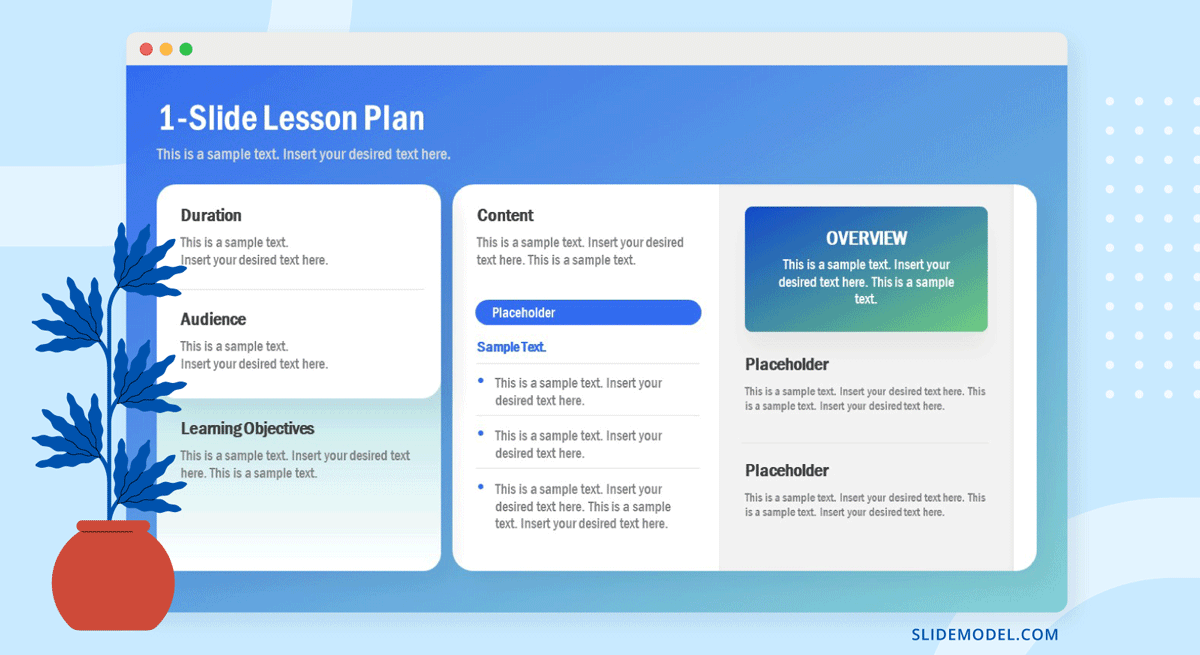
2. Create a basic structure
Creating a structure for a training presentation is a critical step before designing slides or even writing the content. Training presentations with a set structure are more impactful than ones without.
Following a structure makes the transference of knowledge much simpler. Write an outline that follows that structure. Do it on a document or use a visual tool like a storyboard to overview the full presentation deck .
The main structure for any training presentation has three parts; beginning, middle, and end. Yes, it’s that simple.
- Start with an agenda slide that covers the contents of the training presentation and builds a framework of what to expect out of this training program. Follow by listing the syllabus for the course and required learning material that will be accessible, and where students should download/access such content.
- Inform learners that at the end of the presentation, they will have all the basic and practical knowledge to understand and begin working with a SCRUM framework.
- Explain (if necessary) what they need as a prerequisite to get the most out of the training.
- Any instructions they need to follow during the session, such as how to approach practical exercises or instructions for deliverables expected.
- Share all supplemental material through links they can download or access from. This should also include any book chapter mentioned, video resources, photos, etc. Cloud-based storage accessible from the Company’s intranet tends to suit all needs.
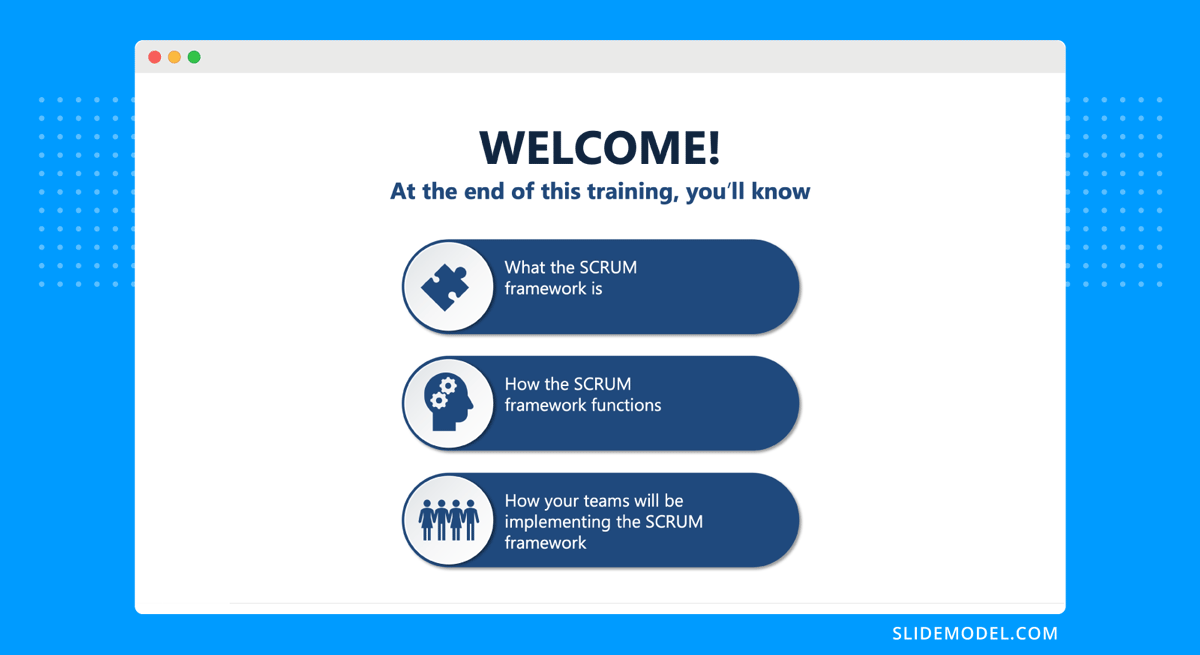
- Throughout the meatiest slides of the presentation, teach them about the SCRUM framework. Then share how their team will use it to agile production and work in general.
- Use visual training techniques to explain themes and topics clearly.
- Create interactive moments for learners to imprint information.
- Incorporate a variety of teaching formats to cover all learning styles; video, text, images, infographics, interactive activities, etc.
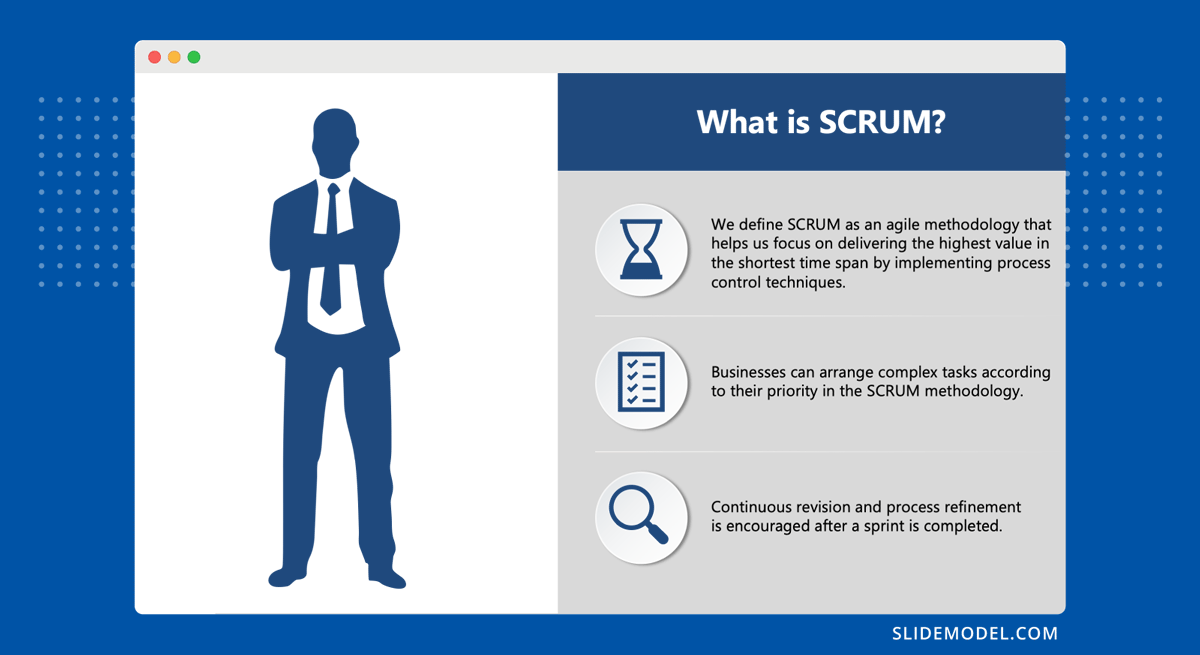
- Craft a few slides summarizing what they learned using a highlights list.
- Have learners take a quiz to test their knowledge and offer results that include the right answers to the questions they got wrong.
- Share references to supplemental material where learners can get more information on the topic.
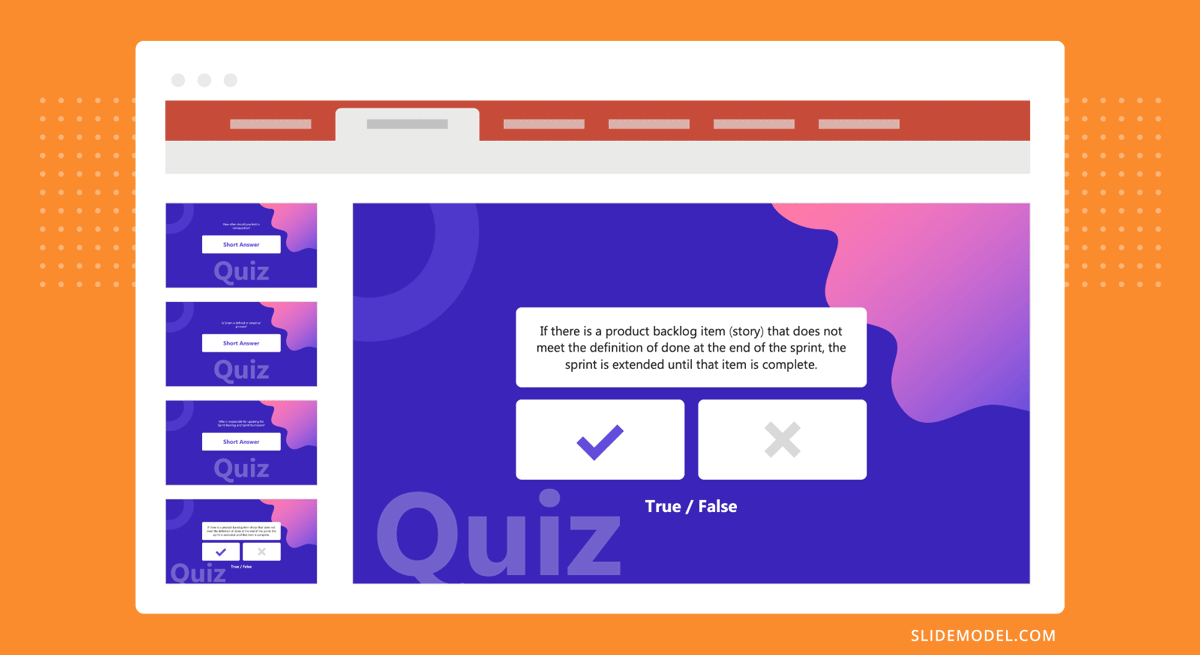
The Middle Structure
In the middle is where most of the magic happens. A training presentation is much like a lecture in its purpose. Therefore, using teaching and lecture techniques in your presentations can only be a good idea.
Here are six lecture structures that you can apply to the middle of your presentation. For the SCRUM Framework training, we’ll use the first example .
- Start with what students can be expected to know to what students don’t know.
- Proceed from reality to abstract ideas, theories, and principles.
- Begin with generalizations and continue with particular examples and applications.
- Open with simple ideas and round them up with complex ones
- Start sharing common misconceptions and then explain the truth.
- Go from a whole view to a detailed view.
3. Gather resources
Organize all the content you’ll need for the presentation in a folder on the cloud or your team’s content library. Browse the SlideModel template collection, where you’ll find plenty of slides, full decks, and cut & copy elements to include in your training deck. For the slides to describe the SCRUM framework, we used this 3D PPT template of how the parts of the framework are interconnected.
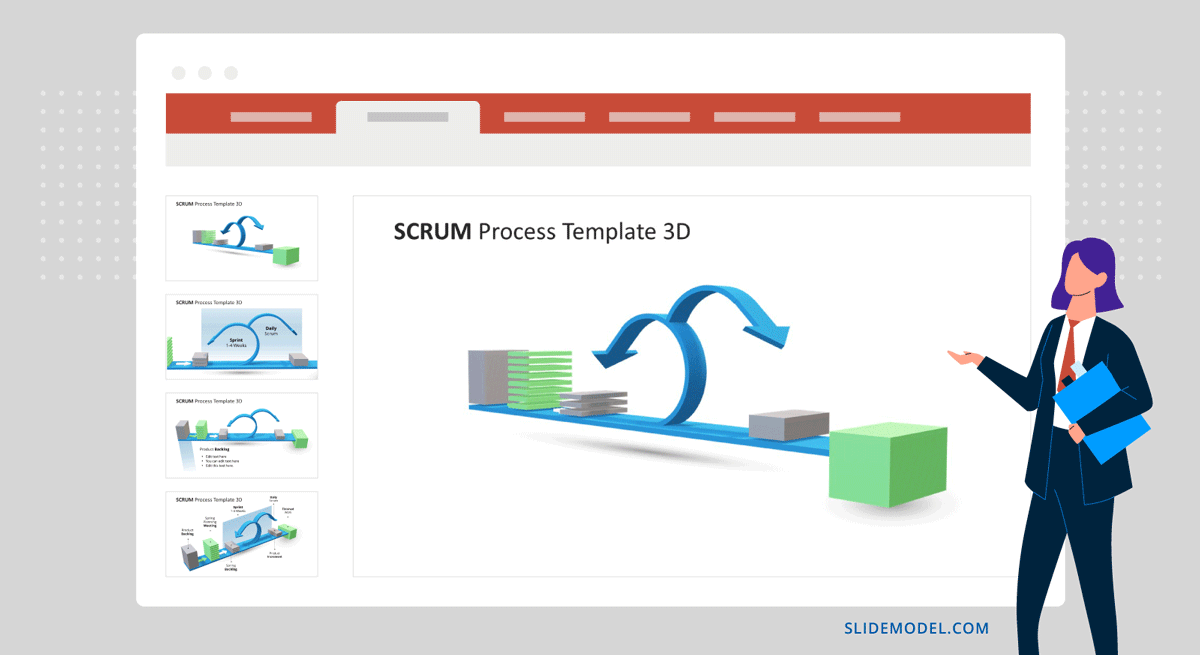
Resource checklist for any training presentation:
- All visuals, videos, and PowerPoint slides add value to the training.
- Case studies and examples support your points.
- Your company has the appropriate licenses to use the resources that are included in the final design.
- All references, citations and attributions are gathered for inclusion in the training documentation.
- Your templates are from Slidemodel.
4. Design the slides
Now, it’s time to put it all together and design the slides. Get all your resources ready, a list of all the templates you’ll use, and start a new project on PowerPoint.
Have your outline and/or storyboard open and start designing slides. Start with the cover and then follow the structure you decided on. Work your way through to the end and add a quiz. Here are some instructional presentation design best practices to help you along.
- Create visual unity and balance by choosing a color theme and font pairing that supports the brand message and purpose of the training.
- Mind the flow between slides from beginning to end. Use subtle transitions that don’t distract from the learning.
- Use a table of contents, section dividers, and interactive slide menus for easier navigation.
- Ensure each slide has a focal point and a visual hierarchy between all other elements.
All training material emulates the company brand, its values and vision. As marketing material follows visual and messaging brand guidelines, so should internal development content.
Rather than mix & match slide templates, you can try a really fast method to create an entire training presentation by stating its topic, checking the suggested content, and selecting the desired slide design. This is possible thanks to the SlideModel’s AI Presentation Maker .
5 Training Presentation Slide Examples
Are you looking for inspiration to create a training presentation? SlideModel has numerous designs suitable for explaining, visually dissecting, and analyzing the material. Likewise, you’ll find templates that help L&D strategists communicate with instructors during the planning phase and beyond.
Here are five templates that can help with your training presentation design.
Employee Onboarding
First, this multi-slide ppt template for training is an employee onboarding presentation . Use it to cover all characteristics of a corporate onboarding process. Slides include;
- Pre-boarding
- Training Activities
- Onboarding Roadmap
- Title & closing slides
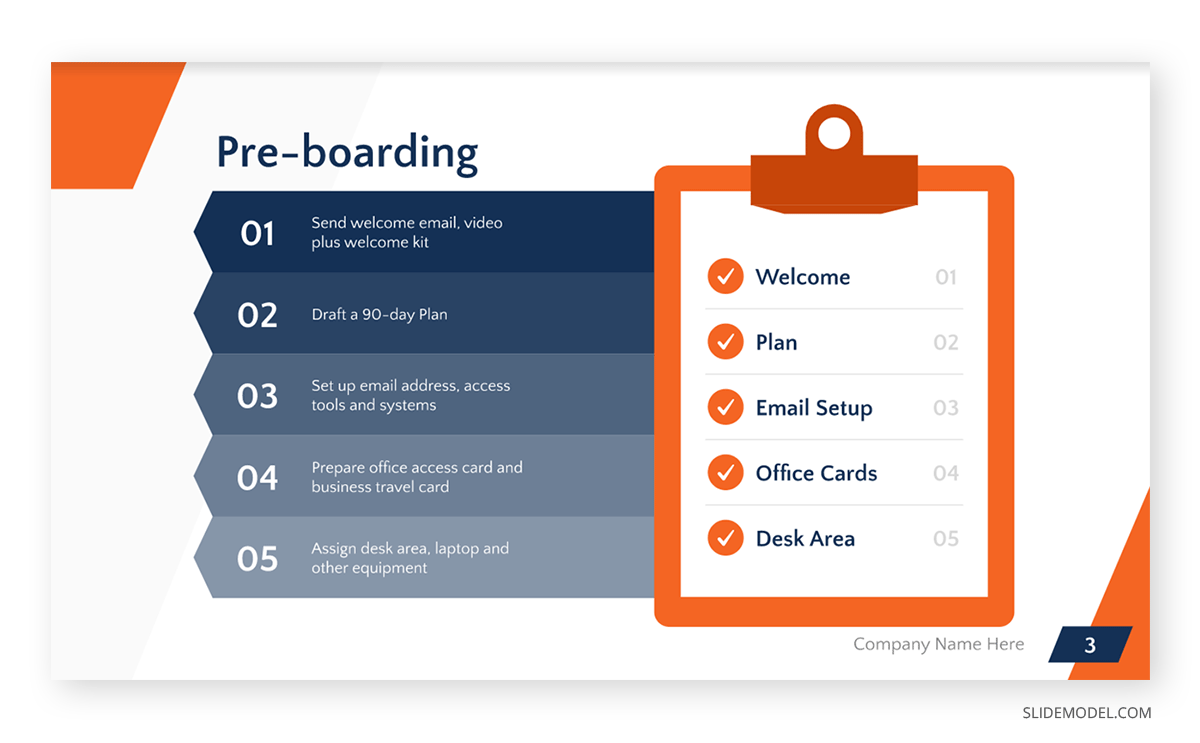
Managerial Grid
The Blake & Mouton managerial grid is a great way to explain and analyze the different types of management based on production concerns and people concerns. Production concerns are characterized by tasks, and people are concerned with relationships.
Matrix Grids can be used for other purposes as well. Like stakeholder engagement , talent analysis , and content marketing.
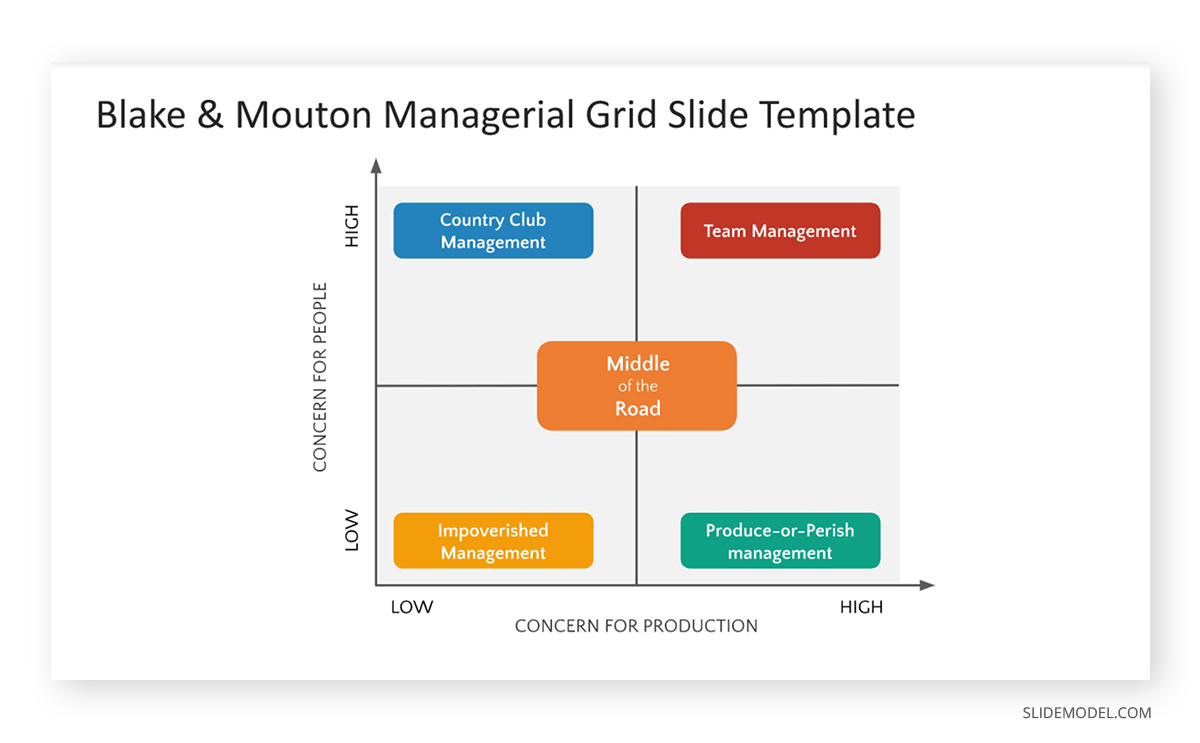
Multichapter Presentation
Does your training content span long chunks of information? Separate it into digestible sections and create a multichapter training presentation. If it still feels very long, separate each chapter into a lesson of a comprehensive digital course. This multichapter presentation template will help you either way. Plus, it will add considerable visual value to the deck as a whole.
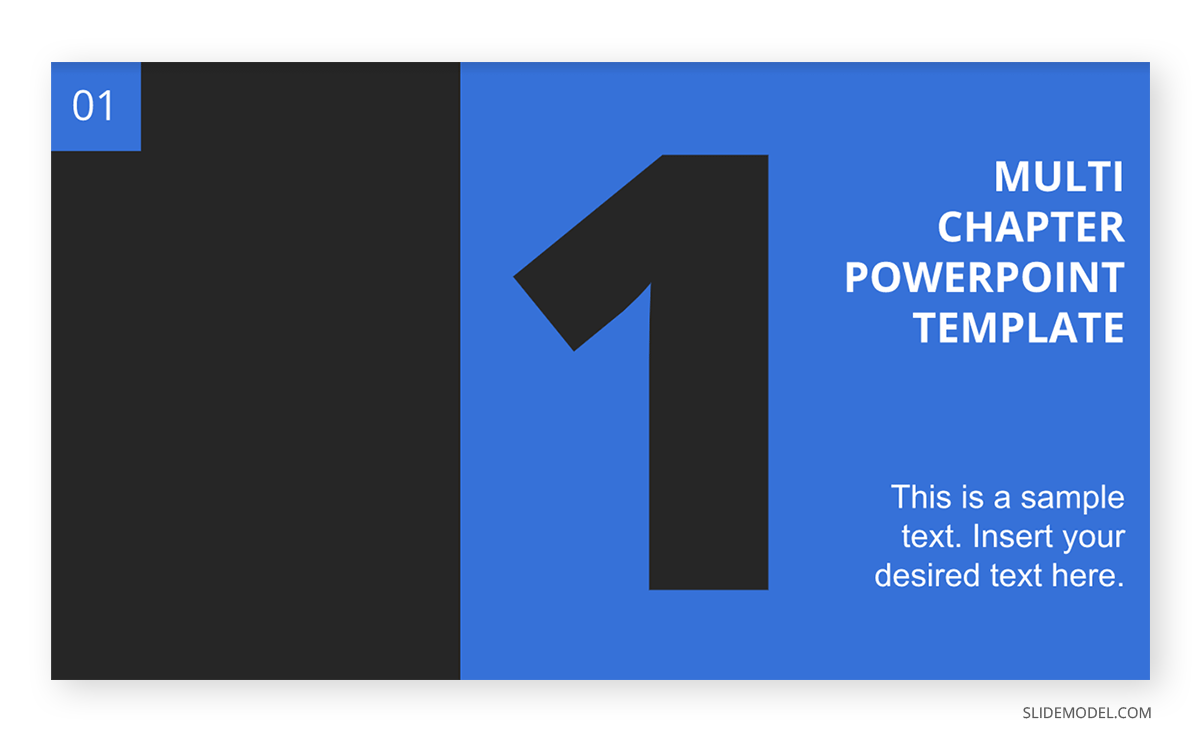
SWOT Analysis
Teaching the SWOT Analysis process is best achieved with a “start big and continue into the details” presentation structure. This 5-slide template starts with the main idea and then delves deeper into each section. A visual structure like this also works for any concept that needs explanatory simplification. Simply separate the main concept into four parts and create a further slide for each.
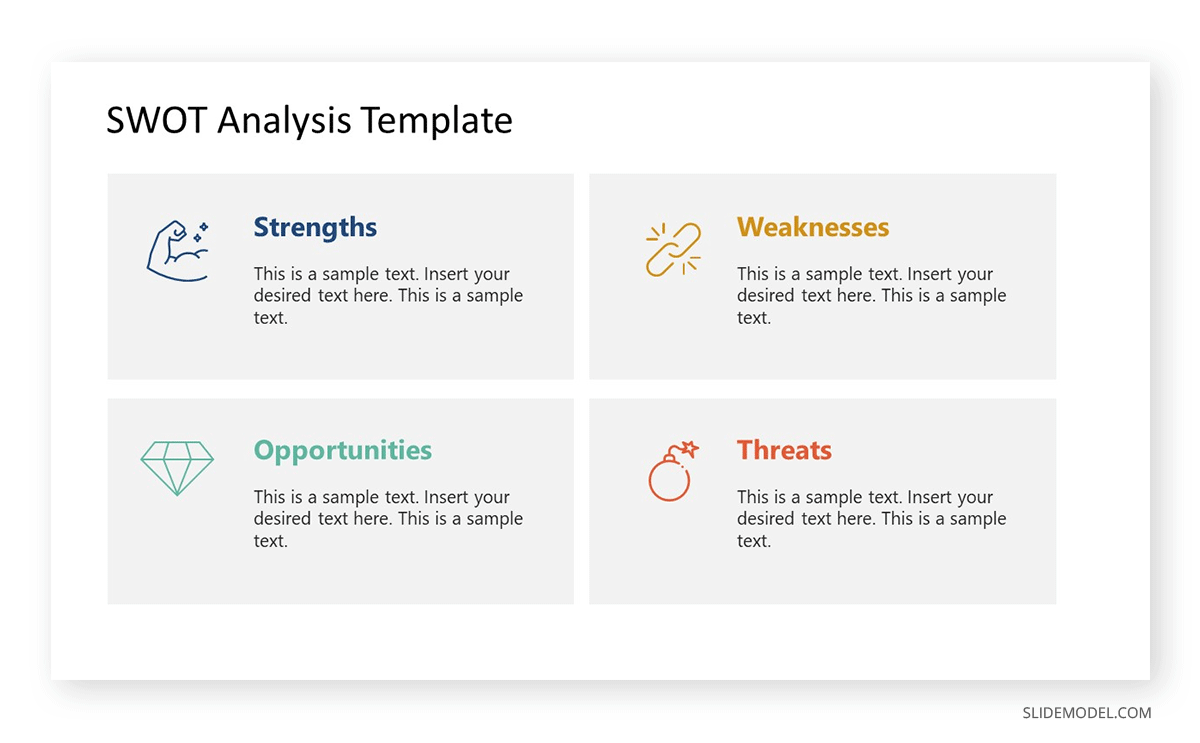
5Cs of Customer Service
Nothing exudes versatility as much as infographics. This template has one function, to describe and analyze the 5Cs of customer service . Nevertheless, you get six visually different infographic compositions for the same topic in one template. How else can your content be separated into five sections with the same first letter? This—all words with the same first letter—is a mnemonic technique that will help your learners absorb and retain information.
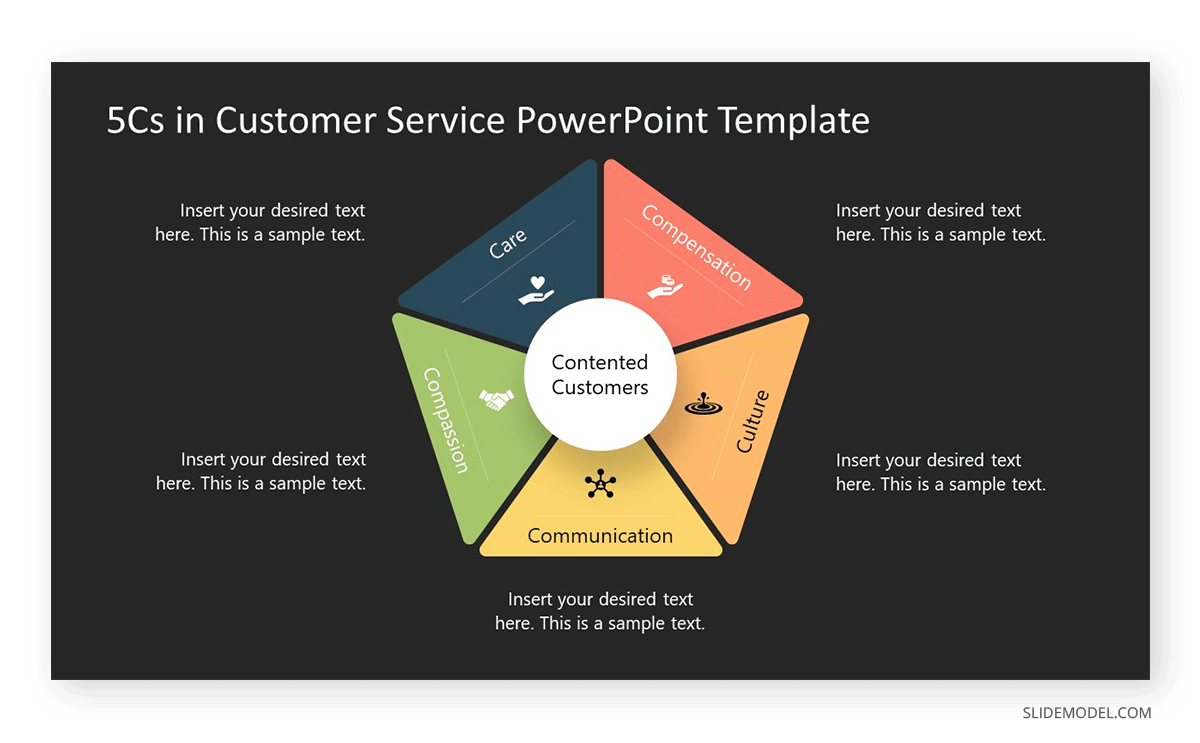
How to Deliver Your Training Presentation
How will you deliver the training presentation to your learners? Depending on the company culture and working model, your training presentation will appear in any of the following scenarios.
1. As visual support to your In-person group training session.
The in-person group training session is the most common—until the pandemic changed many things. Your training presentation is the visual support during the event.
Here are some tips for delivering a presentation during a group training session.
- Practice your ability to talk to a group. Notice your voice inflections or lack thereof. Practice the lesson with the training slides to support your spoken or activity-based teaching material.
- Remember that presenting a business presentation and teaching with a training presentation aren’t the same. If you’re new to in-person group training, research to learn and practice instruction skills.
- While training, maintain constant interaction with the learners. Ask them questions, and let them ask you questions. Invite anyone interested to join the online whiteboard for notetaking and mind-mapping the lesson.
2. As Part of a Live Online Session for Hybrid Teams.
Online, blended learning is quickly becoming popular with L&D teams. But how does it work? And why is it so special?
When you have hybrid teams with some employees in-office, others at home, and even more in other parts of the world, you need training solutions that work for everyone.
For the SCRUM training, we’d do the following:
- Prepare the training presentation slide deck.
- Organize a space for the in-person group and plan the event.
- Set up a camera to record the lesson or training session.
- Invite all employees to the session and offer them options of attendance; in-person, online, and live, watching the event recording.
- Get set up to stream the session live. You can use a webinar tool like Streamyard or the one inside your LMS platform. Someone might need to help so you can concentrate on the training rather than the technical tasks.
- Stream the lesson live and record it. On Chromecast , choose to use the split screen. One side shows the video of you teaching, and the other is the training presentation you prepared.
- Send the recording to the employees that didn’t attend in person or live online.
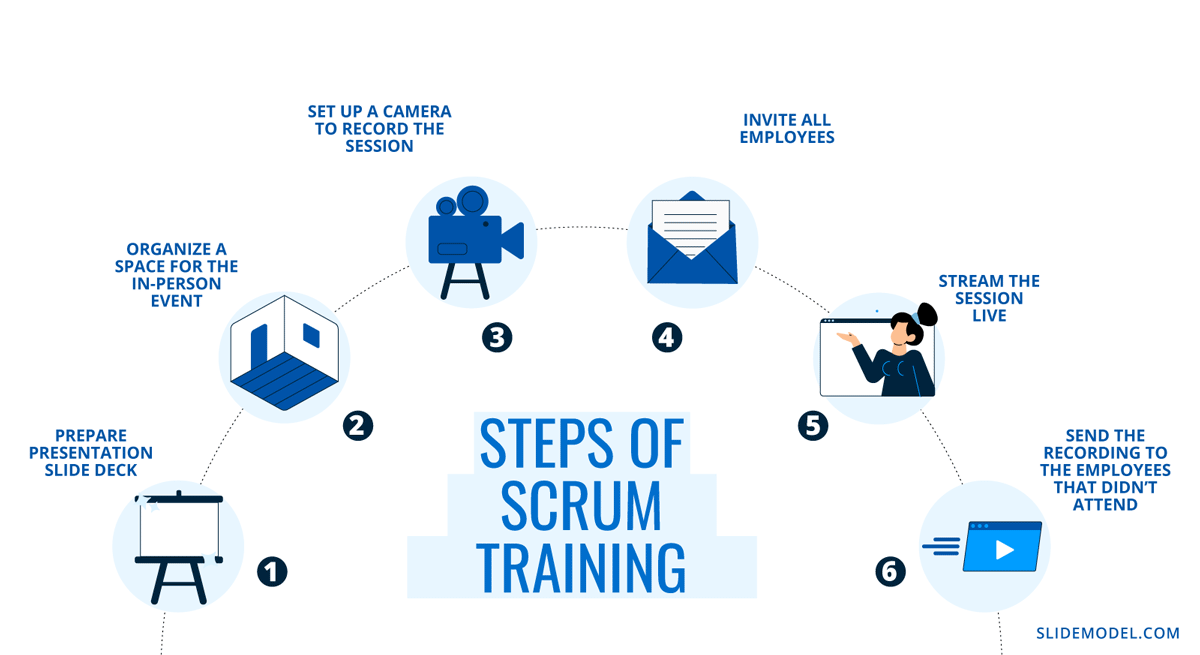
3. As a lesson in a digital course
Your training presentation can be its own course or part of a bigger one. In a comprehensive multi-lesson course, each section has its training presentation or a combination of presentations and other material. Use e-learning tools like SCORM and xAPI to create courses learners can do at their own pace, which you can keep track of.
Create your SCORM and xAPI courses with PowerPoint, SlideModel, and the iSpring PPT plugin . Once finished, upload it all to your LMS platform and enroll employees to learn.
What’s the difference between SCORM and xAPI? The visual below has all the answers.
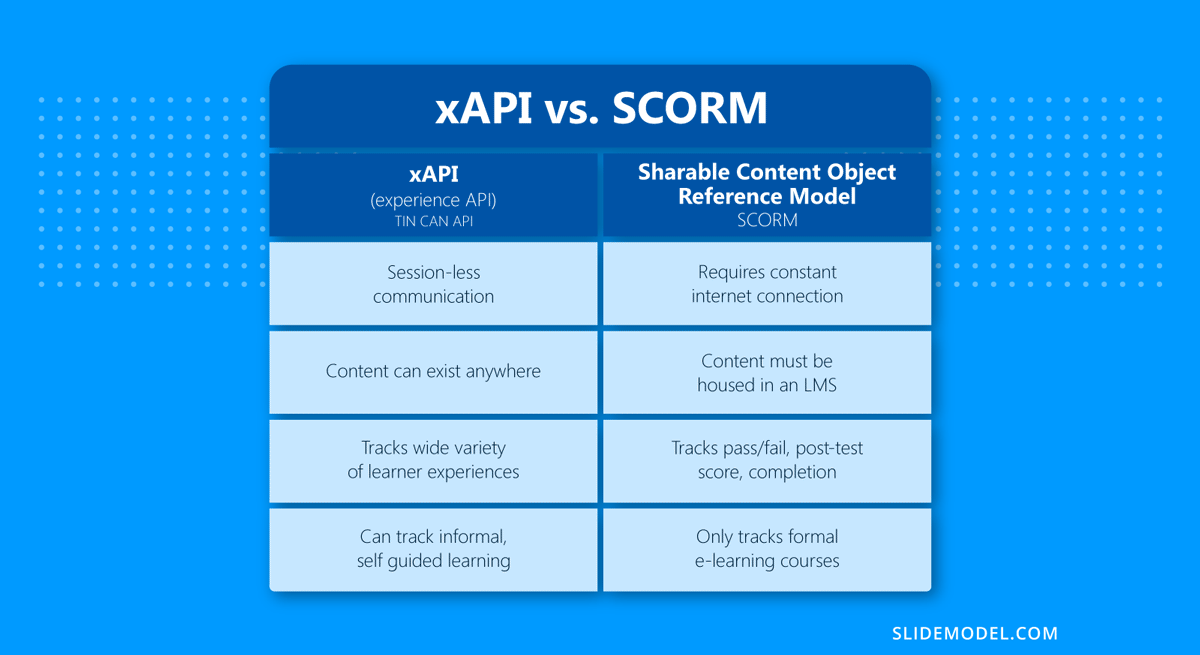
Read our guide on how to create an online course for detailed instructions and tips to make your course stand out.
3. As a PDF document
Delivering a training presentation as a PDF document shouldn’t be your first choice, but consider it for those employees that prefer learning that way. The same training presentation you create for in-person training, online learning or hybrid sessions can be downloaded as a PDF and shared via email or through the learning portal.
Takeaways for how to create successful PowerPoint Training Presentations
Optimize your training presentations to be as efficient as possible using instructional design techniques from the pros. Start with your trusty authoring combination of PowerPoint and SlideModel, and add an iSpring design plugin to complete the toolkit. Follow the steps in the sections above and then some.
Implement Interactivity
Add interactivity to your training presentations to make them more engaging while touching on more learning styles. Interactivity can be as simple as a navigation menu between slides, dialogue simulations, and quick in-slide quizzes. Use xAPI and an LMS to create interactive training presentations for any topic.
After discussing the importance of interactivity, take a look at our 5-topic training presentation template showcased in the following video. With a tabbed menu, this training PPT template is ideal for presenting the agenda of your training session and delivering it in a streamlined manner. Each tab can represent a unique topic or module, making it easier for your audience to follow along and understand the progression of your training. The slide layout not only enhances visual appeal, making it more engaging than traditional slides, but also promotes organized content delivery.
Animated presentation templates, such as the one shown, are an effective way to captivate your audience and make the learning experience more memorable. This kind of animations add an element of surprise and engagement that static slides might lack. When paired with interactive elements mentioned earlier, such training templates can transform your training presentations into immersive learning experiences.
Add In-Slide Video
Hybrid learning and online learning have a wide berth of possibilities. One is in-slide video recordings of you—the training presenter—talking to the audience on the other side of the screen.
This is especially practical for digital training presentations that never had an in-person session and instead are all done online. Use tools like Loom and Camtasia to record yourself speaking as you flip through the training slides. Then share the final video output on your company’s learning platform.
Offer Supplemental Material
Regardless of how you deliver your training deck, it’s always a good idea to offer supplemental material for the learner. Let’s look at some ideas:
- If you deliver the training presentation as a video with much narration, offer a PDF transcript for download.
- On an LMS platform, add printable PDF worksheets and further reading material.
- Before or during an in-person session, give handouts and worksheets.
- In a hybrid webinar, share links to online games that help reinforce the topic.
- In any scenario, offer further resources for self-paced learning.
Incorporate Gamification
One of the best teaching techniques for turning training presentations from meh to memorable is gamification. Using games and game-like visual qualities helps learners capture and retain information better. Gamification techniques like badges, challenges, and competition elevate the learner’s feeling of happiness and contentment. They enjoy the process more and therefore learn more effectively.
Cover Multiple Platforms
Reach all employees where they are by creating and delivering versatile training presentations that are viewable on any device, from wall projectors to mobile phones. Create interconnectivity between them with downloads, digital whiteboards for notetaking, online chatrooms, handouts, etc.
Don’t forget also to follow accessibility standards. For example, closed caption subtitles on videos and e-reader-compatible text.
Share Questionnaires And Surveys At The End
Do you agree with the business notion that nothing in business is worth it unless you can track it? If so, then your training presentations must have a callback. Shortly after the learner has attended, watched, or listened to your training presentation, send them a short survey to gauge their satisfaction. Combine this with testing and quizzing results, and over a short time; you’ll have a good grasp on the effectiveness of your training.
Give a Certificate of Completion
Offer your learners a certificate of completion. As its name indicates, a certificate is essential for certifying that a person has taken your course. Create a visual certificate that you can send as a pdf in an email. Include all the necessary information for the learner to mention the completed course on their LinkedIn profile.
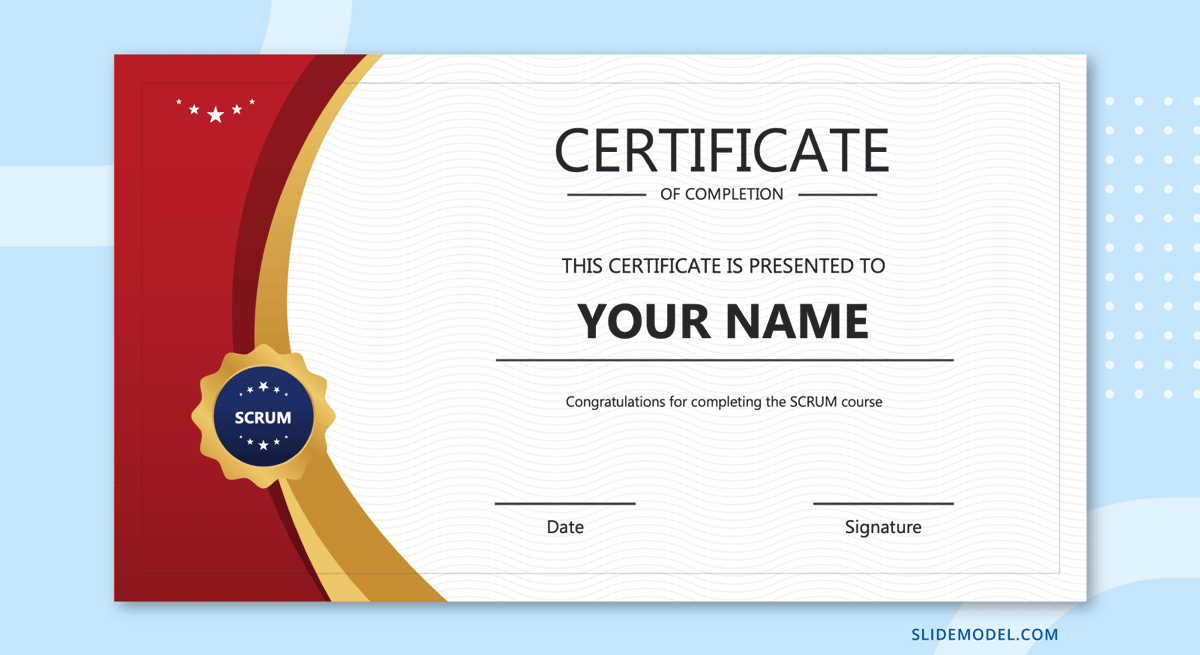
In less than three thousand words, you learned why training presentations are important for business, how to create and deliver them, plus tips on how to make your training presentations amazing.
Your L&D team and all your trained employees will benefit from optimized training presentations that use SlideModel templates for PowerPoint and Google Slides. Support your learners with visuals and instructional infographics. Start downloading educational templates today.

Like this article? Please share
Presentation Approaches, Presentations Filed under Education , Presentation Ideas
Related Articles

Filed under Design • March 27th, 2024
How to Make a Presentation Graph
Detailed step-by-step instructions to master the art of how to make a presentation graph in PowerPoint and Google Slides. Check it out!

Filed under Presentation Ideas • February 29th, 2024
How to Make a Fundraising Presentation (with Thermometer Templates & Slides)
Meet a new framework to design fundraising presentations by harnessing the power of fundraising thermometer templates. Detailed guide with examples.

Filed under Presentation Ideas • February 15th, 2024
How to Create a 5 Minutes Presentation
Master the art of short-format speeches like the 5 minutes presentation with this article. Insights on content structure, audience engagement and more.
Leave a Reply
You’re using an older browser version. Update to the latest version of Google Chrome , Safari , Mozilla Firefox , or Microsoft Edge for the best site experience.
- eLearning Blog
- eLearning Basics
- Instructional Design
- Corporate Training
- Course Selling
- Manufacturing
- Products iSpring Suite iSpring Learn
- Use Cases Onboarding Compliance Training Induction Training Product Training Channel Partner Training Sales Training Microlearning Mobile Learning
- Company About Us Case Studies Customers Partnership Course Development Contact Us Academy Blog Webinars Guides
- Community Academy Blog Webinars Guides Experts on iSpring
- Language EN English Français Deutsch Español Italiano Nederlands Português Polski 中文 日本語 العربية Indonesia
- Shopping Cart
Free Online eLearning Conference | May 2nd–3rd
iSPRING DAYS 2024
Seize the human-centric future of learning
How to Create a Training PowerPoint Presentation

A well-designed PowerPoint training presentation can be a powerful tool for conveying information, fostering training skills, engaging learners, and facilitating understanding. This type of presentation can be applied in many industries and can suit different learning styles.
Whether you’re a seasoned trainer looking to enhance your presentation skills or are new to the world of instructional design, this article will guide you through the essential steps to create a training PowerPoint presentation that captivates your audience and delivers meaningful learning outcomes.
What Is a Training Presentation?
A training presentation is a visual tool designed to deliver knowledge in a structured and engaging way in different training contexts.
It is a format that allows instructors to present training materials that keep the audience responsive and motivated, promoting comprehension and retention.
Training presentations are used extensively in educational settings and in staff training. Whether you’re introducing new employees to company policies, teaching students a complex subject, or demonstrating how to use a new software tool, training presentations make learning more effective and engaging.
A good training presentation is a combination of several design and structural elements that ultimately enhance learning effectiveness. Here are some key elements of training presentations:
- Content . The core of a training presentation is the content you deliver to your audience. It’s the information you want your trainees to absorb, memorize, and use effectively in the future.
- Visuals . Visual elements play a crucial role in training presentations. Besides using slides with text, presenters also include graphics, images, and even interactive elements . These visuals help learners better understand and remember the training material.
- Structure . Even with top-notch content and amazing visuals, if the presentation structure is not organized logically, the audience will have a hard time understanding it. That’s why a clear outline is needed so the learners can follow the flow of information and build their knowledge during the training session.
- Practical exercises and assessments . It’s a good idea to include assessments or quizzes in your training presentations to determine participants’ understanding and measure the effectiveness of the training. As an instructor, you can also integrate real-life cases and scenarios to help trainees put the recently acquired knowledge into practice.
The Importance of Effective Training Presentations
In short, an effective training presentation lays the foundation for more profound training experiences. By structuring information logically and using engaging visuals and interactive elements, training presentations improve training and promote efficient retention of knowledge.
An effective training presentation can become a powerful tool for employee training and professional development because it:
- allows the participants to visualize the training content in a logical structure;
- can be adapted to accommodate different learning styles;
- improves the skill development process for both new and seasoned employees;
- provides a tangible resource that trainees can revisit when they want to refresh their knowledge.
Types of Training Presentations
Training presentations come in many forms, depending on learning goals, target audiences, and training contexts. Understanding the different types of training presentations can help you choose the format that’s most suitable for achieving your training objectives.
Let’s take a closer look at some common types of training presentations:
1. Informative Presentation
Informative presentations are the foundation of knowledge transfer. They are designed to deliver key information, facts, or concepts to the training audience. Informative presentations often rely on an instructor with great presentation skills who leads the session.
Some examples of this type of presentation are:
- Lecture-style presentations
- Product knowledge training
- Safety briefings
- Compliance training
These presentations often include a summary slide that highlights what the trainees should take away from the session.
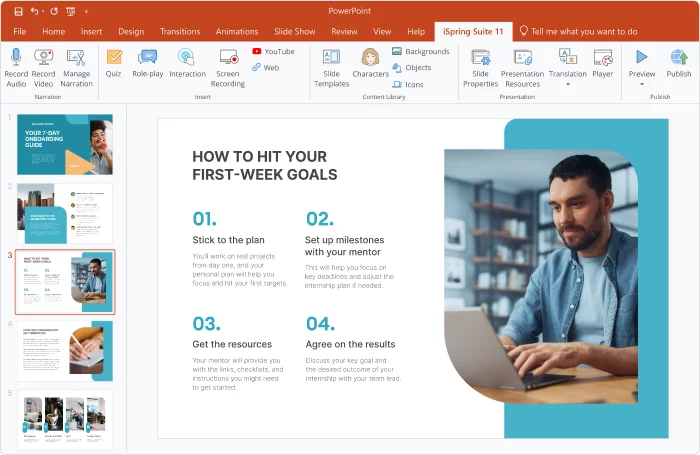
2. Skill Development Presentation
Skill development presentations are all about hands-on learning. They provide trainees with opportunities to gain practical skills or new professional competencies. These presentations typically include:
- Demonstrations
- Guided exercises
- Interactive simulations and role-plays
- Feedback and evaluations
All these elements help participants put theory into practice right away. Skill development presentations can also come in the form of pre-recorded video presentations that illustrate how the skills work in real life.
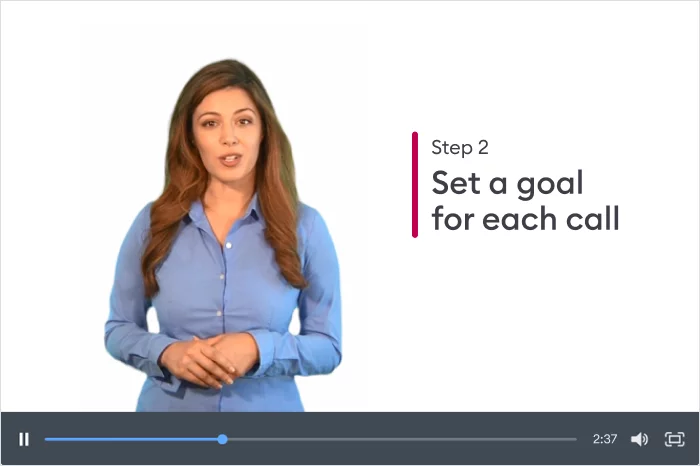
You can use the following questions to define your training presentation’s objectives:
- What do you want your audience to learn from the presentation?
- What specific skills or knowledge should they acquire?
- How will this training benefit the organization?
- Is there a behavioral change you want to achieve?
- How can you measure the success of your training presentation?
Step 2. Outline the structure
The next step is to define the structure of your PowerPoint presentation . Break down your content into logical sections or modules . Prioritize key information and decide on the main points you want to cover in each section.
You can divide your presentation into sections based on the main topics, the key skills, or the type of activity you’re going to include in the training. It’s up to you to choose the structure. Just make sure to follow it consistently throughout the presentation.
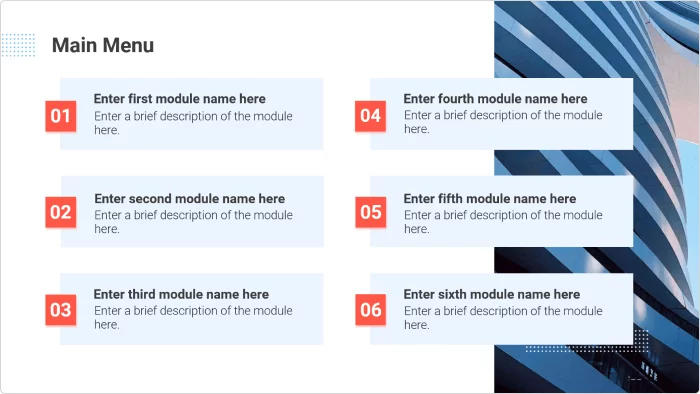
Content creator:
Charuan Aguilera
A learning and training enthusiast, Charuan seeks to empower his readers with the latest insights and trends in e-learning.
You might also like this
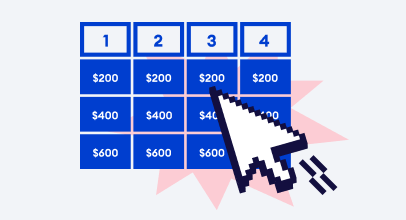
Subscribe to our blog
Stay tuned to get our latest eLearning tips and tricks!
By clicking “Subscribe”, you agree to our Privacy Policy . All emails include an unsubscribe link, so that you can opt-out at any time.
We use cookies to give you the best possible experience on our website and also for analytics and marketing purposes. You can enable or disable optional cookies as desired. See our Cookie Policy for more details.
Manage your cookies
Essential cookies are always on. You can turn off other cookies if you wish.
Essential cookies
Analytics cookies
Social media cookies

Our Top 8 Tips For Creating Effective Training Presentations!
Table of contents.
Staff training for all employees, including managers, supervisors, and executives, is vital to an efficient and safe working space. For optimal results, you not only need active participants and good public speaking skills, but you need effective training materials that are easy to digest.
If you’re hoping to create a staff training PowerPoint presentation, or any other training material, this is the place to be. Here’s our guide to creating effective training presentations that leave lasting impressions on your trainees .
What Is A Training Presentation?
As many individuals in the human resources department know, employee training is mandatory for employees to complete when they start a job.
A training presentation is a learning material that helps build the right skills that employees need in order to perform their jobs accurately. For optimal results, your training presentations should include lessons that showcase the specialized knowledge in well-structured and easy-to-read slides .
An effective presentation will create a great learning experience for your audience and will illustrate the main message throughout the presentation.
Youth Employment Services Training Presentation
Youth Employment Services (YES) was faced with the challenge of developing a training series aimed at you guessed it, increasing youth employment. A typical PowerPoint just wasn’t captivating enough, so we gave them an engaging presentation from start to finish.
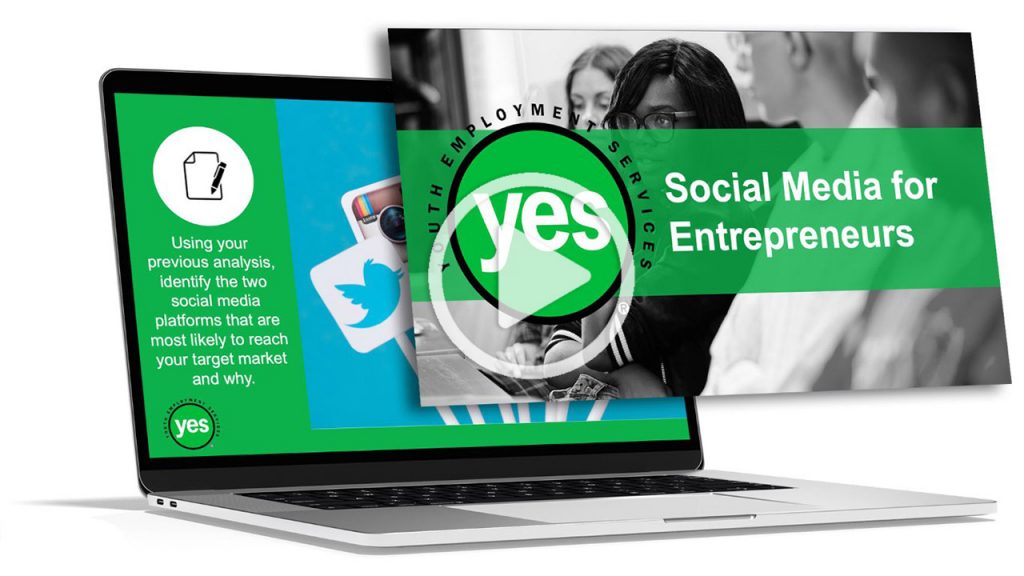
Why Are Effective Employee Training Presentations Beneficial To My Company?
Providing relevant training information to your team is extremely important to the overall safety and efficiency of your company. A solid training presentation that can provide knowledge and important information to your participants can benefit your company in a number of ways. Here are just a few that come to mind:
Peace Of Mind
First, a training presentation can provide peace of mind to your organization. When your team members fully understand the importance of safety requirements or the different responsibilities of their job, it means you can rest assured that they are well equipped for daily tasks and emergency situations.
Employee Retention
Another benefit of effective training presentations is employee retention. When your employees fully understand their role in your organization and feel equipped and supported, they are more likely to stay in their role. Also, knowledge is power and development/progression is more than just monetary.
Setting Standards & Expectations
Finally, an effective training course will ensure that your team members have a set of clear expectations and standards to hold to throughout their time at your company. Clear expectations for your employees can not only lead to a more efficient workplace, but can also create a safer and healthier work environment.
5 Tips That Ensure You Have An Effective Training Presentation
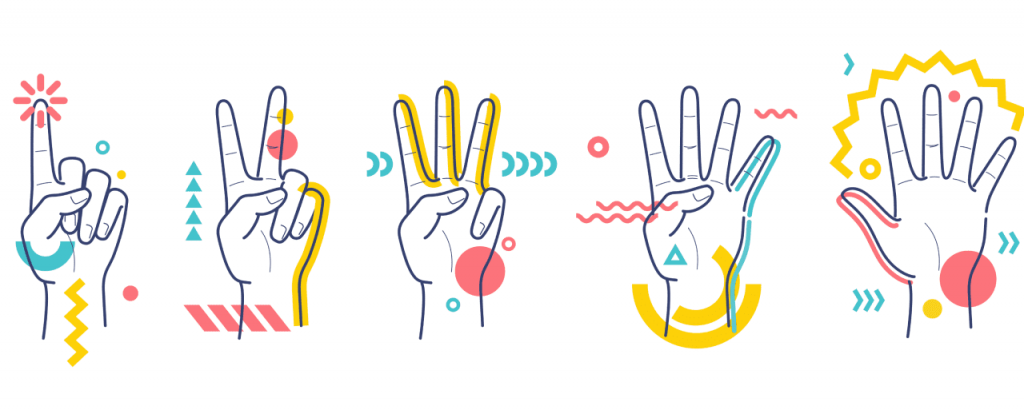
Now that we understand what a training presentation is and why a good presentation is so beneficial for your company, we can focus on how to create a professional and effective training presentation.
Here are 5 training presentation tips that you can use to enhance your training Powerpoint slides and keep the materials interesting to your audience:
Tell Your Story And Articulate Your Learning Goals
When you present your training course to your employees, you want to first start with a summary of the organization’s story and what your main goals are. Your brand’s story should be woven throughout the presentation so that everything ties back together. This solid structure will allow you to build off it and further engage your audience.
In order to engage your team you want them to understand why your business exists and what the main mission or key goals are. When you include these things in your Powerpoint presentation, you can further engage your audience.
As seen in this training presentation for Soccer Shots , the organization’s mission and main goals are clearly articulated at the beginning of the training session.
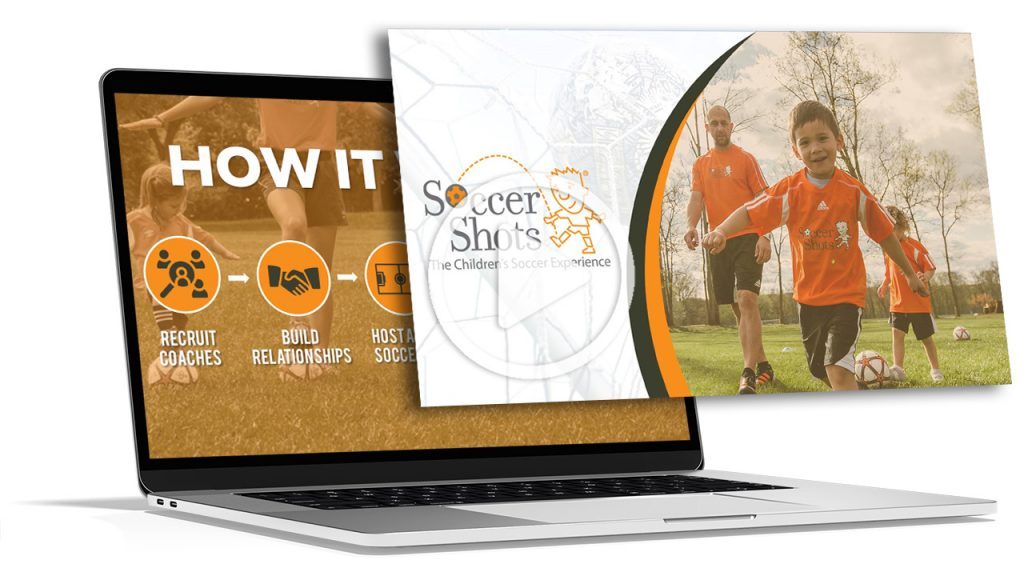
Make Your Presentation Accessible
In order to even fully engage your students at a training session, they need to be able to hear the presenter and see and read the slides.
Creating an accessible presentation will allow every person in the audience to gain knowledge from the Powerpoint slides.
Accessibility can mean different things for different people, so it’s important to know what kind of needs your audience requires. For example, you may need to use a larger text size, a microphone, a clear font, sign language, or narration throughout the presentation.
As a presenter, it’s important to ensure that everyone present at the session is able to reach each slide, complete each task, and can hear the trainer’s speech.
Cater To Different Learning Styles
Another aspect of a good training presentation is understanding that everyone learns differently. Where some employees can gain a lot of knowledge from slides full of bullet points, other employees may need more interactive elements during the training presentation.
To ensure that your professional training presentation appeals and engages all types of learners, you should try to include a variety of elements in your PowerPoint presentation design .

For example, you might include more graphics, images, or videos that can talk for you. Or, you can have specific conversations starters where participants can engage in conversation with the trainer and the other audience members.
Too much text can lead to an information overload that can cause participants to zone out while the trainer is talking. Instead, structure your presentation slides with some white space so your audience isn’t overwhelmed with information.
Use Real World Examples In Your Training Sessions
Another way to boost training skills in a good training presentation is throughout using real life examples. While data charts and abstract ideas can provide extremely helpful information to participants, real world examples can allow that information to stick.
People are more perceptive to ideas that make an impact on their own lives. So, if you include examples from daily life to illustrate and explain your point, you may find that your audience is more engaged in the training presentation.
Now, use your findings to integrate realistic situations as examples or exercises that show trainees the value of your session. The key to an engaged and motivated audience is to keep things real.
Design Is Critical, So Don't Underestimate It
One of the most important tips for creating effective training presentations is that design matters. As much as it may seem that the information is more important than the design for a training course, the design is actually very critical.
Not only can your design reinforce your brand image and brand identity, but it can further engage your participants. Charts that showcase data and information, graphics, high quality images, eye catching colours, and smooth transitions can all help you make a powerpoint presentation that gets your point across effectively.
A great presentation template and slide deck will have a organic design that not only pleases the eye, but will explain important information to your audience.
Consider Additions or Alternatives To Help Support Your Training Efforts
An effective presentation isn’t just about the slides. There are other components that you need to keep in mind before leading your presentation.
Practice Your Presentation Skills
For one, the trainer will need to practice the presentation ahead of the course.
Good public speaking skills and having a strong idea of what you are talking about can all help with creating an effective and engaging presentation.

Use Effective Handouts
You may also want to use handouts to aid your presentation, but make sure it isn’t just information that is already on a slide in your presentation.
Whether it’s an article with more information, notes about the course, a summary of information, or further tips, handouts can be beneficial for your audience.
Hire a Design Agency
Finally, you should consider hiring a presentation design agency to help you create these slides.
While a presentation template can be a good starting point, a great presentation requires a lot more time, effort, and skill. A professional design agency can take this task off your hands so you can focus on the speech aspect.
This was the case for a Lawyer at BelkerPalm Legal who was giving a presentation to a group of law students. Although his experience was vast and his presentation skills were strong, he didn’t have the visuals to back him up. He was relieved to find the Geeks!
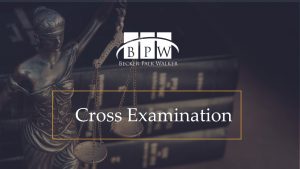
Need Help Designing Your Training Materials?
Look no further than the geeks!
We’re a presentation and training manual design company that truly understand how crucial it is building effective training materials for new employees. We’ve done it for clients, and ourselves, but we always put you first.

Author: Content Team
Related posts.

FREE PROFESSIONAL RESOURCES DELIVERED TO YOUR INBOX.
Subscribe for free tips, resources, templates, ideas and more from our professional team of presentation designers.
Training Presentation Example
Are you training a team of new recruits to your company? Or delivering a webinar on a topic in your industry? To pull off a training session, webinar, or coaching session effectively, you’ll need an organized presentation as a visual aid.
A good training presentation can provide structure to your speech and boost your confidence as a presenter. It can also deliver your message efficiently, and stick with your audience long after your presentation is over.
Use our training presentation template to:
- Present information simply and logically
- Help you stay focused on your speech
- Motivate, inspire, or inform your audience
Customize Your Training Presentation Template
Structuring your training presentation properly and including the right slides are both important. Illustrate your points by using graphics like bullet lists, pictographs, bar charts, images, and more. Each of these options can be added to your training presentation template in an instant. We reviewed the best training presentation examples and here are the recommended slides to include:
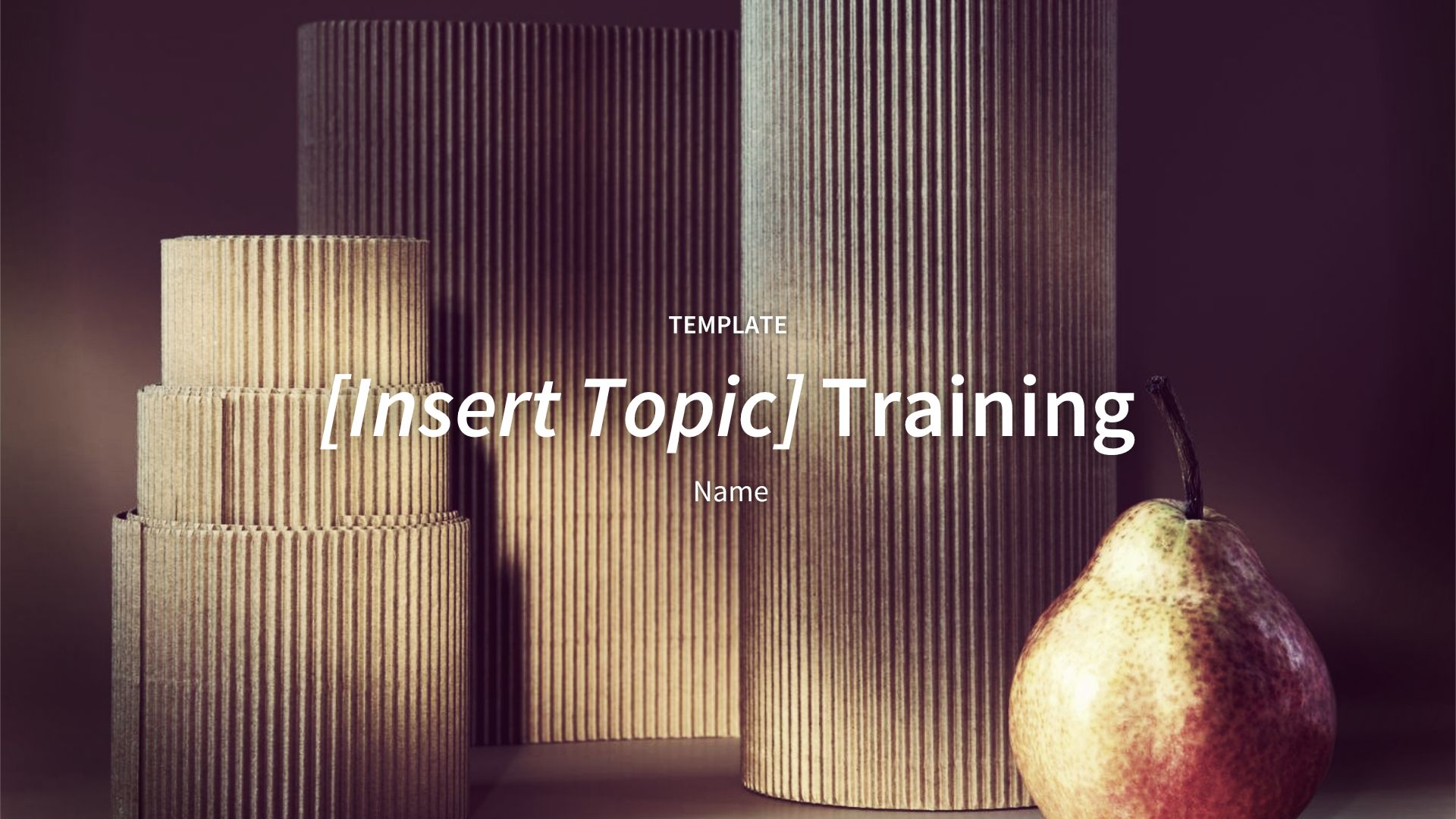
Pro Tips for Creating Your Training Presentation
Here are tips from our favorite training presentation examples.
Does your presentation inform, inspire, persuade, or entertain? Tailor your speech according to your goals.
Make sure you add an introduction in the beginning of your presentation. Explain why you’re speaking on the topic to build your audience’s confidence and trust.
Will your audience want to listen to your speech, or engage with it through questions and stories? Are they completely new to the presentation topic or will they be experts?
Before your training or webinar ends, leave your audience with a summary of your main message.
More Popular Templates
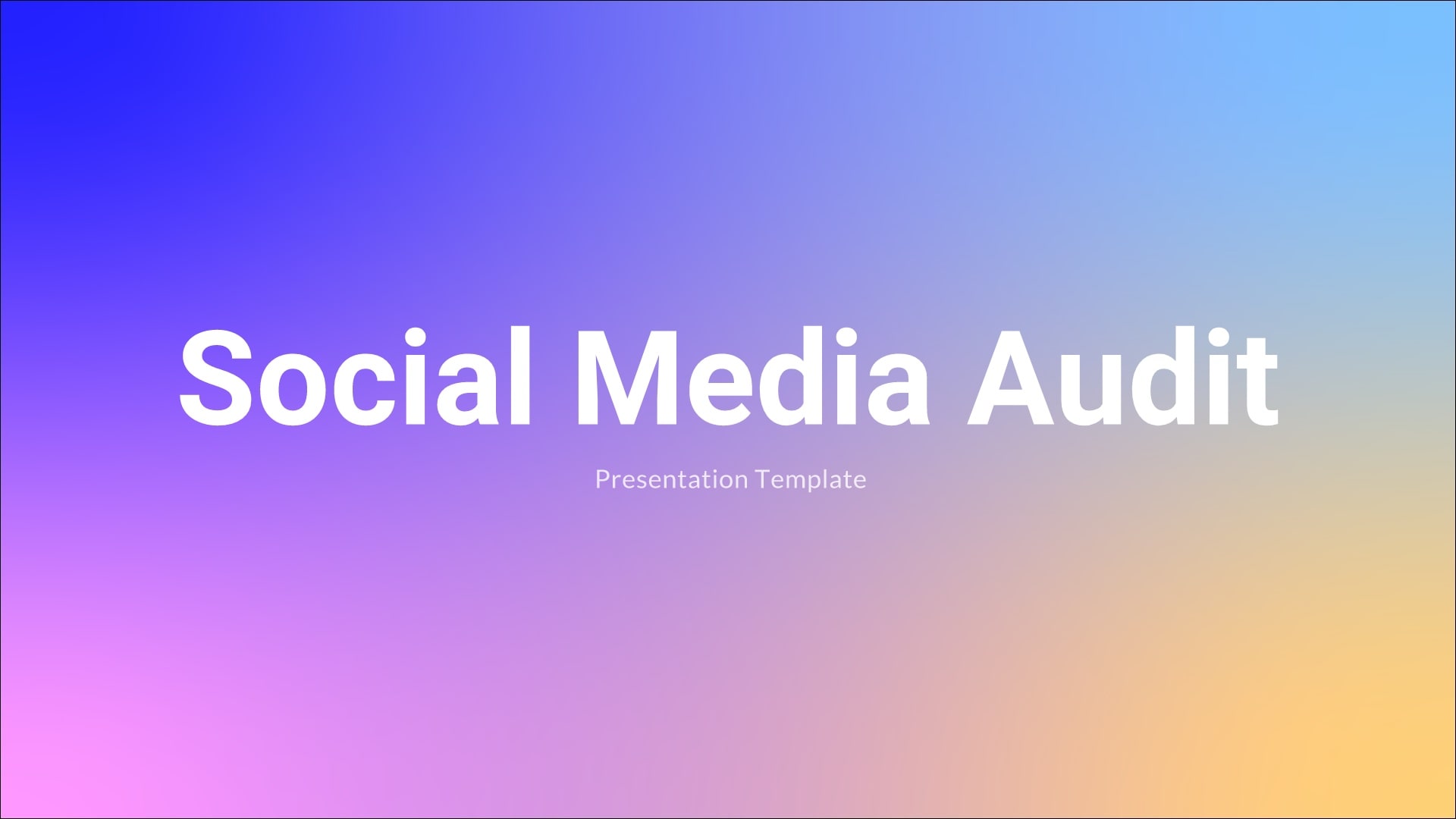
Social Media Audit Presentation Template
Learn how Beautiful.ai’s social media audit template can help you take inventory of your social media accounts and analyze what’s working.

Key Account Management (KAM) Template
Learn how Beautiful.ai’s key account management (KAM) presentation template can help teams establish a lasting relationship with their most valuable accounts.

Sales Projection Presentation Template
Plan and manage your sales team initiatives in one place. Try the sales plan template.

Webinar Recap Presentation Template
Learn how Beautiful.ai’s webinar recap presentation template can act as a follow up for your audience to expand your reach after the webinar.
.jpeg)
Linkedin Pitch Deck
LinkedIn is the world's largest professional network with over 800 million members in more than 200 countries and territories worldwide. We took a look at LinkedIn’s original pitch deck to look for ways to improve the design.

Discord Rebrand Presentation Template
Learn how Beautiful.ai’s rebrand presentation can help your team introduce your new brand image to key stakeholders.

Researched by Consultants from Top-Tier Management Companies

Powerpoint Templates
Icon Bundle
Kpi Dashboard
Professional
Business Plans
Swot Analysis
Gantt Chart
Business Proposal
Marketing Plan
Project Management
Business Case
Business Model
Cyber Security
Business PPT
Digital Marketing
Digital Transformation
Human Resources
Product Management
Artificial Intelligence
Company Profile
Acknowledgement PPT
PPT Presentation
Reports Brochures
One Page Pitch
Interview PPT
All Categories
Top 7 Training Presentation Templates with Examples and Samples
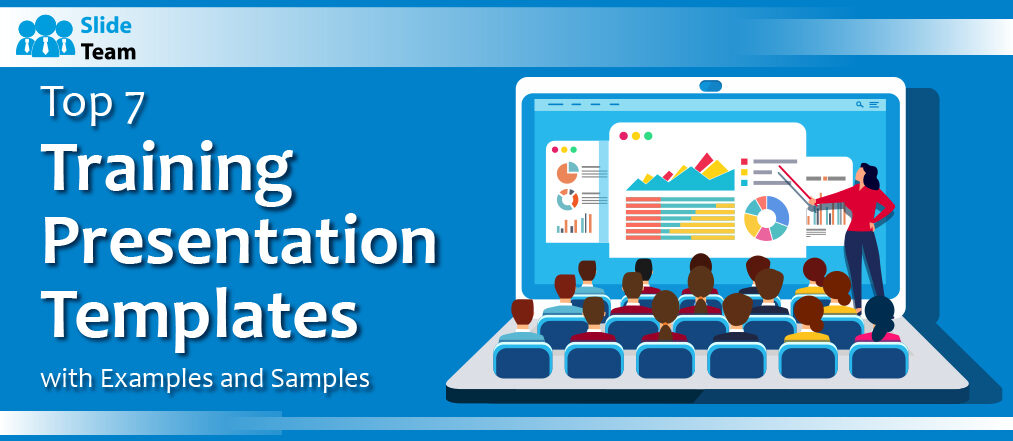
Sherin Sethi
“The only thing worse than training your employees and having them leave is not training them and having them stay.” - Henry Ford
Employee training and productivity optimization have increased thanks to integrated learning and hybrid work environments. These days, corporate training consists of an array of live online courses, SCORM courses that workers can take at their leisure, and in-person group sessions.
Training is the fuel for development, creativity, and employee empowerment—it's not just a box to be checked during the onboarding process. Teams that get practical training are equipped with the knowledge and abilities necessary to meet the expectations of their specific field of work. It's essential for maximizing potential, encouraging teamwork, and ensuring that everyone in your organization has the tools necessary to give their all.
According to a Fierce Inc. survey, 86% of executives and workers attribute workplace failures to ineffective communication and cooperation. Thus, the modern corporate world greatly needs effective business communication. In light of this SlideTeam curated the Top 10 Business Communication Training Presentations to make the task easier.
Training presentations are the foundation of the efficient flow of data. They create a bridge between knowledge and understanding, breaking down complex ideas into easily understood nuggets. An effective presentation may engage your audience, improve retention, and lead to thought-provoking conversations.
Picture yourself as a mid-level marketing manager in a bustling technology company. You are given a task to deliver a compelling training session to your team. You know the importance of effective presentations, but the challenge of crafting engaging content that aligns with your industry and captivates your audience is real.
You are not alone in this. The struggle of developing training presentations that are visually-appealing, educational, and engaging for the trainees is one that many professionals experience. With the help of our pre-designed PowerPoint Templates, draft your training presentations like a breeze. These top 7 training presentation templates are 100% editable and customizable. This gives you the time to focus on the content rather than the design of the presentation.
Let's explore the Templates now!
Template 1: Business Development Training template
This PowerPoint bundle includes a total of 78 slides that showcase the value of training and development initiatives for businesses to maintain current expertise among staff members and address any skills shortages. It highlights the interpersonal, communication, emotional intelligence, and other abilities needed for employees to achieve their objectives and keep a positive mindset inside the company. Additionally, this deck offers leadership abilities like strategic thinking and people management, which support treating staff members just and favorably while enhancing their self-assurance and productivity. It emphasizes technical abilities, including proficiency with program writing like Python, SQL presentation strategies, etc.
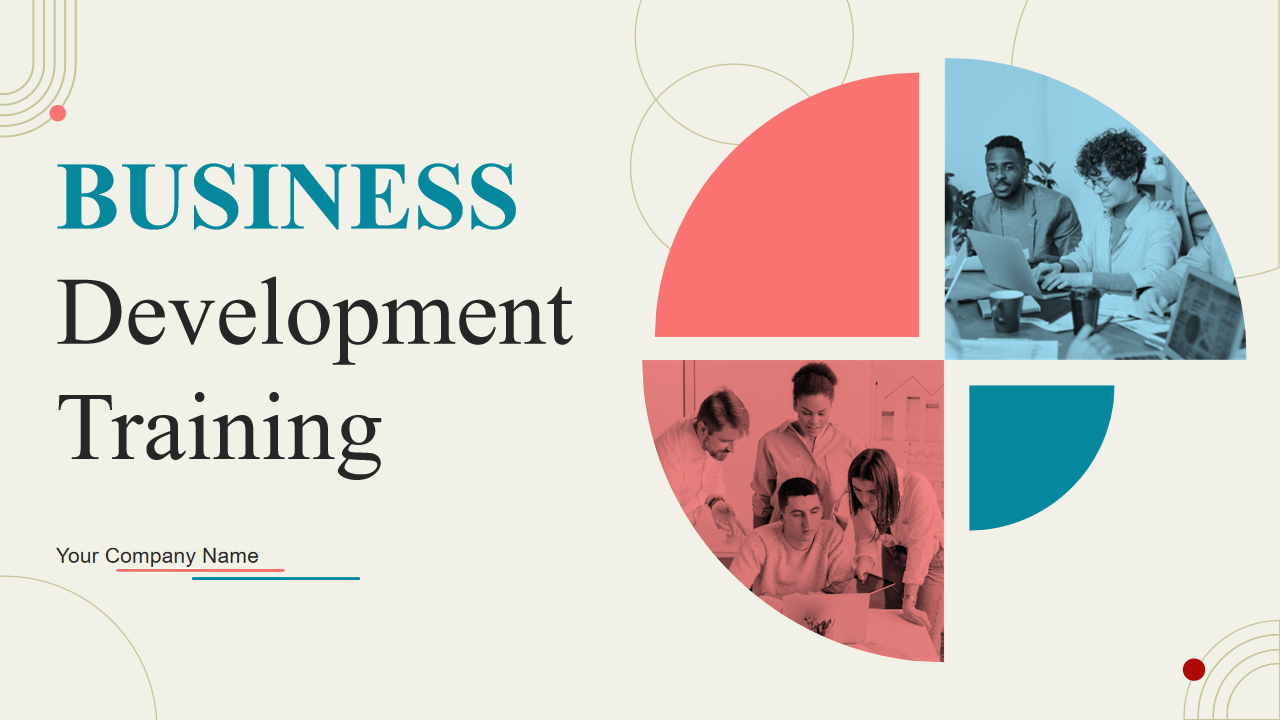
Download Now!
Template 2: Workforce Training Template
This PowerPoint Bundle highlights the relevance of workforce training to keep your employees up to date. It consists of several coaching programs showcasing various methods to train your employees, the importance of coaching for employees and employers across the firm, etc. It also includes training guidelines for employees at the workplace and a game plan for maximizing their performance. Aiding employees in achieving their personal goals by lending additional support and enabling personalized learning experiences to manage skill gaps are also part of this informative bundle.
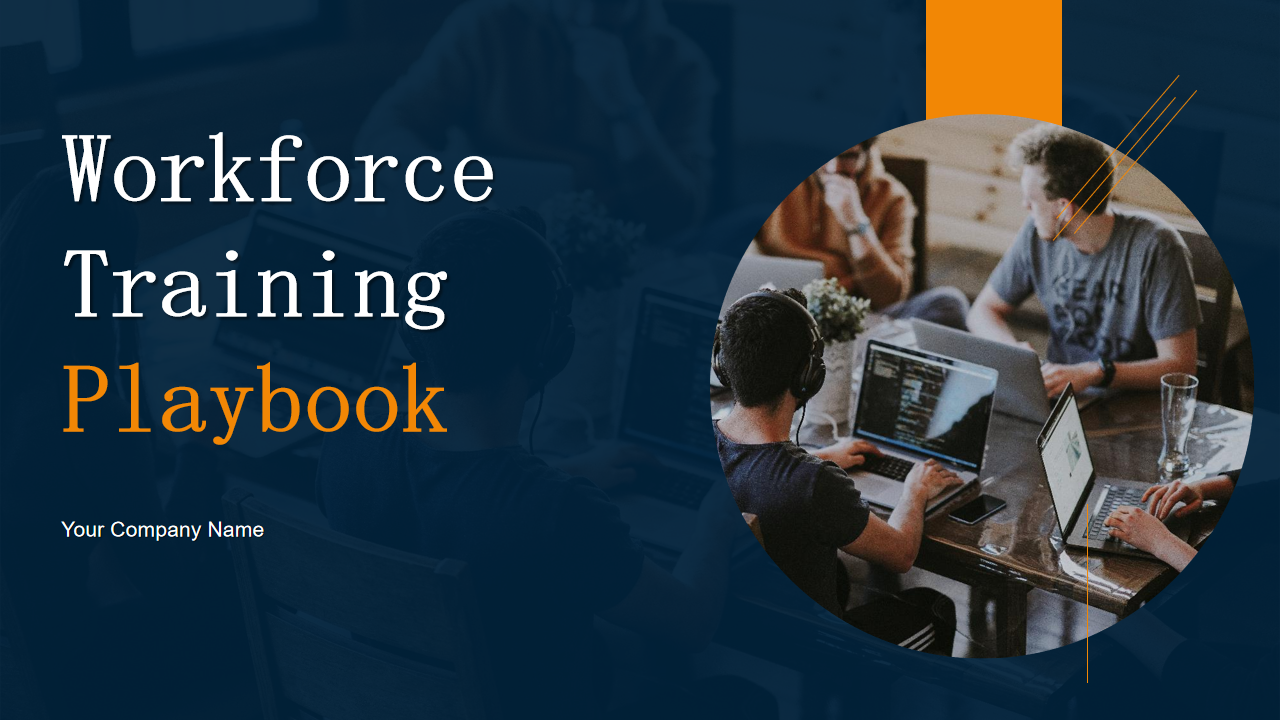
Template 3: Learning Management System Training Program template
This informative deck, a compilation of 46 slides, depicts your organization's requirement for a learning management system. Issues like delays in the project, employees suffering from skill gaps in compliance with their job profiles, and low conversion rates, which lead to the need for training within the organization, are a part of this bundle. Developing a training program that could be classroom-based, online training sessions, or on-the-job training, etc, is also included.
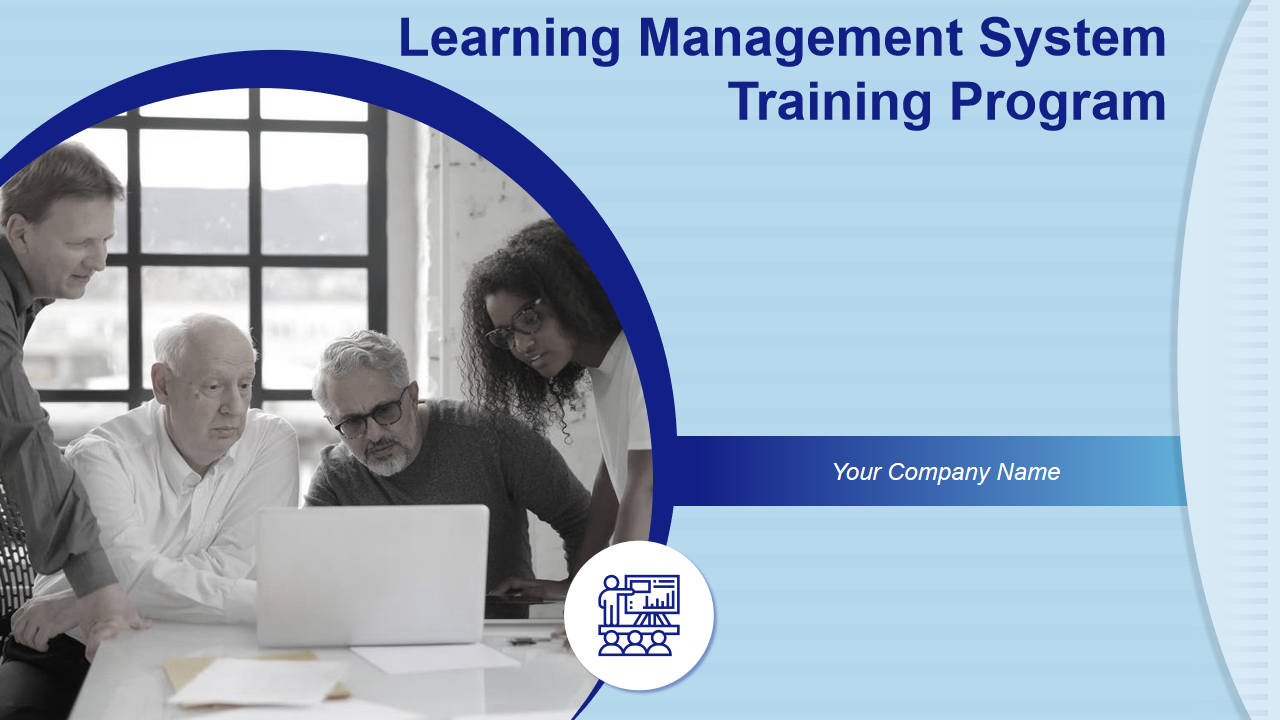
Download now!
Template 4: Employee Training Program Proposal Template
The core component of any successful business lies in efficient personnel administration. It is now essential for businesses to focus on the overall growth and development of employees in the workplace. The employee training program becomes essential to train newly hired employees and help them adjust to their roles. This informative bundle includes evaluating employees by assigning them tasks, providing feedback, conducting ice-breaking sessions between the trainer and employees, etc. The timeline of the training program, vision, and mission of the training program, along with past client testimonials, are also included.
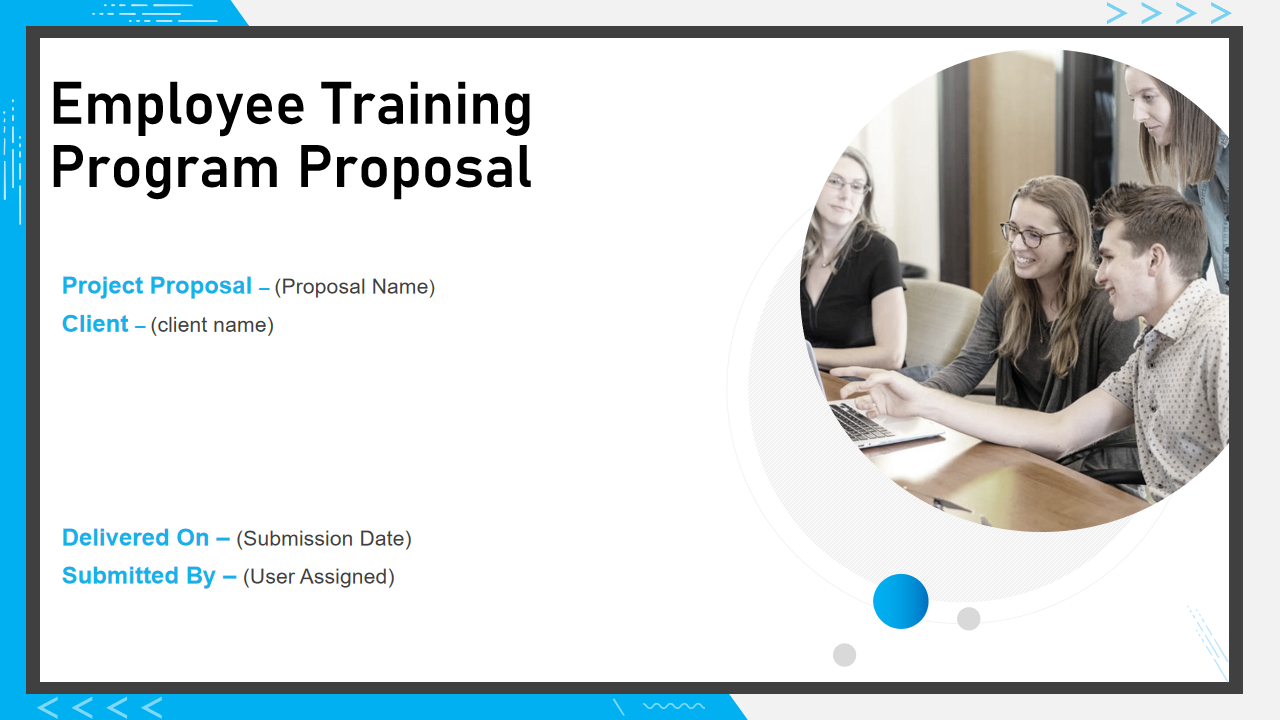
Template 5: Training proposal template
This PowerPoint Template is a deck of 29 slides. It depicts an in-depth proposal regarding corporate training and professional growth. Objectives and actions such as team building workshops, ensuring the stability of the business, time management, etc., are included. These must be carried out during the training session, along with identifying the responsibilities of the teams and employees. Drafting a budget and presenting an estimated time of the course is also a part of this informative bundle.

Template 6: Workshop Training Proposal Template
Professional grooming has become essential to human resource management, encompassing anything from writing formal emails to being proficient in the newest software and engaging in fundamental communication and personality development activities. This PowerPoint Slide presents an outline for pitching your company’s resources for training your clients’ employees. It showcases a cover letter, table of contents that allows you to get through all the major highlights of the presentation, objectives, and project context. Components of your proposed workshop, like corporate communication, Microsoft suite proficiency, personality development, etc, are included with this training proposal. Specially designed graphs, charts, and line diagrams ensure your pitch is presented in the best possible outline. The training objectives of the workshop, like social media presence management, formal etiquette, corporate lingo fluency, fundamentals of finance, and more, are also presented.

Template 7: Training And Development Powerpoint Template
This PowerPoint Template set showcases how training and development maximize the performance of employees in an organization. It includes an interactive learning roadmap of planning, delivering, and evaluating. This eye-catching deck includes a personalized development plan, a professional development plan, monitoring, and feedback, along with information about the team, the vision of the organization, and its goals.
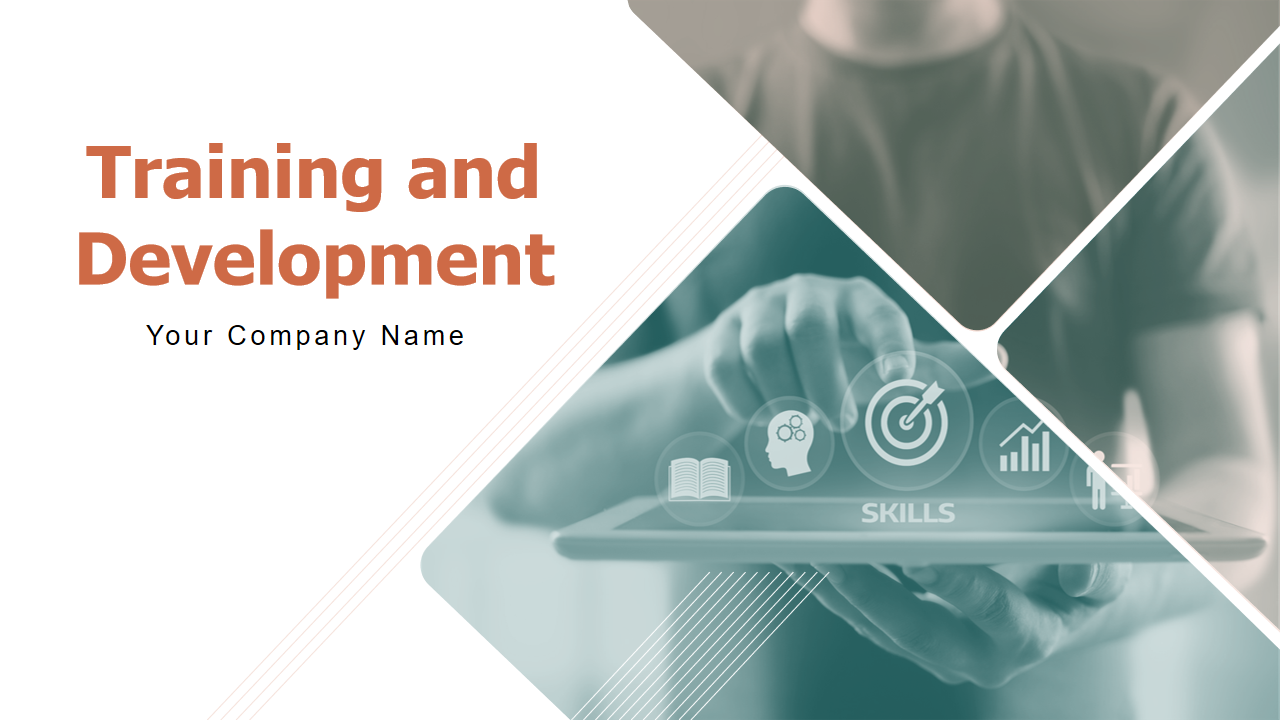
Template 8: Training Schedule Powerpoint Template
This PPT Slide showcases the importance of a training schedule for smoothly conducting the tasks. The training schedule for enhancing email writing skills, improving communication skills, or any other skill businesses require to stay ahead of cut-throat competition from their competitors is presented in different colors for a clear understanding of the client.
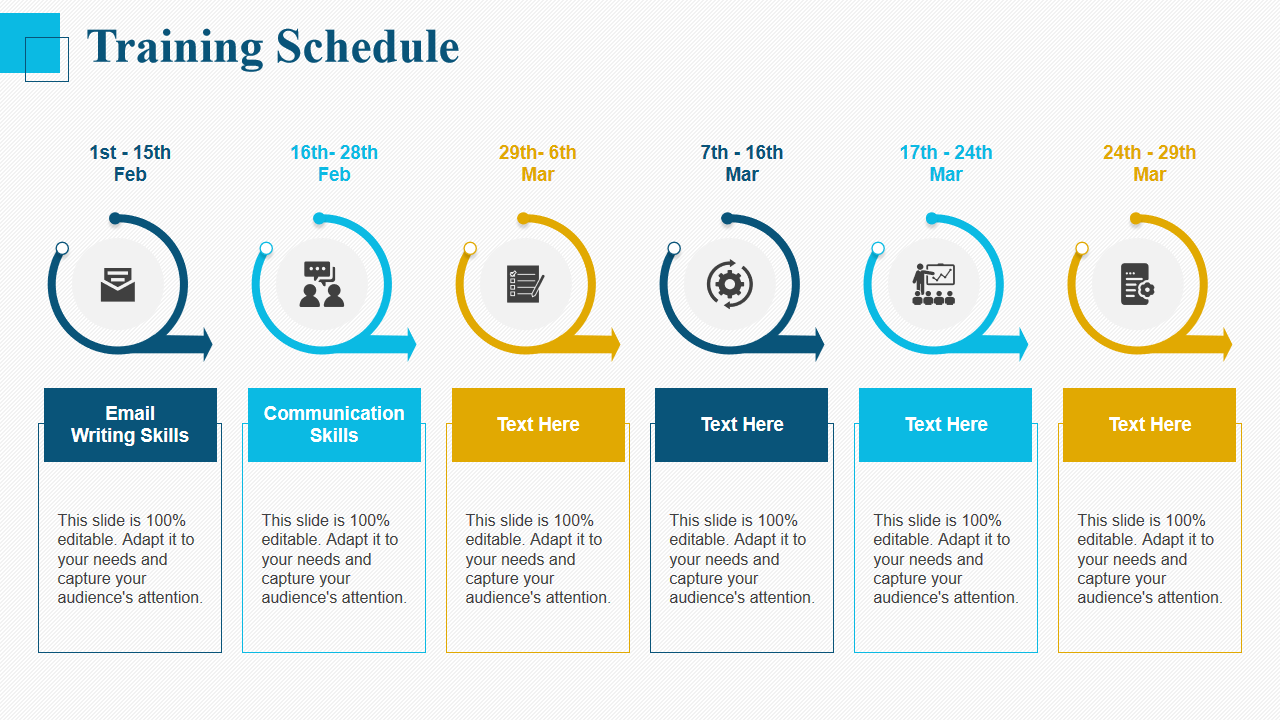
Elevate Your Training Sessions
It is not just the information but also how it is delivered that makes training impactful. You may enhance your training sessions with our tailored training presentation templates, curated to your needs. Whether you are holding client presentations, team training, or product launches, our PowerPoint Templates for training presentations offer a polished and captivating framework that ensures consistency and saves you time. The meticulously planned layouts, interactive features, and attention to detail will captivate the audience, making your training sessions more memorable and successful.
Related posts:
- How to Design the Perfect Service Launch Presentation [Custom Launch Deck Included]
- Quarterly Business Review Presentation: All the Essential Slides You Need in Your Deck
- [Updated 2023] How to Design The Perfect Product Launch Presentation [Best Templates Included]
- 99% of the Pitches Fail! Find Out What Makes Any Startup a Success
Liked this blog? Please recommend us

Top 5 Critical Analysis Templates with Samples and Examples

Top 10 Recruitment Budget Templates with Samples and Examples
This form is protected by reCAPTCHA - the Google Privacy Policy and Terms of Service apply.

Digital revolution powerpoint presentation slides

Sales funnel results presentation layouts
3d men joinning circular jigsaw puzzles ppt graphics icons

Business Strategic Planning Template For Organizations Powerpoint Presentation Slides

Future plan powerpoint template slide

Project Management Team Powerpoint Presentation Slides

Brand marketing powerpoint presentation slides

Launching a new service powerpoint presentation with slides go to market

Agenda powerpoint slide show

Four key metrics donut chart with percentage

Engineering and technology ppt inspiration example introduction continuous process improvement

Meet our team representing in circular format

- Create a presentation Article
- Save Article
- Design Article
- Share and collaborate Article
- Give a presentation Article
- Set up your mobile apps Article
- Learn more Article

Create a presentation
Create a presentation in PowerPoint

Create presentations from scratch or start with a professionally designed, fully customizable template from Microsoft Create .
Open PowerPoint.
In the left pane, select New .
Select an option:
To create a presentation from scratch, select Blank Presentation .
To use a prepared design, select one of the templates.
To see tips for using PowerPoint, select Take a Tour , and then select Create , .

Add a slide
In the thumbnails on the left pane, select the slide you want your new slide to follow.
In the Home tab, in the Slides section, select New Slide .
In the Slides section, select Layout , and then select the layout you want from the menu.

Add and format text
Place the cursor inside a text box, and then type something.
Select the text, and then select one or more options from the Font section of the Home tab, such as Font , Increase Font Size , Decrease Font Size , Bold , Italic , Underline , etc.
To create bulleted or numbered lists, select the text, and then select Bullets or Numbering .

Add a picture, shape, and more
Go to the Insert tab.
To add a picture:
In the Images section, select Pictures .
In the Insert Picture From menu, select the source you want.
Browse for the picture you want, select it, and then select Insert .
To add illustrations:
In the Illustrations section, select Shapes , Icons , 3D Models , SmartArt , or Chart .
In the dialog box that opens when you click one of the illustration types, select the item you want and follow the prompts to insert it.

Need more help?
Want more options.
Explore subscription benefits, browse training courses, learn how to secure your device, and more.

Microsoft 365 subscription benefits

Microsoft 365 training

Microsoft security

Accessibility center
Communities help you ask and answer questions, give feedback, and hear from experts with rich knowledge.

Ask the Microsoft Community

Microsoft Tech Community

Windows Insiders
Microsoft 365 Insiders
Find solutions to common problems or get help from a support agent.

Online support
Was this information helpful?
Thank you for your feedback.
- Data, AI, & Machine Learning
- Managing Technology
- Social Responsibility
- Workplace, Teams, & Culture
- AI & Machine Learning
- Diversity & Inclusion
- Big ideas Research Projects
- Artificial Intelligence and Business Strategy
- Responsible AI
- Future of the Workforce
- Future of Leadership
- All Research Projects
- AI in Action
- Most Popular
- The Truth Behind the Nursing Crisis
- Work/23: The Big Shift
- Coaching for the Future-Forward Leader
- Measuring Culture

The spring 2024 issue’s special report looks at how to take advantage of market opportunities in the digital space, and provides advice on building culture and friendships at work; maximizing the benefits of LLMs, corporate venture capital initiatives, and innovation contests; and scaling automation and digital health platform.
- Past Issues
- Upcoming Events
- Video Archive
- Me, Myself, and AI
- Three Big Points

How to Create Slides That Suit Your Superiors: 11 Tips
When you’re pitching ideas or budgets to execs in your organization, you need to deliver slides that fit those particular people just right. This checklist identifies the key considerations.

- Workplace, Teams, & Culture
- Leadership Skills

Carolyn Geason-Beissel/MIT SMR | Getty Images
I recently interviewed 20 of my customers, all in senior roles at Fortune 100 companies, and asked them their biggest pain point in presenting to higher-ups and even colleagues. What I heard consistently was that it can feel like Goldilocks bouncing from one option to the next, testing to figure out what’s “just right.” Does the audience want deep reports? Sparse slides? Something in between? Like … what?
Teams often come to presentation meetings with vast amounts of backup content just in case an exec wants to take a deep dive on any given point. There’s often a struggle to anticipate every direction attendees might want to go. It’s frustrating, and it’s not efficient.
Get Updates on Transformative Leadership
Evidence-based resources that can help you lead your team more effectively, delivered to your inbox monthly.
Please enter a valid email address
Thank you for signing up
Privacy Policy
There are many ways to build slides. I’m not just talking about crafting them well versus poorly. I’m talking about all of the important decisions regarding how to organize them, how much text to use, when to lean into a chart, the best ways to use bullets and color, and whether to include an appendix with additional information. Before you make your next proposal or request of the executive team, use this list of 11 tips for your next set of slides as a guide.
Four Things You Must Have in Every Exec’s Slides
Before we drill down into the harder aspects, the ones where your executives’ tastes may vary widely, let’s quickly cover four aspects that you can consider the building blocks — the basics you should never proceed without.
Start with an executive summary. Begin the slide deck with a tight executive summary that follows a three-act structure. First, start with stating the current realities. Second, clearly state the problem or opportunity your idea addresses and its potential impact. Third, explain how your recommendation solves the problem or exploits the opportunity and the next steps you’re proposing.
Have a logical organization. The arc of the deck — the package from beginning to end — should make sense. If your audience reads only the headline of every slide, the order should be coherent and make most of the case for you. The content below each slide’s headline must support the statement made in the title. Remove everything that doesn’t support your point; as writers will tell you, you sometimes need to “kill your darlings” when you’re editing.
Begin the slide deck with a tight executive summary that follows a three-act structure.
Make it skimmable. Help your audience to quickly grasp the point without getting bogged down in details. Create a clear visual hierarchy. Guide the reader’s eye through the content: Use bold headings, bullet points, and numbered lists to break down information into digestible pieces. Highlight key takeaways or conclusions in a different color or font size to draw attention to these critical points.
Focus on concise insights. Succinct statements with clear insights are everyone’s jam. Every slide should serve a purpose and contribute directly to the decision-making process. Distill complex information. Don’t use 100 words when 20 words will nail it. If you’re having difficulty trimming, consider using company-approved AI tools to help you take out the fluff.
Five Preferences to Confirm With the Person You Want to Reach
Now we’ll delve into what your particular audience does and does not want. If you haven’t yet, start by asking the person you’re presenting to what they generally prefer. They probably know themselves well but have not been asked to articulate how they like to receive information.
Ask how dense is too dense. Some executives prefer detailed slides with comprehensive data. Others favor a more high-level approach. You’re weighing how to balance informative content with readability, ensuring that slides are not overloaded yet are sufficiently detailed to support decision-making.
Confirm the delivery format and timing. Some execs like information presented to them. Others prefer a pre-read of the material followed by a discussion. I always recommend our tool Slidedocs (I’ve written a free e-book on them), which are visual documents using both words and images. The templates help presenters organize their thoughts into a document for a pre-read or a read-along. They are designed to be skimmable and able to travel through your organization without the help of a presenter.
I’m a huge fan of pre-reads and prefer to use my time in meetings to ask questions and build alignment. If your audience didn’t review your material in advance, ask at the top of the meeting whether they would like you to present it or would prefer to read through it and then discuss it.
Find out how much data visualization they prefer. Charts, graphs, photos, and illustrations often communicate complex data more clearly than words alone. When execs can see what you’re saying, they often can better understand the impact of your idea. Does the exec want to understand exact numbers? Bar charts allow them to move their eyes across a series of specifics. Does the exec want to know the shape of a trend over time? Line charts can show the pattern. (See “Classic Charts Communicate Data Quickly.”) Some prefer charts with annotations that draw attention to what you think is the most important point. Others want to make their own conclusions from the data.
One of my clients, the CEO of a massive commercial real estate company, doesn’t want anything visualized. He prefers numbers, only in a table, and only in two colors — black and red. You might think this is archaic. But the fact that he’s clear to his teams about what he wants takes all the mystery out of how to communicate with him.
When the stakes are high, have a conceptual thinker help with diagrams and concepts. If you don’t have one on your team, and when it’s high stakes, find an internal designer to help you or hire one. You can’t afford to have the baby (your idea) thrown out with the bathwater (terrible slides).
Identify which details need spelling out. How well do the people you’re presenting to know the landscape and function of the company and products you’re talking about? For example, if your engineering team threw a slide into a deck about an issue that requires executive approval, do the execs all speak geek? Or do you need to explain the technology so that they will really understand the ask? Either eliminate internal jargon and acronyms or unpack those bits, especially if your proposal deeply involves expertise outside of the executives’ domain.
Ask whether appendices will be useful. When you’re organizing a presentation, you often troll data, read through complicated reports, and even hire external experts to figure out what’s best for the company. Do your execs want access to that supporting data? You can add a document to the end of the presentation as an appendix to show all of the data and source material. This allows the main content of the slides to remain focused and accessible while still providing comprehensive background information for those who want more.
Two Tips to Improve Your Presentation Skills
Getting materials in place is the biggest step. They will be your best tools for selling your ideas. But there are two extra areas to pay attention to as a presenter: how you handle questions and how you use every experience to improve.
Anticipate questions, and practice your answers. Before you have your meeting, gather a small team to challenge every point you make. Invite colleagues you trust to role-play as “a rapidly inquisitive exec” or “the doubting naysayer exec” so you are prepared to present your idea well. They’re gonna grill you, and practicing will help you remain unruffled when it happens.
Related Articles
Ask for feedback after the presentation. Establish a feedback loop with those you presented to. Ask what worked well and how you can improve. If attendees don’t have the time, find people who have had their ideas funded and talk to them about what they did that worked. Advice and some perspective will help you nail your performance even better next time.
Empathetically understanding your audience members and how they process information, whether it’s executives or peers, sets up your ideas for success. Clarity creates efficiency. When a presentation fits just right, you’ve given your great thinking the best chance of moving through your organization and having maximum impact.
About the Author
Nancy Duarte is CEO of Duarte Inc. , a communication company in the Silicon Valley. She’s the author of six books, including DataStory: Explain Data and Inspire Action Through Story (Ideapress Publishing, 2019).
More Like This
Add a comment cancel reply.
You must sign in to post a comment. First time here? Sign up for a free account : Comment on articles and get access to many more articles.
Create Your Course
How to create training videos (step by step guide + examples), share this article.
Anyone with a smartphone can start creating videos – but to produce something valuable, easy-to-follow and informative, you need to learn some tricks of the trade.
When the time comes to create training videos for your business, it’s a good idea to invest in the right equipment, spend time planning your videos and work on your presentation skills.
Read on for your guide to how to create training videos – inc equipment tips, real-life examples and top do’s and don’ts.
- Why create trainin g videos
- 3 types of training videos for course creators
How to create training videos
Plan your training videos, record your training videos, edit your training videos, publish your training videos, measure the success of your training videos.
- 3 tips to remember when you create training videos
- 3 top examples of companies creating training videos
- Create your own training videos today
Why create training videos (benefits)
Training videos are one of the most effective ways to teach information to students online. They’re ideal for self-study as students can move through each video at their own pace.
Training videos also make the learning experience more dynamic – and a lot less daunting for students. Instead of dry text or undecipherable graphics, a video takes you step-by-step through a topic.
As Xayli explains, a training video is like having someone next to you explaining what you need to know about a topic and guiding you through the learning journey.
The best videos are clear, engaging and even fun. They make learning easy and accessible for everyone.
- Reduced training costs – Cut training costs by eliminating the cost of travel, accommodation, and instruction time – online learning is estimated to cost one-third to one-fifth less than traditional instructor-led in-person training.
- Higher student engagement – Learners are 75% more likely to watch a video than read an email.
- Improved information retention – Training videos can boost knowledge retention by as much as 83% and help learners remember content for longer.
Other benefits of creating training videos include:
- Increased flexibility
- Visual, dynamic learning
- Better course completion rates
course creator, training videos can also be one of the easiest types of content to produce for your students. Here are Xayli’s recommendations for 3 of the best types of training videos for businesses and entrepreneurs.
3 types of training videos
There’s a huge range of different types of videos you can create for your business – but Xayli Barlay recommends these 3 types to help you create training videos that are both engaging and entertaining.
Talking head videos
When you’re thinking about how to create training videos for your business, your mind probably goes straight to ‘talking head’ style videos.
These videos feature an expert talking in front of a camera. They follow the traditional teacher/student format that’s familiar from school and college – but you’re watching a video instead of listening to your instructor live.
These types of training videos are perfect for establishing a closer connection with your students. Instead of staring at a screen, they’re looking at your smiling face.
Though they’re one of the hardest types to create – and can involve stepping outside your comfort zone and in front of a camera – the rewards are worth it, says Xayli.
“These videos can result in much more engagement and interaction from your students, a deeper connection with you and your content, and definitely higher completion rates, which turns into more testimonials and more sales for your courses. So for me, the extra effort is really worth it,” says Xayli.
Talking head videos are ideal for:
- Establishing your expertise
- Adding personality to your videos
- Creating a connection with your customers
- Introductions and conclusions
- Thought leadership videos
Top tip: Talking head videos can be hard to follow for long videos and students might switch off if they’re just watching you talk – so mix it up by adding graphics, pop-ups, different camera angles and screen sharing elements too.
Screen sharing videos
Screen sharing videos are great for walking your students through a topic step-by-step. They’re especially well-suited to topics that have a technical element where your students will need to use a computer or phone to complete an action.
The same goes for topics where you have a process that you need to teach your students – like working out a math problem or designing a piece of furniture. Screen sharing makes it super easy to teach this type of content as they can watch you complete the process in real-time.
Screen sharing is also one of the easiest ways to create training videos for your course. All you need is a microphone and your screen. You don’t need to worry about lighting or camera angles – it’s just a basic screen recording.
This style of training video is best for:
- How-to videos
- Demo videos
Use screen sharing to show your students exactly how something is done step-by-step.
Presentation videos
If you’re looking to create training videos for the first time, presentation style videos are a great option. They let you convey a lot of information in a straightforward, simple way and students can read and listen at the same time.
Presentation videos let you provide students with detailed information in a format that’s easy to follow. They can see each point laid out clearly on the page – with your voice over the top explaining each concept in more detail.
Advantages of presentation style videos include:
- Break down and explain complex concepts
- Let students follow along
- Add your branding for better brand recognition
- Add charts, infographics, animations and more
Of course, you can also use a combination of all three types of training videos!
Why not introduce the topic with a talking head video, then launch into a presentation video to outline the key concepts, and switch to screen sharing to walk your students step-by-step through a certain process?
This not only creates a more dynamic learning experience, but it also makes sure that you’re using the best type of video for each section of your video content and course.
Creating training videos can sound like a daunting task but thanks to a host of new technology and all-in-one platforms for managing and delivering training, the process just got a whole lot simpler.
Here are 5 key steps you need to create training videos:
- Planning : Start by planning your training videos to make sure they’re structured, comprehensive and tailored to your target audience.
- Recording : Film your content and record audio using simple, effective equipment and software to generate professional-quality training videos.
- Editing : Edit your videos to make them more engaging for your target audience – including adding animations, effects, text overlays, and more.
- Publishing : Choose a hosting platform to publish and distribute your training videos for easy access, administration, and performance tracking.
- Measuring : Measure and assess the success of your training videos with real-time data analytics and learner feedback to help you improve your content over time.
Ready to dive into creating training videos in more detail? Here’s a breakdown of the 5 steps – plus top tips, examples, and extra resources.
5 simple steps to create training videos
First things first, you need to plan what your training videos will contain. The planning step is essential to make sure the creation process is efficient – and results in video training that hits the mark.
Know your audience
Whether you’re creating training for employees, customers, or partners, you need to know who your target audience is.
Why? Because different audiences will engage with your video training differently.
If your client base is primarily Boomers, for example, they’re going to have a very different relationship with video content compared to a Gen Z audience who’ve grown up with microvideo formats like TikTok.
Your training videos should be tailored for your target audience – including their learning preferences and needs.
If you want learners to engage with your training, complete your course, and have the best chance of success, take the time to get to know them.
That means turning to tried-and-tested audience research tactics, including:
- Focus groups
The aim of audience research is to get a clearer picture of what kind of video training will be most helpful and engaging to your audience.
Here are some things you’ll want to know about your target audience:
- Audience demographics: Know the demographics of the people you’re talking to including their age, education, income, location, language, gender.
- Subject matter expertise: Understand what level of knowledge your audience currently has on the subjects you’re going to be training them on, including their experience and prior training.
- Attitude: Learn your audience’s attitude to training – including their current motivation and potential barriers to training. What will it take to get them to engage with your videos?
- Systems knowledge: Find out what tools and systems your audience has access to and is already comfortable using – this will impact how you publish and distribute your videos down the line.
- Communication: How do your audience prefer to be contacted? What is the best way to get their attention? This will inform how you roll-out and publish your content for maximum engagement.
Related: Essential Questions To Ask In Your Training Evaluation Survey
Once you know who you’re talking to, it’s time to get down to the meaty part of planning your videos. Next step? Choose a topic.
Choose a topic
Chances are you’ll already know your training topic – but it’s likely to be a big subject that needs to be broken down into several training videos.
In this step, work out which videos you want to create and how many sub-topics you’ll cover during your training. As a general rule, training videos shouldn’t be more than 10 minutes long to avoid overloading learners with information. If your topic is too big, split it up into smaller videos.
Decide on a format
There are a wide range of different training video formats – each with their own advantages. When you’ve chosen the topic for your videos, determine which format will be most effective for conveying the information.
Here are 5 types of training videos you could try:
- Instructor-led videos: Training videos featuring an instructor delivering information to camera – also known as ‘talking head’ videos – combined with images, presentations, and screencasts. Great for giving your content a friendly, human face.
- Animated videos: Fully animated videos that can include whiteboard animations, stop-motion, moving infographics, animated text and more. Ideal for simplifying complex topics, data, and processes.
- Screencast videos: Screen recordings of training content featuring a voice-over narration to guide learners through specific processes. Best for software tutorials and technical demonstrations.
- How-to videos: Also known as demonstration videos, these training videos break a process down into clear steps to guide the learner through a task or problem. Good for conveying specific information like how to use certain product features.
- Scenario-based videos: Simulation videos using real-world scenarios on a specific situation, problem, or process. Best for experiential learning where learners are asked to suggest solutions or choose an outcome.
The video format you choose will depend on a range of factors, including your topic, technical ability, budget, and time restraints.
Create an outline
So you know your audience, your topic and your video format – but before you step anywhere near a camera, you also need to outline your videos.
Why? Because to help your audience understand and follow your videos, they need to be ordered, structured and systematic in how they present the training content.
If you’ve ever tried to follow along with an instructor who isn’t using notes or slides in their presentation, you’ll know how important a learning path is – and how easy it is to end up with an audience of confused, frustrated, and disengaged learners.
Here are the key steps to creating a video outline:
- Determine the goal: Get clear on the goal of the video – including the training objectives . What are you trying to achieve? What should your audience be able to do after watching the video?
- Write down the steps: Plot the steps needed to reach that goal. What will it take to get your audience there?
- Review: Make sure the outline follows a clear path – the steps should be in logical order and contain everything your learner needs to reach the goal. If you’ve missed any essential steps, add them now.
- Add detail: When you’ve got your basic structure sorted, you can then add more detail to your outline and review again.
Related: How To Design an Effective Learning Path
Write a script and make a storyboard.
Use your outline to help you write a script for your videos and design a storyboard.
This is your chance to figure out exactly what you want to include in your videos – including what your instructor or narrator will say and what your learners are going to see.
Depending on the format you’ve chosen for your training videos, you may need to go more in-depth at this stage. For example, animated videos will need a lot more work during the storyboarding stage than instructor-led videos.
Need help creating a storyboard? Download our customizable storyboard templates here.
When the planning stage is over, you’re ready to record your training videos.
The types of tools and equipment you’ll need to record your training videos will depend on what type of videos you want to create.
If you’re making instructor-led videos, you’ll need:
- A camera or smartphone
- Computer with editing software
Looking for equipment recommendations? Check out our complete guide to the Best Equipment & Software For Creating Online Courses
Recording your screen
If you’re making screencast training videos then you don’t need any extra camera equipment. You can record your training videos directly on your device using in-built tools or a tailor-made screencasting software like OBS Studio or Camtasia .
New to screen recording? Read our guide on how to record your screen on any device .
3 tips to get the best video recordings
- Invest in good quality equipment
You can create training videos just using an iPhone and simple editing software – but if you want to end up with high-quality, professional videos you’ll need to invest in the right equipment. Upgrading the quality of your recording equipment will result in less work down the line – and a much better experience for your learners.
- Keep it simple
The secret to effective training videos is to make your content as simple as possible. Don’t get tempted to add in extras during the recording process – stick to your outline and your storyboard to make sure your videos are concise and clear.
- Stay on topic
If you’re recording voiceovers or instructor-led content, keep the content short and sweet. Stay on topic and use a script wherever possible. Your learners have a limited attention span so give them the information they need to know – and then call cut!
Next up, editing. The editing stage is where you can make your training videos more clear and engaging by cutting out unnecessary content and adding extra animations, graphics, and text.
If you’re completely new to video editing, check out our beginner’s guide: How to Edit YouTube Videos .
Here are the basics.
- Add audio and music
Use video editing software to import your audio and sync it with your video footage. You can also add music and sound effects to make your video more engaging and memorable for learners.
- Cut for clarity
The editing process is your chance to make your training videos as clear as possible. Look for opportunities to cut filler content – especially if your videos feature a lot of talking.
Look for opportunities to trim your videos, including:
- Removing long pauses
- Taking out unnecessary information
- Closing gaps in dialogue
- Cutting the beginning and end
When you’re editing videos, you’re aiming to create a flow or tempo that sets the pace for your training content. If it’s too quick, your learners won’t have time to absorb the content – if it’s too slow then they’ll switch off. Find the middle ground that’s right for your target audience.
- Add images and diagrams
To help illustrate your training content – and make your video more visually interesting – add images and diagrams in the editing process.
Get creative with your edits, including:
- Moving animations
- Illustrations
All these elements and more can help to enhance your videos and hold your learners’ attention. This is especially important if you have instructor-led videos with a lot of talking.
Don’t be afraid to have some fun during the editing process – remember to keep your target audience in mind.
- Include text overlays
It’s a good idea to also add text to your videos during the editing process. Text helps make your content easier to follow, more engaging, and accessible to a wider audience.
Use text to:
- Introduce the topic
- Highlight key points
- Summarize previous points
- Create conclusions
- Emphasize transitions
Both text captions and subtitles can also help your audience to watch your content when the sound is turned off. What’s more, text overlays help your videos stand out and hook your audience right away.
When you’re happy with your editing and the final cut of your training videos, you’re ready to publish!
Ready to share your training videos with your audience? It’s time to publish and promote.
The exact process for uploading and distributing your training videos will depend on your audience, your LMS and your organization.
If your videos are for prospects and customers, you might prefer to publish your training videos on a public platform like YouTube.
For internal training videos, you’ll most likely choose to distribute your videos on an LMS. A corporate LMS will allow you to segment your audience and assign training content based on their role, location, current training level and more.
Choosing the right hosting platform
Publishing and distributing your content is easy with the right platform.
Here are some key criteria to help you find the best LMS for your needs:
- Functional requirements: Including multimedia content, social learning features, bulk actions like enrollments and assessments, insights and performance tracking, multilingual controls.
- Technical requirements: Including security, accessibility, number of users permitted, number of courses, locations.
- Cost requirements: Including pricing per user, pricing according to features and functionality, and cost for additional admins.
Choose a LMS that’s tailor-made for delivering training content with all the tools you need to create high-converting landing pages, intuitive user interfaces, and easy administration for your team.
Here are our top choices for the Best LMS for Customer Training and Education .
Promote your training videos
Your promotion strategy for your videos will also vary depending on your target audience.
You don’t need to reinvent the wheel here – talk to your audience using the tools you’re already using. Utilize existing communication channels to reach your learners, such as:
- Slack and internal messaging
- Newsletters
- Collaboration tools like Microsoft Teams
Go back to your audience research to find out how best to communicate with your audience – and don’t be shy about cross-promoting across multiple channels.
For example, if you’re creating training videos for onboarding new clients, consider creating an email marketing campaign to promote your training videos after sign-up. You can also add the videos to your product homepage so new users see them when they log-in. And post snippets on your social media too.
If you’re taking the time to create training videos, you want to make sure they deliver on your training goals. That means rolling out your training is just the beginning.
When your content is live, you need to track and measure the success of your videos – and identify areas for improvement.
Key metrics to measure training effectiveness
Use your LMS to track the performance of your training videos to help you make data-driven decisions on future updates and improvements.
Here are some key metrics to track:
- Engagement rate
- Enrollment rate
- Drop-off rate
- Course completion rates
- Post-training performance
- Return on investment (ROI)
- Learner feedback
By monitoring these metrics over time, you can assess the effectiveness of your training videos.
Use learner feedback to get a more detailed picture of what you can do to improve your videos – and tailor them to your target audience. For example, if you’re noticing high drop-off rates for a particular module or topic, ask learners what they’re struggling with and what isn’t working. Then go back and tweak your content.
Here are some common problems with training videos:
- Your content is too long
- Your user experience isn’t intuitive
- Training isn’t relevant to your audience
- Training isn’t accessible
- Your videos aren’t engaging
- Lack of support
These problems can all be fixed but first you need to know they’re a problem. Don’t make the mistake of publishing your videos and ignoring them. The process of creating training videos is ongoing – and there’s always room for improvement.
Examples of top performing training videos
Hootsuite is one of the world’s most widely used social media management platforms. With over 16 million users, the company equips businesses around the world with the knowledge and tools to succeed on social media platforms.
The company uses training videos in their Hootsuite Academy – an online training site with courses on social media marketing and Hootsuite platform training.
With the goal of attracting new customers and nurturing current ones, Hootsuite’s online Academy has played an important role in customer success, and seeing their customers into brand advocates.
Since launching their Academy on Thinkific Plus, Hootsuite has seen reduced churn, and increased engagement for customers on their platform.
Read the full case study here.
Helping organizations identify online threats with data discovery tools, Echosec Systems set out to create a customer education program to improve product adoption. They quickly found that users preferred videos to text-based training.
Thanks to the success of their video training, Echosec extended the program to new employees to improve their product knowledge during onboarding. By creating a comprehensive video training course, Echosec trained 100% of their employees and onboarded 80+ companies.
Check out the full case study here .
Start creating your own training videos
Use these 5 steps to start creating training videos and engage learners, boost knowledge retention, and reduce training costs.
Ready to start educating your customers? Check out this free webinar ‘ How To Build Your First Customer Education Online Course ’ – a 45-minute training session to kickstart your customer education program and walk away with a plan for your first course. smile!
This guide was updated August 2023 to be even more helpful!
Maddie is a content marketer at Thinkific. When she isn't zealously writing about all things online learning, you can find her glued to a good book or exploring the great outdoors.
- 11 Simple YouTube Video Ideas To Help Boost Your Views
- Best Equipment & Software For Creating Online Courses
- 13 Profitable Digital Products And Where To Sell Them
- 4 Ways to Diversify Your Income as a Freelancer
- How To Structure Your Video
Related Articles
Top 17 best online entrepreneurship courses.
To help you start your online learning journey, we’ve gathered some of the best entrepreneurship courses online.
8 Different Types Of Intelligence (And How They Learn)
Accommodating various types of intelligences can generate better learning outcomes. Understand the main intelligence types and how they lean.
Convert Your YouTube Subscribers Into Buyers With Online Courses
Learn from Kelly Mirabella how to convert your YouTube subscribers into online course buyers. Hear how she's built and monetized her channel using courses.
Try Thinkific for yourself!
Accomplish your course creation and student success goals faster with thinkific..
Download this guide and start building your online program!
It is on its way to your inbox
- SUGGESTED TOPICS
- The Magazine
- Newsletters
- Managing Yourself
- Managing Teams
- Work-life Balance
- The Big Idea
- Data & Visuals
- Reading Lists
- Case Selections
- HBR Learning
- Topic Feeds
- Account Settings
- Email Preferences
What It Takes to Give a Great Presentation
- Carmine Gallo

Five tips to set yourself apart.
Never underestimate the power of great communication. It can help you land the job of your dreams, attract investors to back your idea, or elevate your stature within your organization. But while there are plenty of good speakers in the world, you can set yourself apart out by being the person who can deliver something great over and over. Here are a few tips for business professionals who want to move from being good speakers to great ones: be concise (the fewer words, the better); never use bullet points (photos and images paired together are more memorable); don’t underestimate the power of your voice (raise and lower it for emphasis); give your audience something extra (unexpected moments will grab their attention); rehearse (the best speakers are the best because they practice — a lot).
I was sitting across the table from a Silicon Valley CEO who had pioneered a technology that touches many of our lives — the flash memory that stores data on smartphones, digital cameras, and computers. He was a frequent guest on CNBC and had been delivering business presentations for at least 20 years before we met. And yet, the CEO wanted to sharpen his public speaking skills.
- Carmine Gallo is a Harvard University instructor, keynote speaker, and author of 10 books translated into 40 languages. Gallo is the author of The Bezos Blueprint: Communication Secrets of the World’s Greatest Salesman (St. Martin’s Press).
Partner Center
Top searches
Trending searches

68 templates

33 templates

36 templates
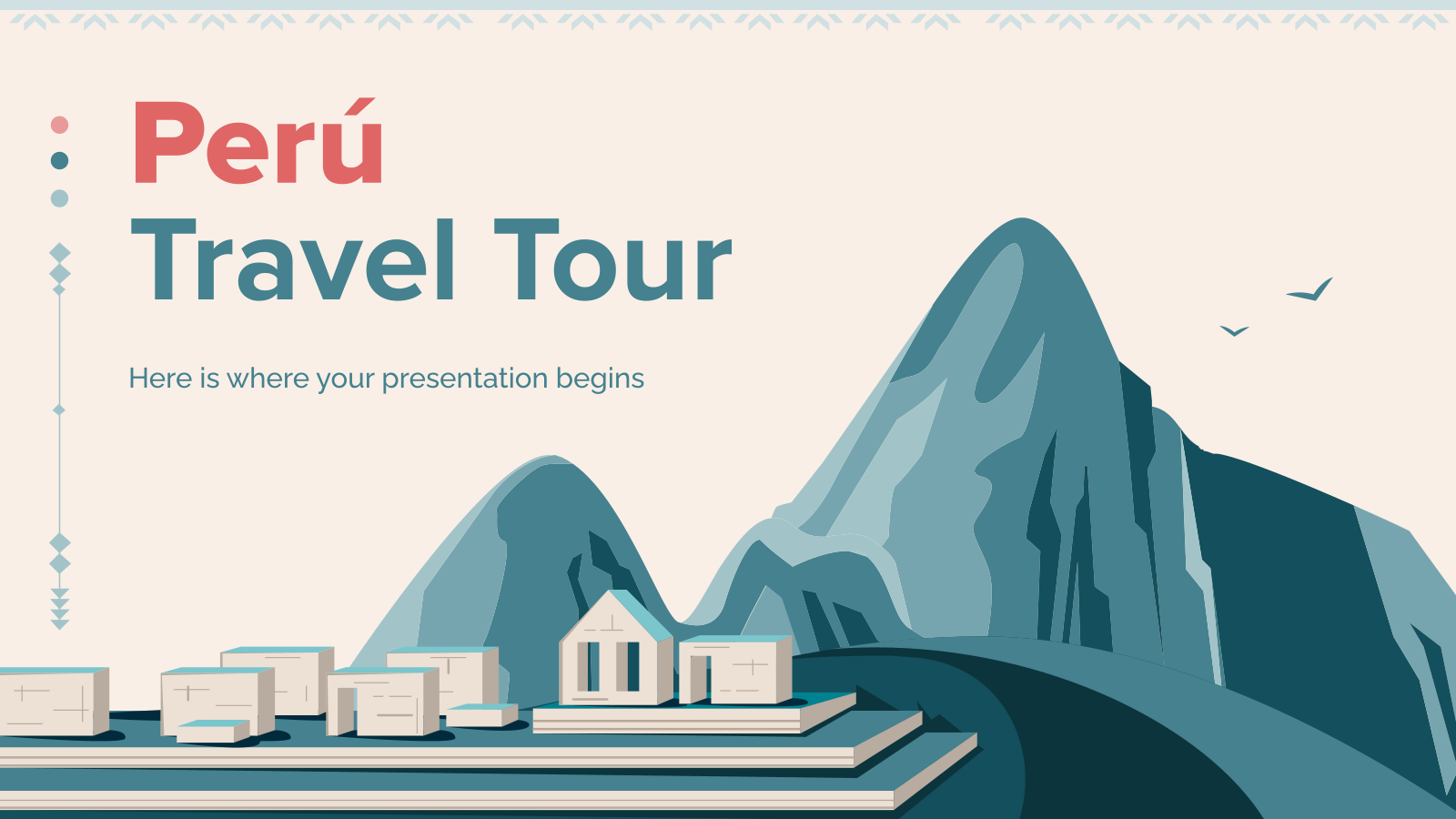
34 templates
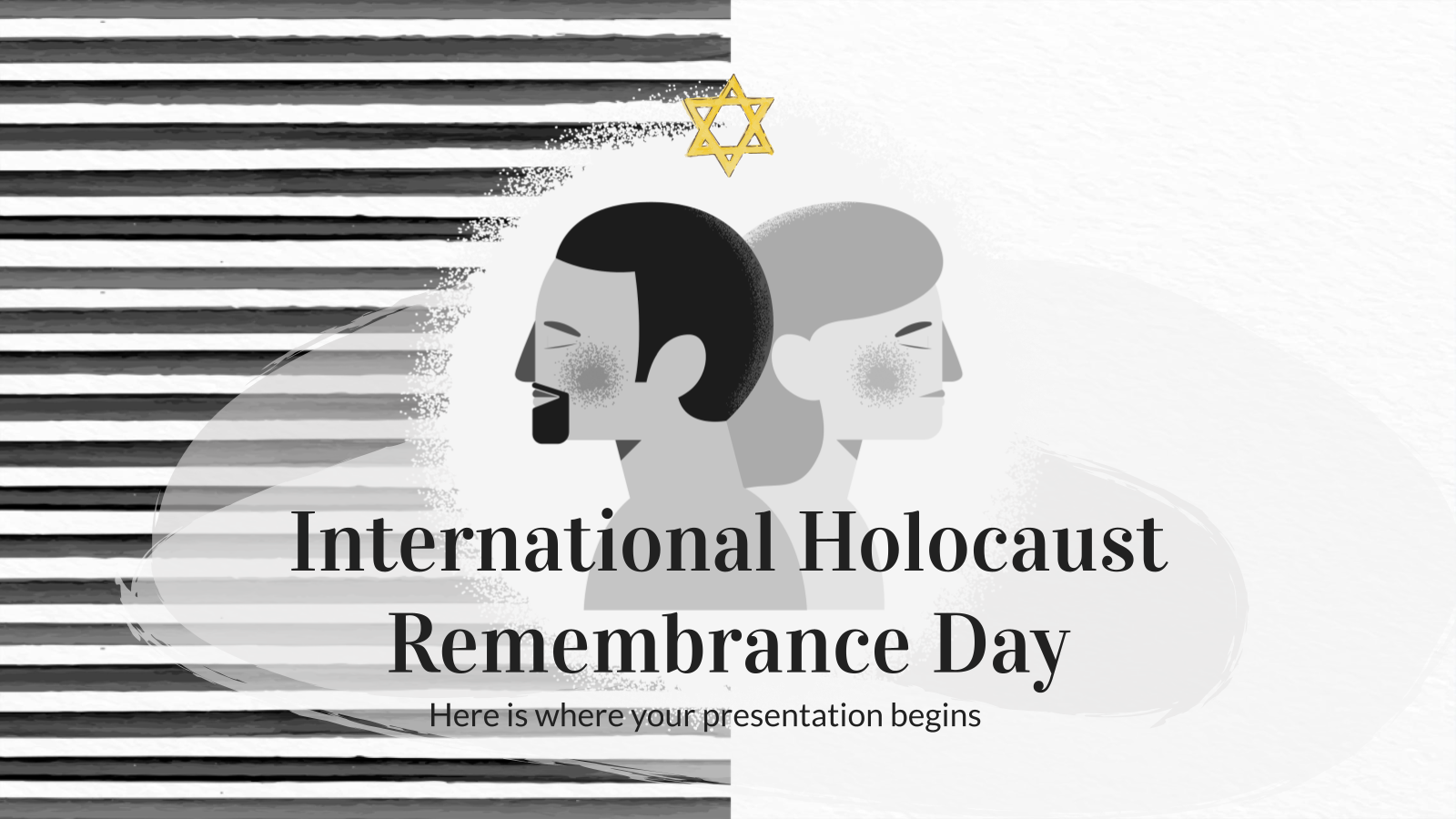
9 templates
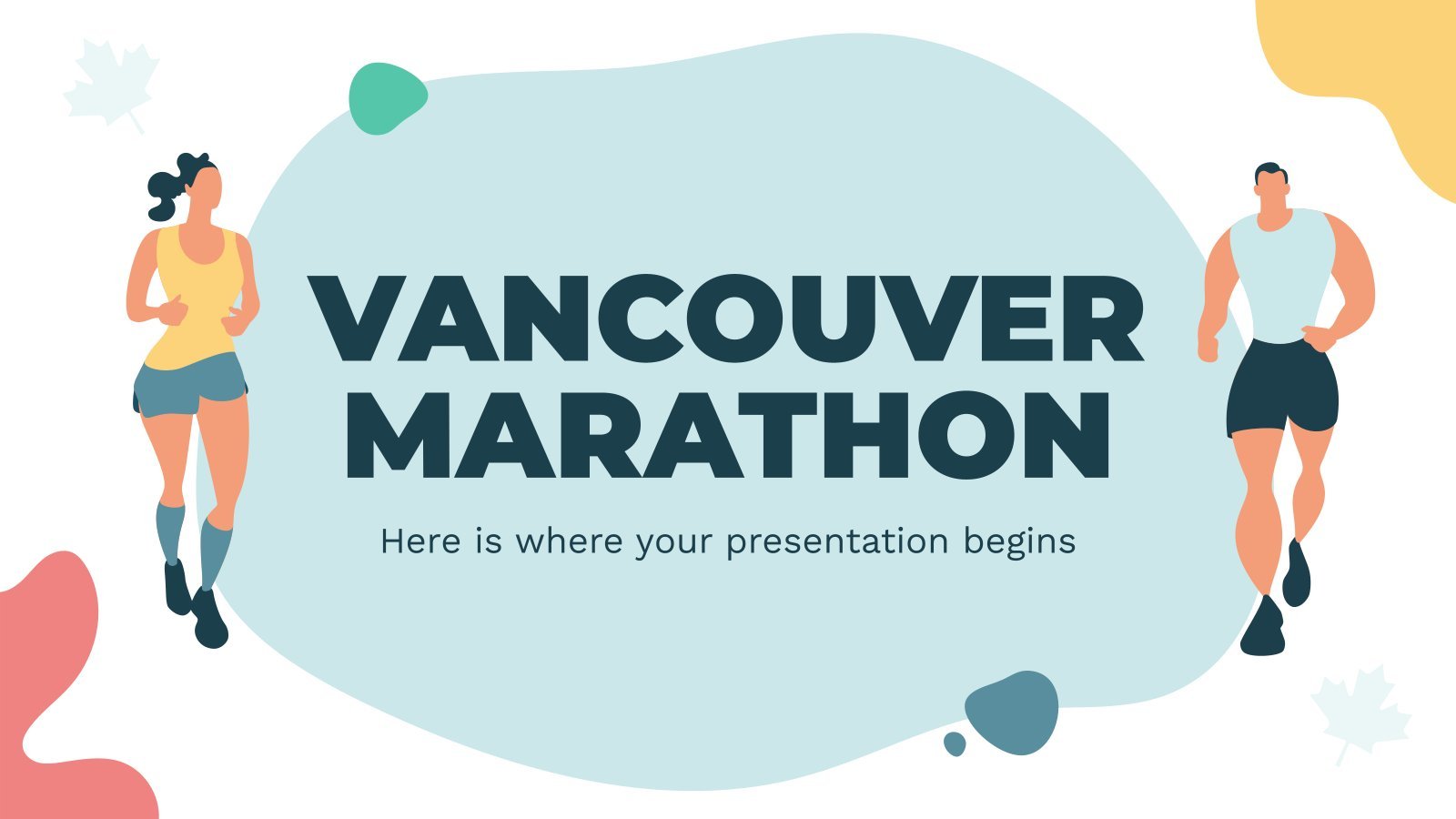
35 templates
Create your presentation
Writing tone, number of slides.

AI presentation maker
When lack of inspiration or time constraints are something you’re worried about, it’s a good idea to seek help. Slidesgo comes to the rescue with its latest functionality—the AI presentation maker! With a few clicks, you’ll have wonderful slideshows that suit your own needs . And it’s totally free!

Generate presentations in minutes
We humans make the world move, but we need to sleep, rest and so on. What if there were someone available 24/7 for you? It’s time to get out of your comfort zone and ask the AI presentation maker to give you a hand. The possibilities are endless : you choose the topic, the tone and the style, and the AI will do the rest. Now we’re talking!
Customize your AI-generated presentation online
Alright, your robotic pal has generated a presentation for you. But, for the time being, AIs can’t read minds, so it’s likely that you’ll want to modify the slides. Please do! We didn’t forget about those time constraints you’re facing, so thanks to the editing tools provided by one of our sister projects —shoutouts to Wepik — you can make changes on the fly without resorting to other programs or software. Add text, choose your own colors, rearrange elements, it’s up to you! Oh, and since we are a big family, you’ll be able to access many resources from big names, that is, Freepik and Flaticon . That means having a lot of images and icons at your disposal!

How does it work?
Think of your topic.
First things first, you’ll be talking about something in particular, right? A business meeting, a new medical breakthrough, the weather, your favorite songs, a basketball game, a pink elephant you saw last Sunday—you name it. Just type it out and let the AI know what the topic is.
Choose your preferred style and tone
They say that variety is the spice of life. That’s why we let you choose between different design styles, including doodle, simple, abstract, geometric, and elegant . What about the tone? Several of them: fun, creative, casual, professional, and formal. Each one will give you something unique, so which way of impressing your audience will it be this time? Mix and match!
Make any desired changes
You’ve got freshly generated slides. Oh, you wish they were in a different color? That text box would look better if it were placed on the right side? Run the online editor and use the tools to have the slides exactly your way.
Download the final result for free
Yes, just as envisioned those slides deserve to be on your storage device at once! You can export the presentation in .pdf format and download it for free . Can’t wait to show it to your best friend because you think they will love it? Generate a shareable link!
What is an AI-generated presentation?
It’s exactly “what it says on the cover”. AIs, or artificial intelligences, are in constant evolution, and they are now able to generate presentations in a short time, based on inputs from the user. This technology allows you to get a satisfactory presentation much faster by doing a big chunk of the work.
Can I customize the presentation generated by the AI?
Of course! That’s the point! Slidesgo is all for customization since day one, so you’ll be able to make any changes to presentations generated by the AI. We humans are irreplaceable, after all! Thanks to the online editor, you can do whatever modifications you may need, without having to install any software. Colors, text, images, icons, placement, the final decision concerning all of the elements is up to you.
Can I add my own images?
Absolutely. That’s a basic function, and we made sure to have it available. Would it make sense to have a portfolio template generated by an AI without a single picture of your own work? In any case, we also offer the possibility of asking the AI to generate images for you via prompts. Additionally, you can also check out the integrated gallery of images from Freepik and use them. If making an impression is your goal, you’ll have an easy time!
Is this new functionality free? As in “free of charge”? Do you mean it?
Yes, it is, and we mean it. We even asked our buddies at Wepik, who are the ones hosting this AI presentation maker, and they told us “yup, it’s on the house”.
Are there more presentation designs available?
From time to time, we’ll be adding more designs. The cool thing is that you’ll have at your disposal a lot of content from Freepik and Flaticon when using the AI presentation maker. Oh, and just as a reminder, if you feel like you want to do things yourself and don’t want to rely on an AI, you’re on Slidesgo, the leading website when it comes to presentation templates. We have thousands of them, and counting!.
How can I download my presentation?
The easiest way is to click on “Download” to get your presentation in .pdf format. But there are other options! You can click on “Present” to enter the presenter view and start presenting right away! There’s also the “Share” option, which gives you a shareable link. This way, any friend, relative, colleague—anyone, really—will be able to access your presentation in a moment.
Discover more content
This is just the beginning! Slidesgo has thousands of customizable templates for Google Slides and PowerPoint. Our designers have created them with much care and love, and the variety of topics, themes and styles is, how to put it, immense! We also have a blog, in which we post articles for those who want to find inspiration or need to learn a bit more about Google Slides or PowerPoint. Do you have kids? We’ve got a section dedicated to printable coloring pages! Have a look around and make the most of our site!

Google Vids Taps Gemini AI to Help You Create Work Presentations
Google's latest AI tool is Vids, a video generator aimed at businesses that will debut as part of Google Workspace in June.
But unlike OpenAI's Sora , where you generate videos from only text prompts, Google Vids will tap into Gemini and use text, documents, pictures, videos, and other materials to generate a storyboard and a script. Users can then edit or add things like music to complete the effect. For the script, there will be a choice between letting the AI read it or letting the user do it instead.
In the demo video above, a fictional user imports a Google Sheets document and chooses a style. Google Vids then helps the user write a script, adds an AI-generated voice, and lets the user share it with coworkers. Vids will mostly look like fancy PowerPoint presentations.
“More than 15 years ago, we introduced the world to a new way of working with the first-ever cloud-native text editors in Docs, Sheets, and Slides,” Aparna Pappu, GM and VP of Google Workspace, wrote in a blog post . “Now, we’re bringing the same magic of real-time collaboration to video, allowing people everywhere to tap into immersive storytelling at work.”
For the most part, Google Vids is slated to be a work-focused video creation tool rather than a creative one. Pappu says the technology was made for things like onboarding and training videos for new employees, sales pitches, board meeting presentations, and similar uses.
Google Vids is being tested with a small group, with an expected release date of June 2024.
The AI-powered video tool was announced alongside several other new AI tools at Google Cloud Next , including automatic caption translations in Google Meet and a security add-on that uses AI to identify, classify, and protect sensitive files.
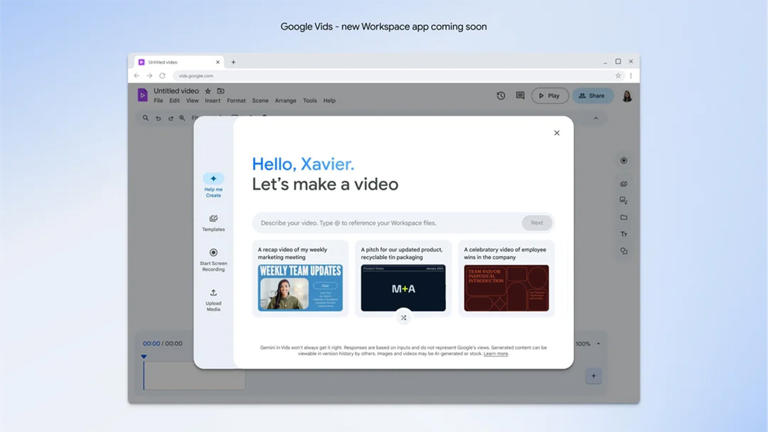
Tactical Menu
Codefi, center on rural innovation are gold sponsors for 2024 connecting entrepreneurial communities.

COLUMBIA, Mo. – Codefi and the Center on Rural Innovation are joint 2024 Gold Sponsors for University of Missouri Extension’s Connecting Entrepreneurial Communities (CEC), a conference dedicated to fostering innovation and entrepreneurship in rural areas.
The conference, Sept. 17-19 in Fulton, brings together leaders, innovators and change-makers to explore strategies for driving economic growth in rural communities, said Annette Kendall, chair of the MU Extension CEC state team.
“We are thrilled to partner with the MU Extension Connecting Entrepreneurial Communities conference,” said James Stapleton, president and CEO of Codefi. “At Codefi, we believe in the power of entrepreneurship to transform communities, and we are committed to delivering programs that foster innovation and create quality jobs and economic growth in areas often overlooked. We look forward to sharing our expertise and insights with conference attendees and collaborating with other stakeholders to help create capacity.”
Codefi provides high-growth venture and tech workforce development programs and services that eliminate the skills and opportunity gaps preventing workers and entrepreneurs in smaller metro areas, cities and rural communities across southern Missouri from thriving in the digital economy. Codefi was founded in Cape Girardeau in 2014 and has expanded to Springfield to serve the 47 southernmost counties in Missouri.
Partnering with Codefi as Gold Sponsor is the Center on Rural Innovation (CORI), a national nonprofit organization dedicated to advancing economic prosperity in rural America through entrepreneurship and technology-driven innovation.
“At CORI, we are passionate about creating opportunities for rural communities to thrive in the digital economy,” said Matt Dunne, CORI founder and executive director. “We are excited to partner with the MU Extension Connecting Entrepreneurial Communities conference to further our shared mission of empowering entrepreneurs and fostering innovation in rural areas. By working together, we can unlock the full potential of rural America and build a brighter future for all.”
Kendall expressed gratitude for the support of Codefi and CORI as a joint Gold Sponsor of the conference. “The partnership between Codefi, CORI and the Connecting Entrepreneurial Communities conference exemplifies our collective commitment to driving positive change in rural communities,” she said. “We are excited to collaborate with Codefi and CORI to create an engaging and impactful conference experience that empowers entrepreneurs and spurs economic growth in rural Missouri and beyond.”
Kendall said the 2024 Connecting Entrepreneurial Communities conference in Fulton promises to be a dynamic and informative event, featuring keynote presentations, breakout sessions and networking opportunities aimed at inspiring and equipping attendees to drive entrepreneurship and innovation in their communities.
The Callaway Chamber of Commerce, serving as the local host for the event, also expressed enthusiasm for the partnership. “We are delighted to welcome Codefi and CORI as Gold Sponsors for the Connecting Entrepreneurial Communities conference,” said Tamara Tateosian, chief executive officer of the chamber. “Their support underscores the importance of fostering innovation and entrepreneurship in rural communities, and we look forward to working together to make this year’s conference a resounding success.”
For more information about Connecting Entrepreneurial Communities, visit http://muext.us/CEC .
About Codefi
Codefi is a nationally recognized tech-based development non-profit organization that specializes in deploying an innovation ecosystem by building and attracting software-focused companies, educating and training tech talent and founders, and expanding the tech economy to improve the quality of lives, companies, and communities. Codefi and the efactory at Missouri State University, are co-creators of the Southern Missouri Innovation Network (Innovate SOMO), a regional collaborative working to unlock the full potential of entrepreneurship and innovation to transform entire communities in the southernmost 47 counties in Missouri.
The Center on Rural Innovation (CORI) is a national nonprofit committed to advancing economic prosperity in rural America through the creation of inclusive tech economy ecosystems that support scalable entrepreneurship and tech job creation. Established in 2017, CORI is at the heart of a dynamic social enterprise focused on closing the rural opportunity gap. To maximize all possible resources to address this critical problem, the organization partners with a taxable nonprofit, Rural Innovation Strategies, Inc. (RISI), and a seed fund, the CORI Innovation Fund, focused on early-stage technology companies located in rural areas. For more information, visit www.ruralinnovation.us .
Media Contact
Related programs.
- Connecting Entrepreneurial Communities

COMMENTS
Top Tips for Creating an Effective Training Presentation. What we commonly call "effective presentation" is the right balance of two elements: the content you provide and how you deliver it. The first part is on your expertise and every piece of information you can share. But the second part is where the real magic happens.
On Chromecast, choose to use the split screen. One side shows the video of you teaching, and the other is the training presentation you prepared. Send the recording to the employees that didn't attend in person or live online. Infographic of the steps required to create a SCRUM training presentation. 3.
Designing and Formatting a Presentation in PowerPoint. Skills you'll gain: Business Communication, Graphic Design. 4.5. (161 reviews) Beginner · Guided Project · Less Than 2 Hours. Free. Coursera Project Network.
The eight-step approach to prepare for a presentation • 3 minutes. Step 1 - Know your audience and Step 2 - Know your purpose • 6 minutes. Step 3 - Structure the body of your presentation • 7 minutes. Step 4 - Plan how you will start your presentation • 3 minutes. Step 5 - Plan how you will end your presentation • 2 minutes.
In the toolbar underneath the tabs, click on the Slide Sorter button. When you click on the Slide Sorter button, you'll see all the slides that your template comes with. If you see slides that you don't want, right-click on the slide, and choose the Delete option from the menu that pops up.
Work Smarter with Microsoft PowerPoint. Skills you'll gain: Data Visualization Software, Graphing, Microsoft Office 365. 4.7. (598 reviews) Beginner · Course · 1 - 3 Months. data analysis and presentation skills: the pwc approach. مهارات العرض والتقديم | presentation skills. verbal communications and presentation skills.
3. Develop your content and materials. 4. Practice and rehearse. 5. Deliver and evaluate. 6. Here's what else to consider. Creating a presentation training session can help you and your team ...
Tips to Create an Effective Training Presentation. As you can see, creating an effective training presentation requires careful planning, content organization, and engaging delivery. Here are some valuable tips to help you build a training presentation that engages your trainees and helps them gain the right skills: Adhere to the learning goals
How to Create Effective Training Presentations 1. Define Your Key Objectives. Clear learning objectives are the foundation of any successful training presentation. Take time to define what you want your audience to achieve or learn by the end of the seminar. Avoid vague goals and opt for specific, measurable ones that can drive results.
Learn all about PowerPoint with our expert-taught PowerPoint training videos. Watch a beginner, intermediate, or advanced PowerPoint how-to on designing compelling slide presentations, editing ...
An effective presentation will create a great learning experience for your audience and will illustrate the main message throughout the presentation. Youth Employment Services Training Presentation Youth Employment Services (YES) was faced with the challenge of developing a training series aimed at you guessed it, increasing youth employment.
Course. 51,954 viewers Released Mar 6, 2018. Our Presentations online training courses from LinkedIn Learning (formerly Lynda.com) provide you with the skills you need, from the fundamentals to ...
Tip #3: Keep your slides short and sweet. Tip #4: Focus on your presentation design. Tip #5: Visualize boring numbers and data. Tip #6: Practice in front of a live audience. Tip #7: Meet your audience before presenting. Tip #8: Channel nervous energy into enthusiastic energy.
A good training presentation can provide structure to your speech and boost your confidence as a presenter. It can also deliver your message efficiently, and stick with your audience long after your presentation is over. Use our training presentation template to: Present information simply and logically. Help you stay focused on your speech.
With Visme's Presenter Studio, you can record your presentation and share it with your audience. Record your screen, audio, and video, or switch off your camera for an audio-only presentation. Present asynchronously on your own time, at your own pace. Let your colleagues watch it at their convenience. Create Your Presentation.
To conclude, the journey from a basic PowerPoint presentation to a training module that truly resonates with your audience is paved with thoughtful design, structured content, and interactive elements. By following the step-by-step guide outlined above, you will be well-equipped to create PowerPoint training modules that not only capture ...
Template 5: Training proposal template. This PowerPoint Template is a deck of 29 slides. It depicts an in-depth proposal regarding corporate training and professional growth. Objectives and actions such as team building workshops, ensuring the stability of the business, time management, etc., are included.
Create a presentation. Open PowerPoint. In the left pane, select New. Select an option: To create a presentation from scratch, select Blank Presentation. To use a prepared design, select one of the templates. To see tips for using PowerPoint, select Take a Tour, and then select Create, . Add a slide.
Presentation skills are the abilities and qualities necessary for creating and delivering a compelling presentation that effectively communicates information and ideas. They encompass what you say, how you structure it, and the materials you include to support what you say, such as slides, videos, or images. You'll make presentations at various ...
First, start with stating the current realities. Second, clearly state the problem or opportunity your idea addresses and its potential impact. Third, explain how your recommendation solves the problem or exploits the opportunity and the next steps you're proposing. Have a logical organization.
When in doubt, adhere to the principle of simplicity, and aim for a clean and uncluttered layout with plenty of white space around text and images. Think phrases and bullets, not sentences. As an ...
5 simple steps to create training videos. Plan your training videos. Record your training videos. Edit your training videos. Publish your training videos. Measure the success of your training videos. 3 tips to remember when you create training videos. 3 top examples of companies creating training videos.
Here are a few tips for business professionals who want to move from being good speakers to great ones: be concise (the fewer words, the better); never use bullet points (photos and images paired ...
AI presentation maker. When lack of inspiration or time constraints are something you're worried about, it's a good idea to seek help. Slidesgo comes to the rescue with its latest functionality—the AI presentation maker! With a few clicks, you'll have wonderful slideshows that suit your own needs. And it's totally free!
For the most part, Google Vids is slated to be a work-focused video creation tool rather than a creative one. Pappu says the technology was made for things like onboarding and training videos for ...
Training includes a three-hour presentation, which covers a variety of construction topics in safety, hazards and more. After participants complete training, they receive a hard hat sticker to display. The sticker has a UW-Platteville logo on it to reflect the partnership. More than 800 WisDOT employees - roughly 70% of the division - have ...
COLUMBIA, Mo. - Codefi and the Center on Rural Innovation are joint 2024 Gold Sponsors for University of Missouri Extension's Connecting Entrepreneurial Communities (CEC), a conference dedicated to fostering innovation and entrepreneurship in rural areas. The conference, Sept. 17-19 in Fulton, brings together leaders, innovators and change-makers to explore strategies for driving economic ...