
Inserting Emojis in PowerPoint: 3 Simple Ways!
Emojis have become an integral part of our digital world today. They play a bigger role in communication than ever before, becoming a universal language that allows us to express feelings, moods, and opinions in a simple and understandable way.
That’s why more and more emojis are finding their place in PowerPoint presentations. Today, we’ll show you when to use emojis and how to insert them quickly and easily.
What is an emoji?
An emoji is a pictogram, logogram, ideogram, or smiley whose function is to express emotional aspects that are lacking in pure text .
An emoji can represent facial expressions, but also everyday objects, animals, or other items that can be visualized.
The history of emojis – where do they come from?
Emojis originated in the 1980s. The first emojis were made from text characters to represent facial expressions (e.g., colon and parenthesis for a smiling smiley :) ).
In the 1990s, Japanese designer Shigetaka Kurita further developed the concept of “emojis.” He created the first emojis available on mobile devices. Building on this, there are now numerous emoticons that can be used for various situations and have found their place in digital communication.
Today, companies recognize the value of emojis and increasingly use them in internal and external communication to convey messages more effectively and express and evoke emotions . This development has led to the increasing use of emojis in PowerPoint presentations to capture the audience’s attention and create an emotional connection.
Why should you use emotions in presentations?
Emojis offer various advantages when effectively and purposefully used in PowerPoint presentations. They help maintain the audience’s attention, increase the comprehensibility of the content, and enable appealing visual design .
By using emojis, you can give your slides color, liveliness, and a touch of personality . This makes your presentation and its content more appealing and memorable . Use emojis, for example, as a break after long text passages or as a distraction from complex graphics to relieve the viewer’s eye and maintain attention.
In addition, they support an essential aspect : generating emotions. Those who frequently give presentations know: storytelling is important. A story captivates people and engages them with an exciting plot on their subject.
Emojis can also evoke emotions to some extent and appeal to your audience better than pure text. Emojis often serve as a tool to simplify complex content and emphasize key messages. This allows your audience to grasp and understand content more quickly. Feel free to use pictograms from PresentationLoad !
However, be careful: not all presentations benefit from emojis. Serious and professional presentations still fare better without emojis today, as they often appear too over the top and unprofessional. So, carefully assess whether to use emojis or evoke emotions through storytelling instead. (More on this below).
Inserting emojis in PowerPoint: It’s that easy
You can insert emojis into your presentation in three simple ways:
• Option 1: Use shortcut
One of the easiest ways to insert emojis in PowerPoint is to use the emoji keyboard via a shortcut .
Most operating systems offer an integrated emoji keyboard that can be accessed using the “Windows key” and “period” key combination (Mac: Control + Command + Space on macOS). A menu will open. Simply select the desired emoji from the keyboard and insert it into your text.
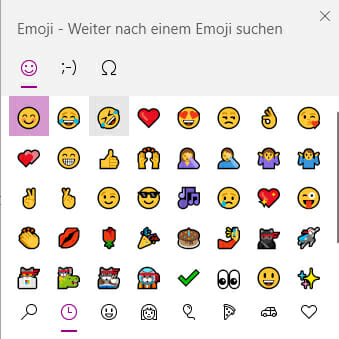
• Option 2: Insert emojis as a symbol
Navigate to the “Insert” tab for this option and select “Symbol”. In the dialog box that opens, choose the font “Segoe UI Emoji” or another emoji-compatible font and find the desired emoji.
Click “Insert” to add the emoji to your presentation. Note that this method may not cover all available emojis, but it provides another way to incorporate emojis into your slides.
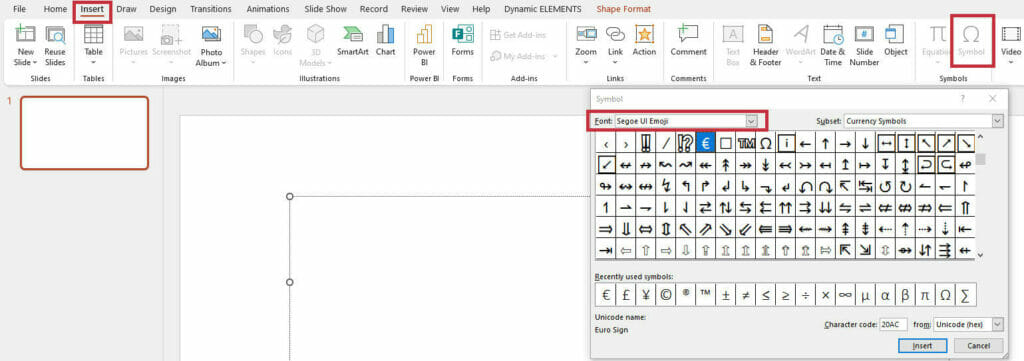
• Option 3: Inserting Emojis as Images
Alternatively, you can also insert emojis as images into your PowerPoint presentation. To do this, you can download emojis from the internet or use special emoji libraries that offer high-quality and scalable vector graphics. Be sure to respect the copyrights and terms of use of the emoji images you use to avoid possible legal issues.
Once you have saved the desired emoji image, click on “Insert” in the “Insert” tab to insert the emoji as an image. Be sure to respect the copyrights and terms of use of the emoji images you use to avoid possible legal issues.
What to Consider When Using Emojis in Presentations
To ensure that your use of emojis in PowerPoint presentations is effective and appropriate, you should consider the following guidelines . These will help you maximize the benefits of emojis and avoid possible misunderstandings or negative reactions.
• Consider Your Audience
Know your audience well. Ask yourself questions like: Could emojis be perceived as unprofessional by the audience? Make sure that the use of emojis is appropriate for the audience and context of your presentation.
In certain professional or formal environments, the use of emojis may be seen as inappropriate or unprofessional.
• Choose the Right Emojis Carefully
Select emojis to ensure that they support your message and do not distract or confuse . Use emojis that are clear and unambiguous and avoid those that could be ambiguous or easily misunderstood. Also, keep in mind that the meaning of emojis can vary depending on culture and personal background.
• Use Emojis Sparingly
Although emojis can help liven up and make your presentation more engaging, you should still use them sparingly . Overuse of emojis can make your presentation appear unprofessional or overloaded.
Use emojis selectively to emphasize specific points or convey emotions, and make sure they complement your presentation content rather than overshadow it.
Creative Ideas for Using Emojis
How can you effectively use emojis in presentations? We’ve gathered three ideas for you:
• Emojis as Bullet Points
Instead of the usual bullet points, use emojis. It looks visually appealing and can also support your points.
• Emojis in Diagrams and Graphics
Emojis can make it easier to express complex content. Try to incorporate emojis effectively to represent content in diagrams and graphics.
• Emojis for Highlighting
Key Messages You can also use emojis to highlight your key messages. For example, use emojis before or after the main statement on your slide. This will help your key message stay in the audience’s memory.
Conclusion: Effectively Incorporating Emojis in Presentations
Use emojis in your next presentation to evoke emotions and visually support statements. However, follow the guidelines for using emojis and use them only for appropriate purposes.
Do you have any questions about the article? Feel free to email [email protected] . We are happy to assist you!
Looking for visually supportive and professionally designed slide templates ? Browse our shop for numerous slides prepared for various (business) topics for you to download. Visit our shop today! ► Shop
You may also be interested in these articles:
- Storytelling in Presentations
- PowerPoint Icons
Share this post
- share
- save

Design Thinking: Problem Solving with a Difference

Why Corporate Mission Statements Are So Important

7 Tips & Learnings from the Apple Keynote
Home Collections Creative slides Emojis
Emojis Presentation Templates
Inject a dose of fun and emotion into your presentations with our expressive free emojis google slides themes and powerpoint templates. communicate ideas, engage your audience, and add a touch of playfulness using a wide range of colorful and animated emojis..
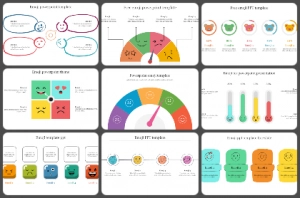
Make Your Presentations Fun and Exciting with Free Emojis PowerPoint Templates and Google Slides Themes!
Looking for awesome slides filled with emojis to jazz up your presentations? Our Emojis Presentation Templates category is where the magic happens. Whether you're using PowerPoint or Google Slides, we've got you covered with the coolest emojis-themed templates around.
What exactly are emojis, you ask?
Well, they're those little icons you see all over your phone and social media - the smiley faces, hearts, thumbs up, and more. They're like a secret language that adds fun and emotion to your messages. They can make your message more fun and interesting to read. They can also help people understand your meaning, especially if you're writing in a different language.
Why use emoji presentation templates?
People love emojis! Using emojis in your presentations is a game-changer for communication. They help convey feelings and tone in a way that words alone can't always do. Plus, let's be real, they make everything way more fun!
So why choose our emoji PPT free downloads?
- Eye-catching Designs: Our slides are bursting with color and personality, guaranteed to grab your audience's attention from the get-go.
- Easy to Customize: Need to tweak the graphics or text? No problem! Our templates are 100% editable, so you can make them your own in no time.
- Variety of Themes: Whether you're giving a serious business presentation or a lighthearted talk, we've got themes to suit every occasion.
- Special Occasions: Celebrate World Emoji Day, World Smile Day, or International Day of Happiness with our special emoji-themed slides. It's a fun way to add some flair to your presentations on those festive days!
- Free Slides: Some of our slides are totally free!
- Royalty-free: You can use our templates as many times as you want without having to pay any extra fees.
- Multiple formats: Choose between portrait and landscape orientation to best fit your presentation style.
Who can use our slides?
Our free emojis for PowerPoint presentations are like colorful tools you can use anywhere! Whether you're a student making school projects more fun, a teacher adding excitement to lessons, a business person impressing clients, or just someone hosting a virtual hangout, our templates are perfect for jazzing up your slides. From classrooms to meetings, online or in-person, our templates help you stand out and make your presentations more memorable. So, no matter where you are or who you're presenting to, our Emojis Presentation templates are here to help you shine!
So what are you waiting for? Spruce up your presentations with our cute and colorful emoji templates today. Your audience will thank you for it! Happy presenting!
We're here to help you!
What are emojis.
An Emoji is a small digital image that can help to display emotions, facial expressions, human gestures, and tone of voice in digital communication.
What are Emojis PowerPoint Templates?
Emojis PowerPoint Templates can help you make fantastic presentations to express feelings in animated forms for social media discussions.
Where can we use these Emojis Slides?
Wherever you need beautiful emojis to express emotions and expressions, you can use these Emojis Slides. We can also use them for World Emoji Day presentations.
How can I make Emojis Slides in a presentation?
Collect Emojis from the internet and find their meanings, then use them in your slides for your needs. You can visit our how-to tutorials to get creative ideas about making Emojis Slides.
Who can use Emojis PPT Templates?
Anyone can use Emojis PPT Templates to add expressions and emotions beautifully in their presentations.
Why do we need Emojis PowerPoint Slides?
Emojis PowerPoint Slides can help you distinguish the tone or mood of your message in your presentations. It will also help to communicate your message in a way that is very easy to understand.
Where can I find Free Emojis PPT Templates?
Explore Slide Egg, one of the best platforms, to get 55+ Emojis PPT Templates to make cute and pretty presentations.

Buy Me a Coffee

- Share this article
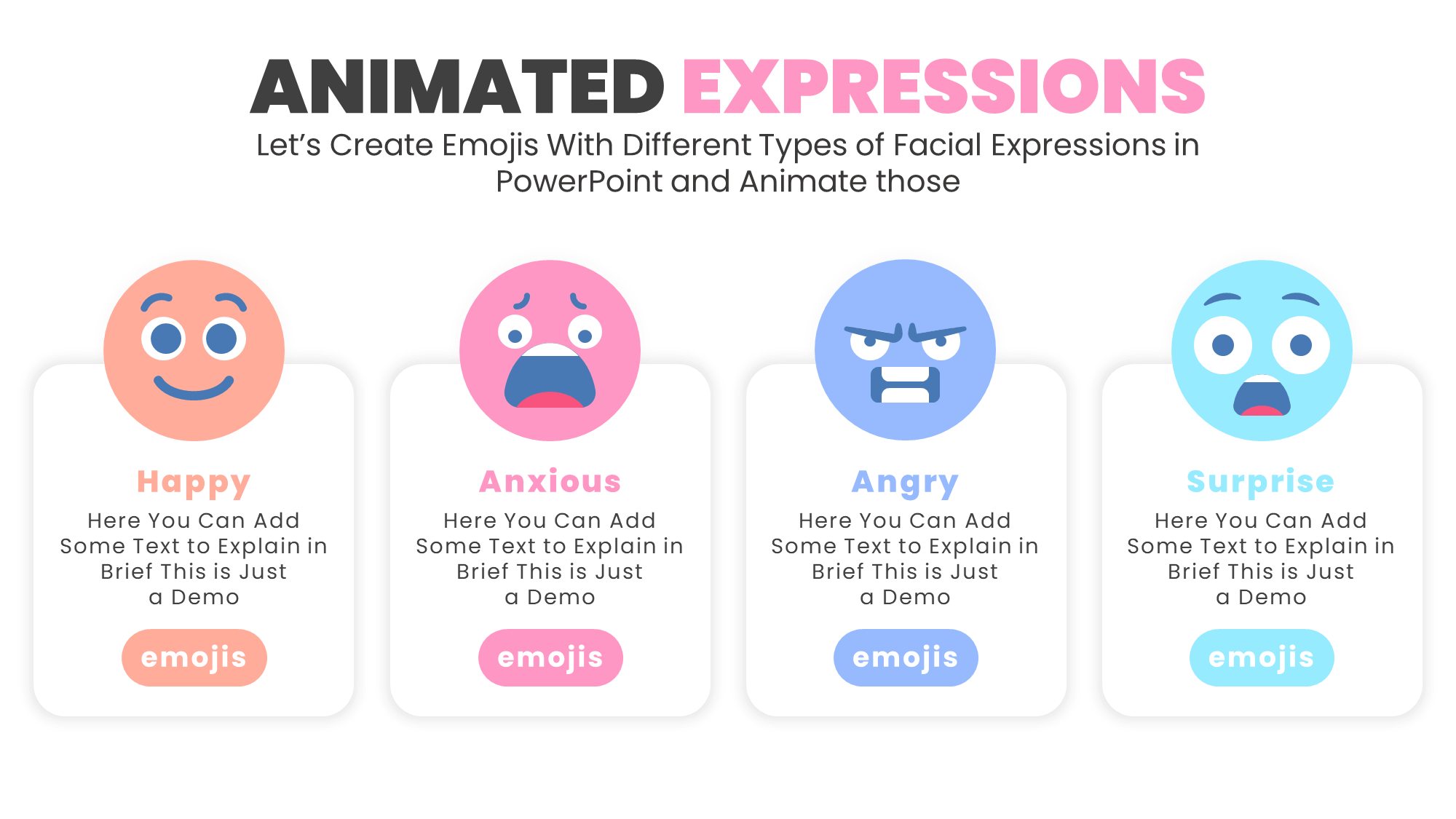
- Posted in in PowerPoint Animation Templates
Animated Emojis with Facial Expressions Editable Template in PowerPoint
Emojis are very useful to express or represent any reaction by different facial expressions. Whereas, animated emojis can bring more engagement in your presentations or videos. That is why we have worked on and shared this template with our viewers.
About this Animated Emojis Template
We have created this amazing animation project with emojis of different facial expressions only on PowerPoint. It is a sample slide containing four different types of animated facial expressions whereas in our premium template, you will get thousands of prebuilt emojis and an emoji builder template. You can use our emojis as animated icons in your reels, and short or long-form videos. It will highly increase the engagement of your videos. So, do not wait! Check our free and premium emojis and use them wherever you want.
Features of this animated emoji template:
- Get 4 different types of facial expressions
- Animated facial expressions for each emoji
- Happy, anxious, angry, and surprised emojis
- Editable & customizable in PowerPoint
- Can be used in a PNG, GIF, or MP4 format
- Comes with a PREMIUM (Bundle & Builder)
- Available in both free and premium packs
Watch the Template & Tutorial Video:
Watch the tutorial video where we have shown how to design these emojis in PowerPoint and animate them using the PowerPoint animation tool.
Get these animated emojis for free:
Download these free animated emojis with 4 different facial expressions. This is just a sample slide of one of our premium projects. So, you can check our full emojis bundle and builder template and get access by becoming our premium member . Moreover, you can check out our other free PowerPoint animation templates that will make your designs far better than others.
More Information about our emojis:
In this free animated PowerPoint template file, you will get 4 different types of emojis happy, anxious, angry, and surprised expressions. All these emojis are fully animated and look very professional and attractive. At first glimpse, you may think that you are seeing an Adobe After Effect Project. But we have designed and animated everything in MS Office PowerPoint. So, you can change the size and color of our animated emojis and export or save them as PNG, GIF, or MP4 videos.
Our Emoji Builder Template (Premium):
We have created a drag-and-drop emoji builder template where you can easily create thousands of emojis with different facial expressions. It will give you the freedom to customize the emojis. So, get access to this premium emoji builder template. You may watch the below video to understand how our builder works in PowerPoint.
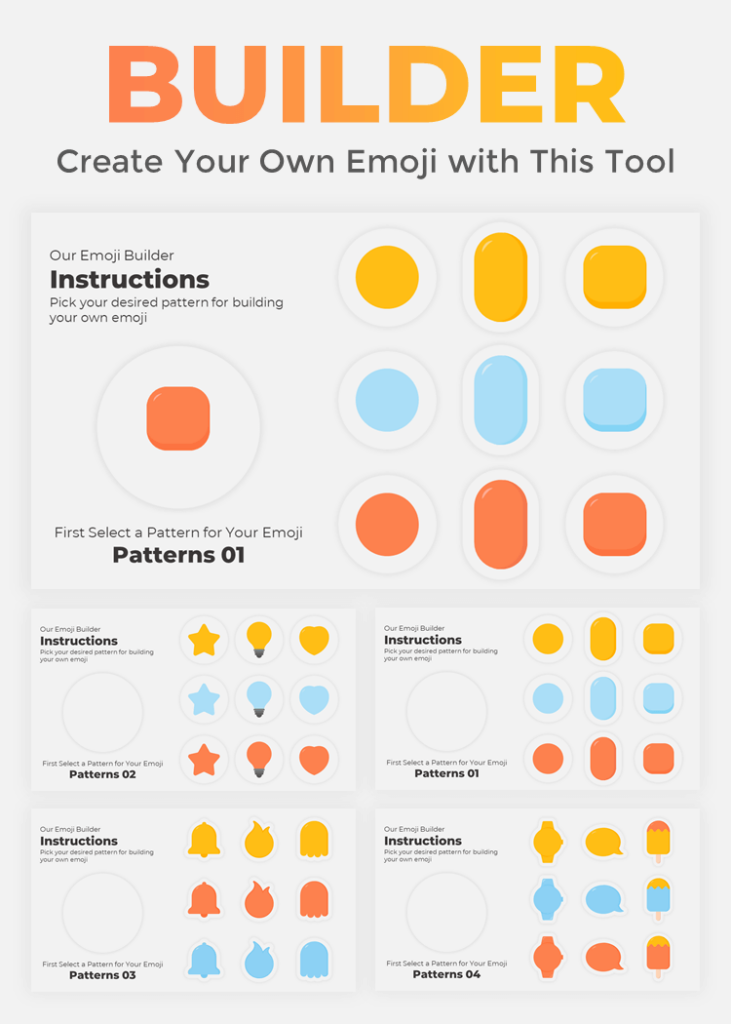
Our Emoji Bundle 1200+ (Premium):
With the emoji builder, we are also providing thousands of different prebuilt emojis with so many facial expressions and layouts. Get access by becoming a member of our Buy Me a Coffee or Patreon page.
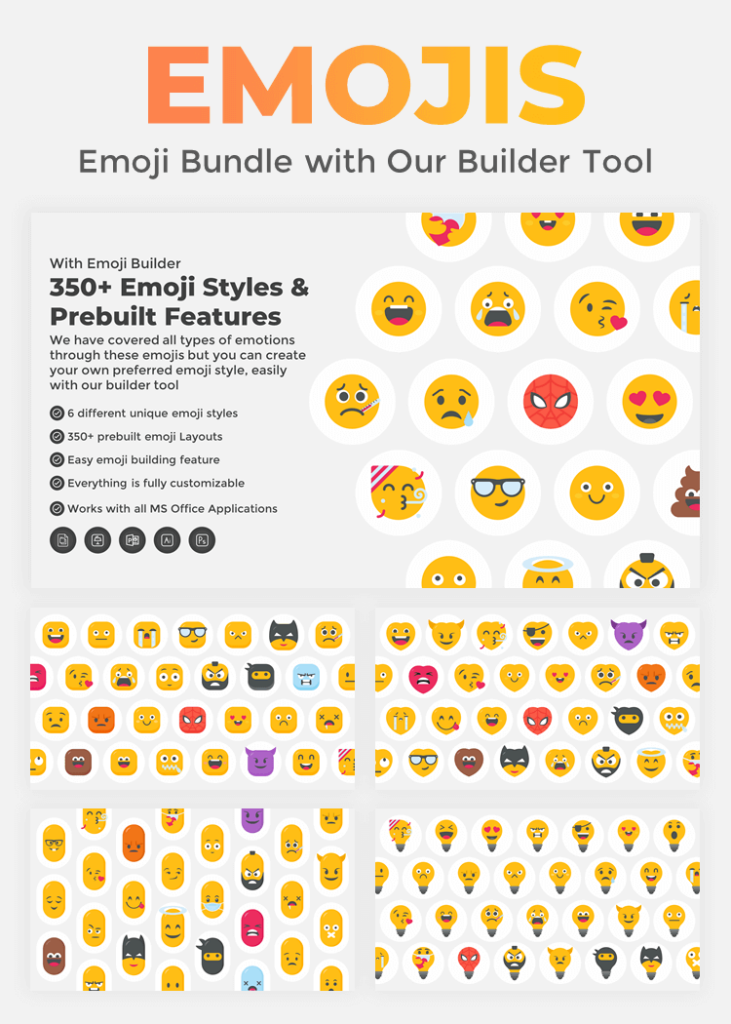
Watch the video overview of this premium emoji bundle and builder template:
By watching this video you will get an overview of this premium pack and also learn how easily you can build an emoji with different facial expressions. Even, you can add hand or leg gestures as well.
Get access to this premium template:
This emoji bundle and builder template is available for download and use for our premium members only. So, to get this package you can take our monthly membership for just 10$ in Patreon or Buy Me a Coffee (whichever platform you prefer) and get access to our whole premium templates library that we update every single day. There is another option without taking a monthly membership, you can even purchase this single product as well.
Frequently Asked Questions:
Here, we have answered some of your questions and a few important details about these animated emojis with different facial expressions.
Are these emojis animated with facial expressions?
Yes! In this free template, we have provided 4 different fully animated emojis of happy, anxious, angry, and surprised expressions. All these mentioned expressions are available with very eye-catching animations.
Is it possible to convert these emojis into GIFs, PNGs, or MP4?
Sure! It is the true beauty of our templates that you can use in any file format that you may need. Since we have created our templates in Microsoft Office PowerPoint , you can save them as a transparent PNG or export them as an animated GIF or high-quality MP4 video.
Can you edit our emojis?
Our emojis are easily editable and fully customizable in PowerPoint. Therefore, you can simply change it to your preferred color or size.
Where can you use these animated emojis?
Emojis are very popular and you can express your emotions through it. So, it has huge use cases. Since one can use our emojis as PNG, GIF, or MP4 videos, there are no restrictions on using them in any format.
Do we have more emojis like these?
Yes! You can check our full collection of emojis with different facial expressions. We have a huge library that contains 1000+ emojis in different layouts.
How can you get access to our premium emoji bundle and builder template?
Our premium emoji bundle will give you access to 1000+ emojis with different types of facial expressions. Whereas, with the emoji builder tool, you can build or customize the emoji in your way with eyes, nose, mouth, hair, hands, and legs. Since it is a premium template of PowerPoint School , you can get access by becoming a MEMBER on our Buy Me a Coffee or Patreon page.
Become a Sponsor and Support Our Creative Journey.
Hey there! This is Team PowerPoint School. You can support our work by sending us a cup of coffee and get access to all our premium templates.
More Reading
Post navigation.
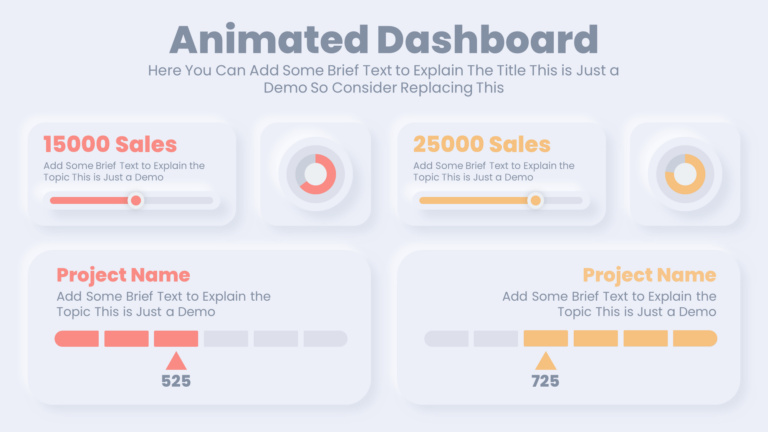
- Posted in in Neumorphic PowerPoint
Free Animated PowerPoint KPI Dashboard Template for Neumorphic Presentations
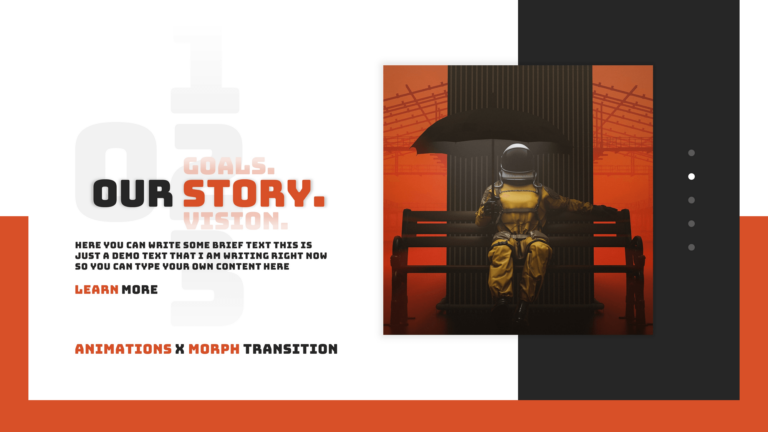
Convert PowerPoint Bullet Points into Cool Presentation Slides (Free Template)
Leave a comment, leave a reply.
Your email address will not be published. Required fields are marked *
You might also like
Stay a while and check more templates like this
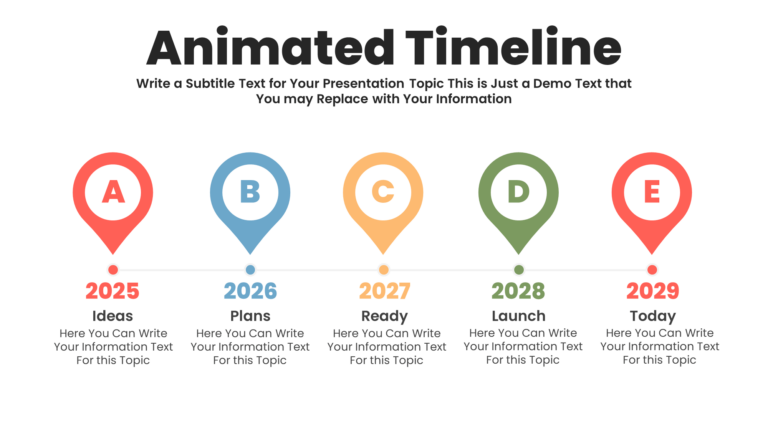
- PowerPoint Animation Templates
Free Animated Infographic Timeline Template for PowerPoint Presentation
- Posted by by PowerPoint School
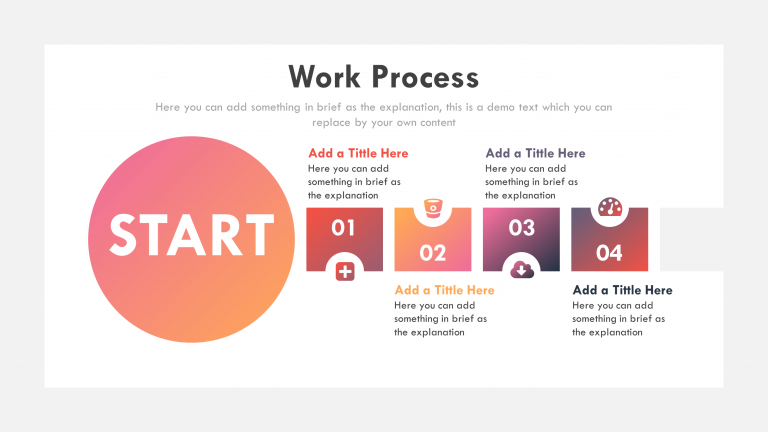
- PowerPoint Presentation Templates
Free PowerPoint Presentation Slide
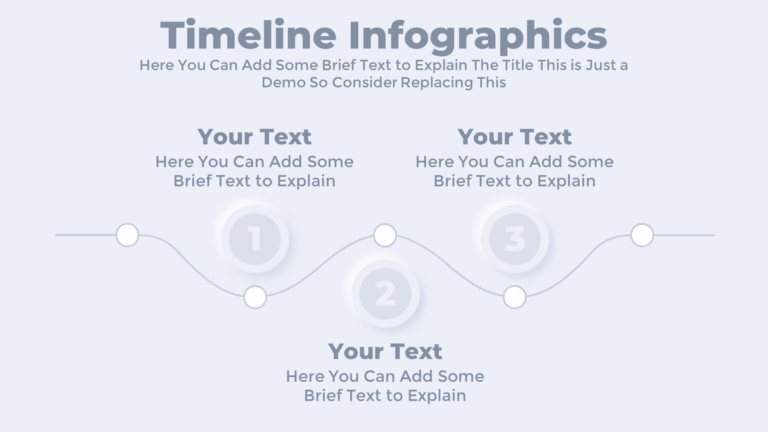
- Neumorphic PowerPoint
Neumorphic PowerPoint Timeline Template Free for Animated Presentation
Subscribe to our newsletter.

- Presentation
How can I use the icons and the emojis in PowerPoint? I a complete guide
- January 14, 2023

Table of Contents
Why do you need to use the icons and the emojis in PowerPoint?
Icons and emojis are a great way to add visual interest, personality, and emotion to your PowerPoint presentations. They can help to emphasize key points or topics, draw attention to specific ideas or data, break up complex concepts into smaller chunks for easier comprehension, and add an element of fun and lightheartedness. By introducing icons or emoticons into your presentation, you can make it more engaging and interactive for viewers. Additionally, these visuals may be used as a form of non-verbal communication in the event that audience members are from different cultures with varying levels of language comprehension. Icons can also be incorporated into slides to help enhance the overall visual design aesthetic of a presentation. Therefore, using icons and emojis in PowerPoint is a great way to make your presentation more engaging and impactful.
The use of emoticons and emojis has become part of daily communication on social media, text messaging and chats. Most people can recognize the emojis and icons today. When used correctly, they can be very effective. This article will demonstrate how to install an assortment of emojis in Word and PowerPoint presentations so that you can use them in many different applications.
Please Read : Tips For Strengthening Brand Reputation
How to locate, use, or customize icons in Microsoft PowerPoint?
There are many options for finding icons for PowerPoint. A simple Google search for the icon you are looking for, followed by “icon”, will likely return thousands of results that you can use to add to your PowerPoint presentation.
This is something I don’t recommend. First, you will most likely find PNG files in a search such as that. These files may appear transparent and look almost like an icon but they’re not.
These are the best places to get PowerPoint icons. We’ll also show you how to use them.
PowerPoint Library
You’re in luck if you have Microsoft Office 365. Microsoft Office 365’s new version has many benefits, including an amazing icon library. This is the easiest way to use PowerPoint icons. Simply open your PowerPoint and navigate to the Insert Ribbon > icons . You’ll find hundreds of icons in a new window. You can add multiple icons at once and they are categorized according to their themes. You can edit them easily. They are easy to use and offer many options.
You heard that right! Emojis allow you to create your own PowerPoint icons. The best part is that they are customizable. Although it may take some time to get used it, it is a very easy way to create personalized icons. Although it may sound complicated at first, once you get used to it, it will become much easier.
You will first need to create a textbox on your slide. If you are using a Mac, the Windows key and dot ( . key) should be pressed simultaneously. There you have it! These are your all-time favorite emojis that you can use in your presentation. Now insert the emoji you choose and it’s time to make it a real icon.
Use the insert ribbon to create a square shape. Right-click the square and choose to send it back . You should now be able see the emoji as well as the square. Use the control key to select the square and the Emoji. Select Merge forms > Insect from the Shape ribbon. To give it a cleaner look, choose your icon. While still in the shape ribbon, delete the outline by going Shape outline No outline .
Icon libraries
Don’t panic if you don’t own Microsoft Office. There are other options to obtain icons for your PowerPoint presentation. Icon sites are one of the most popular. Many sites offer vector icons in SVG format, which is the best format to work with icons. It is worth looking at pages like Flaticon and Icon Finder, as well as The Noun Project.
Emojis in PowerPoint: How to use, find, and customize them
Emojis directly.
You can now translate certain keyboard shortcuts into emojis in Word and Outlook with MS Office 2016. These are some of the most popular keyboard shortcuts that you can use to insert an emoji directly in PowerPoint/ Outlook
- Skeptical: :/
- Disgruntled: 😐
- Speechless: 😡
Emojis for Word & PowerPoint
You can download the Emoji Keyboard add-in from the Office Store. This add-in works with many Office applications, including OneNote Online and the latest versions of PowerPoint Online, Word Online, Word Online, and Word Online.
Go to the Office Store to install your Emoji Keyboard. Open a Word or PowerPoint document. Look for the Office Store icon under the Insert menu tab. The Office Store will be opened. Search for Emoji Keyboard Add-in. Click on “Add” to add the Emoji Keyboard add-in. This will initiate the download and installation process. Enterprise users will need to get permission from their administrator before downloading and installing an app. After you have clicked the Add button, and completed downloading and installing the app, you will see the Emoji Keyboard section in the Insert tab.
How do I insert Emoji in PowerPoint?
PowerPoint 2010 and later versions can now install emoji keyboards. These allow you to add fun colors to your presentations with colorful smileys or symbols. These add-ins can only be used if you have a Microsoft Store Add-in.
1- Click on Insert
2- PowerPoint with text-based smileys and insert tab. / In Add-ins, select Get Addins.
3- Highlight PowerPoint add-ins / Click on the Office Add-ins dialog and enter the Emoji Keyboard into the Search box. Then, press Enter.
4- The Office Addins dialog box is displayed in PowerPoint. / Select Add next to the Emoji Keyboard Add-in.
5- The Emoji Keyboard has been added to the Insert tab. (Look out for the smiley.
6- Install the emoji keyboard in PowerPoint/Select Emoji Keyboard. This will open the Emoji Keyboard pane, which displays tons of emoji options.
7- PowerPoint showing the Emoji Keyboard. Scroll through the list, or use the Search Emoji field to enter your search criteria.
8- A successful emoji search in PowerPoint
After you have found the right emoji for you, you can change its size, text, and skin tone.
9- PowerPoint displaying different emoji formats
After you have chosen the size of your slide or whether it is text only, choose the emoji that you want to insert.

Presentation design services :
With our presentation design services , we can help you create an amazing visual representation of your business. They are designed by professional strategists and designers who understand how important it is to have visuals that communicate clearly and effectively while still being aesthetically pleasing. They’re also created using the most up-to-date data so they won’t become obsolete quickly like other types of marketing material might be.

- Graphic Design , UI-UX
How to Become a Motion Graphic Designer?

A Brief Overview of Lean UX

UX Strategy and Its Components
you'r more than welcome
7 days a week, 9:30 AM – 5:30 PM
contact info
[email protected] +351910923549
- LB07129, Jebel Ali Freezone, Dubai, UAE
Got a Project?
We’re a team of creatives who are excited about unique ideas and help companies to create amazing identity by offering wide range of digital services
© 2021 All rights reserved.
Be the first one who knows about updates!
enter your email address 📩
Welcome to the club 🎉.
From now on, Temis will inform you of its most valuable content and offers. You can also subscribe to this list at the moment. We will also protect your privacy
- Notifications
No notifications to show yet
You’ll see useful information here soon. Stay tuned!
- Animated icons
- Interface icons
Are you sure you want to delete this collection?
We’re sorry you canceled your Premium subscription
You can still enjoy Flaticon Collections with the following limits:
- You can choose only 3 collections to keep
- You can only add up to 100 icons per collection
- You can’t add Premium icons to your collection
The advantages of your collections have changed
Keep making the most of your icons and collections
20% OFF our Annual Premium Plan
Select 3 collections to continue:
You have 8 collections, but can only unlock 3 of them
Report download
Please indicate what problem has been found. Thanks!
Base 64 encoded image
Copy the base64 encoded data and insert it in your HTML or CSS document. Need help? Maybe this link can help you
CSS background
Using it for the web? Copy this link in your website:
How to attribute for other media?
Don’t you want to attribute the author?
Going Premium is easy and it also allows you to use more than 14,773,000 icons without attribution. Find out more information here
Select a color from the icon
Choose a new color
Custom palette
- Remove color
- Remove palette
- You have exceeded the number of color samples for this palette
Select a shape
Stroke width
You can only save 3 new edited icons per collection as a free user. Upgrade to save unlimited icons.
Your collection is locked. You can upgrade your account to get an unlimited collection.
You have reached the icons limit per collection (256 icons)
This feature is only available for registered users. Login or register
This icon has a gradient color and cannot be edited.
Group search results
You can group your results by author style, pack, or see all available icons on your screen.
Presentation Icons
- Delete filters
- Add to collection
- Copy to clipboard. Copying this asset counts as a download Copy to clipboard SVG PNG
Set your own limits
Gain access to over 14,773,000 icons in formats SVG, EPS, PSD & BASE64
Download what you want, cancel when you want
Related tags
Collection:
Over 14,773,000 icons for 8.25 USD /month
- No attribution required
- 14.8M icons & stickers in SVG, EPS, PSD & BASE64
- Unlimited downloads
- Browse ad-free
You must attribute the author
How to attribute for other media? How to attribute?
How likely are you to recommend Flaticon to a friend?
How about giving us a rating on Trustpilot
If you can spare a few minutes to leave us a review, we’d be super grateful 😃
Please visit:
- Brand Control
- Chart Creation
- Content Enablement
- AI Assistant
- Suite for PowerPoint
- Template Management
- Integrations
- Webinars & Events
- Office Study Global
- Office Study USA
- PowerPoint Study
- Managed Service
- Microsoft Partnership
How to insert emojis in PowerPoint, Outlook and Word
When Harvey Ball drew two dots and a semicircle on a yellow badge in 1963, he laid the foundation for all the emojis we have at our disposal. Today, it's hard to imagine written communication without emojis.
In this blog post, we will show you how to add emojis to Outlook, PowerPoint, and Word. In addition, just in time for World Emoji Day, we would like to briefly discuss the DOs and DON'Ts of using emojis in a business context.
Inserting emojis in PowerPoint, Outlook, and Word - 2 variants
1: type emojis directly .
Since MS Office 2016, you can translate certain keyboard shortcuts directly into emojis in Word, Outlook, and PowerPoint. A few of the most common keyboard shortcuts you can use to directly insert an emoji in PowerPoint / Outlook are:
- Smile: :)
- Wink: ;)
- Laugh: :D
- Sad: :(
- Skeptical: :/
- Disgruntled: :|
- Speechless: :x
2: Insert emojis via the ”Symbol” dialog
Whether Outlook, PowerPoint, or Word, MS Office offers you about 60 different emojis which you can insert with a few clicks:
- Click on the Insert tab on the ribbon and then click on the Symbol button bar on the far right. The Symbol dialog box will open. (You need to be inside a text area on a slide for that button to be enabled in PowerPoint.)
- Click on "More symbols"or “Symbols” (in PPT) to open a window.
- In the Font drop-down list select "Segoe UI Emoji" and - if necessary - change the subset to "Extended characters - Code area 1".
- Scroll through the emoji collection and select the one you want to insert then click the Insert button. That dialog will stay open until you close it, so you can insert other symbols as well.
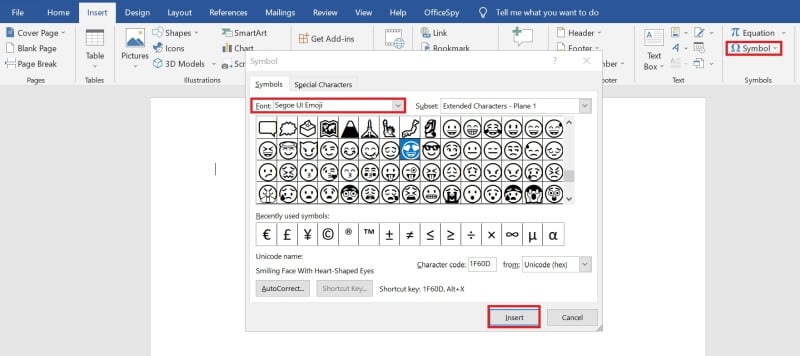
The dialog shows emojis in black and white only. As soon as you insert an emoji in a document, slide, or email, it will appear in your text in color.

Outlook emojis make emotions readable - then and now
In 1982 computer science professor Scott E Fahlman suggested using smiley pictograms to mark humorous :) and serious statements :( in e-mails. That way, emotions could be clear and misunderstandings in e-mail correspondence avoided as far as possible. Here is the first mail from Fahlman, in which he explains the use of emojis for e-mail correspondence:
"I suggest the following string to indicate jokes: :-) Read it sideways. Actually, with the current trend, it is probably more rational to mark things that are NOT jokes. Use for it: :-("
DOs and DON'Ts when inserting emojis
A well-placed smiley in a document, presentation or email speaks volumes. For better or worse. Here are a few points to consider when using emojis in business communication as well as marketing.
- Show the human side of your brand and/or emotions in email communications. Emojis are stylistic tools to engage your audience or email recipients on a personal level. However, always remember to adapt your choice of emojis to your target audience. What one person likes may not go over so well with another.
- The written word is inherently faceless. Statements can be misinterpreted without body language to give them nuance. Outlook emojis are great tools to convey your emotions in emails.
- Emojis are a translation of your gestures and facial expressions. They should never come across as forced but should be inserted naturally and intuitively. If an emoji does not fit your message, campaign, brand, or target audience, then it is best not to use it.
- Even though it is fun to add emojis, do not overdo it! Too many smileys will dilute the effect. Instead, you will look unprofessional.
- Never try to "dress up" serious statements with funny emojis.
- Both channel and subject matter dictate emoji choice. On social media such as TikTok or Facebook, for example, smileys are part of the tone. In emails or PowerPoint presentations that deal with serious professional topics, you should avoid emojis completely.
Emojis in subject lines: more is not better!
Adding emojis to PowerPoint and Outlook - when done right - brings numerous benefits. The same is true when you use emojis in the subject lines of your emails. Emojis act as little eye-catchers and can provide an extra incentive to open your mails. However, keep a few things in mind here as well:
- Use a maximum of one emoji in the Outlook subject line: Save the date! 📌 On xx.xx.xxxx CEO Mrs. Nice will speak at the Townhall Meeting.
- Make sure the emoji matches the topic: 2nd quarterly numbers for 2021 - We're all over Target! 🎯
- Use the emoji to convey emotions that match the subject: Fearless pottery workshop in Tuscany. 😎 It doesn't get any cooler than this!
- Reinforce your idea with a matching emoji: Start spreading the news ... 🗽Business party in New York?!
PowerPoint, Outlook, and Word emojis at your fingertips
You have probably inserted an emoji or two into PowerPoint and/or Outlook and found that the process can be quite time-consuming. After all, the goal is not to find just any smiley but to insert exactly the emoji that fits perfectly. Our empower ® Office 365 offers you the perfect solution! The empower ® Icon Library is a treasure trove tailored to your needs and your company, where you can find the perfect emoji for MS Office programs like Outlook, PowerPoint, and Word with just a few clicks.
Are you looking to not only find emojis in your corporate design, but how to successfully implement your corporate identity in all Microsoft Office Applications? Then learn more about our Brand Control Solution for MS Office. Just get in touch!

You May Also Like
Related articles

Microsoft 365 vs. Google Workspace: which is more efficient?
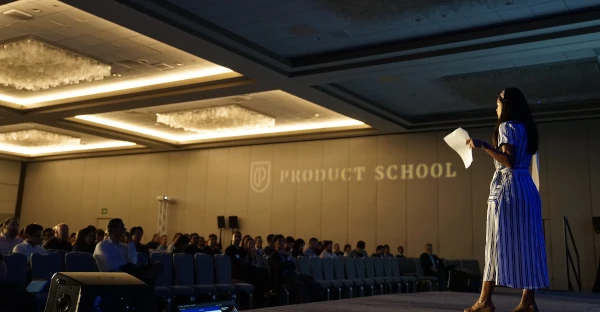
Storytelling in presentations: How does it work?

Switch from Google Slides to PowerPoint with empower®
Subscribe to our newsletter.

Home » Tech Tips » Shortcuts » How to Insert Emoji in PowerPoint?
How to Insert Emoji in PowerPoint?
There many apps you can use to make a presentation containing multiple slides. However, Microsoft PowerPoint is a definite leader in this field. Though Apple has Keynote distributed freely, many of us still use PowerPoint due to interchangeability. Readers will get bored quickly when looking at full of text in your presentations. One of the easy ways is to use expressions and symbols with popular emoji. In this article, we will explain how to insert emoji in Microsoft PowerPoint Windows and Mac versions.
Emoji Display in Windows and Mac PowerPoint
Before we explain how to insert emoji, you have to understand the display of these symbols in Windows and Mac operating systems. On Mac , you will see the colorful emoji symbols like you see on Facebook or Twitter. Though Apple has character encoding for emoji, you will see all emoji filled with solid colors. In contrast, on Windows PC and laptops, you will see the emoji as outline figure. The advantage here is that you can change the color and size to fit the emoji in your presentations.
PowerPoint Windows Version
You have plenty of options for Windows version of PowerPoint.
AutoCorrect in PowerPoint
You can insert emoji using the AutoCorrect option in PowerPoint. By default, the application comes with some emoji which you can type using keyboard shortcuts. For example, :-) will produce the popular smiling face emoji like ☺. In addition, you can setup shortcut for any emoji symbol to insert quickly using the AutoCorrect option. For example, you can type :: to insert the face with tears of joy emoji like 😂.
- Open PowerPoint and navigate to “File > Options” menu.
- Click on “AutoCorrect Options…” button under “Proofing” section.
- Type the shortcut in “Replace” text box and the corresponding emoji in “With:” emoji.
- Click “OK” to save your changes.
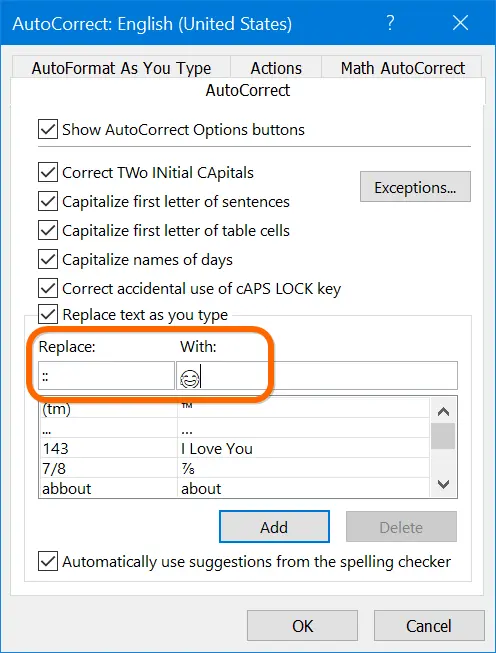
Henceforth, whenever you type the shortcut text and press space, PowerPoint will automatically convert it into an emoji.

Check out the complete list of math AutoCorrect shortcuts for Office documents.

Keyboard Shortcuts for PowerPoint
Unfortunately, AutoCorrect on PowerPoint will not work when you want to use text replacements. In the above case, you can use :: but cannot use the shortcut like fwty. Therefore, the other option to try is alt code shortcuts. Windows allow you to insert emoji using alt code with number keys.
- Press the alt key on your keyboard.
- Type the decimal numbers. We have explained the process here and it changes based on the keyboard layout.
- It will produce the emoji on your PowerPoint presentation.
For example, alt + 9787 will produce the black smiling face emoji like ☻.
Windows Emoji Keyboard
Other easy way is to use the built-in Windows 10 emoji keyboard.
- Press “Windows Logo + dot” or “Windows Logo + semicolon” keys.
- It will open the emoji keyboard pop-up.
- Search for your favorite emoji or type the name to filter from the result.
- Click on the emoji to insert on your presentation.
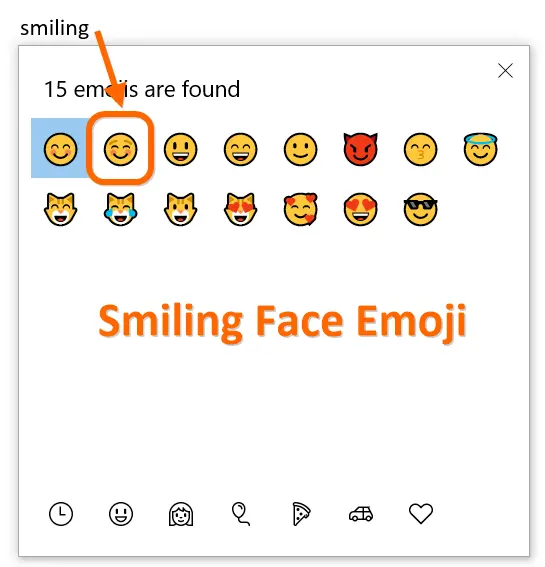
Using Symbol Utility in PowerPoint
PowerPoint has “Symbol” utility to insert Unicode symbols.
- When you are in PowerPoint, go to “Insert > Symbols” menu.
- It will open “Symbol” pop-up where you can search and find the relevant emoji symbols you need.
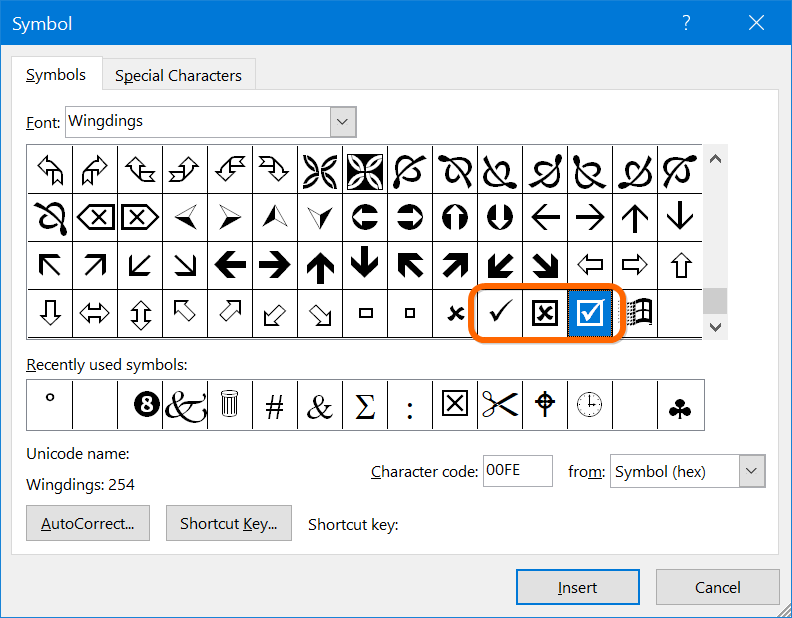
Try Character Map App
Character Map is similar to Symbol utility, however works as an independent app.
- Type charmap in Windows Search box to find and open Character Map app.
- Search and find your favorite emoji from the app.
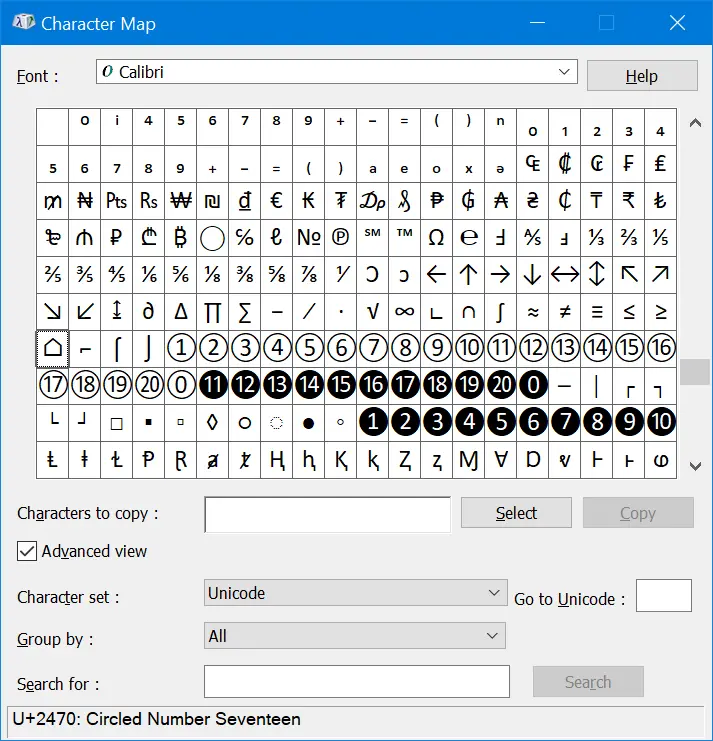
Remember, in both Symbol and Character Map, you can change the font to Webdings and Wingdings and find more emoji symbols.
Using Emoji as Bullets in PowerPoint
In our earlier article, we have explained how to use custom bullets in Office documents . You can also use the emoji symbol to use as a bullet on your presentation.
- Click on the small arrow that shows nearer to the bullet insertion icon.
- Select “Bullets and Numbering” option.
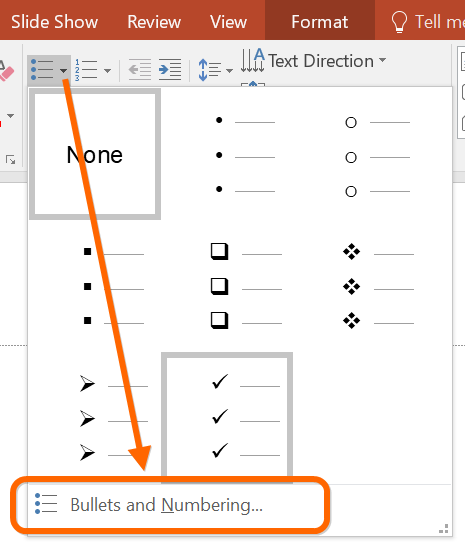
- On the pop-up window that appears, click on the “Customize…” button.
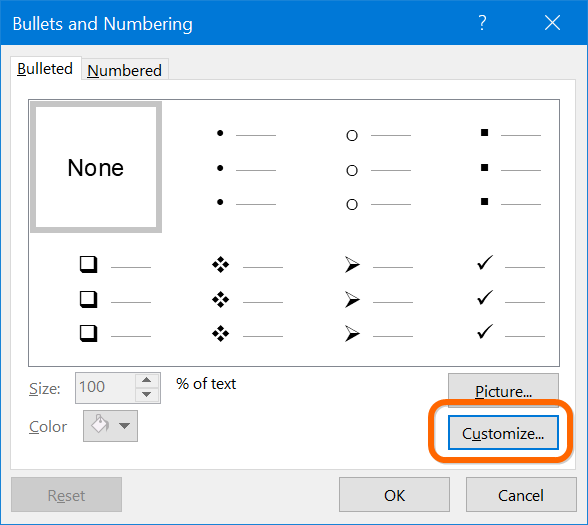
- This will open the same “Symbol” utility again, you can choose the emoji or other symbol to set as your bullet and use on the presentation.

Related: How to insert emoji in Microsoft Excel Windows and Mac versions?
PowerPoint Mac Version
The Office 365 version of PowerPoint on Mac has similar options to insert emoji.
Character Viewer App
You can insert emoji in all Mac applications using the Character Viewer app.
- When in PowerPoint, go to “Edit > Emoji & Symbols” or “Insert > Symbol…” menu.
- It will open emoji keyboard for Mac called Character Viewer.
- If you see the small pop-up, maximize it by clicking on the small icon on the top right corner.
- Go to “Emoji” section to find relevant emoji from the available categories.
- Alternatively, you can type the keyword in the search box to filter the emoji.
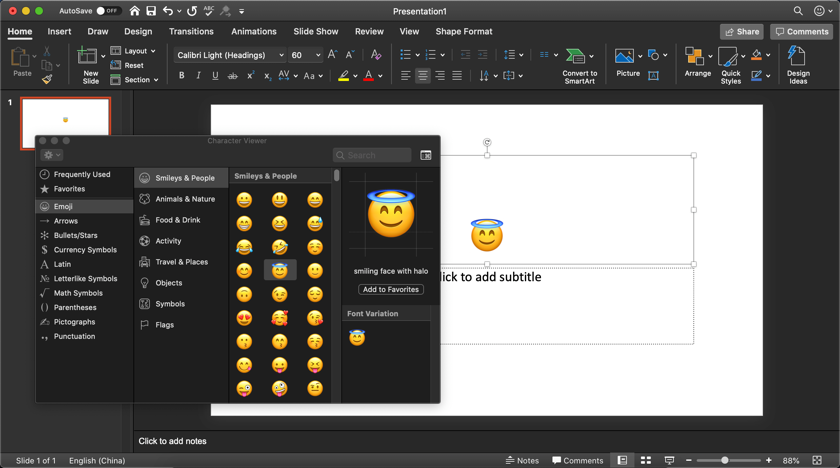
Keyboard Shortcuts on Mac PowerPoint
You can use the universal keyboard shortcuts to insert simple emoji. For example, type :-( to insert sad face emoji like ☹️. In addition, try the option code shortcuts like option + 263A to insert smiling face emoji.
Using Icons in PowerPoint Office 365
If you have PowerPoint Office 365 , you can also use icons for showing interactive presentations instead of emoji.
- Go to “Insert > Icons” menu.
- PowerPoint will show you the icons on the right sidebar.
- Search and find your favorite icons.
- Click on the “Insert” button to download and insert in the presentation.
You can resize the icons and change the color as per your need.
Examples of Emoji in PowerPoint
There are more than 1300 emoji symbols are available as per Unicode definition. Therefore, it is always not necessary to use only face emoji for fun purposes. You can also use check or tick mark and numbers for making your PPT standout from the crowd.

In addition, there are hundreds of thousands of Unicode symbols available to use on your presentations using one of the above-explained methods.
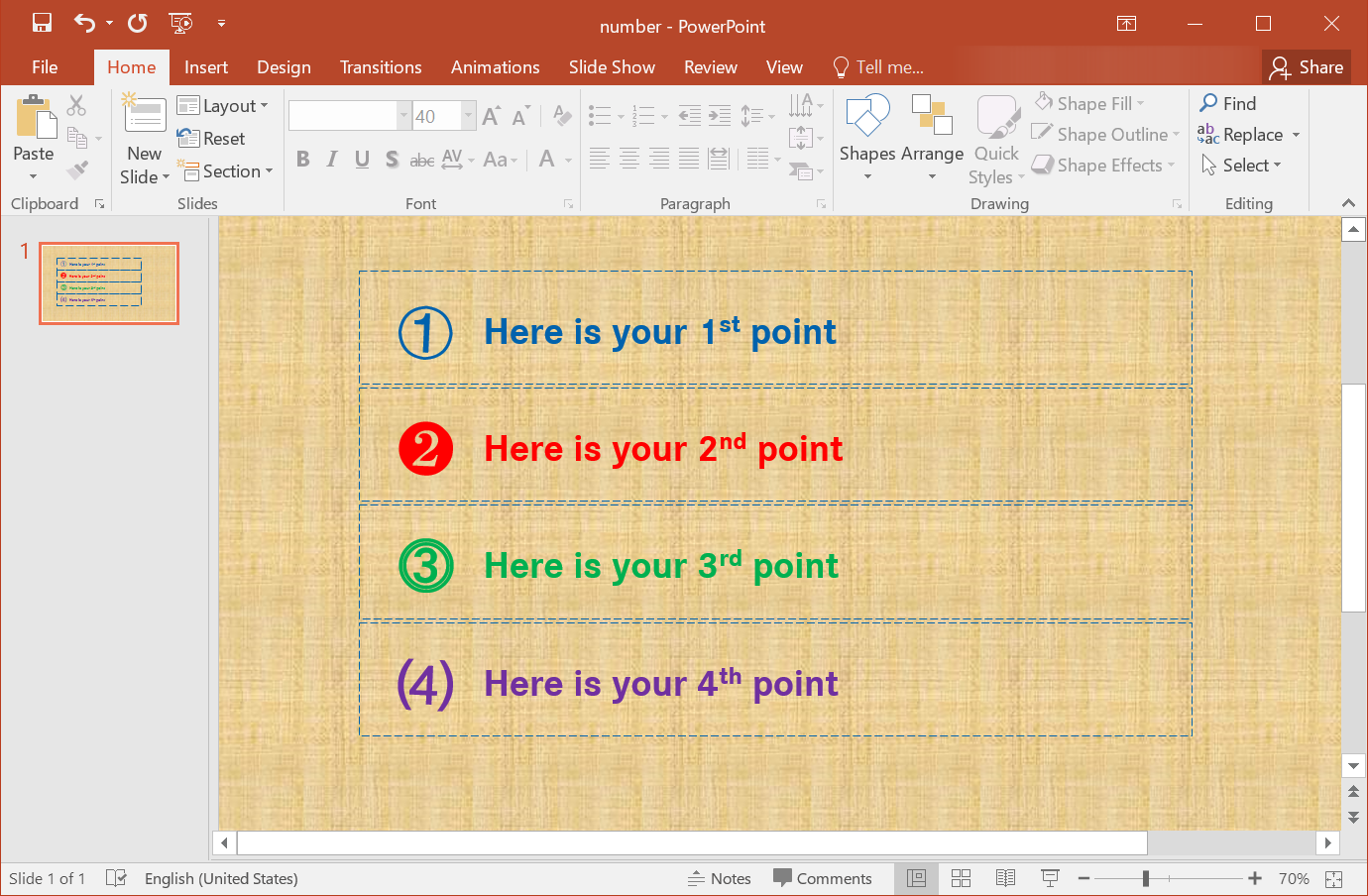
About Editorial Staff
Editorial Staff at WebNots are team of experts who love to build websites, find tech hacks and share the learning with community.
You also might be interested in

How to Change Display Language in Single Language Windows Version?
You will find hundreds of articles on the internet explaining[...]

How to Install Windows 11 Canary Channel Build?
Software development has a long phase before a new feature[...]
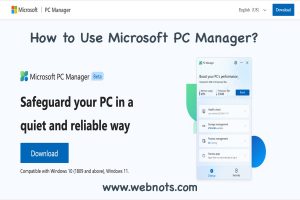
How to Use Microsoft PC Manager to Protect and Cleanup Your PC?
Though Windows OS is there over four decades, it misses[...]
TOP ALT CODE SHORTCUTS
- How to Use Alt Code Shortcuts?
- 600+ Windows Alt Codes for Symbols
- Alt Code for Emojis, Smileys and Emoticons
- Alt Code for Communication Symbols
- Alt Code for Currency Symbols
- Alt Code Keyboard Shortcuts for Encircled Numbers
- Alt Code Shortcuts for Encircled Letters
- Alt Code Shortcuts for Sports and Games Symbols
SHORTCUTS FOR MAC AND IPHONE
- Alt Key Shortcuts for macOS
- macOS Keyboard Shortcuts
- Create Keyboard Shortcuts in macOS
- 15 iPhone Keyboard Shortcuts [and Create Your Own]
- Shortcuts for Emojis in iOS
ESSENTIAL ALT CODE SHORTCUTS
- Alt Code Shortcuts for Weather Symbols
- Alt Code Shortcuts for Music Symbols
- Alt Key Shortcuts for Transportation and Map Symbols
- Alt Code Shortcuts for Animals
- Alt Code Shortcuts for Time and Clock Emoji Symbols
- Alt Code Shortcuts for Hands
- Alt Code Shortcuts for Arrows
- Alt Code Shortcuts for Zodiac Symbols
- Alt Code Shortcuts for Food and Drink Emoji
- Alt Code Shortcuts for Math Symbols
- Alt Code Shortcuts for Computer and User Interface Symbols
GOOGLE AND CHROME SHORTCUTS
- Symbol Shortcuts for Google Search
- Google Chrome Shortcuts
- Google Chrome URL Commands
- I’m Feeling Lucky Google Search Shortcuts
Alt Code Shortcuts for Shapes
- Alt Code Shortcuts for Squares
- Alt Code Shortcuts for Circles
- Alt Code Shortcuts for Triangles
- Alt Code Shortcuts for Hearts
- Alt Code Shortcuts for Stars
How to Express Emotions and Feelings Using PowerPoint
Last Updated on December 2, 2022 by
Doing a slide or a presentation dedicated to emotions description? We’ve prepared a few tips on how to show emotions in a professional way using PowerPoint.
A good presentation should be directed to evoking interaction with the audience. That’s why public speakers need to make it strong and casual at the same time. The key to this balance lays in using graphics, vivid diagrams and creative icons. Emotions and feelings symbols add a flow of the fresh air to your presentation and can make even a technical topic softer and more personal.
Therefore adding visuals expressing various feelings can be a handy tool for soft-skills (inspiring keynotes, HR, training, coaching…) but for hard-skills presentations as well (sale and marketing presentations, management planning, teaching specific skills).
Remark: You can get all the diagrams and icons from the Emotions and Feelings Icons collection .
Why it is Important to Use Emotions Visuals
Emotions play an active role in decision-making. Even though business is running mainly on facts and numbers, we are all humans, and our perception is influenced by feelings.
That’s why feeling symbols can serve as a practical tool to add this subjective emotional influence to your slides. Bright but decent-looking icons will make your presentation memorable and easier for understanding. It will help you to make an emotional connection with your listeners. You can also use feelings symbols as an extra call to action tool along with buttons.
In this blog, we share a few practical tips that help you to improve your presentation with emotions icons:
- catching the audience’s attention with emoji icons, that look creative, and professional and even can be adapted to your brand color
- to show emotions in a wider context using relation diagrams
- visualizing the full emotions range “cheat sheet” by using Plutchik wheel of emotions
- adapt visuals to your branding by icons colors customization
Want to express feelings in a professional way? Let’s discover how to do it 🙂
Graphical Resources: Emotions and Feeling PowerPoint Icons
To help you present the emotional side in your slides, we designed an editable set of consistent emotion symbols in a modern flat graphical style.
Collection of human feelings and emotions list symbols and diagrams can serve as a practical layout for HR presentation, coaching, or training.
If you like the slide examples above, you can download them directly here:
Emotions and Feeling icons
Leave a Reply Cancel reply
Your email address will not be published. Required fields are marked *
Save my name, email, and website in this browser for the next time I comment.
Got any suggestions?
We want to hear from you! Send us a message and help improve Slidesgo
Top searches
Trending searches

solar eclipse
25 templates
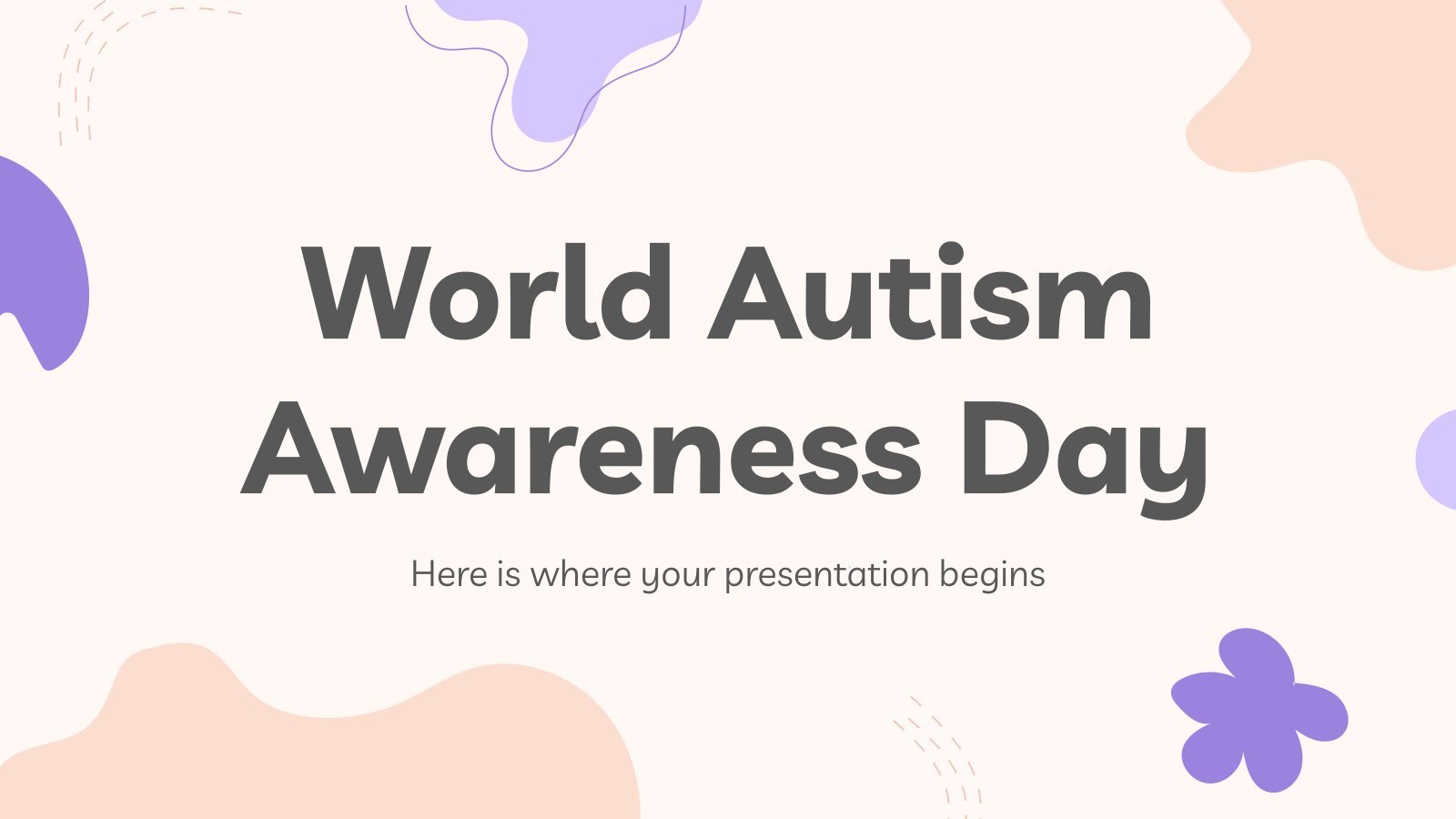
autism awareness
28 templates

26 templates

16 templates
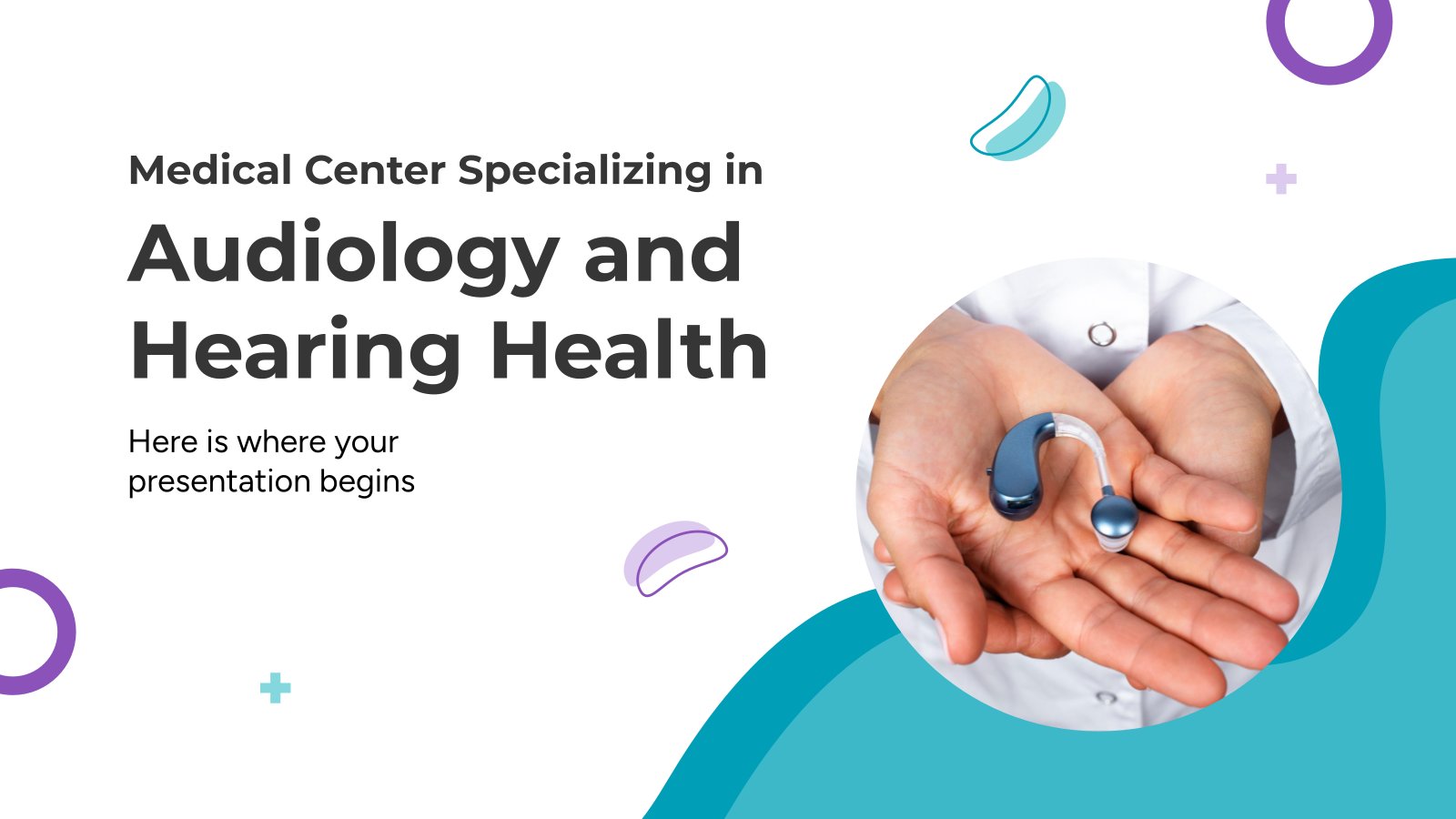
6 templates

32 templates
Emotions Infographics
Premium google slides theme and powerpoint template.
Expressing different emotions will be easier than ever thanks to this infographics template with funny emojis that convey different feelings. These funny emoticons have become a universal language, and what better way than through them to talk about feelings. It includes graphs, diagrams, infographics and even process infographics with the emotions we feel when we fall in love or when we go on a trip, for example.
Features of these infographics
- 100% editable and easy to modify
- 31 different infographics to boost your presentations
- Include icons and Flaticon’s extension for further customization
- Designed to be used in Google Slides, Microsoft PowerPoint and Keynote
- 16:9 widescreen format suitable for all types of screens
- Include information about how to edit and customize your infographics
How can I use the infographics?
What are the benefits of having a Premium account?
What Premium plans do you have?
What can I do to have unlimited downloads?
Don’t want to attribute Slidesgo?
Gain access to over 22300 templates & presentations with premium from 1.67€/month.
Are you already Premium? Log in
Related posts on our blog

How to Add, Duplicate, Move, Delete or Hide Slides in Google Slides

How to Change Layouts in PowerPoint

How to Change the Slide Size in Google Slides
Related presentations.
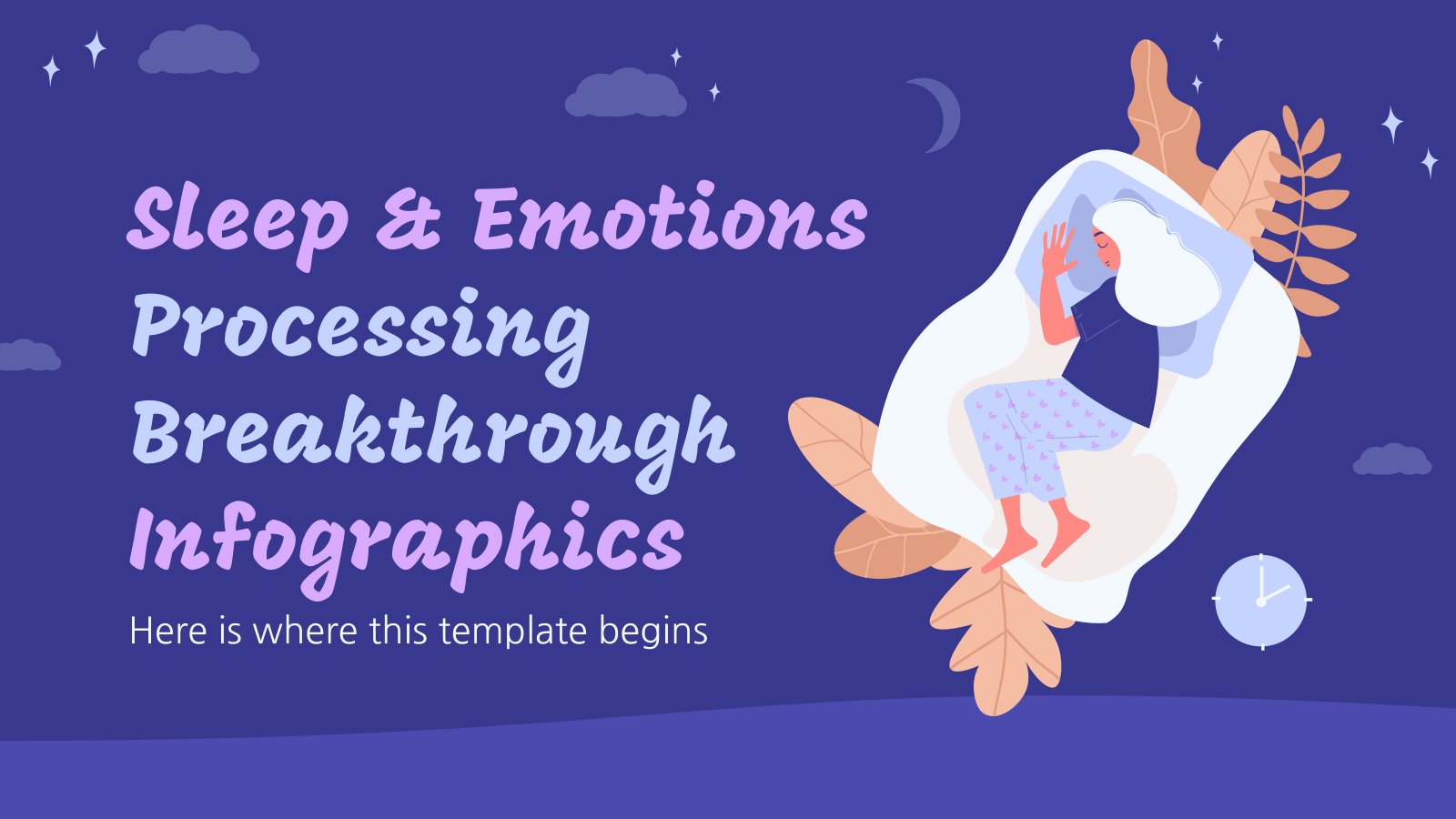
Premium template
Unlock this template and gain unlimited access
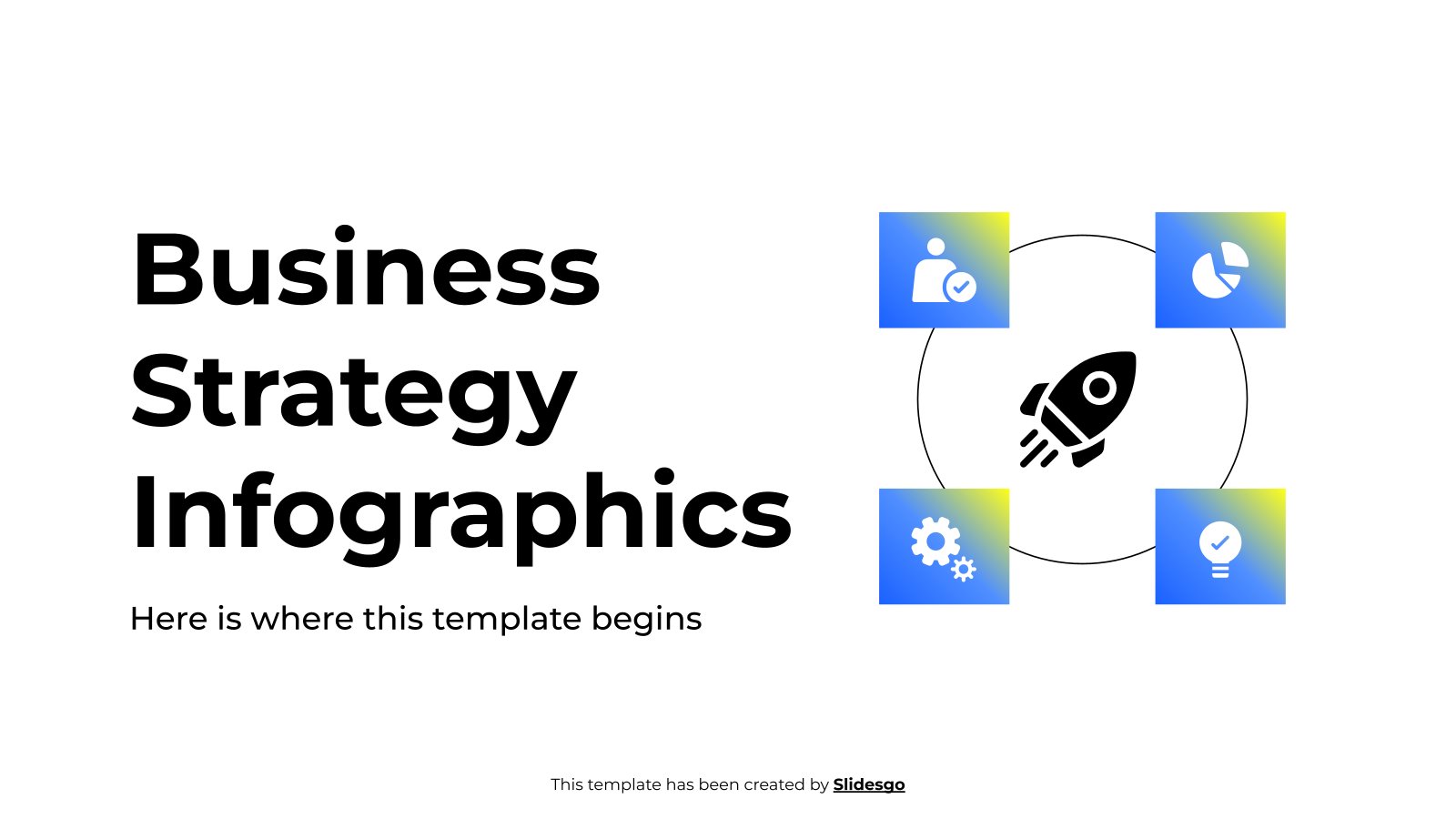

- Popular Categories
Powerpoint Templates
Icon Bundle
Kpi Dashboard
Professional
Business Plans
Swot Analysis
Gantt Chart
Business Proposal
Marketing Plan
Project Management
Business Case
Business Model
Cyber Security
Business PPT
Digital Marketing
Digital Transformation
Human Resources
Product Management
Artificial Intelligence
Company Profile
Acknowledgement PPT
PPT Presentation
Reports Brochures
One Page Pitch
Interview PPT
All Categories
Powerpoint Templates and Google slides for Emoticon
Save your time and attract your audience with our fully editable ppt templates and slides..
Item 1 to 60 of 108 total items
- You're currently reading page 1

We are proud to present our group of happy yellow smiley icons stock photo. This image is in .jpg format and is available in size 1500x1000 Enjoy the charm of creating good presentations with our theme based image collection. This image depicts the concept of happiness with the graphic of yellow smileys. Add color of happiness in your presentations with this quality image to depict pleasure.
We are proud to present our blue happy face among yellow unhappy face icons stock photo. This image is in .jpg format and is available in size 1500x1000 Create dynamic presentations with this professional image containing blue happy face among yellow unhappy face icons. This image may be used to explain the concept of emotions, expression and feelings. Add this image in your presentations to visually support your content.

Presenting this set of slides with name Multiple Happy Emoji Printed On Coffee Mug. This is a three stage process. The stages in this process are Multiple Happy Emoji Printed On Coffee Mug. This is a completely editable PowerPoint presentation and is available for immediate download. Download now and impress your audience.
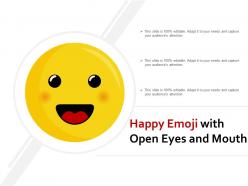
Presenting happy emoji with open eyes and mouth PPT model. The slide is compatible with Google Slides, multiple software options, and format options. This means you can convert the slide into any format of your choice. Apart from this the visuals as used in the slide are of high definition. You may edit any of the content parts without any hassle. In case of any assistance simply refer to the editing instructions provided alongside. This PPT can be used by anyone anytime anywhere.
Give your next presentation a sophisticated, yet modern look with this 100 percent editable Happy emoji board colored icon in powerpoint pptx png and editable eps format. Choose from a variety of customizable formats such as PPTx, png, eps. You can use these icons for your presentations, banners, templates, One-pagers that suit your business needs.
Applicable by professionals of all levels, students and teachers. Thoroughly editable slide design visual. Highly impactful PowerPoint smiley icons. Ease of personalization and customization. Ease of executing the changes. Compatible with multiple format options. Compatible with multiple online and offline software options. High resolution visuals. No fear of image pixilation when projected on wide screen.
Presenting this set of slides with name Happy Emoji Icon With Star Eyes. This is a three stage process. The stages in this process are Happy Emoji Icon With Star Eyes. This is a completely editable PowerPoint presentation and is available for immediate download. Download now and impress your audience.
Presenting this set of slides with name Happy And Sad Face Emoji Icon. This is a one stage process. The stages in this process are Happy And Sad Face Emoji Icon. This is a completely editable PowerPoint presentation and is available for immediate download. Download now and impress your audience.
This coloured PowerPoint icon features a crying Emoji, perfect for expressing sadness or disappointment. The icon is bright and cheerful and is sure to bring life to any presentation.

Use this Animated 3D PowerPoint Diagram to express affection, affinity, agreement, association, attachment, attraction, closeness, coalition, comity, company, consideration, devotion, empathy, esteem, familiarity, favor, friendliness, fusion, good will, harmony, intimacy, league, love, pact, sociability, solidarity, and understanding.
Presenting this set of slides with name - Positive Negative Neutral Icon With Colored Emoticons. This is a three stage process. The stages in this process are Positive Negative Neutral Icon, Smile Happy Sad, Yes Sure Ugh.
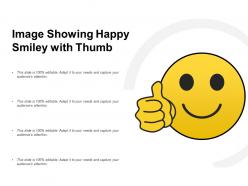
Presenting this set of slides with name Image Showing Happy Smiley With Thumb. This is a one process. The stages in this process are Smiley, Happy Face, Sad Face. This is a completely editable PowerPoint presentation and is available for immediate download. Download now and impress your audience.
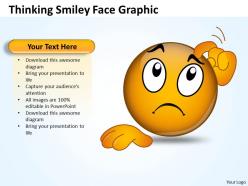
This PowerPoint Diagram shows you the Designs of Confused emoticons expressing their Situation. This Diagram signifies the concept of thinking, frustration, fuddle, mess up, mislead, mortify, muddle, mystify, obscure, perplex, perturb, puzzle, shame, stir up, trouble, unhinge, unsettle, upset, and worry.
Presenting this set of slides with name Emotions Emoji Icon With Sad And Happy Face. This is a four stage process. The stages in this process are Emotions Emoji Icon With Sad And Happy Face. This is a completely editable PowerPoint presentation and is available for immediate download. Download now and impress your audience.

Presenting this set of slides with name Happy Emoji Smile With Blink Eyes. This is a three stage process. The stages in this process are Happy Emoji Smile With Blink Eyes. This is a completely editable PowerPoint presentation and is available for immediate download. Download now and impress your audience.
Presenting this set of slides with name Icon Of Laughing Loud Smiley. This is a one process. The stages in this process are Smiley, Happy Face, Sad Face. This is a completely editable PowerPoint presentation and is available for immediate download. Download now and impress your audience.

This template is skillfully designed and is completely editable to suit all the needs and requirements of the user. The color of the font, its size, style, and all other elements can be customized according to the user's desire The text in the PPT placeholder can be replaced with the desired information making this template highly flexible and adaptable as well. This template is also compatible with various Microsoft versions and formats like Google Slides, JPG, PDF, etc so the user will face no issue in saving it in the format of his choice.

Use this Animated 3D PowerPoint Diagram to express the Cheerful Situation. This Diagram symbolizes Victory, Happiness, enjoyment, joviality, joy, jubilation, laughter, lightheartedness, merriment, mirth, optimism, paradise, peace of mind.
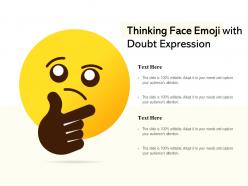
Presenting this set of slides with name Thinking Face Emoji With Doubt Expression. This is a one stage process. The stages in this process are Thinking Face Emoji With Doubt Expression. This is a completely editable PowerPoint presentation and is available for immediate download. Download now and impress your audience.
Presenting this set of slides with name - Positive Negative Neutral Icon With Emoticons And Ticks. This is a three stage process. The stages in this process are Positive Negative Neutral Icon, Smile Happy Sad, Yes Sure Ugh.
BORED!!Want some Entertainment in Life? Here it is ? This Singing Smiley will bring you the celebration. This PowerPoint Diagram consists of different smileys with Headphones which will Definitely make you laugh and entertain you.
This complete deck can be used to present to your team. It has PPT slides on various topics highlighting all the core areas of your business needs. This complete deck focuses on Ball Background Playing Triangular Emoticon Position Ground and has professionally designed templates with suitable visuals and appropriate content. This deck consists of total of twelve slides. All the slides are completely customizable for your convenience. You can change the colour, text and font size of these templates. You can add or delete the content if needed. Get access to this professionally designed complete presentation by clicking the download button below.
This colourful PowerPoint icon features a mute emoji, perfect for adding a fun, modern touch to your presentation. The vibrant colours will help your slides stand out and make your message more memorable.
This monotone powerpoint icon features a mute emoji with a hand over its mouth. Its perfect for slideshows and presentations to indicate when a speaker is not speaking or when a topic should not be discussed.
This vibrant coloured powerpoint icon from Cool Emoji is perfect for adding a creative touch to presentations. Its easy to use and looks great on any background. Get it now for a fun and unique way to make your slides stand out.
This Monotone PowerPoint Icon from Cool Emoji is perfect for adding a professional touch to your presentation. Its sleek design and neutral color scheme will ensure your presentation looks modern and polished.
This Crazy Emoji PowerPoint icon features a bright and cheerful yellow smiley face. Perfect for adding a bit of fun and colour to any presentation. Its sure to bring a smile to everyones faces.
This Monotone PowerPoint Icon is an ideal choice for presentations. It features a simple, modern design that is sure to make your slides stand out. It is easy to customize and is sure to add a professional touch to any presentation.
This PowerPoint icon features a laughing emoji with a bright yellow background. It is perfect for adding a bit of humour to presentations and will bring a smile to your audiences faces. It can be used to highlight important points or add a bit of fun to your slides.
This Monotone PowerPoint Icon of a Laughing Emoji is perfect for adding a bit of fun to your presentation. Its simple design and muted colors make it easy to integrate into any presentation. Add a bit of humor to your slides with this Laughing Emoji icon.
This high resolution listening emoji PowerPoint icon is perfect for presentations and other projects. It comes in a range of vibrant colors, and is sure to make your presentation stand out. Suitable for all ages, this icon is sure to bring a smile to your audience.
This Monotone PowerPoint Icon features a Listening Emoji, perfect for presentations on communication, customer service, and active listening. Its simple design and muted colors make it a great choice for any presentation.
This colourful PowerPoint icon features a face with a stream of tears emoji. Perfect for expressing emotions in presentations, it is sure to add a touch of fun to any project.
This monotone PowerPoint icon features a face with a stream emoji. Its perfect for adding a touch of fun to any presentation. Its a great way to add a bit of personality to your slides.
This coloured powerpoint icon is a Neutral Face Emoji, which is a great way to express a range of emotions, including neutrality, calmness, and objectivity. Its a perfect way to add a bit of fun to your presentations and documents.
This Monotone powerpoint icon is a Neutral Face Emoji that can be used to express neutrality or indifference. It is perfect for presentations, slideshows, and other projects. It is easy to use and can be used to add a bit of fun to any project.
mask A vibrant and cheerful coloured PowerPoint icon of a mask emoji. Perfect for adding a touch of fun and humour to any presentation. Ideal for use in slideshows, presentations, websites, and more.
mask Monotone PowerPoint Icon A unique and stylish icon for your presentation. Perfect for adding a modern, minimalistic look to your slides. Great for conveying emotions without the need for words. Easily editable and customizable to suit any project.
We are proud to present our business powerpoint templates illustration of emoticon with disappointed expression sales ppt slides. This PowerPoint Template shows you the disappointed Emoticons with different colors expressing abort, baffle, bring to naught, circumvent, dash, disconcert, dishearten, disillusion, dissatisfy, embitter, fail and fall down.
This PowerPoint Diagram Shows the Different types of Graduation smiley?s celebrating their completion of degree. It expresses achievement, attainment, close, conclusion, consummation, culmination, curtains, dispatch, end, expiration, finalization, finis, finish, fruition, fulfillment, hips, integration, perfection, realization.
This PowerPoint Diagram Shows the Different types of smiley?s with Graduation degree celebrating their completion of degree. It expresses achievement, attainment, close, conclusion, end, expiration, finalization, finish, fulfillment, hips, integration, perfection, realization.
This PowerPoint Diagram Illustrates all the Angry Emoticons which will help you to express exasperation, irritability, antagonism etc. .You can change color, size and orientation of any icon to your liking.
Use this PowerPoint Diagram in which Angry emoticon pointing an accusing finger is shown. This Diagram formulates acrimony, animosity, annoyance etc. You can use this Diagram to express your views in different situations.
This 3D Emoticon PowerPoint Diagram Shows you the Ferocious and annoyed face. You can use this Diagram to express your views in resentful situations. Many other emoticons are also attached.
Use this Naughty Emoticon PowerPoint Diagram to express beam, friendliness, tenderness, grin, laugh, amusement, delightful nature, happiness, pleasing nature, simper, and smirk. You can change color, size and orientation of any icon to your liking.
We are proud to present our business powerpoint templates 3d image of depressed emoticon sales ppt slides. This PowerPoint Diagram shows 3D image of Depressed Emoticon which expresses Sad Situation. It shows many other Emoticons related to the same situation.
We are proud to present our business powerpoint templates 3d image sorrowful emoticon face sales ppt slides. This 3D PowerPoint Diagram consists of Cutest emoticons faces you would have ever seen. The Situation they express is a full of Sorrows. It indicates affliction, anguish, bad news, big trouble, care, depression, distress, grieving, hardship.
We are proud to present our business powerpoint templates blue emoticon with crying expressions sales ppt slides. Use this Crying Emoticon PowerPoint Diagram to represent break down, burst into tears, choke up, complain, crack up, dissolve in tears, grieve, groan, let go, let it all out, put on the weeps, regret, and shed bitter tears, sorrow, weep, whimper, and whine.
We are proud to present our business powerpoint templates design of an emoticon upset thinking face sales ppt slides. This PowerPoint Template shows the Designs of emoticon having Upset and Thinking Face. It consists of Emoticons with different colors. It imitates some sad and depressed situation.
We are proud to present our business powerpoint templates emoticon of education smiley with graduation cap sales ppt slides. This PowerPoint Template consists of emoticons with happy faces along with their Graduation Degrees. It signifies the Completion of Course, Process etc. It is the Time of Celebration.
We are proud to present our business powerpoint templates emoticon with naughty expression sales ppt slides. This PowerPoint Template shows you the Emoticons making Naughty and Ugly faces. It consists of colorful smileys which will help you to express fractious moments. You can change color, size and orientation of any icon to your liking.
We are proud to present our business powerpoint templates illustration of emoticon expressing sad face sales ppt slides. This PowerPoint Template shows you the sad smiley Faces with different colors. It indicates bereaved, bitter, cheerless, dejected, despairing, disconsolate, dismal, distressed, down, heartsick, and heavyhearted, hurting, in grief, languishing, low.
This 3D Emoticon PowerPoint Diagram Shows you the Ferocious and annoyed face. You can use this Diagram to express your views in different situations. With this many other emoticons are attached.
Use this Amazing 3D PowerPoint Diagram to express the Surprising Situation. This Diagram can be used in Business related Presentations. It consists of other colorful Emoticons which can be used for different purposes.
By using this Business PowerPoint Diagram you will be able to represent different types of angry emoticons. It portrays the concept of irritation, mad, outrage, passion, peevishness, petulance, rage, resentment, slow burn, soreness, stew, storm, tantrum, temper, tiff, vexation, violence.
This PowerPoint Diagram shows you the many types of bored emoticons expressing your feelings. This Diagram signifies disinterest, dull, fatigue, inattentive, sick and tired, spiritless, tired, turned off.
Use this Business PowerPoint Diagram to represent different types of angry faces. It portrays the concept of animosity, annoyance, antagonism, ill humor, ill temper, impatience, indignation, infuriation, irascibility, ire, irritability, vexation, violence.
This PowerPoint Diagram shows you the Designs of Confused emoticons expressing their Situation. This Diagram signifies the concept of frustration, fuddle, mess up, mislead, mortify, muddle, mystify, obscure, perplex, perturb, puzzle, shame, stir up, trouble, unhinge, unsettle, upset, and worry.
Presenting music smiley emoticon with sales guitar PPT template. Pixels don’t break even when you share on widescreen display. Design can be transformed into JPEG and PDF. Beneficial for the business presenters and entrepreneurs. Insert your valuable details as per the trade requirements. User friendly structure of the PPT designs. PowerPoint designs are well-matched with Google slides.
Use this Thinking Face to make your PowerPoint Presentation more informative and Expressive. It imitates the concept of gleam, glimmer, glisten, glitter, glow, envision, esteem, estimate, expect, fancy, feature, feel, foresee, gather, guess, hold, image, imagine, judge, plan for, presume, project, realize, vision, visualize.
We are proud to present our business powerpoint templates emoticon of smiling face education symbol sales ppt slides. This PowerPoint Template shows you the Bunch of cute and colorful Smileys having books in their hands. It signifies to be gracious, beam, express friendliness, grin, laugh, look amused, look delighted, look happy, look pleased, simper, and smirk.
Presenting sad expression given by a person through emoticon PPT template. You can download the template and save into JPG & PDF format and can also display in standard & widescreen view. You may alter the slide such as color, text, font type, font size and aspect ratio. The template gets synced with Google Slides and editable in PowerPoint. You may share this slide with large segment because it has tremendous pixel quality. You can insert the relevant content in text placeholder of this template.
Give your next presentation a sophisticated, yet modern look with this 100 percent editable Why with emoticon colored icon in powerpoint pptx png and editable eps format. Choose from a variety of customizable formats such as PPTx, png, eps. You can use these icons for your presentations, banners, templates, One-pagers that suit your business needs.
Make your presentation profoundly eye-catching leveraging our easily customizable Why with emoticon monotone icon in powerpoint pptx png and editable eps format. It is designed to draw the attention of your audience. Available in all editable formats, including PPTx, png, and eps, you can tweak it to deliver your message with ease.
Give your next presentation a sophisticated, yet modern look with this 100 percent editable Cold leads and emoticon colored icon in powerpoint pptx png and editable eps format. Choose from a variety of customizable formats such as PPTx, png, eps. You can use these icons for your presentations, banners, templates, One-pagers that suit your business needs.
Make your presentation profoundly eye-catching leveraging our easily customizable Cold leads and emoticon monotone icon in powerpoint pptx png and editable eps format. It is designed to draw the attention of your audience. Available in all editable formats, including PPTx, png, and eps, you can tweak it to deliver your message with ease.
Give your next presentation a sophisticated, yet modern look with this 100 percent editable Serendipity and emoticon colored icon in powerpoint pptx png and editable eps format. Choose from a variety of customizable formats such as PPTx, png, eps. You can use these icons for your presentations, banners, templates, One-pagers that suit your business needs.
Make your presentation profoundly eye-catching leveraging our easily customizable Serendipity and emoticon monotone icon in powerpoint pptx png and editable eps format. It is designed to draw the attention of your audience. Available in all editable formats, including PPTx, png, and eps, you can tweak it to deliver your message with ease.
Give your next presentation a sophisticated, yet modern look with this 100 percent editable Comfort emoticon face colored icon in powerpoint pptx png and editable eps format. Choose from a variety of customizable formats such as PPTx, png, eps. You can use these icons for your presentations, banners, templates, One-pagers that suit your business needs.
Make your presentation profoundly eye-catching leveraging our easily customizable Comfort emoticon face monotone icon in powerpoint pptx png and editable eps format. It is designed to draw the attention of your audience. Available in all editable formats, including PPTx, png, and eps, you can tweak it to deliver your message with ease.
Give your next presentation a sophisticated, yet modern look with this 100 percent editable Daily hashtag and emoticon colored icon in powerpoint pptx png and editable eps format. Choose from a variety of customizable formats such as PPTx, png, eps. You can use these icons for your presentations, banners, templates, One-pagers that suit your business needs.
Make your presentation profoundly eye-catching leveraging our easily customizable Daily hashtag and emoticon monotone icon in powerpoint pptx png and editable eps format. It is designed to draw the attention of your audience. Available in all editable formats, including PPTx, png, and eps, you can tweak it to deliver your message with ease.
Give your next presentation a sophisticated, yet modern look with this 100 percent editable Outrageous emoticon colored icon in powerpoint pptx png and editable eps format. Choose from a variety of customizable formats such as PPTx, png, eps. You can use these icons for your presentations, banners, templates, One-pagers that suit your business needs.
Make your presentation profoundly eye-catching leveraging our easily customizable Outrageous emoticon monotone icon in powerpoint pptx png and editable eps format. It is designed to draw the attention of your audience. Available in all editable formats, including PPTx, png, and eps, you can tweak it to deliver your message with ease.
Give your next presentation a sophisticated, yet modern look with this 100 percent editable Top secretive emoticon colored icon in powerpoint pptx png and editable eps format. Choose from a variety of customizable formats such as PPTx, png, eps. You can use these icons for your presentations, banners, templates, One-pagers that suit your business needs.
Make your presentation profoundly eye-catching leveraging our easily customizable Top secretive emoticon monotone icon in powerpoint pptx png and editable eps format. It is designed to draw the attention of your audience. Available in all editable formats, including PPTx, png, and eps, you can tweak it to deliver your message with ease.
Give your next presentation a sophisticated, yet modern look with this 100 percent editable Emoticon memes colored icon in powerpoint pptx png and editable eps format. Choose from a variety of customizable formats such as PPTx, png, eps. You can use these icons for your presentations, banners, templates, One-pagers that suit your business needs.
Make your presentation profoundly eye-catching leveraging our easily customizable Emoticon memes monotone icon in powerpoint pptx png and editable eps format. It is designed to draw the attention of your audience. Available in all editable formats, including PPTx, png, and eps, you can tweak it to deliver your message with ease.
Give your next presentation a sophisticated, yet modern look with this 100 percent editable Dollar eyes emoticon colored icon in powerpoint pptx png and editable eps format. Choose from a variety of customizable formats such as PPTx, png, eps. You can use these icons for your presentations, banners, templates, One-pagers that suit your business needs.

- Images home
- Editorial home
- Editorial video
- Premium collections
- Entertainment
- Premium images
- AI generated images
- Curated collections
- Animals/Wildlife
- Backgrounds/Textures
- Beauty/Fashion
- Buildings/Landmarks
- Business/Finance
- Celebrities
- Food and Drink
- Healthcare/Medical
- Illustrations/Clip-Art
- Miscellaneous
- Parks/Outdoor
- Signs/Symbols
- Sports/Recreation
- Transportation
- All categories
- Shutterstock Select
- Shutterstock Elements
- Health Care
Browse Content
- Sound effects
PremiumBeat
- PixelSquid 3D objects
- Templates Home
- Instagram all
- Highlight covers
- Facebook all
- Carousel ads
- Cover photos
- Event covers
- Youtube all
- Channel Art
- Etsy big banner
- Etsy mini banner
- Etsy shop icon
- Pinterest all
- Pinterest pins
- Twitter All
- Twitter Banner
- Infographics
- Zoom backgrounds
- Announcements
- Certificates
- Gift Certificates
- Real Estate Flyer
- Travel Brochures
- Anniversary
- Baby Shower
- Mother's Day
- Thanksgiving
- All Invitations
- Party invitations
- Wedding invitations
- Book Covers
- About Creative Flow
- Start a design
AI image generator
- Photo editor
- Background remover
- Collage maker
- Resize image
- Color palettes
Color palette generator
- Image converter
- Creative AI
- Design tips
- Custom plans
- Request quote
- Shutterstock Studios
- Data licensing
0 Credits Available
You currently have 0 credits
See all plans

Image plans
With access to 400M+ photos, vectors, illustrations, and more. Includes AI generated images!

Video plans
A library of 28 million high quality video clips. Choose between packs and subscription.

Music plans
Download tracks one at a time, or get a subscription with unlimited downloads.
Editorial plans
Instant access to over 50 million images and videos for news, sports, and entertainment.
Includes templates, design tools, AI-powered recommendations, and much more.
Search by image
Presentation Emoji royalty-free images
3,378 presentation emoji stock photos, vectors, and illustrations are available royalty-free for download..

Our company
Press/Media
Investor relations
Shutterstock Blog
Popular searches
Stock Photos and Videos
Stock photos
Stock videos
Stock vectors
Editorial images
Featured photo collections
Sell your content
Affiliate/Reseller
International reseller
Live assignments
Rights and clearance
Website Terms of Use
Terms of Service
Privacy policy
Modern Slavery Statement
Cookie Preferences
Shutterstock.AI
AI style types
Shutterstock mobile app
Android app
© 2003-2024 Shutterstock, Inc.
We use essential cookies to make Venngage work. By clicking “Accept All Cookies”, you agree to the storing of cookies on your device to enhance site navigation, analyze site usage, and assist in our marketing efforts.
Manage Cookies
Cookies and similar technologies collect certain information about how you’re using our website. Some of them are essential, and without them you wouldn’t be able to use Venngage. But others are optional, and you get to choose whether we use them or not.
Strictly Necessary Cookies
These cookies are always on, as they’re essential for making Venngage work, and making it safe. Without these cookies, services you’ve asked for can’t be provided.
Show cookie providers
- Google Login
Functionality Cookies
These cookies help us provide enhanced functionality and personalisation, and remember your settings. They may be set by us or by third party providers.
Performance Cookies
These cookies help us analyze how many people are using Venngage, where they come from and how they're using it. If you opt out of these cookies, we can’t get feedback to make Venngage better for you and all our users.
- Google Analytics
Targeting Cookies
These cookies are set by our advertising partners to track your activity and show you relevant Venngage ads on other sites as you browse the internet.
- Google Tag Manager
- Infographics
- Daily Infographics
- Graphic Design
- Graphs and Charts
- Data Visualization
- Human Resources
- Training and Development
- Beginner Guides
Blog Beginner Guides
How To Make a Good Presentation [A Complete Guide]
By Krystle Wong , Jul 20, 2023

A top-notch presentation possesses the power to drive action. From winning stakeholders over and conveying a powerful message to securing funding — your secret weapon lies within the realm of creating an effective presentation .
Being an excellent presenter isn’t confined to the boardroom. Whether you’re delivering a presentation at work, pursuing an academic career, involved in a non-profit organization or even a student, nailing the presentation game is a game-changer.
In this article, I’ll cover the top qualities of compelling presentations and walk you through a step-by-step guide on how to give a good presentation. Here’s a little tip to kick things off: for a headstart, check out Venngage’s collection of free presentation templates . They are fully customizable, and the best part is you don’t need professional design skills to make them shine!
These valuable presentation tips cater to individuals from diverse professional backgrounds, encompassing business professionals, sales and marketing teams, educators, trainers, students, researchers, non-profit organizations, public speakers and presenters.
No matter your field or role, these tips for presenting will equip you with the skills to deliver effective presentations that leave a lasting impression on any audience.
Click to jump ahead:
What are the 10 qualities of a good presentation?
Step-by-step guide on how to prepare an effective presentation, 9 effective techniques to deliver a memorable presentation, faqs on making a good presentation, how to create a presentation with venngage in 5 steps.
When it comes to giving an engaging presentation that leaves a lasting impression, it’s not just about the content — it’s also about how you deliver it. Wondering what makes a good presentation? Well, the best presentations I’ve seen consistently exhibit these 10 qualities:
1. Clear structure
No one likes to get lost in a maze of information. Organize your thoughts into a logical flow, complete with an introduction, main points and a solid conclusion. A structured presentation helps your audience follow along effortlessly, leaving them with a sense of satisfaction at the end.
Regardless of your presentation style , a quality presentation starts with a clear roadmap. Browse through Venngage’s template library and select a presentation template that aligns with your content and presentation goals. Here’s a good presentation example template with a logical layout that includes sections for the introduction, main points, supporting information and a conclusion:

2. Engaging opening
Hook your audience right from the start with an attention-grabbing statement, a fascinating question or maybe even a captivating anecdote. Set the stage for a killer presentation!
The opening moments of your presentation hold immense power – check out these 15 ways to start a presentation to set the stage and captivate your audience.
3. Relevant content
Make sure your content aligns with their interests and needs. Your audience is there for a reason, and that’s to get valuable insights. Avoid fluff and get straight to the point, your audience will be genuinely excited.
4. Effective visual aids
Picture this: a slide with walls of text and tiny charts, yawn! Visual aids should be just that—aiding your presentation. Opt for clear and visually appealing slides, engaging images and informative charts that add value and help reinforce your message.
With Venngage, visualizing data takes no effort at all. You can import data from CSV or Google Sheets seamlessly and create stunning charts, graphs and icon stories effortlessly to showcase your data in a captivating and impactful way.

5. Clear and concise communication
Keep your language simple, and avoid jargon or complicated terms. Communicate your ideas clearly, so your audience can easily grasp and retain the information being conveyed. This can prevent confusion and enhance the overall effectiveness of the message.
6. Engaging delivery
Spice up your presentation with a sprinkle of enthusiasm! Maintain eye contact, use expressive gestures and vary your tone of voice to keep your audience glued to the edge of their seats. A touch of charisma goes a long way!
7. Interaction and audience engagement
Turn your presentation into an interactive experience — encourage questions, foster discussions and maybe even throw in a fun activity. Engaged audiences are more likely to remember and embrace your message.
Transform your slides into an interactive presentation with Venngage’s dynamic features like pop-ups, clickable icons and animated elements. Engage your audience with interactive content that lets them explore and interact with your presentation for a truly immersive experience.

8. Effective storytelling
Who doesn’t love a good story? Weaving relevant anecdotes, case studies or even a personal story into your presentation can captivate your audience and create a lasting impact. Stories build connections and make your message memorable.
A great presentation background is also essential as it sets the tone, creates visual interest and reinforces your message. Enhance the overall aesthetics of your presentation with these 15 presentation background examples and captivate your audience’s attention.
9. Well-timed pacing
Pace your presentation thoughtfully with well-designed presentation slides, neither rushing through nor dragging it out. Respect your audience’s time and ensure you cover all the essential points without losing their interest.
10. Strong conclusion
Last impressions linger! Summarize your main points and leave your audience with a clear takeaway. End your presentation with a bang , a call to action or an inspiring thought that resonates long after the conclusion.
In-person presentations aside, acing a virtual presentation is of paramount importance in today’s digital world. Check out this guide to learn how you can adapt your in-person presentations into virtual presentations .

Preparing an effective presentation starts with laying a strong foundation that goes beyond just creating slides and notes. One of the quickest and best ways to make a presentation would be with the help of a good presentation software .
Otherwise, let me walk you to how to prepare for a presentation step by step and unlock the secrets of crafting a professional presentation that sets you apart.
1. Understand the audience and their needs
Before you dive into preparing your masterpiece, take a moment to get to know your target audience. Tailor your presentation to meet their needs and expectations , and you’ll have them hooked from the start!
2. Conduct thorough research on the topic
Time to hit the books (or the internet)! Don’t skimp on the research with your presentation materials — dive deep into the subject matter and gather valuable insights . The more you know, the more confident you’ll feel in delivering your presentation.
3. Organize the content with a clear structure
No one wants to stumble through a chaotic mess of information. Outline your presentation with a clear and logical flow. Start with a captivating introduction, follow up with main points that build on each other and wrap it up with a powerful conclusion that leaves a lasting impression.
Delivering an effective business presentation hinges on captivating your audience, and Venngage’s professionally designed business presentation templates are tailor-made for this purpose. With thoughtfully structured layouts, these templates enhance your message’s clarity and coherence, ensuring a memorable and engaging experience for your audience members.
Don’t want to build your presentation layout from scratch? pick from these 5 foolproof presentation layout ideas that won’t go wrong.

4. Develop visually appealing and supportive visual aids
Spice up your presentation with eye-catching visuals! Create slides that complement your message, not overshadow it. Remember, a picture is worth a thousand words, but that doesn’t mean you need to overload your slides with text.
Well-chosen designs create a cohesive and professional look, capturing your audience’s attention and enhancing the overall effectiveness of your message. Here’s a list of carefully curated PowerPoint presentation templates and great background graphics that will significantly influence the visual appeal and engagement of your presentation.
5. Practice, practice and practice
Practice makes perfect — rehearse your presentation and arrive early to your presentation to help overcome stage fright. Familiarity with your material will boost your presentation skills and help you handle curveballs with ease.
6. Seek feedback and make necessary adjustments
Don’t be afraid to ask for help and seek feedback from friends and colleagues. Constructive criticism can help you identify blind spots and fine-tune your presentation to perfection.
With Venngage’s real-time collaboration feature , receiving feedback and editing your presentation is a seamless process. Group members can access and work on the presentation simultaneously and edit content side by side in real-time. Changes will be reflected immediately to the entire team, promoting seamless teamwork.

7. Prepare for potential technical or logistical issues
Prepare for the unexpected by checking your equipment, internet connection and any other potential hiccups. If you’re worried that you’ll miss out on any important points, you could always have note cards prepared. Remember to remain focused and rehearse potential answers to anticipated questions.
8. Fine-tune and polish your presentation
As the big day approaches, give your presentation one last shine. Review your talking points, practice how to present a presentation and make any final tweaks. Deep breaths — you’re on the brink of delivering a successful presentation!
In competitive environments, persuasive presentations set individuals and organizations apart. To brush up on your presentation skills, read these guides on how to make a persuasive presentation and tips to presenting effectively .

Whether you’re an experienced presenter or a novice, the right techniques will let your presentation skills soar to new heights!
From public speaking hacks to interactive elements and storytelling prowess, these 9 effective presentation techniques will empower you to leave a lasting impression on your audience and make your presentations unforgettable.
1. Confidence and positive body language
Positive body language instantly captivates your audience, making them believe in your message as much as you do. Strengthen your stage presence and own that stage like it’s your second home! Stand tall, shoulders back and exude confidence.
2. Eye contact with the audience
Break down that invisible barrier and connect with your audience through their eyes. Maintaining eye contact when giving a presentation builds trust and shows that you’re present and engaged with them.
3. Effective use of hand gestures and movement
A little movement goes a long way! Emphasize key points with purposeful gestures and don’t be afraid to walk around the stage. Your energy will be contagious!
4. Utilize storytelling techniques
Weave the magic of storytelling into your presentation. Share relatable anecdotes, inspiring success stories or even personal experiences that tug at the heartstrings of your audience. Adjust your pitch, pace and volume to match the emotions and intensity of the story. Varying your speaking voice adds depth and enhances your stage presence.

5. Incorporate multimedia elements
Spice up your presentation with a dash of visual pizzazz! Use slides, images and video clips to add depth and clarity to your message. Just remember, less is more—don’t overwhelm them with information overload.
Turn your presentations into an interactive party! Involve your audience with questions, polls or group activities. When they actively participate, they become invested in your presentation’s success. Bring your design to life with animated elements. Venngage allows you to apply animations to icons, images and text to create dynamic and engaging visual content.
6. Utilize humor strategically
Laughter is the best medicine—and a fantastic presentation enhancer! A well-placed joke or lighthearted moment can break the ice and create a warm atmosphere , making your audience more receptive to your message.
7. Practice active listening and respond to feedback
Be attentive to your audience’s reactions and feedback. If they have questions or concerns, address them with genuine interest and respect. Your responsiveness builds rapport and shows that you genuinely care about their experience.

8. Apply the 10-20-30 rule
Apply the 10-20-30 presentation rule and keep it short, sweet and impactful! Stick to ten slides, deliver your presentation within 20 minutes and use a 30-point font to ensure clarity and focus. Less is more, and your audience will thank you for it!
9. Implement the 5-5-5 rule
Simplicity is key. Limit each slide to five bullet points, with only five words per bullet point and allow each slide to remain visible for about five seconds. This rule keeps your presentation concise and prevents information overload.
Simple presentations are more engaging because they are easier to follow. Summarize your presentations and keep them simple with Venngage’s gallery of simple presentation templates and ensure that your message is delivered effectively across your audience.

1. How to start a presentation?
To kick off your presentation effectively, begin with an attention-grabbing statement or a powerful quote. Introduce yourself, establish credibility and clearly state the purpose and relevance of your presentation.
2. How to end a presentation?
For a strong conclusion, summarize your talking points and key takeaways. End with a compelling call to action or a thought-provoking question and remember to thank your audience and invite any final questions or interactions.
3. How to make a presentation interactive?
To make your presentation interactive, encourage questions and discussion throughout your talk. Utilize multimedia elements like videos or images and consider including polls, quizzes or group activities to actively involve your audience.
In need of inspiration for your next presentation? I’ve got your back! Pick from these 120+ presentation ideas, topics and examples to get started.
Creating a stunning presentation with Venngage is a breeze with our user-friendly drag-and-drop editor and professionally designed templates for all your communication needs.
Here’s how to make a presentation in just 5 simple steps with the help of Venngage:
Step 1: Sign up for Venngage for free using your email, Gmail or Facebook account or simply log in to access your account.
Step 2: Pick a design from our selection of free presentation templates (they’re all created by our expert in-house designers).
Step 3: Make the template your own by customizing it to fit your content and branding. With Venngage’s intuitive drag-and-drop editor, you can easily modify text, change colors and adjust the layout to create a unique and eye-catching design.
Step 4: Elevate your presentation by incorporating captivating visuals. You can upload your images or choose from Venngage’s vast library of high-quality photos, icons and illustrations.
Step 5: Upgrade to a premium or business account to export your presentation in PDF and print it for in-person presentations or share it digitally for free!
By following these five simple steps, you’ll have a professionally designed and visually engaging presentation ready in no time. With Venngage’s user-friendly platform, your presentation is sure to make a lasting impression. So, let your creativity flow and get ready to shine in your next presentation!
2024 NCAA Tournament: Purdue 72, Tennessee 66 - Postgame Videos

Purdue is going to the Final Four.
Fans of the Boilermakers have waited 44 years to hear those words again and now they are true. Zach Edey had a career high 40 points as the Boilermakers defeated Tennessee 72-66 in Detroit to win the Midwest Region.
Here is our postgame video list from Detroit.
Full Purdue Press Conference
Tennessee Press Conference
Matt Painter and the Team Raise the Trophy
Painter Watches the Team Cut the Nets
Matt Painter Cuts Down the Nets
Matt Painter's First Thoughts
Ethan Morton
Caleb Furst
Mason Gillis
Trey Kaufman-Renn
Matt Painter
Check out True Fan Pricing with our new partner Autograph! Download the App here and use code: boilerupload
Boiler Upload is an affiliate partner with Homefield Apparel, a premium collegiate apparel brand based in Indianapolis. They feature licensed vintage designs for over 150 different colleges and universities from the Colorado School of Mines all the way to most of the Big Ten. This, of course, includes Purdue . I can speak from experience that their Purdue line is fabulous, including the awesome 1967 Rose Bowl retro tee. Visit Homefield and use code BOILERUPLOAD for a discount on their unique designs.

IMAGES
VIDEO
COMMENTS
Inserting emojis in PowerPoint: It's that easy. You can insert emojis into your presentation in three simple ways: • Option 1: Use shortcut. One of the easiest ways to insert emojis in PowerPoint is to use the emoji keyboard via a shortcut. Most operating systems offer an integrated emoji keyboard that can be accessed using the "Windows ...
Place your cursor in the text field at the spot where you want to insert the symbol. Go to Insert > Symbol. In the panel that opens, select the Emoji option. Scroll up or down to find the symbol you want to insert. When you find the symbol you want, click it. The symbol will be inserted in your text field. Click outside the panel to Close.
Free Google Slides theme and PowerPoint template. Emojis have changed the way we understand written text drastically. They are even being studied by linguistics because they've become such an important part of our written communication that we even have dedicated an international day to them. If you're a fan of these funny small ...
To insert them in Google Slides: Place your cursor in the text field at the spot where you want to insert the emoji. Go to the Insert menu and choose Special characters. Select Symbols (the first dropdown) from the Insert special characters panel and choose Emoji. Use the second dropdown to navigate the different emoji categories.
However, emojis can be inserted using the "Symbol" option. To insert an emoji, follow these steps: Click the Insert tab. Click the Symbol button in the Symbols group. In the Font dropdown, select Segoe UI Emoji. Scroll through the list of emojis and click the one you want to use. Click Insert.
SlidesCarnival templates have all the elements you need to effectively communicate your message and impress your audience. Download your presentation as a PowerPoint template or use it online as a Google Slides theme. 100% free, no registration or download limits. Make your presentations pop with these emoji templates that add a fun and ...
Emojis Presentation Templates. Inject a dose of fun and emotion into your presentations with our expressive Free Emojis Google Slides Themes and PowerPoint templates. Communicate ideas, engage your audience, and add a touch of playfulness using a wide range of colorful and animated emojis. Emoji In Google Slides and PowerPoint Presentation ...
More Information about our emojis: In this free animated PowerPoint template file, you will get 4 different types of emojis happy, anxious, angry, and surprised expressions. All these emojis are fully animated and look very professional and attractive. At first glimpse, you may think that you are seeing an Adobe After Effect Project.
If you have Microsoft Office 365, you're in luck! Microsoft Office's latest version comes with many advantages, and one of those is its amazing Icon library. This is probably the easiest way to use icons in PowerPoint. You just need to open your presentation and go to the Insert ribbon > Illustrations > Icons.
Icons can also be incorporated into slides to help enhance the overall visual design aesthetic of a presentation. Therefore, using icons and emojis in PowerPoint is a great way to make your presentation more engaging and impactful. The use of emoticons and emojis has become part of daily communication on social media, text messaging and chats.
Download over 68,196 icons of presentation in SVG, PSD, PNG, EPS format or as web fonts. Flaticon, the largest database of free icons. Authors; Icons; Stickers ... Use the "Paint collection" feature and change the color of the whole collection or do it icon by icon. Download Icon font or SVG. Download your collections in the code format ...
1: Type emojis directly. Since MS Office 2016, you can translate certain keyboard shortcuts directly into emojis in Word, Outlook, and PowerPoint. A few of the most common keyboard shortcuts you can use to directly insert an emoji in PowerPoint / Outlook are: Smile: :) Wink: ;) Laugh: :D.
Smiley Stickers Notebook Theme. Spread joy and positivity throughout your presentations with this theme designed for Google Slides & PowerPoint. This creative and unique theme is filled with delightful smiley decals, uplifting the mood of your audience and making your message more impactful. Excellent for educational or workplace settings, this ...
You can insert emoji in all Mac applications using the Character Viewer app. When in PowerPoint, go to "Edit > Emoji & Symbols" or "Insert > Symbol…" menu. It will open emoji keyboard for Mac called Character Viewer. If you see the small pop-up, maximize it by clicking on the small icon on the top right corner.
This unhappy emoticon individual sad mood face ppt powerpoint presentation complete deck acts as backup support for your ideas, vision, thoughts, etc. Use it to present a thorough understanding of the topic. This PPT slideshow can be utilized for both in-house and outside presentations depending upon your needs and business demands.
1. Get Attention with Creative Emoji Icons. The better you show emotions in your presentation the better response you will get. Adding a wide range of emotion icons can help you to describe your point correctly. That's why we propose to use a variety of feelings to use on your slide: ecstasy, joy, fear, terror, amazement, surprise ...
Premium Google Slides theme and PowerPoint template. Expressing different emotions will be easier than ever thanks to this infographics template with funny emojis that convey different feelings. These funny emoticons have become a universal language, and what better way than through them to talk about feelings. It includes graphs, diagrams ...
213,113 Presentation Emoji Icons. design styles for web or mobile (iOS and Android) design, marketing, or developer projects. These royalty-free high-quality Presentation Emoji Vector Icons are available in SVG, PNG, EPS, ICO, ICNS, AI, or PDF and are available as individual or icon packs.. You can also customise them to match your brand and ...
Emoticon Crazy Emoji Monotone Icon In Powerpoint Pptx Png And Editable Eps Format. This Monotone PowerPoint Icon is an ideal choice for presentations. It features a simple, modern design that is sure to make your slides stand out. It is easy to customize and is sure to add a professional touch to any presentation.
This video explains how to insert emoji in powerpoint. Please like, subscribe and share for more videos and free templates. *****...
Download Emotions and Feelings Icons and PowerPoint Diagrams: https://www.infodiagram.com/diagrams/emotions_icons_ppt_feelings_list/?cp=camp5&utm_source=yout...
3,291 presentation emoji stock photos, 3D objects, vectors, and illustrations are available royalty-free. See presentation emoji stock video clips. 3d fire flame icon isolated on transparent background. Render of fire emoji, energy and power concept. 3d cartoon simple illustration. 3D Online Social media communication platform concept.
CNN —. For McCall Mirabella's 21st birthday party last month, she asked guests to bring only one gift: A PowerPoint presentation. Mirabella, a TikTok and YouTube personality with over 1.3 ...
Apply the 10-20-30 rule. Apply the 10-20-30 presentation rule and keep it short, sweet and impactful! Stick to ten slides, deliver your presentation within 20 minutes and use a 30-point font to ensure clarity and focus. Less is more, and your audience will thank you for it! 9. Implement the 5-5-5 rule. Simplicity is key.
Purdue is going to the Final Four. Fans of the Boilermakers have waited 44 years to hear those words again and now they are true. Zach Edey had a career high 40 points as the Boilermakers defeated Tennessee 72-66 in Detroit to win the Midwest Region. Here is our postgame video list from Detroit.