
Knowt AI PowerPoint Summarizer
Upload any PPT & Kai will make notes & flashcards instantly. In < 30 seconds Kai will study your slides and tell you all the important stuff in it.
Drag & drop a PowerPoint or Google Slides file to upload
Tap to upload a PowerPoint or Google Slides file
select files
Or upload from Google Drive
1,300,000 +
students & teachers
1,100,000 +
notes created
4,000,000 +
flashcards created
Learn your powerpoints faster with our AI-powered PPT Summarizing Tool
The ppt summarizer built to help you learn..
It’s as simple as sending a text to Kai, and he’ll explain anything in your PPT to you like a tutor would.
Take practice tests generated from your PPT
Kai will read through your PPT and create a test that highlights the key concepts.
Upload a PPT now
Upload video
Upload PPTs from any site in seconds
Use our Chrome extension to upload a PPT from any webpage to Knowt in seconds.
Download the chrome extension
Do more in less time with the Knowt PPT Summarizer
We're all about helping you learn better, but quicker.
Instant PPT Summaries
Kai will read through your PPT, find the key details, and make you a summary of the important stuff.
AI PPT Summarizer
Flashcards ready for you
Kai will read through your PPT, find the key details, and make flashcards for you to practice.
Upload a PPT
Mark up your PPT with annotations and comments
Our PDF editor lets you write directly on your uploaded files.
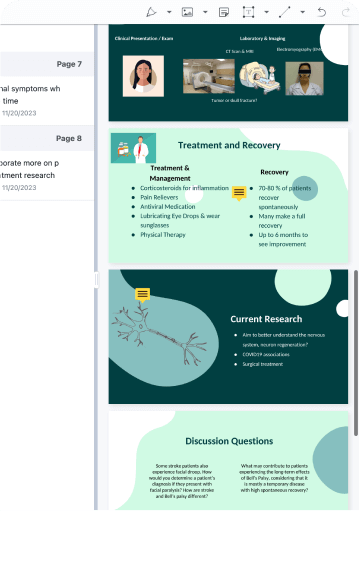
I loved knowt for vocab flashcards! Especially to import from quizlet with a link literally chefs kisss.

I used knowt to study for my apush midterm and it saved my butt! The import from quizlet feature helped a ton too. Slayed that test with an A!! 😻😻😻
Trusted by millions across the globe
Our community of students and teachers trust Knowt to create and study on.
Knowt helped me tremendously with my AP exams, World History and Chem in particular. Taking notes and immediately having a study guide created was such a life saver when I was on a time crunch. I did way better than I expected thanks to Knowt!!

Knowt’s quiz and spaced repetition features have been a lifesaver. I’m going to Columbia now and studying with Knowt helped me get there!

This app really came in clutch when AP exams were around the corner. Especially with the spaced repetition method, it helped me remember the important concepts. :)

Knowt has been a lifesaver! The learn features in flashcards let me find time and make studying a little more digestible.

Absolutely excellent. Easy to use, much more visually pleasant than Cram and no rudimentary features are behind a paywall. It’s simply excellent.

I used Knowt to study for my APUSH midterm and it saved my butt! The import from Quizlet feature helped a ton too. Slayed that test with an A!! 😻😻😻

I loved the AI for flashcard writing, it saves so much time! The unique spaced repetition can really come in clutch for last minute studying and helps you remember everything!

I love Knowt so much! The platform is a dream and seeing all of the new features each update makes me so happy! Thank you, Knowt, for being so amazing :)

Knowt has been an absolute life-saver for me - no other revision methods worked for me. It’s also incredible considering Knowt is free! The variety of tools available is perfect for any learning or revision type. Thanks, Knowt!
Endless ways to use Knowt
Not a PowerPoint person? No problem -- you can do so much more.
Make flashcards from PDFs
Kai will read your PDF, find the key details for you and make notes and flashcards for you to practice
AI PDF Summarizer
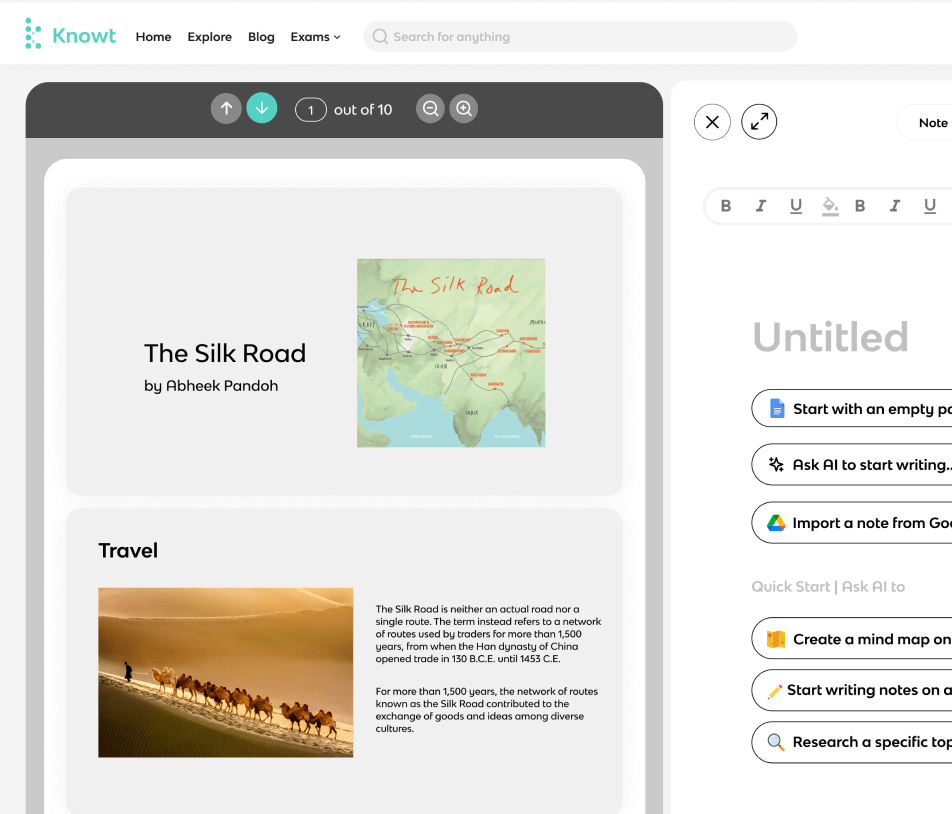
Video Summarizer
Kai will watch your lecture videos, turn them into notes and flashcards instantly.
AI Video Summarizer
AI Flashcards
You can make flashcards and study them for free with learn mode, spaced repetition, and more.
Make flashcards from notes
You can take notes and Kai will make flashcards from them instantly.
Oh you’re an explorer?
We have over 2 million resources across various exams, and subjects to refer to at any point.
Browse by exam
Knowt AP Hub
AP Study Guides
Knowt IB Hub
IB Study Guides
Knowt GCSE Hub
GCSE Study Guides
Explore top flashcards
Explore top notes, explore subjects, engineering, social studies.
Warning! Lecture2Notes is in beta. Expect glitches, bugs, and broken features. Learn More
AI-Powered Notes Generator
Automatically create notes from any lecture video using machine learning..
Lecture2Notes will automatically generate notes from classroom lecture and presentation videos using artificial intelligence and machine learning.
- Try it for free! Automatically summarize 2 lectures without entering a credit card.
- Notes are generated by analyzing the visual and auditory content of the presentation. They will contain an overall short summary , images of each slide, key points from each slide, important diagrams , and more.
- Quickly gain a greater understanding of any lesson.
With automatically generated summaries students can learn more in less time and score higher on exams. Teachers can save time creating handouts.
Generating notes is as easy as dragging and dropping a recording of a lecture! Start learning faster today!
Lecture2Notes is simple, accurate, safe, and AI-powered.
Easy to Use
Create an account, add some credits, upload a lecture, and view your summary. It's that simple.
Notes are generated using state-of-the-art machine learning models backed by groundbreaking research.
Only you can see your lectures and generated notes.
Lecture are converted using powerful artificial intelligence models that were rigorously tested.
Flexible pricing options to fit every budget. Want to give test our AI? Sign up and summarize 2 lectures for free!
Pay as You Go
- Convert 2 lectures for free
- Pay $1.00 per lecture summarized
- No hidden fees or service charges
- More accurate machine learning models
- Priority support
- 50 credits included per month
Professional
- 100 credits included per month

Microsoft 365 Life Hacks > Presentations > How to use AI to help improve your presentations
How to use AI to help improve your presentations
Creating and giving a presentation isn’t always easy, especially if you want to deliver a dynamite lecture. However, by harnessing the power of AI tools, you can elevate your presentations and leave a lasting impression on your audience. See how AI can provide valuable insights and enhancements to make your presentations stand out.

How AI can create structure in your presentation
No matter the subject, every great presentation has a narrative. You begin by introducing yourself and why you’re the best person to present this subject. Then, you mention the general outline and key topics before diving into the details: problems, potential solutions, and calls to action. Finally, you end with a conclusion that wraps up your topics and brings your presentation full circle.
Sometimes, this structure can be hard to define. Asking AI to create an outline for a presentation can be a great time-saving shortcut. If you’re starting with a complex research paper or passage, you can directly copy and paste it into the AI chat window, then ask to summarize it. AI can also extract key points for headings, which can create your outline for slide titles.
Use AI to design visually attractive presentations
You don’t need to be a graphic designer to create presentations that are both striking and easy to follow. With AI tools integrated into Microsoft PowerPoint , you can design slides that consider factors like readable fonts, compatible color schemes, the informational hierarchy , and information spacing that won’t overwhelm the audience with too much to see on each slide.
AI image creators can also translate your text into custom visuals: not only can this bring your slides to life, but it can also save you time from searching through image libraries, stock photos, or visual sources from the Internet.

Tell your story with captivating presentations
Powerpoint empowers you to develop well-designed content across all your devices
AI tools that transcribe recordings into presentations
While the visual presentation is one aspect of your project, your speech and delivery are vital. The key to this is practice. Rehearsing your presentation out loud, and especially multiple times before you go onstage, can aid in balancing when to present new points, ensure smooth transitions between slides, time your overall presentation, and help you refine your text so you can sound clearer.
AI can help! Advanced tools can transcribe your spoken words, both in real-time and through prerecorded clips on your computer or mobile device. This not only assists in creating accurate speaker notes but also provides an opportunity to learn how you sound, allowing you to refine and improve your delivery. In PowerPoint, speaker notes are hidden from the audience during a live presentation, and AI integration can generate live notes from the sound of your voice—which makes it easy to practice and familiarize yourself with your content.
AI tools that can summarize, design, and transcribe your presentations can make it easier to engage with your audience confidently. See more presentation tips to enhance your points, such as how to craft a compelling story or how to overcome public speaking anxiety .
Get started with Microsoft 365
It’s the Office you know, plus the tools to help you work better together, so you can get more done—anytime, anywhere.
Topics in this article
More articles like this one.

How to create an educational presentation
Use PowerPoint to create dynamic and engaging presentations that foster effective learning.

Five tips for choosing the right PowerPoint template
Choose an appropriate PowerPoint template to elevate your presentation’s storytelling. Consider time length, audience and other presentation elements when selecting a template.

How you can use AI to help you make the perfect presentation handouts
Learn how AI can help you organize and create handouts for your next presentation.

How to password protect your PowerPoint presentations
Learn how to password protect your PowerPoint presentations and secure your valuable files.

Everything you need to achieve more in less time
Get powerful productivity and security apps with Microsoft 365

Explore Other Categories
Bringing you weekly presentation productivity pointers to help you finish that deck faster and deliver more impact at work.
How to Write Speaker Notes in PowerPoint Using ChatGPT

Introduction: Taking Presentation Skills to the Next Level
As someone passionate about delivering presentations, I've always appreciated the value of speaker notes in PowerPoint. These hidden gems are like personal cheat sheets, helping presenters stay on track and recall essential information. However, I recently discovered a powerful AI tool—ChatGPT—that has revolutionized how I use speaker notes and respond to audience queries. Let me walk you through how ChatGPT enhances speaker notes and helps generate ideas for answering audience questions.
Harnessing the Power of Speaker Notes
Speaker notes in PowerPoint are a presenter's best friend. They reside at the bottom of the screen in Normal view and act as a private teleprompter. Whether it's key messages, anecdotes, or stage directions, speaker notes provide valuable guidance for a smooth and confident delivery.
Benefits of Speaker Notes
- Audience Engagement: By moving detailed text to speaker notes, presenters can create visually appealing slides that hold the audience's attention.
- Quick Reference: Speaker notes offer quick access to data, statistics, or additional context during audience Q&A sessions.
- Presentation Flow: Presenters can use speaker notes to jot down cues for transitioning between topics, enhancing the overall flow.
ChatGPT: Your AI-Powered Presentation Assistant
ChatGPT is an advanced language model developed by OpenAI. As an AI tool, ChatGPT understands and generates human-like text, making it a game-changer for enhancing speaker notes and audience interactions.
Improving Speaker Notes with ChatGPT
- Idea Generation: ChatGPT is an excellent brainstorming partner, providing creative ideas to enrich speaker notes, including anecdotes, examples, and key points.
- Script Refinement: ChatGPT can help polish the language in speaker notes, ensuring a clear and engaging delivery.
Anticipating Audience Questions
- Audience Queries: ChatGPT can simulate potential questions that the audience may have, allowing presenters to be well-prepared with answers.
- Real-Time Responses: ChatGPT can assist in generating articulate and well-informed responses to audience questions on the spot.
Practical Tips: Leveraging ChatGPT for Speaker Notes
Collaborative brainstorming.
When starting your presentation preparation, initiate a brainstorming session with ChatGPT. By providing your topic and any relevant information, ChatGPT can generate ideas, insights, and suggestions to build a comprehensive outline. As you collaborate with the AI, organize the ideas into concise bullet points for your speaker notes. This process ensures you have a well-structured and engaging presentation backed by AI-generated content.
Optimize Clarity, Tone, and Language
After drafting your speaker notes, use ChatGPT to review and optimize the language. The AI can help you identify areas of improvement, such as complex jargon, wordy sentences, or unclear expressions. ChatGPT can also suggest alternative phrases or sentence structures to enhance the overall clarity, tone, and quality of your speaker notes, ensuring a seamless delivery during your presentation.
Audience Perspective
One of the most challenging aspects of presenting is addressing audience questions. To prepare for this, ask ChatGPT to generate potential questions that the audience might have based on your presentation content. This exercise helps you anticipate areas where clarification or additional information may be needed. With a list of potential questions in hand, prepare concise and well-thought-out responses in your speaker notes. This level of preparedness will boost your confidence and credibility when interacting with your audience.
Conclusion: A Winning Combination for Presenters
The combination of PowerPoint's speaker notes and ChatGPT's AI capabilities has truly elevated my presentation skills. As a presenter, I feel more confident and equipped to deliver compelling talks that resonate with my audience. So, whether you're a seasoned presenter or just starting, leveraging speaker notes and ChatGPT is sure to take your presentations to the next level.

How to Create Purr-fect AI Images That Will Leave You Feline Fine

How to Create the Perfect Picture with Stable Diffusion for Your Next Presentation

How to Prompt ChatGPT while using PowerPoint
- YouTube Summary
PPT Summary with AI
Convert PPT to text and use AI to summarize PPT in one click, the free AI PPT summarizer is faster and simply powered by NoteGPT.
Learn PPT Faster with AI PPT Summary Generator
AI PPT Summarizer helps convert PPT to text for easy copying and note-taking. It uses AI to summarize PPT and create mind maps, facilitating quick understanding summary of PPT material and enhancing learning efficiency and quality.
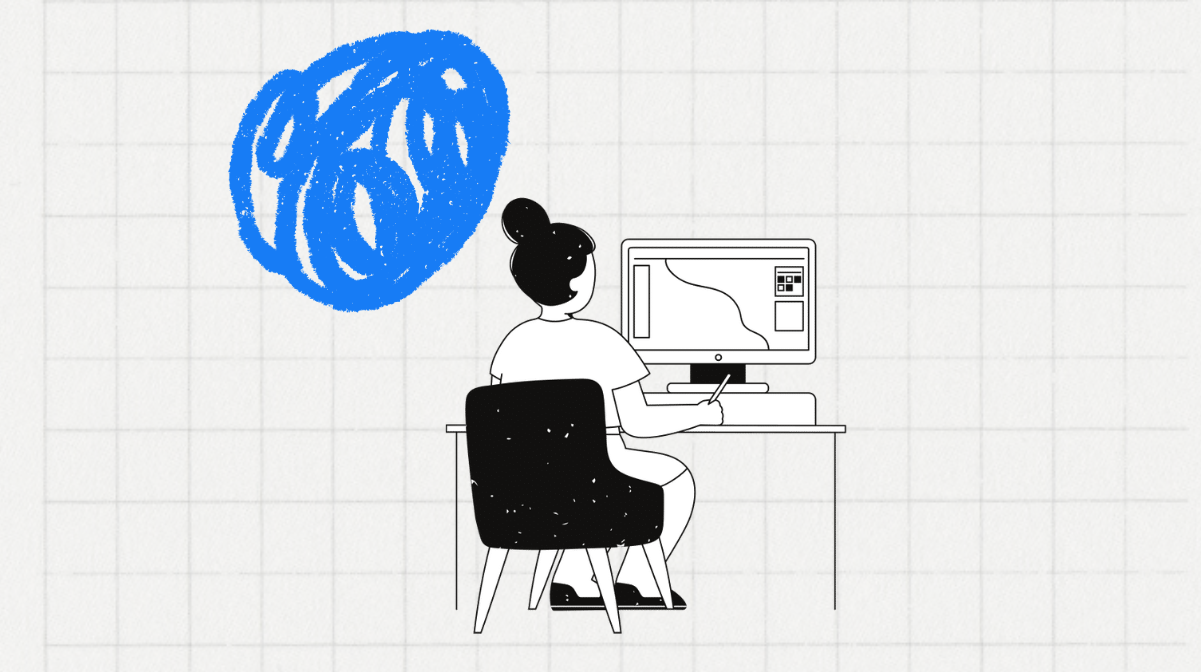
How to Using AI PPT Summarizer?
To summarize a PPT using AI, follow these steps:
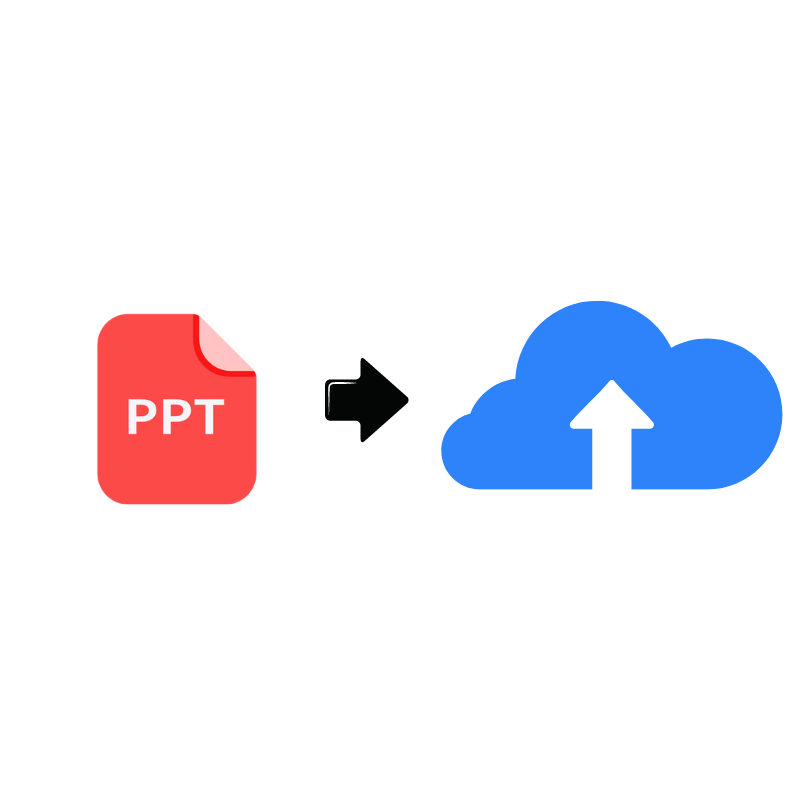
Step1:Upload PPT file
Upload your any PPT file to the AI PPT Summarizer tool.
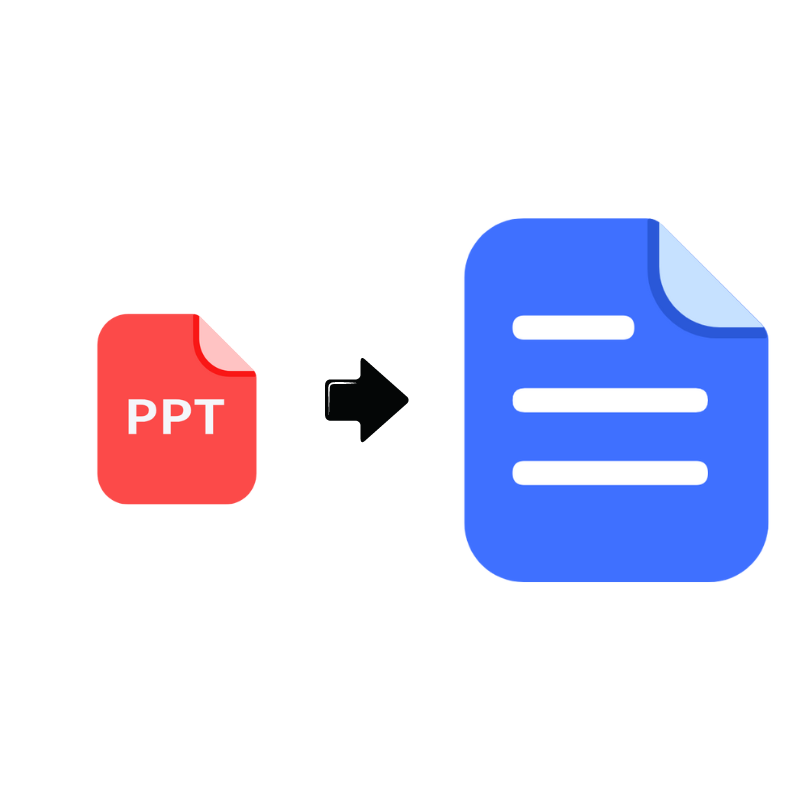
Step2:Convert PPT to text
Convert the PPT to text format page by page using the tool.
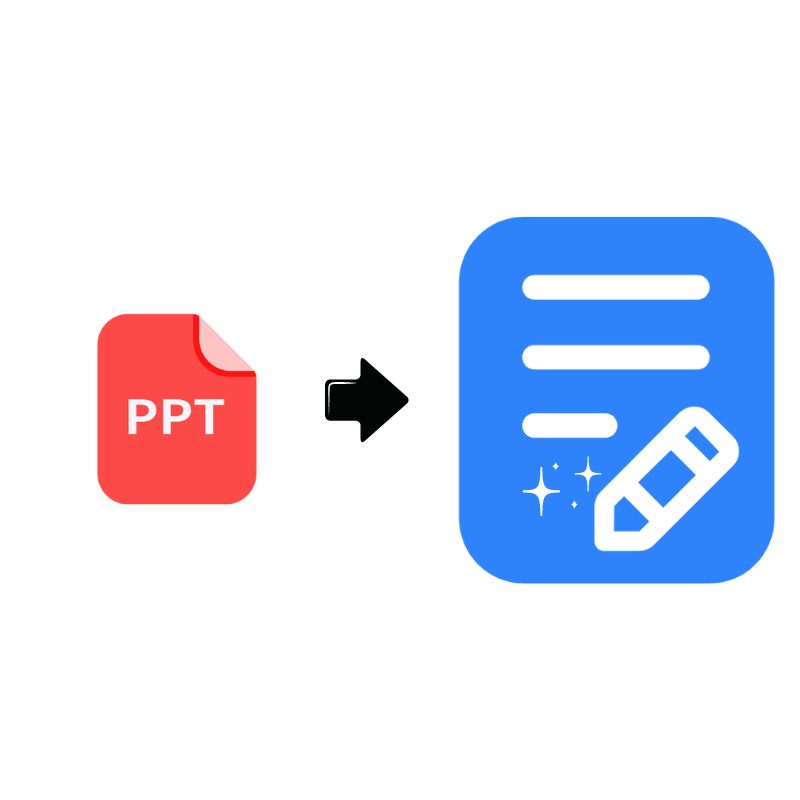
Step3:Get PPT Summary
Generating summary of PPT automatically by the AI PPT Summarizer.
Trusted by Our Users
See what professionals and students are saying about the AI PPT Summary tool and how it's transforming their workflow!
"The AI PPT Summary is a game-changer for my lesson planning. It saves me hours of manual work!"
"As a student, this AI PPT Summary tool helps me grasp complex PPTs quickly. Highly recommended!"
"Effortless conversion from PPT to text, and the summaries are spot-on. Great PPT Summary tool for professionals!"
"Impressed with how accurately the AI captures key points by PPT Summary tool. Makes research much smoother!"
"Love how the AI generates mind maps alongside summaries. Boosts creativity and productivity! Recommended AI PPT Summary."
"The AI PPT Summary is a lifesaver for client presentations. Saves time and delivers concise insights!"
Frequently Asked Questions
What is the ai ppt summarizer, is the ai ppt summarizer tool free to use, does the ai ppt summarizer require any software installation, what file formats does the ai ppt summarizer support for upload, why do students use the notegpt ai ppt summarizer for school, is the notegpt ai ppt summarizer secure, do more in less time with the notegpt ppt summarizer.
- Summarize PowerPoints with AI
- Summarize Word documents with AI
- Summarize PDF with AI
- Generate PowerPoints with AI from text
- Create Presentation with AI
- GPT for Presentations
- Chat with Document Groups
- Import files from Cloud
- Request Demo
- April 18, 2024
- Comments Off on Add Speaker Notes with AI to Presentations
- Artificial Intelligence
- Add Speaker Notes with AI to Presentations
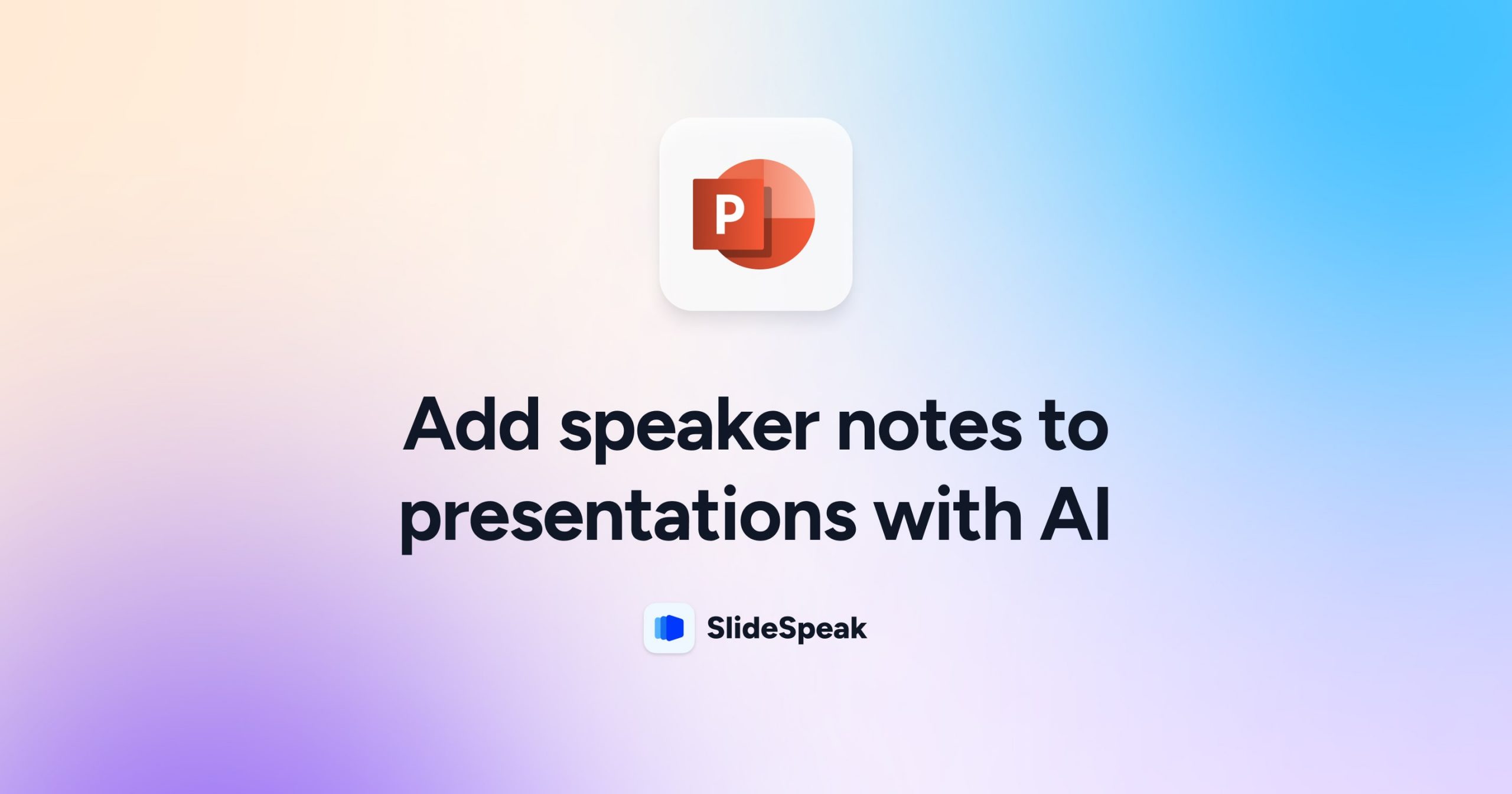
Speaker Notes are an important part of every PowerPoint presentation. Notes during a presentation can help you to stay on track and often times when presenting you even get to see the Presenter View in PowerPoint which shows you the next few slides alongside your individual Notes in PowerPoint. If you add speaker notes with AI to your existing presentation you can save yourself a lot of time. It’s a fairly straightforward process and there’s a couple of ways how to generate the speaker notes automatically and add them to your PowerPoint.
In this blog post we will discuss a few ways on how you can add speaker notes with AI to PowerPoint. You can obviously use AI tools like ChatGPT or Google Gemini directly to generate the notes for you. This has the small downside that you have to copy all the speaker notes back into PowerPoint. This can be quite a time consuming task. We’ve recently added a few feature to SlideSpeak which also allows you to directly add Speaker Notes to your existing PowerPoint presentations. Read more here about the release .
If you’re using Google Slides, then you might be in luck: Google recently announced that they will add AI support to Google Slides through their AI tool “Gemini”. That being said the solutions on how to AI generate Speaker Notes discussed in this article can be used for Google Slides as well as Microsoft PowerPoint.
But let’s get started 🚀
We will look at two options on how to add speaker notes to a PowerPoint file:
- Method 1: Use SlideSpeak to generate speaker notes with AI
- Method 2: Generate presentation notes with ChatGPT 3.5 and ChatGPT 4
By the way if you’re looking to create entire PowerPoint presentations with AI, check out SlideSpeak AI Presentation Maker .
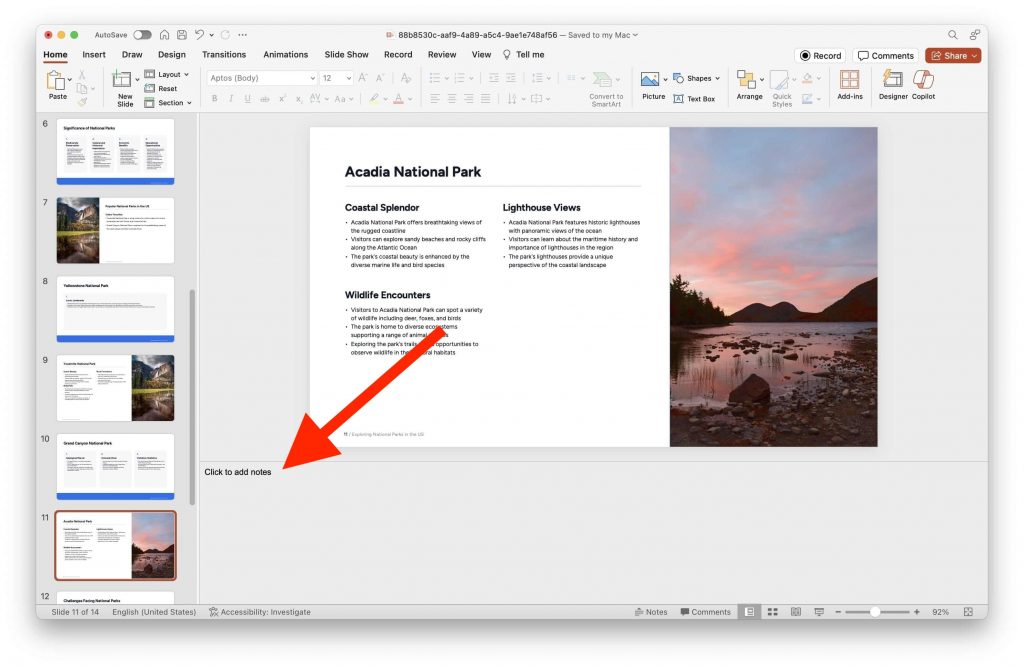
Method 1: Add Speaker Notes with AI using SlideSpeak
In order to add Speaker Notes with AI to an existing PowerPoint slide simply head over to SlideSpeak and upload your presentation file (PPT or PPTX). Please note this requires a paid subscription for SlideSpeak. If you want a free option, see Method 2 on how to add Speaker Notes with AI using ChatGPT.
Step 1: Go to SlideSpeak Website
Go to https://slidespeak.co and click on “Try Now” in the top right corner.
Afterwards you’ll see the upload interface of SlideSpeak AI.
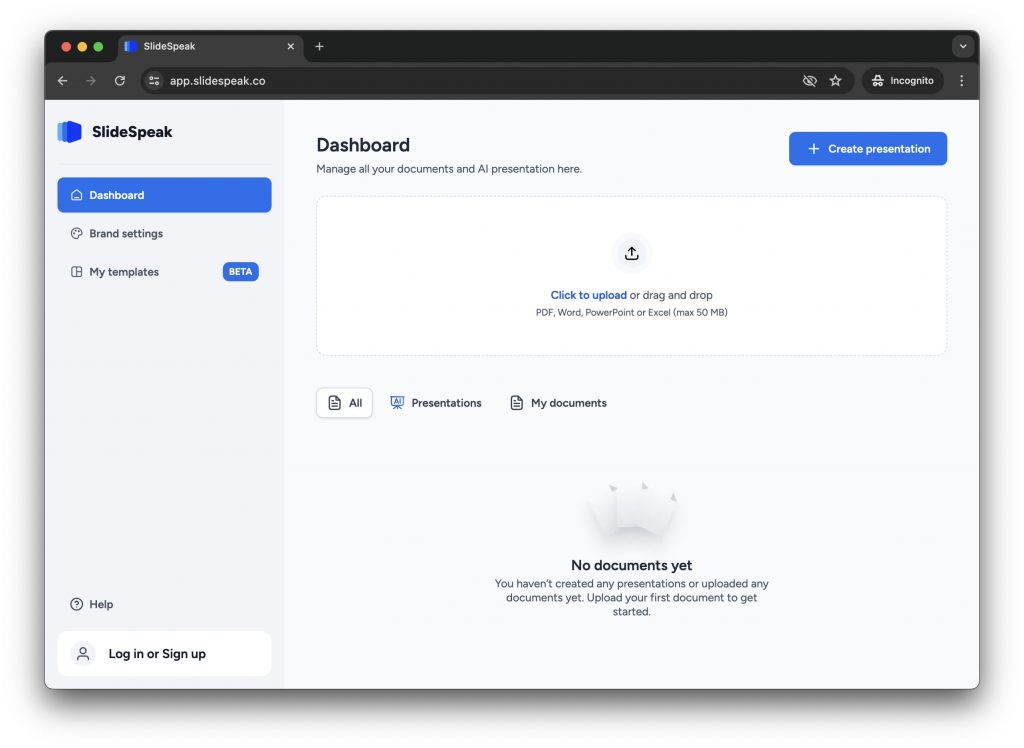
Step 2: Upload your PowerPoint PPTX file
Once you’ve uploaded your PowerPoint presentation you will see a preview with all your presentation slides on the left hand side.
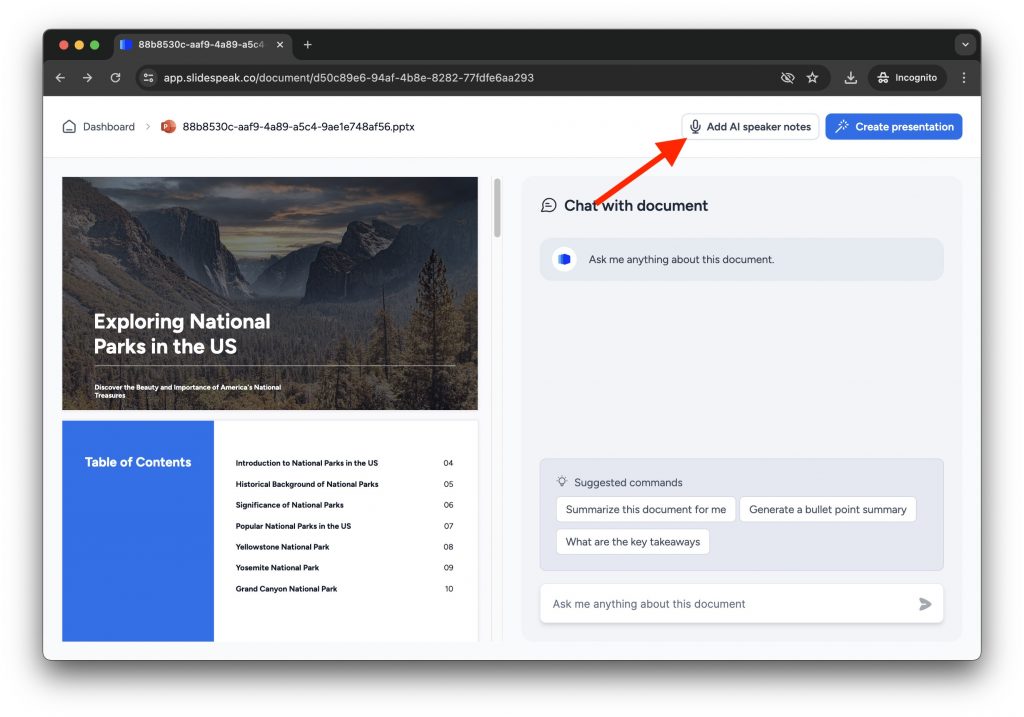
In the top right corner right next to the “Generate Presentation” button you will see a button called “Add AI Speaker Notes”. This is the magic button that will analyze all the content of your existing PowerPoint and automatically with the help of AI generate notes for each slide.
Step 3: Let the AI generate Speaker Notes for your PowerPoint
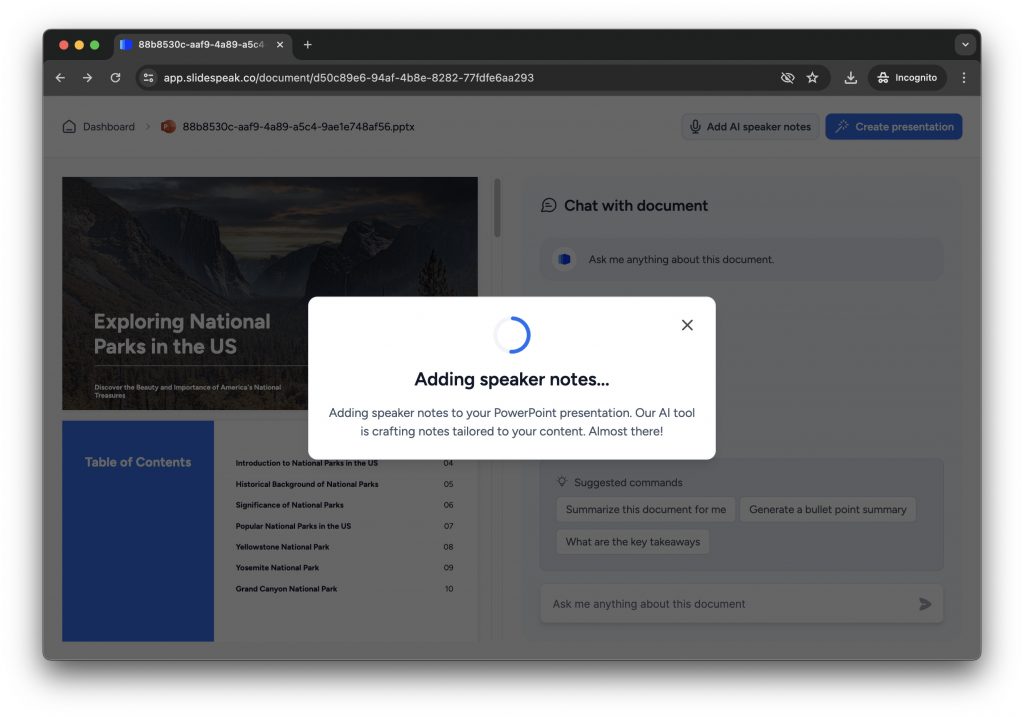
The process of generating Speaker Notes with AI might take a few minutes depending on how big your overall PowerPoint presentation is. The reason for this is that the AI needs to analyze all your content and generate the notes on a slide by slide basis. If you have a presentation with over 30 or 40 slides this might take some time. Patience grasshopper 😆
Step 4: Download your new Presentation
After SlideSpeak has added the speaker notes to your presentation the download will automatically start. Save the PPTX file locally and open it to have a look at the new speaker notes.
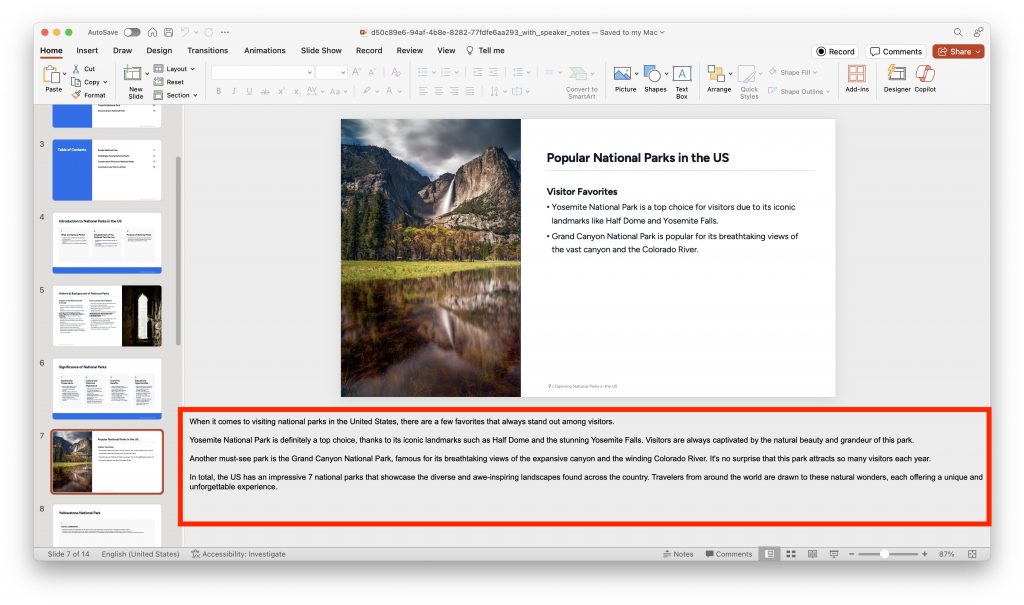
As you can see in the bottom “Notes” section, SlideSpeak has AI generated presentation notes for each slide. This will help you to present with more confidence. The speaker notes are also based on the content of each slide, so you can rest assured that the content is highly relevant.
By the way: If you’re interested in this process for Google Slides, then simply download a PowerPoint file from Google Slides and follow the same process. Simply select “File” -> “Download” and “Microsoft PowerPoint (.pptx)”.
Method 2: Generate Speaker Notes with ChatGPT
Another way to create AI-generated speaker notes for your PowerPoint presentation is by using ChatGPT by OpenAI. While this method requires a bit more manual work compared to using SlideSpeak, it’s a great free alternative if you don’t have a SlideSpeak subscription.
To generate speaker notes with ChatGPT, follow these steps:
Step 1: Open ChatGPT and Upload PPT
Go to https://chat.openai.com and sign in or create an account if you don’t already have one.
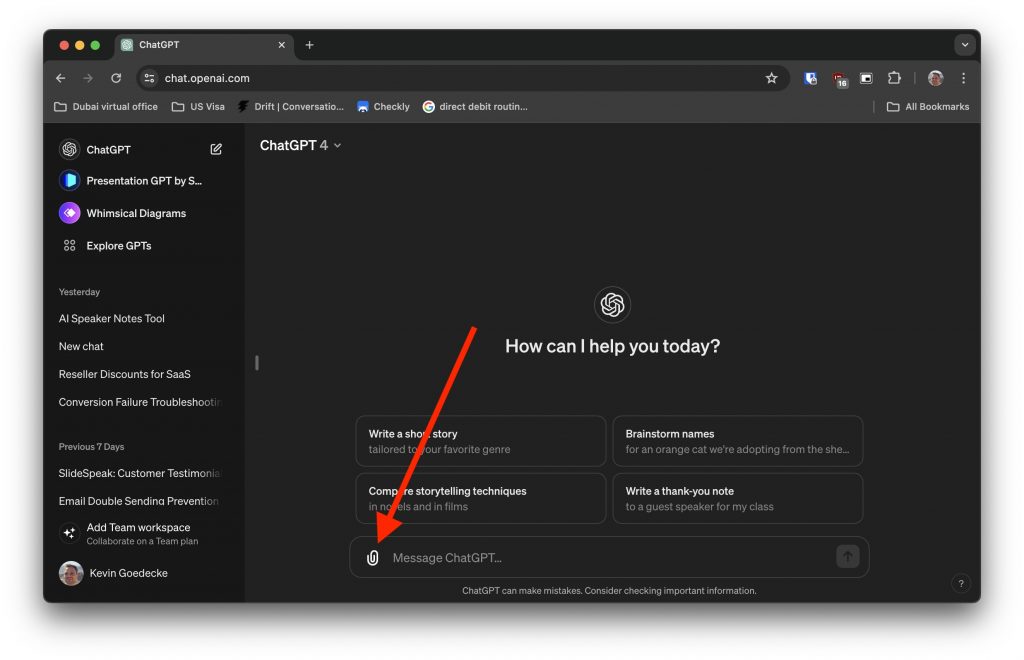
Click on the paperclip icon next to the chat interface and select the PowerPoint (PPTX/PPT) file you want to upload in order to AI generate speaker note for it.
After you’ve selected your file it will upload it to ChatGPT and then you will see the presentation listed above the chat input field.
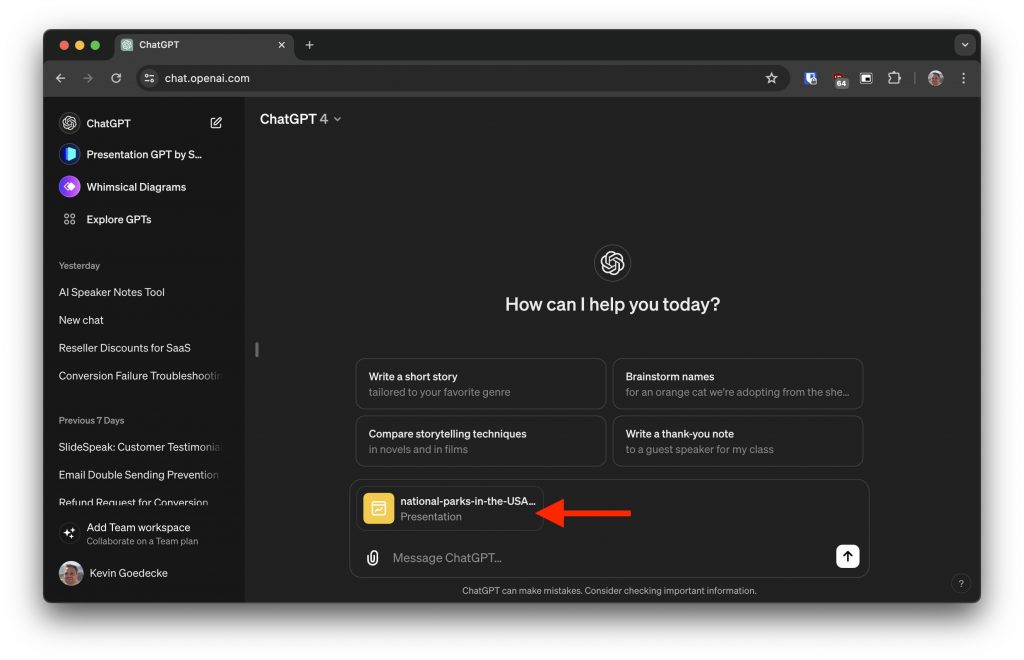
Step 2: Provide context and instructions to ChatGPT
In the ChatGPT interface, provide a clear and concise prompt that includes the context of your presentation and the specific slide content for which you need speaker notes. For example:
You are very good at writing speaker notes for PowerPoint presentations. For the attached PowerPoint presentation can you write me speaker notes for each presentation slide.
“I’m creating a presentation. For the slide with the title [slide title], please generate detailed speaker notes that I can use during my presentation.”
Step 3: Review your Speaker Notes
ChatGPT will generate speaker notes based on your prompt. Review the generated content to ensure it aligns with your presentation’s goals and tone. If needed, you can ask ChatGPT to refine or expand on certain parts of the notes.
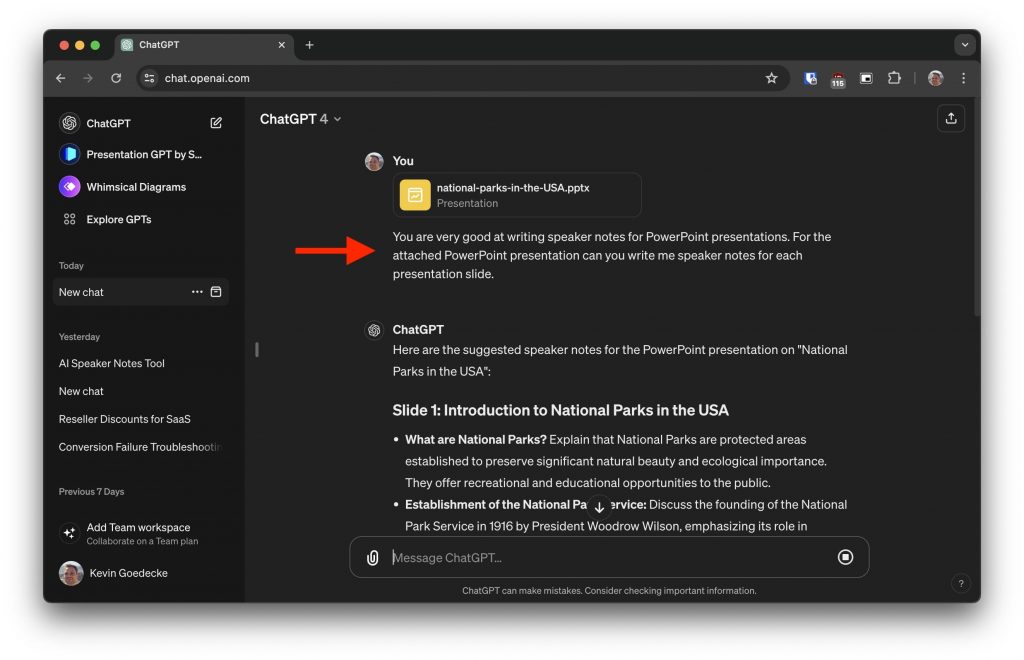
The results look very promising.
Step 4: Copy and paste the notes into PowerPoint
Once you’re satisfied with the AI-generated speaker notes, copy them from the ChatGPT interface and paste them into the “Notes” section of the corresponding slide in your PowerPoint presentation.
Simply right click on the speaker notes for each slide and select “Copy”.

Then open up the same PowerPoint presentation in Microsoft PowerPoint and insert the speaker notes there.
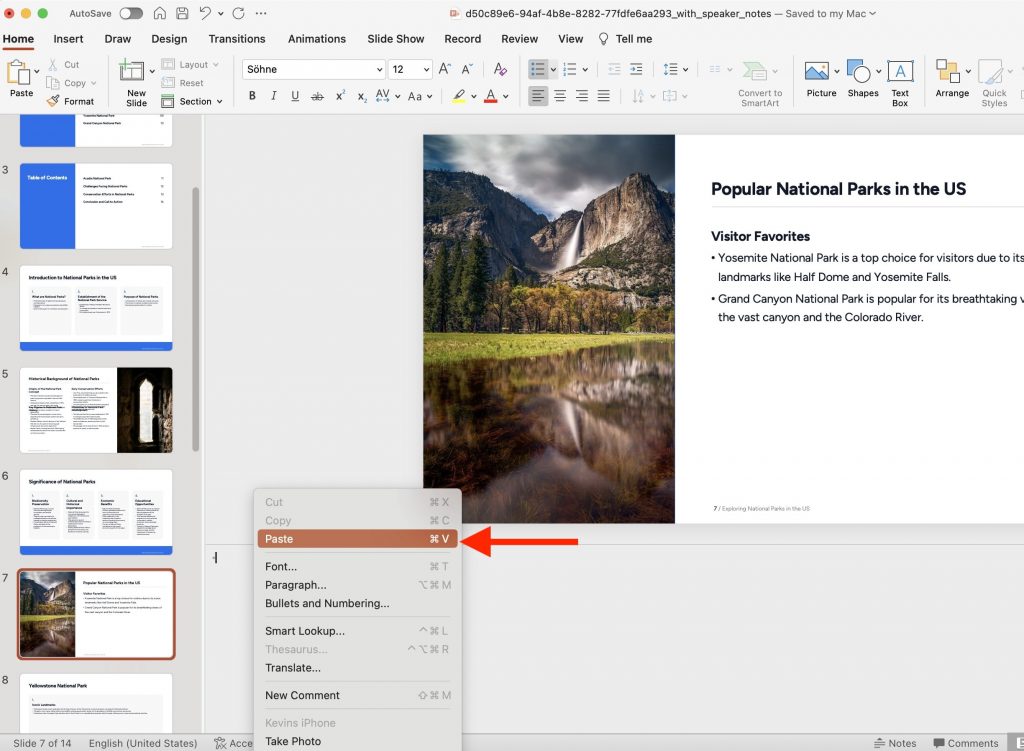
Repeat steps 4 for each slide that requires speaker notes.
While this method involves more manual work, it allows you to generate speaker notes for free using ChatGPT’s powerful language model. The key to success with this approach is providing clear and detailed prompts to ensure the generated notes meet your specific needs.
Adding speaker notes to your PowerPoint presentation can greatly enhance your delivery and keep you on track during your talk. By leveraging AI tools like SlideSpeak or ChatGPT, you can save time and effort in creating detailed and relevant speaker notes.
SlideSpeak offers a convenient, all-in-one solution for generating AI-powered speaker notes directly within your PowerPoint file. This method is ideal if you have a SlideSpeak subscription and want to streamline the process of adding notes to your presentation.
On the other hand, ChatGPT provides a free alternative for those who don’t mind a bit of manual work. By crafting clear prompts and iterating with the AI, you can create tailored speaker notes that align with your presentation’s content and goals.
Regardless of which method you choose, AI-generated speaker notes can be a game-changer for your presentations. They can help you deliver your message with confidence, stay organized, and effectively engage your audience. So, the next time you’re preparing for a presentation, consider using AI to create speaker notes that will take your delivery to the next level.
To wrap up here are a few FAQs that you might wonder after reading this blog post:
Q: Can I AI generate speaker notes for Google Slides presentations?
A: Yes! While the examples in this post focus on PowerPoint, you can easily adapt these methods for Google Slides. Simply download your Google Slides presentation as a PowerPoint file (.pptx) and follow the same steps outlined above. Once you have the AI-generated speaker notes, you can copy and paste them back into the “Speaker notes” section of your Google Slides presentation.
Q: Is it possible to generate AI speaker notes for Word documents or PDFs?
A: While the methods described in this post are specifically tailored for PowerPoint and Google Slides presentations, you can still use AI to generate content for Word documents and PDFs. Simply copy the text from your document or extract the text from your PDF and use it as a prompt in ChatGPT. The AI can then generate related content or notes based on the provided text, which you can incorporate back into your document or PDF.
Q: Can AI help me create entire presentations from scratch?
A: Yes! In addition to generating speaker notes, AI tools like SlideSpeak and ChatGPT can assist you in creating entire presentations from scratch. With SlideSpeak’s AI Presentation Maker, you can input your topic, key points, and desired tone, and the AI will generate a complete PowerPoint presentation with slides, content, and speaker notes. Similarly, you can use ChatGPT to generate outlines, slide titles, and content for your presentations.
Q: Can I use AI to translate my speaker notes into different languages?
A: Yes, AI-powered translation tools like Google Translate or DeepL can help you quickly translate your speaker notes into various languages. This can be particularly useful if you’re presenting to a multilingual audience or need to share your presentation with colleagues who speak different languages. Simply copy and paste your AI-generated speaker notes into the translation tool of your choice and select the target language.
AI-powered tools like SlideSpeak and ChatGPT offer exciting possibilities for enhancing your presentations with automatically generated speaker notes. If you have any questions feel free to reach out to us at any time!
Related Post
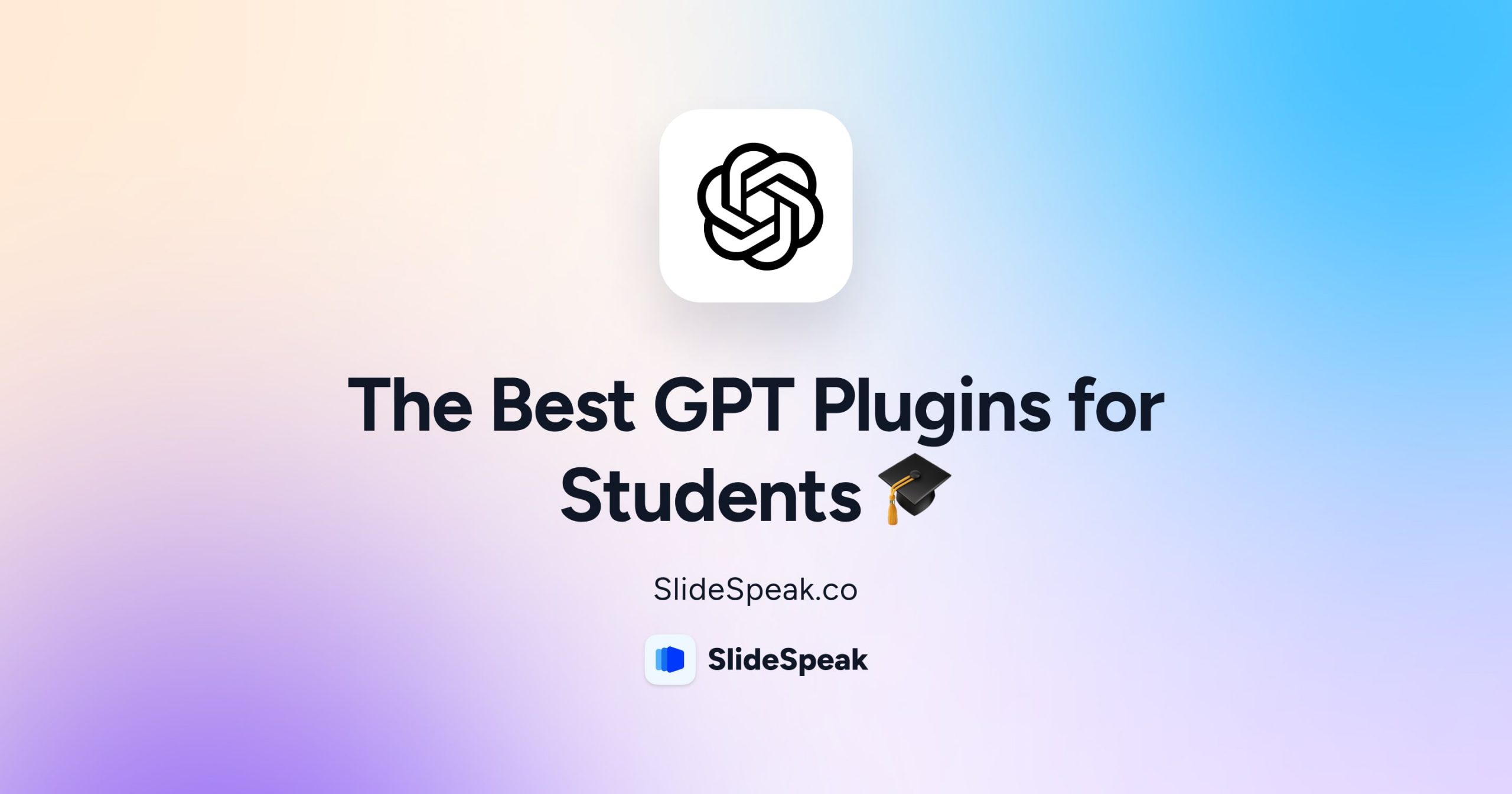
The best ChatGPT Plugins for Students
- March 28, 2024
- Comments Off on The best ChatGPT Plugins for Students
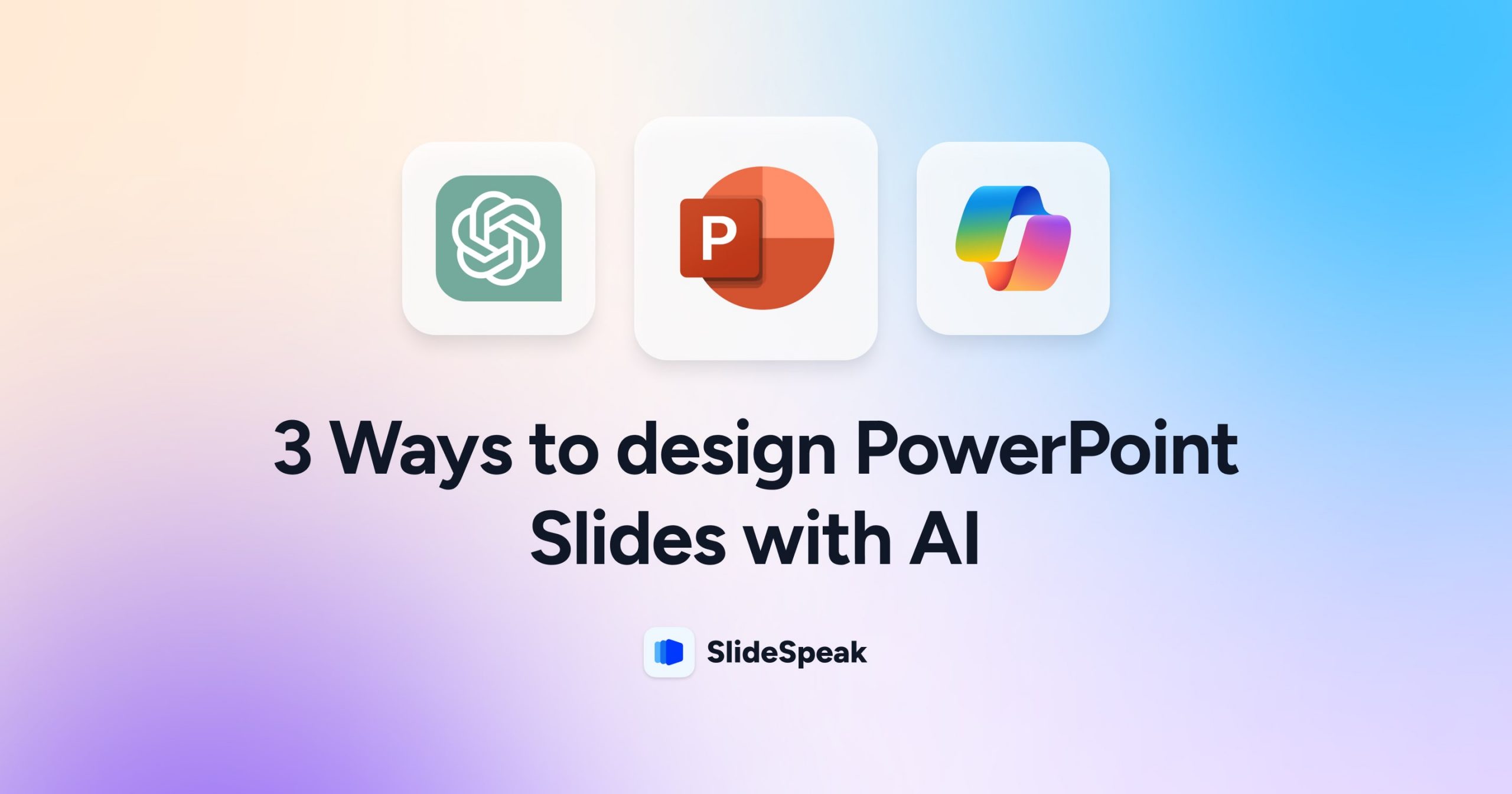
3 Ways to design PowerPoint Slides with AI
- March 15, 2024
- Comments Off on 3 Ways to design PowerPoint Slides with AI
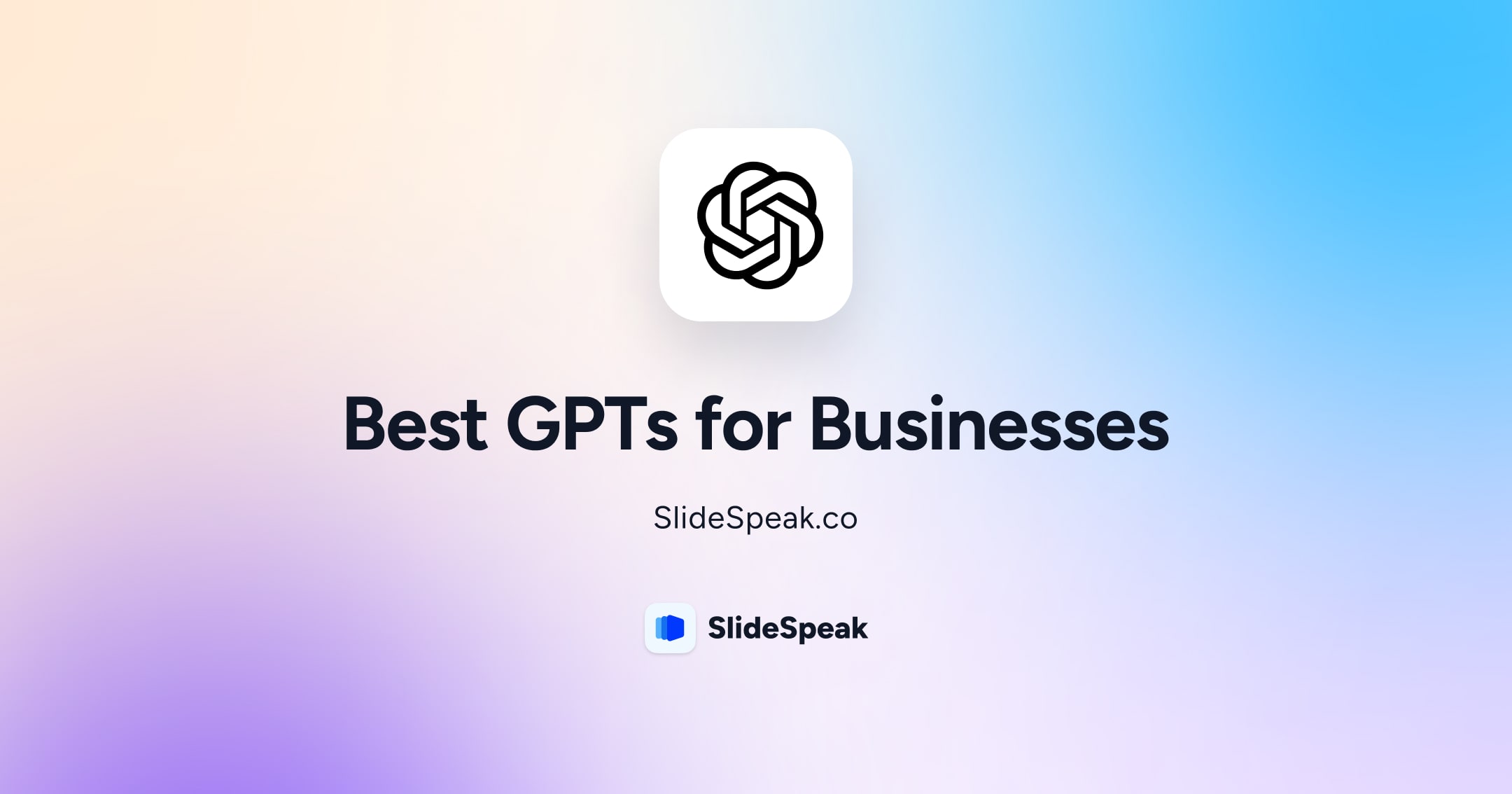
Best GPTs for Business – ChatGPT Plugins for your Business
- February 23, 2024
- Comments Off on Best GPTs for Business – ChatGPT Plugins for your Business
AI generate presentations and summaries.
Summarize and generate PowerPoint files with ChatGPT. Upload, chat, and gain new insights from your presentations. Use SlideSpeak AI to boost your productivity.
- Help Center
- Affiliate Program 💵
- Call us: +1 (512) 777-1759
- Compress PowerPoint
- Convert PowerPoint to PDF
- Convert PowerPoint to PSD
- Convert PowerPoint to Figma
- Convert PDF to Word
- Terms of Service
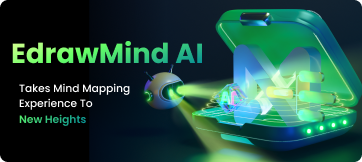
- Mind Map Maker
- Concept Map Maker
- Bubble Map Maker
- Brace Map Maker
- Sunburst Chart Maker
- Online AI Note Taker
- Timeline Maker
- Tree Diagram Maker
- Fishbone Diagram Maker
- Organizational Chart Maker
- Gantt Chart Maker
- Spider Diagram Maker
- EdrawMind AI
- AI Summarize
- AI Mind map
- AI Article generation
- AI Copywriting
- AI Translation
- --> --> >--> -->