How to create visual presentations and eLearning
- Written by: Richard Goring
- Categories: PowerPoint design , Visual communication
- Comments: 4
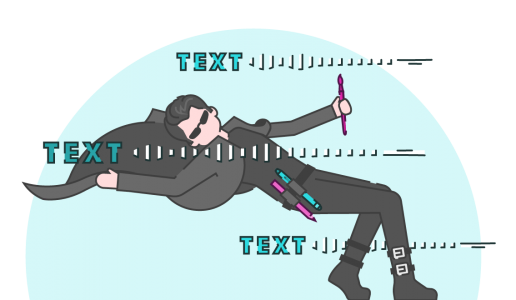
Most presentations are a cascade of text-heavy Death-by-PowerPoint slides, while online learners suffer the torture of wading through page after page of brochures converted to click-through-eLearning. However you look at it, a wall of text doesn’t work to engage people or compel them to action, so it really can’t be effective. That’s why most people now recognize that using visuals is the way to go. But how do you create visual presentations and eLearning that works? We think there are six steps you need to follow.

Step 1. Understand the audience
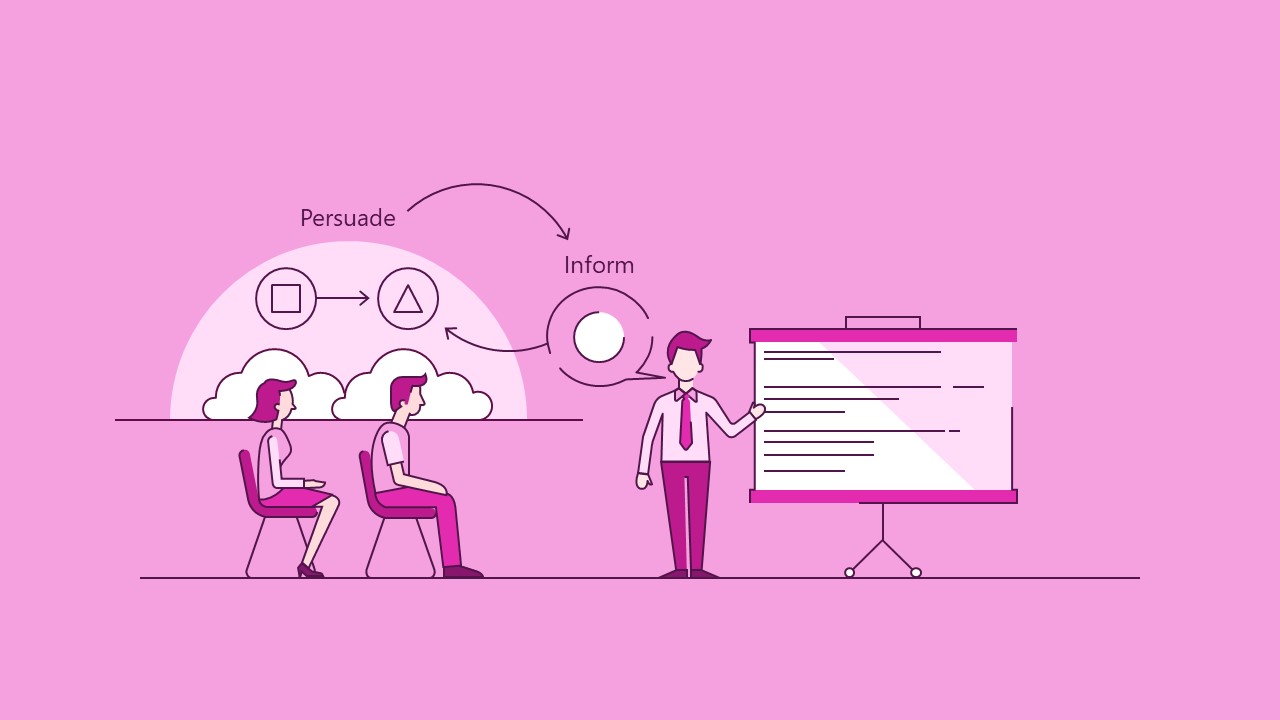
To know how to make a presentation effective, you need to understand the person on the receiving end and also decide what you’re trying to achieve. Are you trying to inform the audience of something – i.e. give them information they don’t have and help them understand it. Or persuade them to do something or change their behaviour – i.e. convince the audience the reasons to act in a certain way are stronger than the reasons not to. (Selling is typically a subset of this).
And it’s worth noting that a lot of the time, when you’re trying to inform people of something as your primary objective, you’ll also need to do at least a little persuasion, to get them to believe that your information is valid, valuable, and worth acting upon. Likewise, if you’re persuading people, you need to inform your audience so that they understand enough to be able to buy into your ideas.
When informing, you should have a clear idea of what exactly you are trying to inform about, and note it down in a couple of words so that you can easily refer back to it throughout the process.
If you’re persuading people, the same thing applies, but more specifically, we find it most helpful to think about this in terms of how the audience will benefit. What’s in it for them?
The options are many and various, but something short and punchy helps you to focus your story on what’s important to your audience and will make the story worth listening to.
Step 2: Identify key message or story
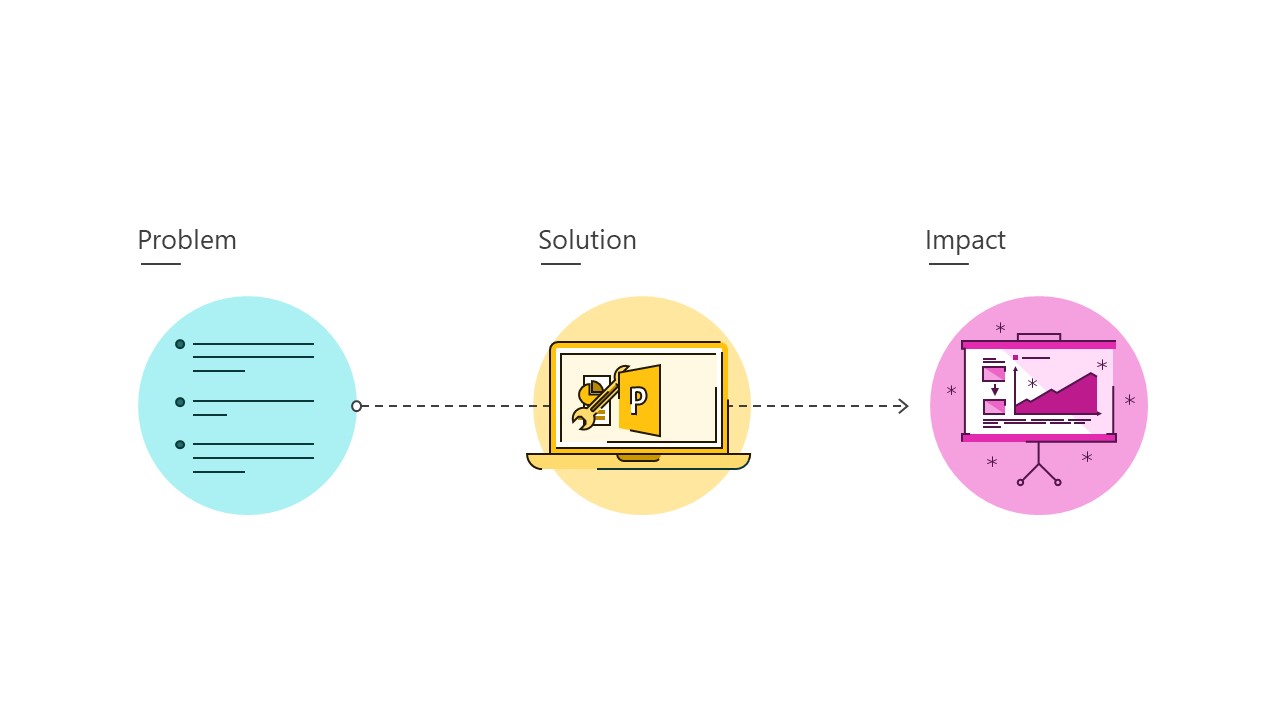
Now you need to decide what information to present to your audience in order to achieve your goal. And assess how much your audience already know about the topic, so you don’t repeat unnecessarily.
Typically, anything you’re attempting to visualise into a visual presentation has a lot of detailed content with relatively little structure. So to help, we recommend you simplify down to the core message in a nicely structured way that’s easy to understand, which then helps you to pick out what detail is most important and how to bring everything together.
Then take the necessary pieces of information and organise them into a story that flows, so it’s easy to follow. Often the framework of Problem -> Solution -> Impact is a good one to follow.
- Problem sets up the context and shows why this is something people need to know and pay attention to. It helps to frame the rest of the story.
- Solution is the details of what happens, or how something works.
- Impact is the end result – that will often lead to the outcome that your audience will achieve.
Step 3: Identify key objects
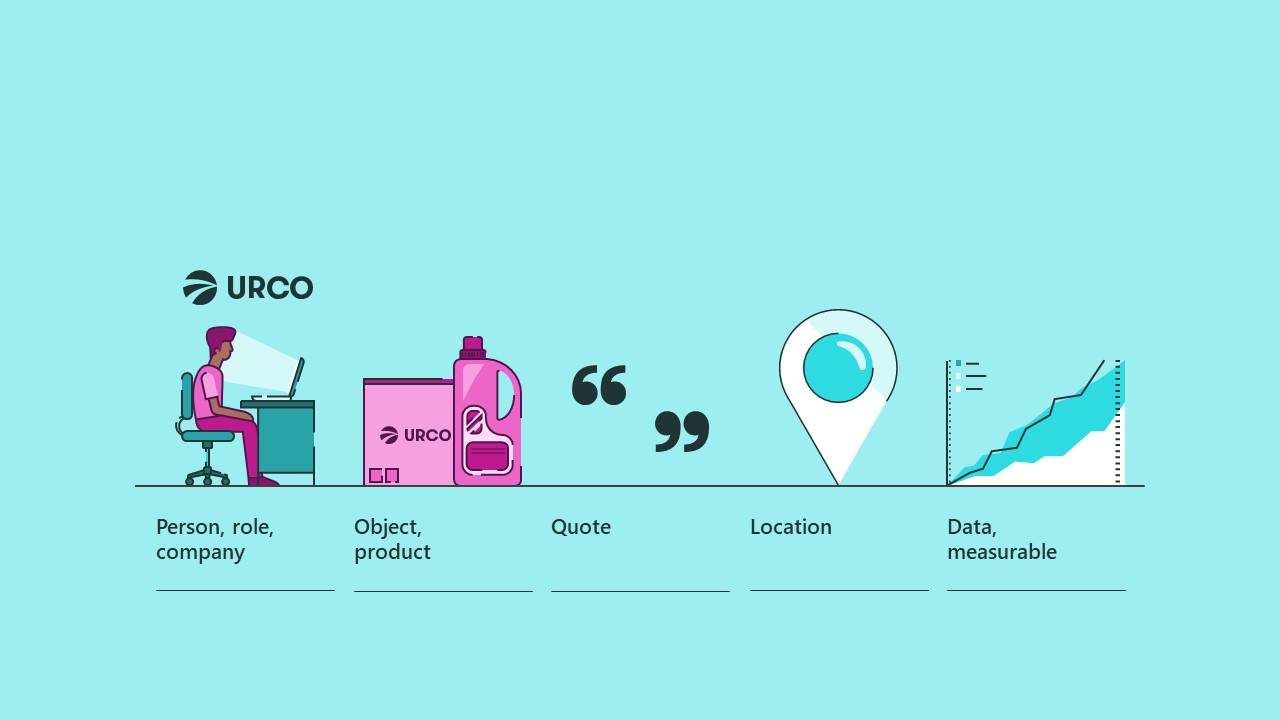
The next job, within these short sentences, is to identify the objects that are crucial to telling the story.
Person, role, company – Typically these are physical things, like objects or people. You can easily spot some of these – any mention of people, groups of people, job roles, or companies, could be represented by a photo of someone, or a silhouette, or a logo.
Object, product – You may have things that aren’t people, but are still easily recognizable entities, like objects – a computer, a phone, a bicycle, a hippopotamus – or a product or service, which might be a little bit more abstract, like ‘consulting’ or ‘water treatment’ – but still a concept that you can easily put a label on. Pretty straightforward visually, you could use an icon if you just want to get across the idea of a deliverable, or a photo of the product, or a label of the product or service, or you might even have a logo for it, especially if it’s something fairly abstract.
Quote – If you want to show a direct quote from someone, try to keep it short and to the point. It should really speak for itself, which means you’re going to have to keep quiet and let the audience read it.
Location – Then you might have locations – a point on a map, like a city, or maybe a type of building, like a hospital or office tower, or it could be an office floor plan. It could be something more abstract like an objective or a target you’re aiming towards.
Data, measurable – And then you might be able to pick out some data, like figures, percentages, dates, costs, that sort of thing, or some kind of measurable quantity, which are similar but they’re more vague – concepts that you can quantify, but that don’t really have any ‘number’ attached to them – things like a level of risk, or confidence, or effort.
That’s a starter gallery of different types of key objects. What these things all have in common is that they can all be represented with some sort of visual device that can be easily recognized, so you don’t have to do too much explanation and the audience doesn’t spend too long trying to figure out what it is. You might be using pictures, or icons, or labels to represent these things to create your visual presentation, or they might make up part of a diagram, which is what we’re going to look at in the next part of the process.
Step 4: Establish relationships
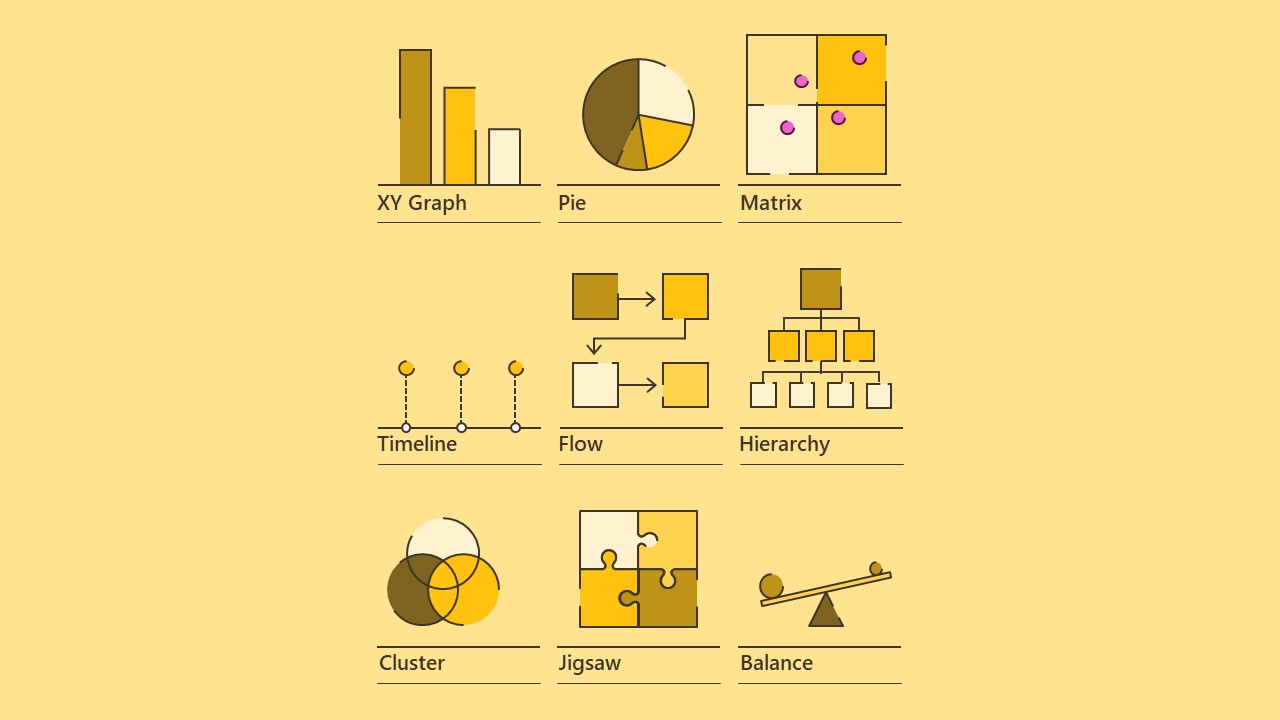
Once you know what’s involved in the story, start to look at the relationships between each of the key objects, and how they interact, which will give you the layout of the slide, the framework, or the diagram. There are plenty of options, but there are a few reliable regulars that you can draw on.
First you’ve got your different types of graph , which will probably be the first choice if you’re showing data. You could make an XY graph , two axes, and the data might be bars or lines, or an XYZ graph that shows a three dimensional data set, which might shrink or stretch across the three axes. A pie chart , to show proportions – this might be useful if you have percentages, as long as they all belong to the same category. Or you could have a Matrix arrangement, showing where elements are placed in different regions.
Then you’ve got a few ways of laying out elements that are distinct from one another. If you’ve got a sequence of dates in your information, a timeline might be a good choice, or if you haven’t you could just show a process diagram . You might just want to lay out the elements in a two dimensional space , or play around with the proportions to make a three dimensional scene , to add focus in on some elements and put others in the background. A hierarchy arrangement can show how elements are ranked in layers, useful for organization diagrams , or you could use a mind-map style layout to show connections between one big idea and a few other ideas that are linked up to it, or to each other.
A few other options for showing how things relate to one another might be a cluster or Venn diagram , to show connections or intersections between ideas, a jigsaw if you’ve got a number of things that fit together to form a larger picture, or just to get the idea across that a couple of things are well-suited to one another, and if you’re talking about a causal relationship, where one thing directly affects another, a balance diagram might work well, or a sequence that shows a push-pull relationship between two things.
This is a fairly small selection of the types of layouts you could come up with to create a visual presentation or eLearning, and a lot of slides might use two or more of these at once in order to get a complex idea across. To work out which ones to go for, you’ll have to look at your information and think about how you’d explain it, the order you’d point to your key objects, and how those key objects are related to one another. Crucially, you also have to think about the overarching message that the slide is supposed to be getting across, which you established in steps 1 and 2.
Step 5: Create visuals
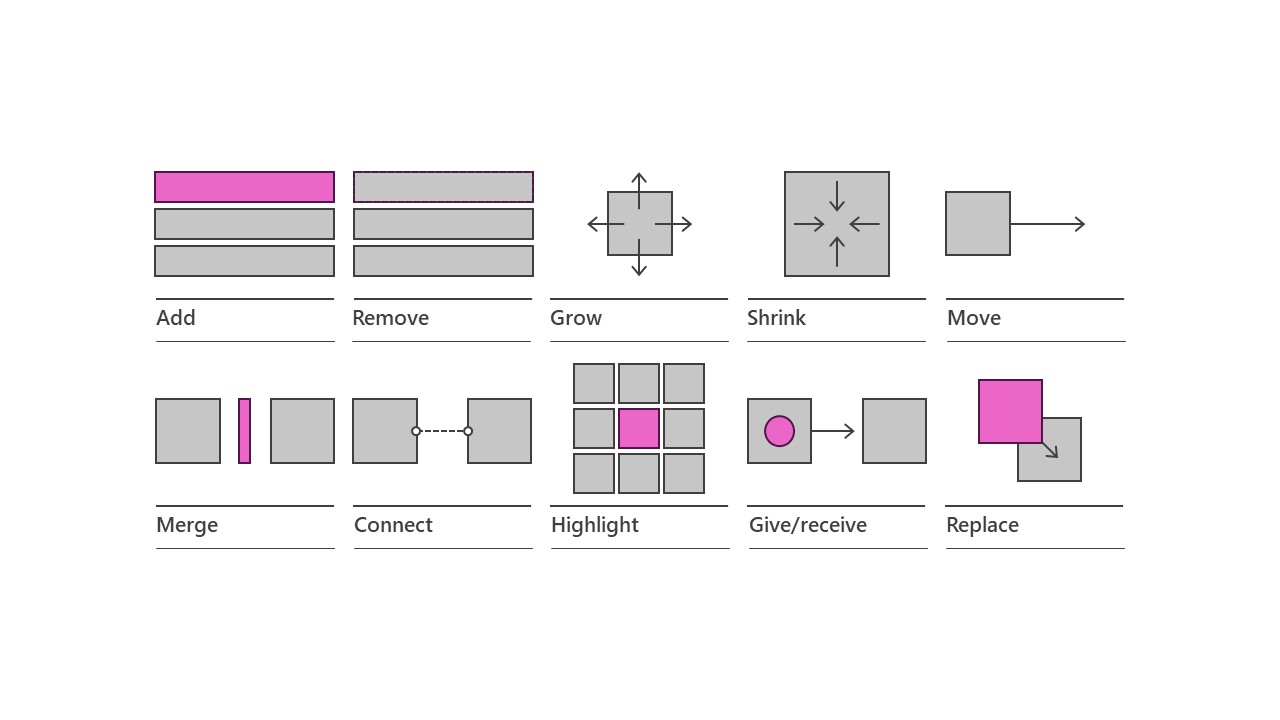
Now is the time to bring everything together. The individual key objects that you’ve got, with the layouts that show the relationships between them. Think about the order you want the story to be told, which will inform the layout of your visual slides, but also the sequence in which you’ll want to use the individual elements. And animations are a real help here, as they can pace the flow of information and ensure that you keep the audience focused on the right thing at the right time. They can also be a key part of actually telling the story, to make things happen, change elements, and emphasize the relationships between your key objects.
So if you’re introducing new ideas you can add things onto the slide. If you’re simplifying a diagram or removing things you don’t need, you can remove . You can make things grow , or shrink to show changing amounts, or changing importance, and you can make things move around to new locations. If you want to combine elements together you can merge them into one, or connect them together. You can highlight something that’s especially important, for your key message, and show something being passed along from one person to another, or data being transferred. You can also change something into something else, by replacing it.
Again, there are countless examples of these, and you’ll probably want to use a few of them for each slide, but this should give you a few good ideas of ways to move your key objects around, change the relationships, and end up with the right kind of visual punchline. These things can all be done with native PowerPoint animation (and check our animation articles and masterclass schedule for a lesson on animation if you’re not already a master at it!).
Step 6: Design
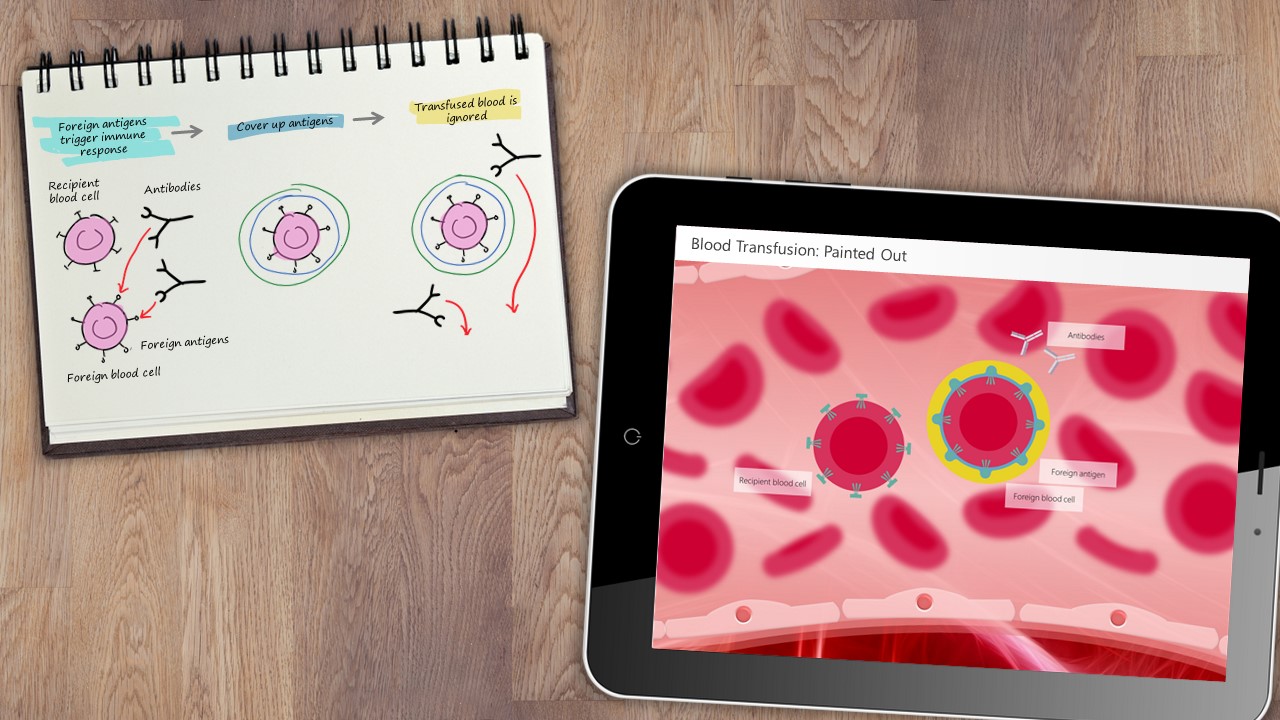
What you should have now is an idea or sketch of everything that’s going to happen on your slide to tell the story. You ‘just’ need to bring it to life and share your ideas. That’s not always an easy task, but if you check out this post by my colleague Bethany on some practical tips to achieve good presentation design , this post on some of our favorite websites for free design resources , and this one on presentation design in general, you’ll have a good head start. And of course the various PowerPoint tutorials and master classes are a wealth of information to help you out.
And if you’d like to see some examples of presentations that we’ve developed using these ideas, and then created in PowerPoint, you can draw inspiration from our presentation portfolio , showing you that pretty much anything is possible in PowerPoint.

Richard Goring
Related articles, how to create powerpoint templates that work.
- PowerPoint design
Without a proper PowerPoint template, presentations can be a bit of a mess. Here are the building blocks for developing a PowerPoint template that works!
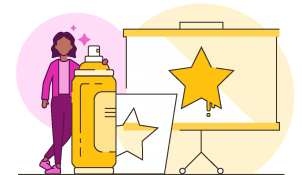
Presentation design principles for better PowerPoint design
- PowerPoint design / PowerPoint productivity
- Comments: 17
By applying some key principles of presentation design, you can make your PowerPoint design really standout and deliver both a more ‘popping’, but also more effective presentation.
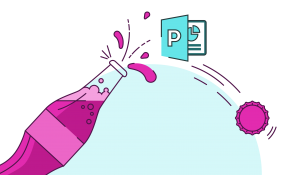
How to print multiple slides on one page
What’s the secret for how to print multiple PowerPoint slides on one page? We've got a few solutions up our sleeves, from simple and quick to completely custom!
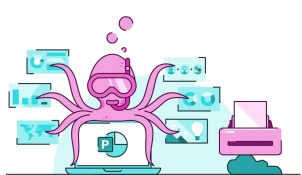
Thank you very much, you are helping me to understand how to produce presentations so my students will want to see and learn from.
Great Estrella, lovely to hear that it’s working so well.
Its really helpful, thanks for providing such informative data in a unique way.
Just came across this while searching for Colour-Vision-Deficient-friendly PowerPoint tips. Aside from giving excellent advice, it’s wild that you’ve got graphics of what looks like Coronavirus in an article from 2017 – did you know something we didn’t 🙂 ?
Leave a Reply Cancel reply
Save my name and email in this browser for the next time I comment.
Join the BrightCarbon mailing list for monthly invites and resources
Great work combined with amazing service, gracias Team BrightCarbon! Mila Johnson InComm
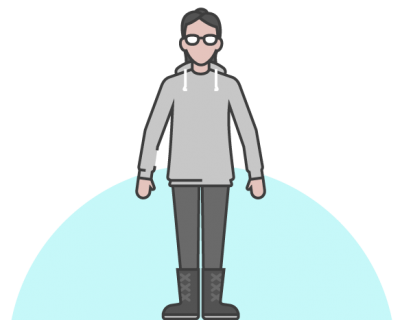

How it works
For Business
Join Mind Tools
Article • 12 min read
Creating Effective Presentation Visuals
Connecting people with your message.
By the Mind Tools Content Team

Apple® founder Steve Jobs was known widely for his great presentations. His unveiling of the iPhone® in 2007 is considered to have been one of his best presentations ever, and, if you were one of the millions who watched it online, you'll know why. The presentation was engaging, and passionate.
Jobs was particularly well known for building his presentations around powerful visual aids. He knew that slides are most effective when they tell a story rather than convey information, so his visuals were simple, elegant, and image-based. They complemented and reinforced his message, and they never competed with him for his audience's attention.
You don't have to be Steve Jobs to give a great presentation, but you do need great visuals. They convey a powerful message about your ideas and your brand, so it's essential to get them right. In this article, we'll look at how you can create effective presentation visuals – slides that connect your audience with your message.
Why Simplicity Speaks Volumes
The saying "A picture is worth a thousand words" is popular for a good reason: the human brain processes information more effectively when it is accompanied by images, or by short, memorable statements. This means that when you use simple, image-based slides to support your message, your audience can better grasp the information you're communicating.
However, many people use too many slides, or they build presentations around visual aids that are word-heavy or excessively complex.
These kinds of visual aids can negatively affect your presentation. Let's look at some examples:
- You're trying to convince the board to support a new product idea. Your slides are made up of graphs, numbers, and blocks of text from top to bottom, and board members spend most of their time reading the slides instead of listening to you. The result? You don't make a real connection, and your passion for the project is lost on them. They vote unanimously not to take the idea forward.
- You're pitching to a promising potential client. You spent a lot of time creating your slides, using many colors, animations, and fonts. However, the slides are so complex that your client has trouble understanding them. She leaves the presentation feeling overwhelmed and tired, and avoids using your firm because she fears, subconsciously, that dealing with your firm in the future could be similarly draining.
- You're giving a presentation to your department to highlight its good work. You want to feature everyone, so you make a slide detailing each person's accomplishments. Your department has dozens of people, so by the end, your team cares more about leaving than their results.
Now think about what happens when you use simple and engaging visuals. Instead of generating confusion or exhaustion, your slides create a positive connection with your audience. People might not remember exactly what you said, but they will remember a powerful image. They'll recall the positive emotions that they experienced during your presentation, and they'll start to associate your brand with clear, intelligent communication.
The results will be profound. You'll win new clients, convince colleagues to act on your ideas, and earn recognition for your team members' hard work. In short, you'll make positive impressions that will remain in people's minds long after the details of your presentation have faded.
Creating Great Visuals
Your visual aids have one job: to support your presentation . However, it takes considerable time, creativity, and effort to develop slides that do this well. Use the tips below to make the most of your preparation time.
1. Be Consistent
A common mistake is choosing different colors and fonts for each slide. This can confuse your audience and divert attention away from your message. Stay consistent with your slides, so that they form part of a seamless whole.
First, choose colors carefully, as color will affect your presentation's mood and tone. Also, think about the space that you'll be presenting in. If the room will be dark (with lights off), choose a darker background color, such as dark blue, black, or gray, with white or light-colored text. If the room will be light (with lights on or plenty of ambient light), choose a white or light-colored background, with black or dark-colored text.
You also need to match color with the tone and message of your presentation. Bright colors convey energy and excitement, while darker colors may seem more conservative and serious. Align the color palette you choose with your subject matter.
Microsoft® PowerPoint and Apple's Keynote are the most widely used presentation packages. They feature useful templates and tools, and most people are familiar with the layout of their presentations.
However, cloud-based presentation tools have features and templates that might be new to your audience, increasing the potential impact of your presentations.
2. Consider Culture
Before you create your visuals, make sure that you understand your audience. This is especially true if you're presenting to a culturally diverse group.
For example, not everyone reads from left to right, and people from some cultures may consider a particular color offensive or bad luck in business settings (look out for examples of this in our Managing Around the World articles). Additionally, jargon or slang may cause confusion with your audience.
When designing your visuals, use images and photographs that reflect the culture to which you're speaking. If you're presenting to a culturally diverse group, use pictures and images that reflect this diversity.
And keep graphics and phrases simple; remember, not everyone in the room will be a native English speaker. Whenever possible, use images to replace bullet points and sentences.
Our article on Cross-Cultural Communication has more tips for communicating with an ethnically diverse group.
3. Use Images Intelligently
When Steve Jobs unveiled the MacBook Air® , he needed to show just how small this new laptop was. The audience wasn't going to remember that it was 0.68 x 11.8 x 7.56 inches; those numbers don't create an emotional response. Instead, he showed them that the MacBook Air would fit easily into a standard manila envelope. This was a powerful way to show its size.
This kind of creativity is essential when choosing images. Your audience has probably seen plenty of bad clip-art and too many pictures of cross-cultural handshakes. Brainstorm creative, clever approaches with your imagery, and look for photographs or illustrations that tell a story in a less obvious way.
Thoughtful images will keep your audience engaged, reinforce your professionalism, and make a lasting impression.
4. Break Complex Data Down
When you have to communicate complex data or large chunks of information, avoid putting it all on one slide, as your audience may struggle to take in all of the details. Instead, either summarize the information, or split it up over several slides.
You can also use handouts to communicate complex information. Handouts allow your audience to look at data closely. This is especially important when you're presenting to analytical people, such as engineers, scientists, or finance professionals. They are trained to be skeptical about data, and a handout will give them a closer look. Once again, this kind of attention to the needs of your audience will highlight your professionalism and support your message.
5. Keep It Simple
Each slide should focus on one idea or concept. This allows your audience to grasp quickly what you want to communicate. Keep your text to a bare minimum (10 words or fewer if possible), and, where you can, use an image to convey a message rather than words: for example, consider using a graph instead of a list to show changing trends. Each slide should take three seconds or fewer to process. If it takes longer, the slide is probably too complex.
It can sometimes be helpful to follow a clear structure when creating your presentation; for example, if it is focused on a document or process with which audience members are familiar. This will help them make connections between your content and their existing knowledge.
Avoid bulleted lists whenever possible; they make it too easy to put several ideas on one slide, which can be overwhelming for your audience. If you do need to use bullets, don't use sentences; instead, simply list the fact, statistic, or idea you want to communicate. Then use your narrative to educate the audience about what these mean.
To simplify the wording on your slides further, highlight the key word in every sentence.
Next, look at the layout of your slides. Aim to use a plain background and plenty of blank space: this will help to focus audience members' eyes on your message. Avoid decorating slides with background pictures, logos or patterns that could distract attention.
Last, consider using blank slides when you need the audience's complete focus; a blank slide is equivalent to a pause, and it will add drama, tension, and focus to your words.
Many people underestimate how much time they need to set aside to prepare for a presentation. They'll spend days creating content and visuals but only a few hours practicing. Allow extra preparation time to hone your message and feel fully confident in your presentation.
First, take our interactive quiz, How Good Are Your Presentation Skills? to get an idea of how well you speak. Our articles on Delivering Great Presentations and Better Public Speaking contain tips and strategies that will help you communicate with clarity and intention.
When you practice your presentation, use your visuals. You should be able to glance at each slide and know exactly what you want to say.
If you're not confident in creating your own slides, think about outsourcing the task to a professional. This can be a smart option when a lot is at stake, or when you don't have the technical skills to create the type of presentation you want.
Consider using an outsourcing service such as Elance , Guru , or PeoplePerHour to find a suitable professional.
If you do, keep in mind that managing a freelancer requires a different approach from managing a regular staff member. Be clear about the project details, communicate your goals for the presentation, and set deadlines that give you plenty of time to revise and add as necessary.
Presentations that are too complex or lengthy can undermine your message. To create better visuals, do the following:
- Stay consistent.
- Consider culture.
- Use images intelligently.
- Break down complex data.
- Keep it simple.
If the stakes are high with your presentation and you don't feel confident with your technical skills, consider outsourcing slide preparation.
"iPhone," "Apple," "MacBook Air," and "Keynote" are trademarks of Apple Inc. (see www.apple.com ). "Microsoft" and "PowerPoint" are trademarks of Microsoft Corporation (see www.microsoft.com ). We have no association or connection with these organizations.
You've accessed 1 of your 2 free resources.
Get unlimited access
Discover more content
Expert Interviews
The Art of Public Speaking
With Professor Steve Lucas
Great Presentations
Add comment
Comments (0)
Be the first to comment!
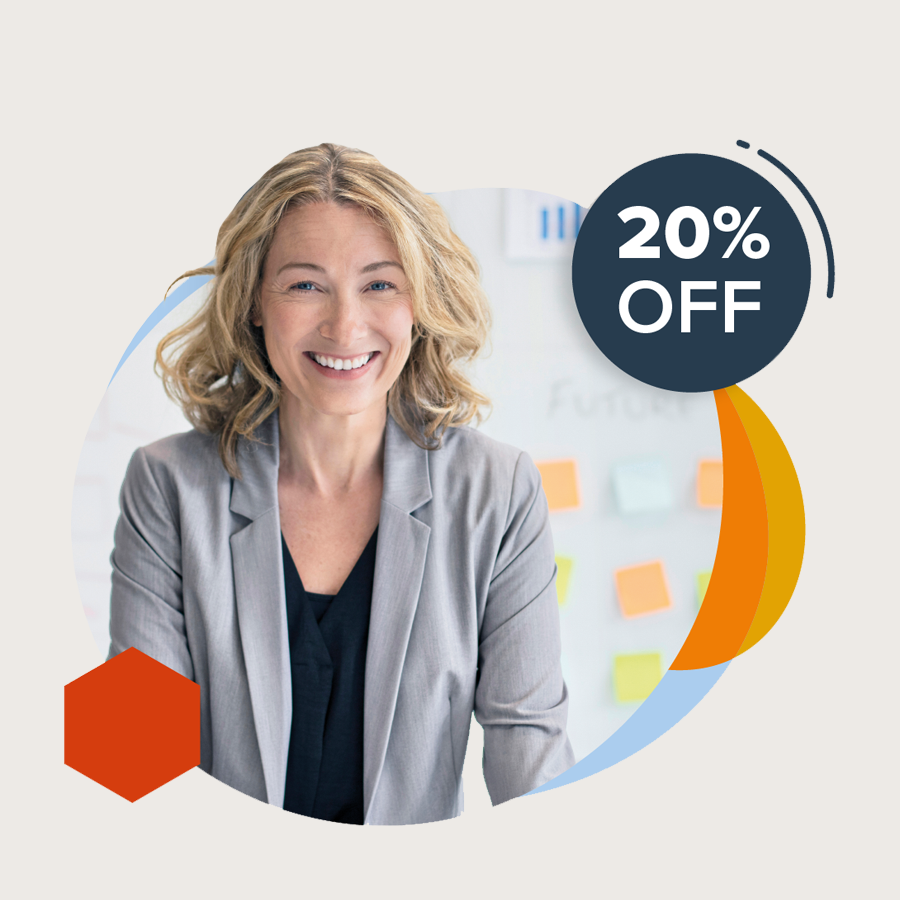
Get 20% off your first year of Mind Tools
Our on-demand e-learning resources let you learn at your own pace, fitting seamlessly into your busy workday. Join today and save with our limited time offer!
Sign-up to our newsletter
Subscribing to the Mind Tools newsletter will keep you up-to-date with our latest updates and newest resources.
Subscribe now
Business Skills
Personal Development
Leadership and Management
Member Extras
Most Popular
Newest Releases

Pain Points Podcast - Balancing Work And Kids

Pain Points Podcast - Improving Culture
Mind Tools Store
About Mind Tools Content
Discover something new today
Pain points podcast - what is ai.
Exploring Artificial Intelligence
Pain Points Podcast - How Do I Get Organized?
It's Time to Get Yourself Sorted!
How Emotionally Intelligent Are You?
Boosting Your People Skills
Self-Assessment
What's Your Leadership Style?
Learn About the Strengths and Weaknesses of the Way You Like to Lead

Recommended for you
Action programs.
Becoming Exceptionally Well Organized
Business Operations and Process Management
Strategy Tools
Customer Service
Business Ethics and Values
Handling Information and Data
Project Management
Knowledge Management
Self-Development and Goal Setting
Time Management
Presentation Skills
Learning Skills
Career Skills
Communication Skills
Negotiation, Persuasion and Influence
Working With Others
Difficult Conversations
Creativity Tools
Self-Management
Work-Life Balance
Stress Management and Wellbeing
Coaching and Mentoring
Change Management
Team Management
Managing Conflict
Delegation and Empowerment
Performance Management
Leadership Skills
Developing Your Team
Talent Management
Problem Solving
Decision Making
Member Podcast
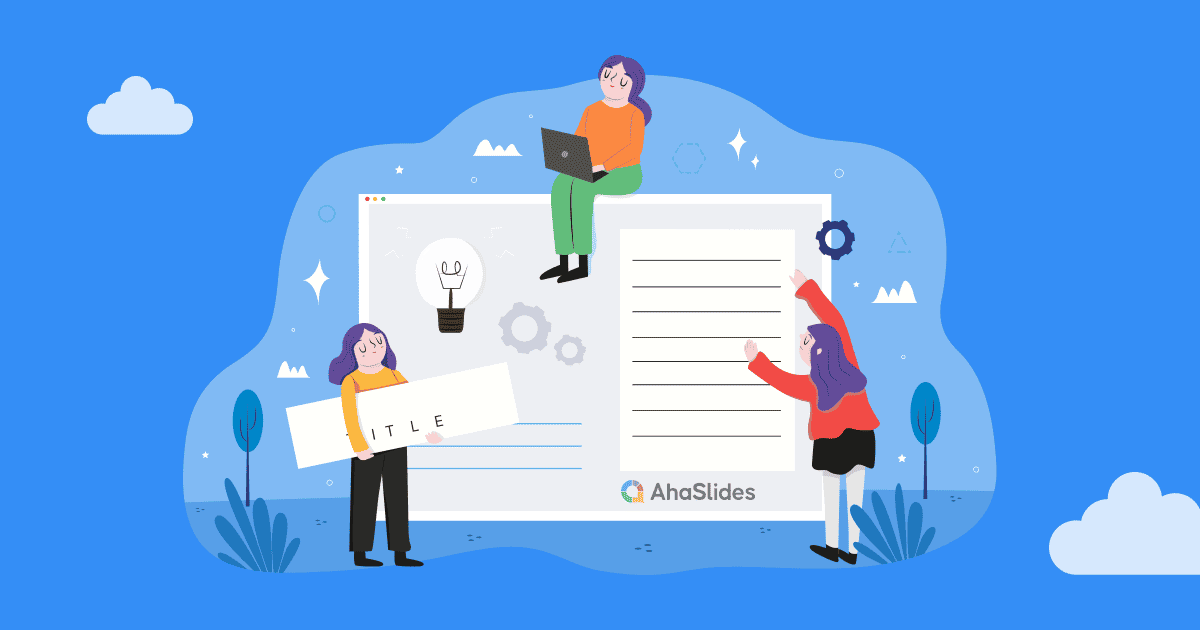
How To Write A Presentation 101: A Step-by-Step Guide with Best Examples
Jane Ng • 02 Nov 2023 • 8 min read
Is it difficult to start of presentation? You’re standing before a room full of eager listeners, ready to share your knowledge and captivate their attention. But where do you begin? How do you structure your ideas and convey them effectively?
Take a deep breath, and fear not! In this article, we’ll provide a road map on how to write a presentation covering everything from crafting a script to creating an engaging introduction.
So, let’s dive in!
Table of Contents
What is a presentation , what should be in a powerful presentation.
- How To Write A Presentation Script
- How to Write A Presentation Introduction
Key Takeaways
Tips for better presentation.
- How to start a presentation
- How to introduce yourself

Start in seconds.
Get free templates for your next interactive presentation. Sign up for free and take what you want from the template library!
Presentations are all about connecting with your audience.
Presenting is a fantastic way to share information, ideas, or arguments with your audience. Think of it as a structured approach to effectively convey your message. And you’ve got options such as slideshows, speeches, demos, videos, and even multimedia presentations!
The purpose of a presentation can vary depending on the situation and what the presenter wants to achieve.
- In the business world, presentations are commonly used to pitch proposals, share reports, or make sales pitches.
- In educational settings, presentations are a go-to for teaching or delivering engaging lectures.
- For conferences, seminars, and public events—presentations are perfect for dishing out information, inspiring folks, or even persuading the audience.
That sounds brilliant. But, how to write a presentation?

How To Write A Presentation? What should be in a powerful presentation? A great presentation encompasses several key elements to captivate your audience and effectively convey your message. Here’s what you should consider including in a winning presentation:
- Clear and Engaging Introduction: Start your presentation with a bang! Hook your audience’s attention right from the beginning by using a captivating story, a surprising fact, a thought-provoking question, or a powerful quote. Clearly state the purpose of your presentation and establish a connection with your listeners.
- Well-Structured Content: Organize your content logically and coherently. Divide your presentation into sections or main points and provide smooth transitions between them. Each section should flow seamlessly into the next, creating a cohesive narrative. Use clear headings and subheadings to guide your audience through the presentation.
- Compelling Visuals: Incorporate visual aids, such as images, graphs, or videos, to enhance your presentation. Make sure your visuals are visually appealing, relevant, and easy to understand. Use a clean and uncluttered design with legible fonts and appropriate color schemes.
- Engaging Delivery: Pay attention to your delivery style and body language. You should maintain eye contact with your audience, use gestures to emphasize key points, and vary your tone of voice to keep the presentation dynamic.
- Clear and Memorable Conclusion: Leave your audience with a lasting impression by providing a strong closing statement, a call to action, or a thought-provoking question. Make sure your conclusion ties back to your introduction and reinforces the core message of your presentation.

How To Write A Presentation Script (With Examples)
To successfully convey your message to your audience, you must carefully craft and organize your presentation script. Here are steps on how to write a presentation script:
1/ Understand Your Purpose and Audience:
- Clarify the purpose of your presentation. Are you informing, persuading, or entertaining?
- Identify your target audience and their knowledge level, interests, and expectations.
- Define what presentation format you want to use
2/ Outline the Structure of Your Presentation:
Strong opening: .
Start with an engaging opening that grabs the audience’s attention and introduces your topic. Some types of openings you can use are:
- Start with a Thought-Provoking Question: “Have you ever…?”
- Begin with a Surprising Fact or Statistic: “Did you know that….?”
- Use a Powerful Quote: “As Maya Angelou once said,….”
- Tell a Compelling Story : “Picture this: You’re standing at….”
- Start with a Bold Statement: “In the fast-paced digital age….”
Main Points:
Clearly state your main points or key ideas that you will discuss throughout the presentation.
- Clearly State the Purpose and Main Points: Example: “In this presentation, we will delve into three key areas. First,… Next,… Finally,…. we’ll discuss….”
- Provide Background and Context: Example: “Before we dive into the details, let’s understand the basics of…..”
- Present Supporting Information and Examples: Example: “To illustrate…., let’s look at an example. In,…..”
- Address Counterarguments or Potential Concerns: Example: “While…, we must also consider… .”
- Recap Key Points and Transition to the Next Section: Example: “To summarize, we’ve… Now, let’s shift our focus to…”
Remember to organize your content logically and coherently, ensuring smooth transitions between sections.
Ending:
You can conclude with a strong closing statement summarizing your main points and leaving a lasting impression. Example: “As we conclude our presentation, it’s clear that… By…., we can….”
3/ Craft Clear and Concise Sentences:
Once you’ve outlined your presentation, you need to edit your sentences. Use clear and straightforward language to ensure your message is easily understood.
Alternatively, you can break down complex ideas into simpler concepts and provide clear explanations or examples to aid comprehension.
4/ Use Visual Aids and Supporting Materials:
Use supporting materials such as statistics, research findings, or real-life examples to back up your points and make them more compelling.
- Example: “As you can see from this graph,… This demonstrates….”
5/ Include Engagement Techniques:
Incorporate interactive elements to engage your audience, such as Q&A sessions , conducting live polls , or encouraging participation.
6/ Rehearse and Revise:
- Practice delivering your presentation script to familiarize yourself with the content and improve your delivery.
- Revise and edit your script as needed, removing any unnecessary information or repetitions.
7/ Seek Feedback:
You can share your script or deliver a practice presentation to a trusted friend, colleague, or mentor to gather feedback on your script and make adjustments accordingly.
More on Script Presentation

How to Write A Presentation Introduction with Examples
How to write presentations that are engaging and visually appealing? Looking for introduction ideas for the presentation? As mentioned earlier, once you have completed your script, it’s crucial to focus on editing and refining the most critical element—the opening of your presentation – the section that determines whether you can captivate and retain your audience’s attention right from the start.
Here is a guide on how to craft an opening that grabs your audience’s attention from the very first minute:
1/ Start with a Hook
To begin, you can choose from five different openings mentioned in the script based on your desired purpose and content. Alternatively, you can opt for the approach that resonates with you the most, and instills your confidence. Remember, the key is to choose a starting point that aligns with your objectives and allows you to deliver your message effectively.
2/ Establish Relevance and Context:
Then you should establish the topic of your presentation and explain why it is important or relevant to your audience. Connect the topic to their interests, challenges, or aspirations to create a sense of relevance.
3/ State the Purpose
Clearly articulate the purpose or goal of your presentation. Let the audience know what they can expect to gain or achieve by listening to your presentation.
4/ Preview Your Main Points
Give a brief overview of the main points or sections you will cover in your presentation. It helps the audience understand the structure and flow of your presentation and creates anticipation.
5/ Establish Credibility
Share your expertise or credentials related to the topic to build trust with the audience, such as a brief personal story, relevant experience, or mentioning your professional background.
6/ Engage Emotionally
Connect emotional levels with your audience by appealing to their aspirations, fears, desires, or values. They help create a deeper connection and engagement from the very beginning.
Make sure your introduction is concise and to the point. Avoid unnecessary details or lengthy explanations. Aim for clarity and brevity to maintain the audience’s attention.
For example, Topic: Work-life balance
“Good morning, everyone! Can you imagine waking up each day feeling energized and ready to conquer both your personal and professional pursuits? Well, that’s exactly what we’ll explore today – the wonderful world of work-life balance. In a fast-paced society where work seems to consume every waking hour, it’s vital to find that spot where our careers and personal lives harmoniously coexist. Throughout this presentation, we’ll dive into practical strategies that help us achieve that coveted balance, boost productivity, and nurture our overall well-being.
But before we dive in, let me share a bit about my journey. As a working professional and a passionate advocate for work-life balance, I have spent years researching and implementing strategies that have transformed my own life. I am excited to share my knowledge and experiences with all of you today, with the hope of inspiring positive change and creating a more fulfilling work-life balance for everyone in this room. So, let’s get started!”
Check out: How to Start a Presentation?

Whether you’re a seasoned speaker or new to the stage, understanding how to write a presentation that conveys your message effectively is a valuable skill. By following the steps in this guide, you can become a captivating presenter and make your mark in every presentation you deliver.
Additionally, AhaSlides can significantly enhance your presentation’s impact. With AhaSlides, you can use live polls, quizzes, and word cloud to turn your presentation into an engaging and interactive experience. Let’s take a moment to explore our vast template library !
Frequently Asked Questions
1/ how to write a presentation step by step .
You can refer to our step-by-step guide on How To Write A Presentation Script:
- Understand Your Purpose and Audience
- Outline the Structure of Your Presentation
- Craft Clear and Concise Sentences
- Use Visual Aids and Supporting Material
- Include Engagement Techniques
- Rehearse and Revise
- Seek Feedback
2/ How do you start a presentation?
You can start with an engaging opening that grabs the audience’s attention and introduces your topic. Consider using one of the following approaches:
3/ What are the five parts of a presentation?
When it comes to presentation writing, a typical presentation consists of the following five parts:
- Introduction: Capturing the audience’s attention, introducing yourself, stating the purpose, and providing an overview.
- Main Body: Presenting main points, evidence, examples, and arguments.
- Visual Aids: Using visuals to enhance understanding and engage the audience.
- Conclusion: Summarizing main points, restating key message, and leaving a memorable takeaway or call to action.
- Q&A or Discussion: Optional part for addressing questions and encouraging audience participation.

A writer who wants to create practical and valuable content for the audience
More from AhaSlides
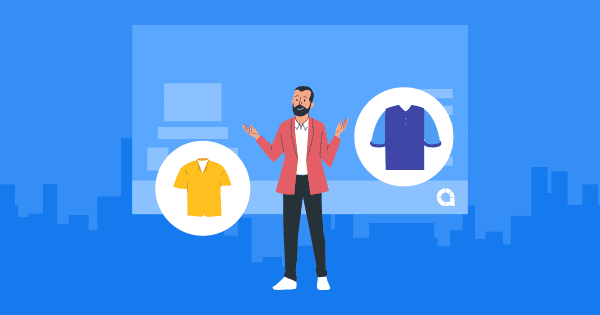

IMAGES
VIDEO
COMMENTS
7. Add fun with visual quizzes and polls. To break the monotony and see if your audience is still with you, throw in some quick quizzes or polls. It's like a mini-game break in your presentation — your audience gets involved and it makes your presentation way more dynamic and memorable. 8.
The best way to make sure the attention stays on you is to limit word count to no more than 10 words per slide. As presentation expert Nancy Duarte says "any slide with more than 10 words is a document.". If you really do need a longer explanation of something, handouts or follow-up emails are the way to go.
These tips can be useful because they can be applied to all your presentations in general. Step 1 is to ask yourself who your audience is and how to convey the key message you have in mind to them. Once you settle on your message, you can start designing your slides with that direction in mind. You may wonder how to connect with an audience ...
Technically, for a presentation to be a video presentation, it must be an MP4 or MOV file type. A video presentation can be shared online on YouTube, Vimeo and other social media platforms . The best part of a video presentation with audio is that you can share it widely without the need of being there to present the information in person.
Presentation skills are the abilities and qualities necessary for creating and delivering a compelling presentation that effectively communicates information and ideas. They encompass what you say, how you structure it, and the materials you include to support what you say, such as slides, videos, or images. You'll make presentations at various ...
Get started with TED Masterclass. When preparing for your presentation, there are 5 steps to keep in mind when preparing for your presentation. These include: choosing the right software for your needs, organizing your files, preparing your presentation materials, practice, and make sure to do a final test run.
Effective visual presentations are a must. They cater to the expectations of modern audiences and help you tell a story with images, graphs, and more. The visual angle of a presentation explains ideas in a way that reaches your audience. The easiest way to tell a great visual story is to start with a template that already has a wealth of visual ...
We think there are six steps you need to follow. Step 1. Understand the audience. To know how to make a presentation effective, you need to understand the person on the receiving end and also decide what you're trying to achieve. Are you trying to inform the audience of something - i.e. give them information they don't have and help them ...
6. Prepare. Many people underestimate how much time they need to set aside to prepare for a presentation. They'll spend days creating content and visuals but only a few hours practicing. Allow extra preparation time to hone your message and feel fully confident in your presentation.
Tip #17: Use Negative Space to Your Advantage. Negative space, or white space, is your best friend when it comes to making a visually appealing presentation slide. While many times overlooked or seen as a design inconvenience, you can use extra space to actually make your design look ten times better.
Some possible visual presentations include infographics, charts, diagrams, posters, flipcharts, whiteboards, and video presentation examples. An infographic is a collection of different graphic visual presentations to represent information, data, or knowledge intended more visually quickly and clearly to grab the audience's attention.
1 Start your interactive presentation with an icebreaker. The first step is creating a rapport with your audience. You can do this by helping them to get to know you a little better and get to know each other as well. The way you go about this will depend on the size of your audience.
Here are a few tips for business professionals who want to move from being good speakers to great ones: be concise (the fewer words, the better); never use bullet points (photos and images paired ...
Make sure that you are giving the right messages: body language to avoid includes crossed arms, hands held behind your back or in your pockets, and pacing the stage. Make your gestures open and confident, and move naturally around the stage, and among the audience too, if possible. 10. Relax, Breathe and Enjoy.
FREE TRAINING: https://bit.ly/mtp-visual-database-freetrainingWhat's the best way to end #DeathByPowerpoint? VISUALS! Whether it's stock photos, gifs, photos...
Use Straightforward And Precise Fonts 𝘼𝙖. While you might be tempted to break the mold with your presentation, fonts are not the place to do this. Try to use standard sans serif fonts, like Open Sans, Tahoma, Verdana. These are easily recognizable and look good on the viewing window.
Avoid unnecessary animations. Only add content that supports your main points. Do not use PowerPoint as a teleprompter. Never Give Out Copies of the Presentation. Tips To Making Your Presentation More Engaging. Re-focus the attention on you by fading into blackness. Change the tone of your voice when presenting.
Now that you have an idea of good vs. bad visuals, let's talk about 7 types of visuals you can use in your presentation. 1. Use stock photos for your presentation slides. When I'm giving a presentation training workshop, I ask people what types of visuals they should avoid, and a lot of them say "stock photos!".
Here are 15 expert tips to set you up for success in your next virtual presentation: 1. Get the Lighting Right: As a presenter, it is essential that people can see you well. Make sure you have ...
-- Created using PowToon -- Free sign up at http://www.powtoon.com/youtube/ -- Create animated videos and animated presentations for free. PowToon is a free...
6/ Engage Emotionally. Connect emotional levels with your audience by appealing to their aspirations, fears, desires, or values. They help create a deeper connection and engagement from the very beginning. Make sure your introduction is concise and to the point. Avoid unnecessary details or lengthy explanations.
Head on to the recording studio. Access the "Present and record" option on the editor's top-right side or click on the three-dot menu to select it among recommended actions. Select "Go to recording studio" and set up your camera and microphone. Start recording with your notes in Presenter's View and have the options to pause and ...
4 Use visual cues. A third way to make your presentation easy to navigate is to use visual cues. Visual cues are elements that help your audience see the structure, hierarchy, or flow of your ...
Asking AI to create an outline for a presentation can be a great time-saving shortcut. If you're starting with a complex research paper or passage, you can directly copy and paste it into the AI chat window, then ask to summarize it. AI can also extract key points for headings, which can create your outline for slide titles.