

How to implement new work processes successfully
Reading time: about 6 min
Change is inevitable and often necessary, but that doesn’t mean it’s easy—especially for your employees. When processes are updated or reworked, you may face pushback, confusion, and frustration from your team.
How do you implement a business process?
Use the following tips on how to implement a new process and communicate it to employees so everyone follows it the intended way.
1. Explain the need for the change
Clear communication is essential for a smooth transition to new processes at work. As you introduce new processes, explain why the change was necessary, what goals you hope to achieve with these changes, and what benefits these new processes will have for employees.
When you explain the why behind a decision—especially a process change that significantly impacts employees’ day-to-day workflows—employees are more likely to understand the need for the change and get behind it.
Emphasize the value these changes provide to your organization or team and connect them to your overarching company goals. This needed context can make all the difference in adoption and implementation.
2. Get buy-in from leadership and key employees
If you want your team to adopt new processes, those changes should be sponsored by leadership and, when possible, mirrored by one or two key employees. When change is championed and prioritized from the top and reinforced on the ground by management and key employees, your workforce will be more likely to follow.
Appoint an influential employee to be your process champion. They will be your on-the-ground example to the rest of your team of what the process can look like and how it can benefit them. Positive peer pressure combined with a strong support system of training and mentorship will help everyone get on board early.
3. Adapt training according to employee needs
Assess your organization’s current state in terms of its people, processes, and resources. Which employees will be executing the new process, what are their current skills and knowledge, and what tools are available to support this transition?
Once you understand your current process landscape, you can design training that addresses your employees’ needs and fills gaps in skillsets or knowledge, and you can provide the tools and resources necessary for their success.
You can train and upskill your workforce in various ways. Consider including the following strategies as part of your training program:
- Implement a tutoring or mentoring program.
- Establish peer-to-peer accountability systems.
- Develop workshops, presentations, or seminars.
For example, if your team is adopting new software to automate part of their workflow, you will need to make sure they have the knowledge and training to navigate the software itself and integrate it into their workflow. They will also need the right technical support to troubleshoot any issues.
If they don’t have these resources, they are less likely to adopt the new software in the first place and may implement workarounds when issues arise.
4. Visualize your new processes
Ideally, you should have visuals of your updated processes from your planning phase. Use these visuals, such as process maps and flowcharts, to introduce the changes you are making and clarify department, team, and individual roles and accountabilities within the workflow.
Visuals are a great way to communicate complex information quickly and effectively and can be a powerful training tool. Documenting your processes also helps prevent miscommunication and acts as an essential reference for managers and employees alike.
Lucidchart makes it easy to map your current and future states and organize process documentation, creating a single source of truth. Link data and documents directly to your process map so all the information is accessible in one central location. Tag team members to notify them of specific areas in the process that need attention, and easily share process documentation through your favorite communication channels.

5. Share documentation where it makes the most sense for your team
Having your processes documented is important, but if your team doesn’t have easy access to that documentation, they will be less likely to refer to it and keep the information top of mind.
If you are using a solution like Lucidchart, you can easily share your documentation through your team’s preferred communication channels and provide real-time access. You can also go old-school and print your process map and display it in a prominent place, like the office bulletin.
Share your processes where and when it makes the most sense for your team and check in regularly with your employees to see what is working and what adjustments may be necessary.
6. Let them fail
No one wants to fail. And this can be especially true in a work environment where performance plays a big role in an employees’ success at an organization. But that fear of failure can hold your employees back from embracing changes and tackling new processes. In other words, instead of failing by trying, they’ll avoid trying altogether.
The solution is to make it safe for your employees to fail. When you introduce a new process, acknowledge that there will be a learning curve, and reassure your team that mistakes are expected. Give them time to train, practice, fail, and try again until they become comfortable and confident with the new process.
When people feel safe enough to fail, they will feel secure enough to try new things and less threatened by change.
7. Expect and encourage continuous improvement
You should expect your new work processes to eventually change again and again as your business evolves—after all, that’s the only way to improve and move forward. But if your employees aren’t kept in the loop, continuous change could be frustrating or defeating, leading to lower morale and decreased productivity.
As you implement changes, let your employees know that you plan to continuously improve these processes. Invite them to participate by evaluating and providing feedback regularly. When employees know what to expect and feel part of the solution, they will be more likely to adopt new processes and participate in improving them further.
Developing new processes and convincing people to change isn’t easy, but it’s worth it. Continually improving your operations and business processes is essential if you want to remain competitive. With careful preparation and strategic implementation, you can successfully train and onboard employees to new processes over and over again.

Take the next step and read our pro tips for building out process flows in Lucidchart.
About Lucidchart
Lucidchart, a cloud-based intelligent diagramming application, is a core component of Lucid Software's Visual Collaboration Suite. This intuitive, cloud-based solution empowers teams to collaborate in real-time to build flowcharts, mockups, UML diagrams, customer journey maps, and more. Lucidchart propels teams forward to build the future faster. Lucid is proud to serve top businesses around the world, including customers such as Google, GE, and NBC Universal, and 99% of the Fortune 500. Lucid partners with industry leaders, including Google, Atlassian, and Microsoft. Since its founding, Lucid has received numerous awards for its products, business, and workplace culture. For more information, visit lucidchart.com.
Related articles
The ins and outs of effective business processes.
An in-depth guide to rethinking business processes with simple, yet powerful, techniques you can use to begin improving your own processes.
The Best Lean Tools for Process Improvement
So you’ve chosen to implement Lean manufacturing—now what? This article will guide you through the process with the top Lean manufacturing tools you'll need. Templates included!
7 essential steps to create a process improvement plan [+templates]
No matter how good the idea, changes won't last without a solid process improvement plan in place. Learn the essential steps involved with every process improvement plan.
Which process improvement methodology should you use?
Struggling to decide which process improvement methodology to use? Learn about the top approaches—Six Sigma, Lean, TQM, Just-in-time, and others—and the diagrams that can help you implement these techniques starting today.
Bring your bright ideas to life.
or continue with
By registering, you agree to our Terms of Service and you acknowledge that you have read and understand our Privacy Policy .
We use essential cookies to make Venngage work. By clicking “Accept All Cookies”, you agree to the storing of cookies on your device to enhance site navigation, analyze site usage, and assist in our marketing efforts.
Manage Cookies
Cookies and similar technologies collect certain information about how you’re using our website. Some of them are essential, and without them you wouldn’t be able to use Venngage. But others are optional, and you get to choose whether we use them or not.
Strictly Necessary Cookies
These cookies are always on, as they’re essential for making Venngage work, and making it safe. Without these cookies, services you’ve asked for can’t be provided.
Show cookie providers
- Google Login
Functionality Cookies
These cookies help us provide enhanced functionality and personalisation, and remember your settings. They may be set by us or by third party providers.
Performance Cookies
These cookies help us analyze how many people are using Venngage, where they come from and how they're using it. If you opt out of these cookies, we can’t get feedback to make Venngage better for you and all our users.
- Google Analytics
Targeting Cookies
These cookies are set by our advertising partners to track your activity and show you relevant Venngage ads on other sites as you browse the internet.
- Google Tag Manager
- Infographics
- Daily Infographics
- Popular Templates
- Accessibility
- Graphic Design
- Graphs and Charts
- Data Visualization
- Human Resources
- Beginner Guides
Blog Beginner Guides How To Make a Good Presentation [A Complete Guide]
How To Make a Good Presentation [A Complete Guide]
Written by: Krystle Wong Jul 20, 2023

A top-notch presentation possesses the power to drive action. From winning stakeholders over and conveying a powerful message to securing funding — your secret weapon lies within the realm of creating an effective presentation .
Being an excellent presenter isn’t confined to the boardroom. Whether you’re delivering a presentation at work, pursuing an academic career, involved in a non-profit organization or even a student, nailing the presentation game is a game-changer.
In this article, I’ll cover the top qualities of compelling presentations and walk you through a step-by-step guide on how to give a good presentation. Here’s a little tip to kick things off: for a headstart, check out Venngage’s collection of free presentation templates . They are fully customizable, and the best part is you don’t need professional design skills to make them shine!
These valuable presentation tips cater to individuals from diverse professional backgrounds, encompassing business professionals, sales and marketing teams, educators, trainers, students, researchers, non-profit organizations, public speakers and presenters.
No matter your field or role, these tips for presenting will equip you with the skills to deliver effective presentations that leave a lasting impression on any audience.
Click to jump ahead:
What are the 10 qualities of a good presentation?
Step-by-step guide on how to prepare an effective presentation, 9 effective techniques to deliver a memorable presentation, faqs on making a good presentation, how to create a presentation with venngage in 5 steps.
When it comes to giving an engaging presentation that leaves a lasting impression, it’s not just about the content — it’s also about how you deliver it. Wondering what makes a good presentation? Well, the best presentations I’ve seen consistently exhibit these 10 qualities:
1. Clear structure
No one likes to get lost in a maze of information. Organize your thoughts into a logical flow, complete with an introduction, main points and a solid conclusion. A structured presentation helps your audience follow along effortlessly, leaving them with a sense of satisfaction at the end.
Regardless of your presentation style , a quality presentation starts with a clear roadmap. Browse through Venngage’s template library and select a presentation template that aligns with your content and presentation goals. Here’s a good presentation example template with a logical layout that includes sections for the introduction, main points, supporting information and a conclusion:

2. Engaging opening
Hook your audience right from the start with an attention-grabbing statement, a fascinating question or maybe even a captivating anecdote. Set the stage for a killer presentation!
The opening moments of your presentation hold immense power – check out these 15 ways to start a presentation to set the stage and captivate your audience.
3. Relevant content
Make sure your content aligns with their interests and needs. Your audience is there for a reason, and that’s to get valuable insights. Avoid fluff and get straight to the point, your audience will be genuinely excited.
4. Effective visual aids
Picture this: a slide with walls of text and tiny charts, yawn! Visual aids should be just that—aiding your presentation. Opt for clear and visually appealing slides, engaging images and informative charts that add value and help reinforce your message.
With Venngage, visualizing data takes no effort at all. You can import data from CSV or Google Sheets seamlessly and create stunning charts, graphs and icon stories effortlessly to showcase your data in a captivating and impactful way.

5. Clear and concise communication
Keep your language simple, and avoid jargon or complicated terms. Communicate your ideas clearly, so your audience can easily grasp and retain the information being conveyed. This can prevent confusion and enhance the overall effectiveness of the message.
6. Engaging delivery
Spice up your presentation with a sprinkle of enthusiasm! Maintain eye contact, use expressive gestures and vary your tone of voice to keep your audience glued to the edge of their seats. A touch of charisma goes a long way!
7. Interaction and audience engagement
Turn your presentation into an interactive experience — encourage questions, foster discussions and maybe even throw in a fun activity. Engaged audiences are more likely to remember and embrace your message.
Transform your slides into an interactive presentation with Venngage’s dynamic features like pop-ups, clickable icons and animated elements. Engage your audience with interactive content that lets them explore and interact with your presentation for a truly immersive experience.

8. Effective storytelling
Who doesn’t love a good story? Weaving relevant anecdotes, case studies or even a personal story into your presentation can captivate your audience and create a lasting impact. Stories build connections and make your message memorable.
A great presentation background is also essential as it sets the tone, creates visual interest and reinforces your message. Enhance the overall aesthetics of your presentation with these 15 presentation background examples and captivate your audience’s attention.
9. Well-timed pacing
Pace your presentation thoughtfully with well-designed presentation slides, neither rushing through nor dragging it out. Respect your audience’s time and ensure you cover all the essential points without losing their interest.
10. Strong conclusion
Last impressions linger! Summarize your main points and leave your audience with a clear takeaway. End your presentation with a bang , a call to action or an inspiring thought that resonates long after the conclusion.
In-person presentations aside, acing a virtual presentation is of paramount importance in today’s digital world. Check out this guide to learn how you can adapt your in-person presentations into virtual presentations .

Preparing an effective presentation starts with laying a strong foundation that goes beyond just creating slides and notes. One of the quickest and best ways to make a presentation would be with the help of a good presentation software .
Otherwise, let me walk you to how to prepare for a presentation step by step and unlock the secrets of crafting a professional presentation that sets you apart.
1. Understand the audience and their needs
Before you dive into preparing your masterpiece, take a moment to get to know your target audience. Tailor your presentation to meet their needs and expectations , and you’ll have them hooked from the start!
2. Conduct thorough research on the topic
Time to hit the books (or the internet)! Don’t skimp on the research with your presentation materials — dive deep into the subject matter and gather valuable insights . The more you know, the more confident you’ll feel in delivering your presentation.
3. Organize the content with a clear structure
No one wants to stumble through a chaotic mess of information. Outline your presentation with a clear and logical flow. Start with a captivating introduction, follow up with main points that build on each other and wrap it up with a powerful conclusion that leaves a lasting impression.
Delivering an effective business presentation hinges on captivating your audience, and Venngage’s professionally designed business presentation templates are tailor-made for this purpose. With thoughtfully structured layouts, these templates enhance your message’s clarity and coherence, ensuring a memorable and engaging experience for your audience members.
Don’t want to build your presentation layout from scratch? pick from these 5 foolproof presentation layout ideas that won’t go wrong.

4. Develop visually appealing and supportive visual aids
Spice up your presentation with eye-catching visuals! Create slides that complement your message, not overshadow it. Remember, a picture is worth a thousand words, but that doesn’t mean you need to overload your slides with text.
Well-chosen designs create a cohesive and professional look, capturing your audience’s attention and enhancing the overall effectiveness of your message. Here’s a list of carefully curated PowerPoint presentation templates and great background graphics that will significantly influence the visual appeal and engagement of your presentation.
5. Practice, practice and practice
Practice makes perfect — rehearse your presentation and arrive early to your presentation to help overcome stage fright. Familiarity with your material will boost your presentation skills and help you handle curveballs with ease.
6. Seek feedback and make necessary adjustments
Don’t be afraid to ask for help and seek feedback from friends and colleagues. Constructive criticism can help you identify blind spots and fine-tune your presentation to perfection.
With Venngage’s real-time collaboration feature , receiving feedback and editing your presentation is a seamless process. Group members can access and work on the presentation simultaneously and edit content side by side in real-time. Changes will be reflected immediately to the entire team, promoting seamless teamwork.

7. Prepare for potential technical or logistical issues
Prepare for the unexpected by checking your equipment, internet connection and any other potential hiccups. If you’re worried that you’ll miss out on any important points, you could always have note cards prepared. Remember to remain focused and rehearse potential answers to anticipated questions.
8. Fine-tune and polish your presentation
As the big day approaches, give your presentation one last shine. Review your talking points, practice how to present a presentation and make any final tweaks. Deep breaths — you’re on the brink of delivering a successful presentation!
In competitive environments, persuasive presentations set individuals and organizations apart. To brush up on your presentation skills, read these guides on how to make a persuasive presentation and tips to presenting effectively .

Whether you’re an experienced presenter or a novice, the right techniques will let your presentation skills soar to new heights!
From public speaking hacks to interactive elements and storytelling prowess, these 9 effective presentation techniques will empower you to leave a lasting impression on your audience and make your presentations unforgettable.
1. Confidence and positive body language
Positive body language instantly captivates your audience, making them believe in your message as much as you do. Strengthen your stage presence and own that stage like it’s your second home! Stand tall, shoulders back and exude confidence.
2. Eye contact with the audience
Break down that invisible barrier and connect with your audience through their eyes. Maintaining eye contact when giving a presentation builds trust and shows that you’re present and engaged with them.
3. Effective use of hand gestures and movement
A little movement goes a long way! Emphasize key points with purposeful gestures and don’t be afraid to walk around the stage. Your energy will be contagious!
4. Utilize storytelling techniques
Weave the magic of storytelling into your presentation. Share relatable anecdotes, inspiring success stories or even personal experiences that tug at the heartstrings of your audience. Adjust your pitch, pace and volume to match the emotions and intensity of the story. Varying your speaking voice adds depth and enhances your stage presence.

5. Incorporate multimedia elements
Spice up your presentation with a dash of visual pizzazz! Use slides, images and video clips to add depth and clarity to your message. Just remember, less is more—don’t overwhelm them with information overload.
Turn your presentations into an interactive party! Involve your audience with questions, polls or group activities. When they actively participate, they become invested in your presentation’s success. Bring your design to life with animated elements. Venngage allows you to apply animations to icons, images and text to create dynamic and engaging visual content.
6. Utilize humor strategically
Laughter is the best medicine—and a fantastic presentation enhancer! A well-placed joke or lighthearted moment can break the ice and create a warm atmosphere , making your audience more receptive to your message.
7. Practice active listening and respond to feedback
Be attentive to your audience’s reactions and feedback. If they have questions or concerns, address them with genuine interest and respect. Your responsiveness builds rapport and shows that you genuinely care about their experience.

8. Apply the 10-20-30 rule
Apply the 10-20-30 presentation rule and keep it short, sweet and impactful! Stick to ten slides, deliver your presentation within 20 minutes and use a 30-point font to ensure clarity and focus. Less is more, and your audience will thank you for it!
9. Implement the 5-5-5 rule
Simplicity is key. Limit each slide to five bullet points, with only five words per bullet point and allow each slide to remain visible for about five seconds. This rule keeps your presentation concise and prevents information overload.
Simple presentations are more engaging because they are easier to follow. Summarize your presentations and keep them simple with Venngage’s gallery of simple presentation templates and ensure that your message is delivered effectively across your audience.

1. How to start a presentation?
To kick off your presentation effectively, begin with an attention-grabbing statement or a powerful quote. Introduce yourself, establish credibility and clearly state the purpose and relevance of your presentation.
2. How to end a presentation?
For a strong conclusion, summarize your talking points and key takeaways. End with a compelling call to action or a thought-provoking question and remember to thank your audience and invite any final questions or interactions.
3. How to make a presentation interactive?
To make your presentation interactive, encourage questions and discussion throughout your talk. Utilize multimedia elements like videos or images and consider including polls, quizzes or group activities to actively involve your audience.
In need of inspiration for your next presentation? I’ve got your back! Pick from these 120+ presentation ideas, topics and examples to get started.
Creating a stunning presentation with Venngage is a breeze with our user-friendly drag-and-drop editor and professionally designed templates for all your communication needs.
Here’s how to make a presentation in just 5 simple steps with the help of Venngage:
Step 1: Sign up for Venngage for free using your email, Gmail or Facebook account or simply log in to access your account.
Step 2: Pick a design from our selection of free presentation templates (they’re all created by our expert in-house designers).
Step 3: Make the template your own by customizing it to fit your content and branding. With Venngage’s intuitive drag-and-drop editor, you can easily modify text, change colors and adjust the layout to create a unique and eye-catching design.
Step 4: Elevate your presentation by incorporating captivating visuals. You can upload your images or choose from Venngage’s vast library of high-quality photos, icons and illustrations.
Step 5: Upgrade to a premium or business account to export your presentation in PDF and print it for in-person presentations or share it digitally for free!
By following these five simple steps, you’ll have a professionally designed and visually engaging presentation ready in no time. With Venngage’s user-friendly platform, your presentation is sure to make a lasting impression. So, let your creativity flow and get ready to shine in your next presentation!
Discover popular designs

Infographic maker

Brochure maker

White paper online

Newsletter creator

Flyer maker

Timeline maker

Letterhead maker

Mind map maker

Ebook maker
Check 50+ Abstract Business Concepts Visualized by Icons

Presenting Process and Procedure Ideas on a PowerPoint Slide [concept visualization]
- August 10, 2021
- Business Concept PPT Icons
Last Updated on March 18, 2024 by Rosemary
Need an appealing symbol to illustrate a list of actions, process steps, or a set of activities? We suggest using visual metaphors to transfer your ideas to the slides effectively and keep the presentation consistent. Get inspired by our ideas on presenting the process concept.
Elevate your business performance presentations with our curated resources – visit our financial performance PPT reports webpage.
Four criteria for you to consider while choosing an icon – idea, visual contrast, space, and style.
- The first thing you look for is a metaphor that the icon should represent. In the case of process, what general concept fits your business context.
- The second thing to consider is the contrast and visual power you want to give to symbols. How much do you want to expose the symbol versus the text content? The bigger the icon, the more attention it will take from the reader. The same with icon color – a light grey icon will be less “screaming” than a dark black pictogram.
- The third criterion is the space you have on the slide. If your slide is already overcrowded with content, choose icons that are still recognizable even if they are tiny. For example, a flat icon below is like that.
- The fourth criterion is the style you want to express. Do you want to stay neutral, do you want to appear modern or express out-of-the-box thinking and a creative approach? Whatever you choose, try to stay consistent in your presentation. Don’t mix styles too much.
Use universal flat PowerPoint icons to show process concept
Below you can see several icon examples in a plain flat flat-filling style. Those symbols look good even if they have a small size. You can enrich your presentation with one of those symbols to make it more engaging:
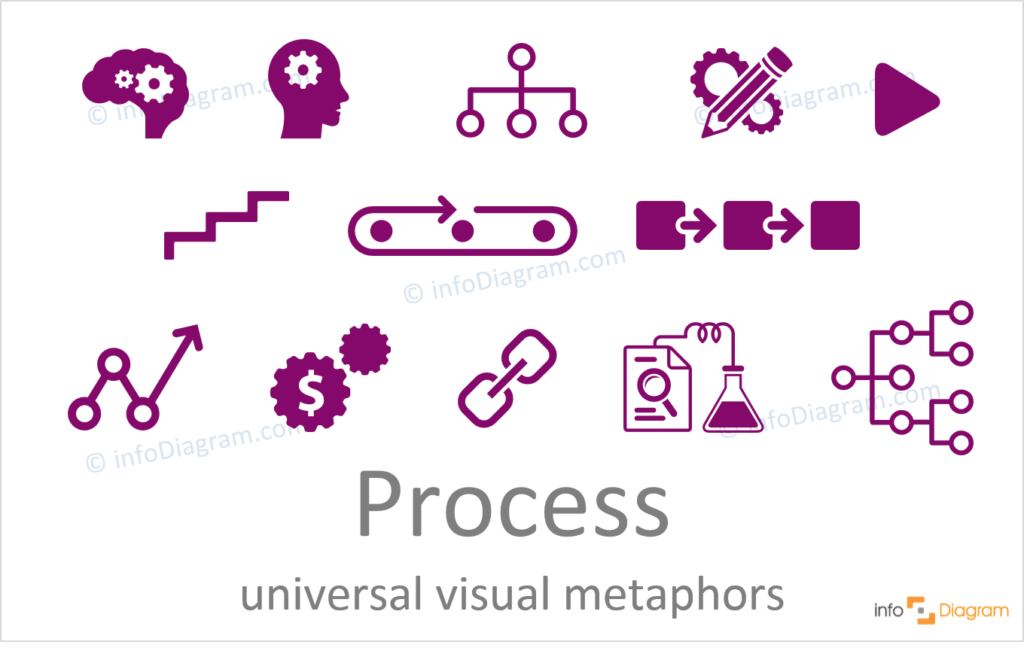
- brain or head with gears can be used for showing mental and thinking processes – function or processes of the mind, or cognitive processes, such as attention, memory, language use, reasoning, and problem-solving
- pencil & gears are great symbols for illustrating design process, creation
- blocks with arrows as a general process icon, changing from one step to another
- conveyor belt as a metaphor of production process
These and many other symbols are part of the Simple Flat PowerPoint Icons Library .
Illustrating process and procedure ideas with scribble graphics
If you want to create more personalized slides and add a creative touch, use hand-drawn icons for presenting the process concept ideas. You can find the specific visuals below:
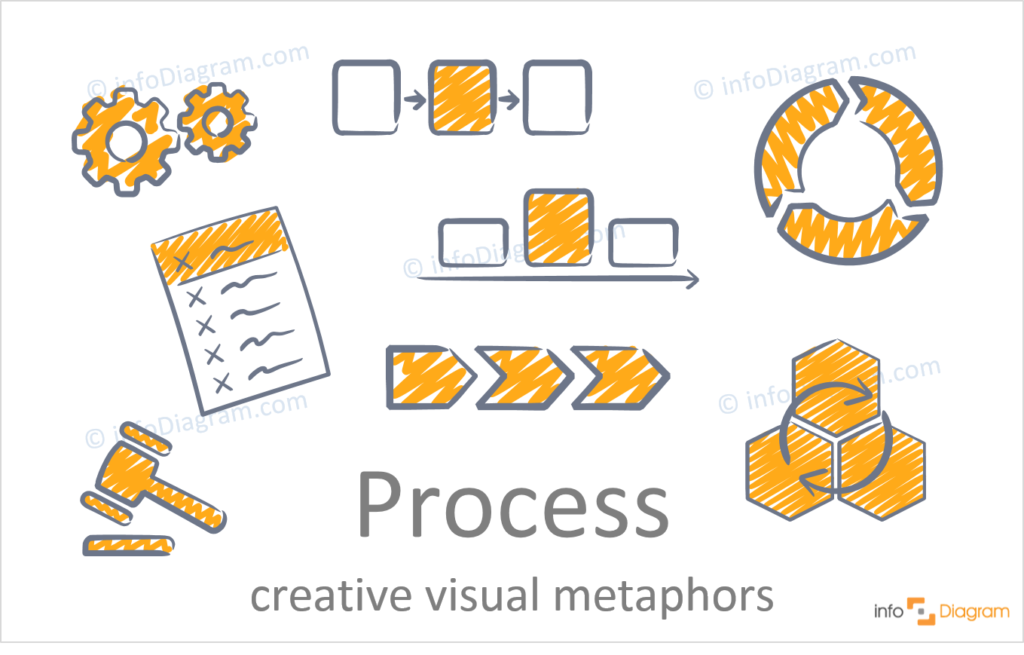
- gears to visualize processing machinery or process that is active/ is working
- legal process can represent any formal notice or writ by a court obtaining jurisdiction over a person or property
- blocks with arrows as symbols of general process idea
- document with points for list of actions to take, or process steps
You can find the above visuals in the Scribble PowerPoint Symbols Collection .
Present the process concept with elegant outline symbols
Such icons in elegant outline style are widely used in many modern presentation slides. You can enrich your presentation with one of those symbols to make it more attractive:
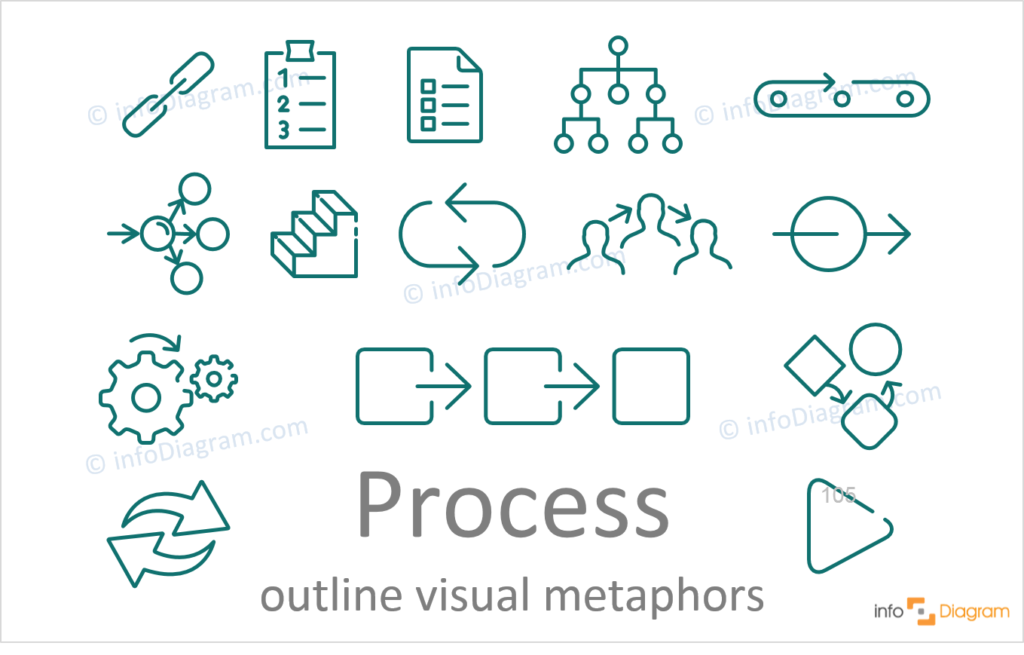
- chain icon can represent casual chain and ordered sequence of events in which any one event in the chain causes the next.
- paper with points to show list of actions to take, plan, process steps
- loop as a metaphor of reoccurring processes
- gears to show operation that is active/ is working
- cubes with arrows – general procedure icon, changing from one step to another
All icons mentioned above can be found in a collection of Outline Icons for PowerPoint , which we have designed over the last few years.
Whether you prefer sketched, or more formal style, or just looking for inspiration to search your ideal icon of a process, it’s worth using graphics to support your story and presentation.
We hope those ideas of illustrating the procedure or process concept will help you pass the message effectively and create a consistent professional-looking presentation.
If you need liked icons from above and want to get graphics from multiple icon sets, consider a subscription to InfoDiagram . A subscription will grant you access to any icon in our resource library.
Explore our YouTube channel for more creative inspiration:
More concept icons ideas
If you need to present abstract ideas or complicated concepts – be sure you are using visual metaphors. We put together a Concept Visualization Master List blog post so finding our concept visualization articles would be easier to find. See if we can help you make your next presentation more intuitive and memorable.
Chief Diagram Designer, infoDiagram co-founder
Related Posts
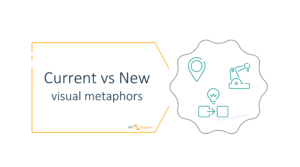
Presenting Current vs New Ideas on a PowerPoint Slide [concept visualization]
- August 24, 2021
How to Show Clarity Idea in a PPT Presentation [concept visualization]
- July 16, 2021
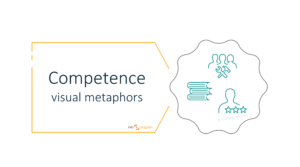
Use Visual Metaphors to Illustrate Competence [concept visualization]
- July 10, 2021
Trending now
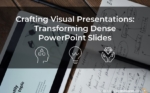
Unsupported browser
This site was designed for modern browsers and tested with Internet Explorer version 10 and later.
It may not look or work correctly on your browser.
- Communication
How Do You Prepare a Good Presentation in 2024 in 12+ Practical Steps? (+ Expert Tips)
There's nothing more nerve-wracking than having a big presentation coming up and feeling unprepared. Public speaking can be difficult. Not feeling ready makes it even more of a trial. Learn the essential steps for presentation preparation.

If you want to calm those nerves and wow your audience, then it's a good idea to understand the basics of creating attention-getting presentations.
In this guide, I'll share 12+ presentation preparation tips that'll walk you through how to prepare for a presentation from start to finish. So, you can feel confident when preparing to give a presentation .
Find Premium Presentation Slides on Envato Elements
One way to save time in the presentation preparation phase is to use a premium template to design your slides. This will help you feel secure about how your presentation looks, even if design skills aren't your core strength.
.png)
A great place to find templates when preparing to give a presentation is Envato Elements. This marketplace has a great offer you can grab today. Download as many premium PowerPoint presentation templates as you want, all for one low price.

This offer includes other items you can use to make your presentations stand out, like stock photos, graphics, icons, and more.

The great thing about using premium design elements for your presentations is that they're well supported by the creators, are compatible with major software and apps, and are kept up to date .
Get More PowerPoint Presentation Templates on GraphicRiver
Envato Elements is an excellent resource if you've got plenty of presentations to do. But if you need a single presentation template for one-off use, try GraphicRiver.
.png)
GraphicRiver is a great option if you prefer to pay as you go, and choose a single PowerPoint presentation template each time you need to create a new presentation.
How to Prepare a Good Presentation Step by Step in 2024 (+ Expert Quotes)
Now, let's look at some of the key steps in preparing a presentation, covering everything from topic selection to delivery, so you understand how to develop a presentation :
1. Choose the Right Topic

One of the most important presentation preparation tips is to pick the right topic for your presentation . You've got a few choices that'll give you a head start on wowing your audience. For example, you can:
- Choose a topic you're passionate about. This will make it easy to give an animated and appealing presentation.
- Pick your topic based on your knowledge and skills, so that you can wow your audience with the information you include.
- Do a data-driven presentation based on the latest statistics on a topic of interest, plus your expert opinion or conclusions.
- Select a presentation topic that relates to your business goals, such as reporting on key performance indicators (KPIs) or revenue .
Stephanie Schwab , Marketing Expert, Coach and Consultant, advises:
"Finding the right topic is all about knowing your audience. What's keeping them up at night? What do they really need to hear from you, right now, that will help them in their lives, or their businesses? If you're not sure what they need, ask them - survey them through email, ask your community on social media, talk to your customers directly. Meet your audience where they are and they will come to you again and again."
2. Know Your Audience
Related to that, another important step in presentation preparation is to know your audience . Your presentation plan will be completely different depending on whether audience members are novices or experts in your topic. Understanding who you're presenting to helps you select appropriate data and anecdotes to convey your topic.
Jared Karol , Speaker, Coach and Group Facilitator, says it's extremely important to think of your audience when preparing your presentation:
"If you can trust that your content and presentation flow is solid, you can give more attention to how your audience is thinking and feeling during and after the presentation. Involve the audience as much as possible. Invite them to be part of the presentation––whether rhetorically by using "we" and/or "you" language––and literally by utilizing chat and poll features, or, depending on the size of the group, allowing verbal interaction. Remember that you are creating an experience, not just delivering content."
If you're presenting to the C-suite, you'll want to keep your presentation short and focused to avoid wasting their time . Learn more executive presentation preparation tips in the following article:

3. Brainstorm
The next tip in our series of presentation steps is to brainstorm. This can be something you do on your own or with others. Either way, note down initial ideas and inspiration for your presentation. Use tools like mind mapping to connect related concepts.
By the end of this process, you'll have a clearer idea of the intended focus of your presentation and can move onto the next stage of your presentation plan.
4. Do Your Research

If you're thinking about how to prepare a great presentation, one of the key elements that separates good business presentations from the rest is research.
Tara Furiani , CEO & Host, Not the HR Lady, says:
"On our show, Not the HR Lady, we are huge proponents of ‘facts’ and call on our audience to fact check us. Presentations must be rooted in more than the theories of the presenter, to be credible. This can take on a lot of different looks. For me, I use and reference a lot of movies, music and pop culture to humorously drive serious points home (like racism, misogyny, bigotry, etc…) and that means finding just the right clip that illustrates your point. Not all ‘research’ has to be academic in nature, but all presentations should call upon someone other than one’s own opinions, for maximum impact and action."
Once you know your topic, you can search for supporting information such as:
- recent news or features
- the latest statistics (taken from reliable sources like .gov and .edu industry reports, and Google Dataset Search )
- relevant quotations
Once you've got that information, you're ready for the next step in presentation preparation.
5. Plan Your Presentation
Now it's time to put your presentation plan together. This is where you bring together ideas from your brainstorm and information from your research and organize them into a rough outline.
A good way to do this is with headings for different parts of your presentation and bullet points with facts, quotes, and stats. By the end of this process, you'll have a pretty good idea of the content of your slides. That's a crucial part of presentation preparation.
6. Draft/Write Your Presentation
Of course, creating a presentation isn't just about the slides. Use the outline you've created to draft the spoken part of your presentation. It's good to start with an overview of what your presentation will cover. Get it right, and this will whet your audience's appetite and make them pay attention.
Plan your introduction to draw your audience in . Using a story, or an unusual fact or stat can help with this. Christina Strickland , Vice President of Crackerjack Marketing, says:
"Presentation introductions are a chance to capture your audience’s attention right away. This is a good time to set the tone for the presentation and the meeting in general. Before you head in, know in your own mind the objectives for yourself and for your audience. When you introduce the presentation, begin by laying out the objectives for the audience and then a quick overview of the format and flow. This will help participants know what to expect and the right time to ask questions."
Plan your conclusion, too. It's helpful to know where you're headed so you can steer your presentation the right way.
Use storytelling throughout to keep your audience's attention. Don't be concerned if the final spoken presentation is a little different from your prepared outline. The outline is a guide, but you'll know what you need to include or exclude as you start to polish the actual presentation.

That's part of the reason you don't always need to create your slides at the outline stage of presentation planning. Instead, update that initial outline based on what your ACTUAL presentation will be. Then it's time for slide preparation (PPT templates, as you'll see, will be a big asset for the next stage).
7. Design Your Presentation Slides

Wondering how to prepare your presentation with minimum hassle? Use a premium presentation template from Envato Elements to get a harmonious design. This means you can focus on your content, rather than worrying about needing graphic design skills . Remember, you can download unlimited PowerPoint presentation templates from Envato Elements, all for one low price.
There are also attractive PowerPoint presentation templates on GraphicRiver , for those preferring a single-use template. So, there's lots of choice.
Here are some other useful presentation preparation tips:
- Don't overdo the font choice . A single heading font and a single body font will be fine for most presentations.
- Choose your fonts carefully . Some fonts look attractive on your computer but are hard to read.
- Pay attention to font size . You'll need to make sure that even someone who's at the back of the room can read your slides.
- Avoid walls of text . They make slides hard to read and is pretty off-putting. A wall of text is a sure way to lose your audience.
- Make one key point per slide . Have a few supporting bullet points.
- Use charts, graphics, images, and quotes . They can help make your points and keep your audience's attention.
For more presentation creation tips, check out our in-depth PowerPoint tutorial: How to Use PowerPoint (Ultimate Tutorial Guide) .
8. Expect Questions
Once your main presentation is ready, there's one more way to make your presentation great. That's to prepare for questions. As part of your presentation planning, you should:
- Think about what people might ask about your presentation content and be ready with answers.
- Consider how to deliver your presentation to lead people to ask certain questions that you're prepared for.
- Prepare an answer for when you've got no answer so that you're not left floundering.
Christina Strickland says:
"Unexpected questions are bound to happen. Don’t feel like you are required to answer every question that comes up. It’s always good to have a few different responses prepared for different types of questions. Remember, it’s ok to say “That’s a really good question but it’s not really in my area of expertise.”"
9. Practice the Presentation

When you're happy with your slides and have prepared for questions, it's time for some presentation practice. This is where you do a complete run-through of your presentation, with both your presentation script and the slides.
As you practice, pay attention to anything that doesn't flow, or is hard to say . Edit both your script and your presentation slides to remove these items. You don't want to be stumbling over your words on the day.
Some people prefer to practice alone but consider using a few friends or trusted colleagues as a test audience. It's a good way to make sure your material is clear and easy to understand.
Keep practicing till you feel you know your material inside out. This will help you deliver a polished presentation when it's time. If you're presenting online, Jared Karol suggests:
"The biggest thing to focus on when delivering presentations virtually is the idea of presence over performance. Try to recreate as closely as possible the vibe and feel you would create if you were all in the room together. Yes, prepare and rehearse. Yes, make sure the technology is good to go. And, remember that how you deliver the information is just as important as what information you're delivering. Wherever possible, try to personalize and humanize your presentation. Try to make your audience feel something not just remember something."
To learn more about presenting in public, read our public speaking guide:
.jpg)
10. Prepare the Room
When thinking about how to practice for a presentation, there's one element some people overlook: the presentation space . If it's possible, check it out well before it's time for you to present.
One thing to pay attention to is the presentation equipment. Whether you're using a laptop and screen, a projector and screen, or some other piece of technology, get familiar with the presentation technology so you can ensure it'll work as expected.
And if you're able to book rehearsal time, take advantage of it. If you do, there won't be any surprises on the day.
Here are a few additional tips for giving an online presentation.
11. Adjust Slide Design For Virtual Displays

If you're doing a virtual presentation, one of the most important tips for presentation preparation is to adjust the design of your slides. People will tune in from different size screens. So, make sure you don't have any text too near the top, bottom or sides of the slide, or some people won't be able to see it. Stephanie Schwab says:
"I like to give instructions to the audience on how to get the best view of the presentation; I use Zoom most of the time, so I'll do a quick explanation of how to switch from gallery view to speaker view, and how to slide the screensharing portion bigger or smaller. That way I can have a little bit more confidence that the audience will take in the presentation in the way I want them to see it, and not get distracted by gallery view."
12. Look After Background and Lighting
We've all been on Zoom calls where the speaker is backlit, or where there's something distracting in the background. Avoid both of these so your audience can focus on your presentation. Experiment with the room you're presenting in to find the best lighting or get a ring light or two to ensure your face is always visible. And consider using a virtual background to keep distractions to a minimum.
Tara Furiani says:
"The differences between presentations online and those that are in-person, are largely dependent on the skill of the facilitator. For example, one who’s engaging, tech savvy and can command a room… should find the presentations in-person or online, pretty much the same. When I present in a live setting, I use far less imagery than I would for an online session, because the focus would be on me. Virtually, I tend to add a touch more visual content, since my face alone should only be looked at for so long. By anyone."
13. Use Interactive Features
When preparing your presentation plan for an online presentation, try interactive features in your delivery platform to keep the audience engaged. Since you won't be able to use - or see body language - here are some tactics to try:
- Include polls.
- Ask questions people can respond to in the chat section.
- Encourage the use of emoji reactions to get the audience involved.
These features are a big advantage of presenting online, says Tara Furiani:
"One shift, I think, that we will miss about online presentations (when in-person becomes the ‘norm’ again) is the ability to know, in the moment, if you are affecting change with people and resonating. Reactions, re-quotes, comments, and questions are delivered to us, while we are presenting, instantaneously… training survey be damned, this is real-time feedback. We’re going to miss that; I just know it. In real life, save for applause, there aren’t ‘reactions’ to click that appear over the speakers’ head… maybe there should be?"
Presentation Preparation: Online vs In-Person
More conferences and events are being held online, and that's likely to continue. That means going one step further to understand how to develop a presentation to give a virtual audience a great experience. Stephanie Schwab comments:
"A lot of people think that giving an online presentation means you have to show slides the whole time - and I think just the opposite. I might have some slides to backup some of my points, but I'm usually pretty fluid between sharing my screen with a slide and then turning off sharing, so that the online audience can focus on me."
Do you wonder "what is a good presentation for online audiences?" Here are some differences in presentation preparation between online and in-person presentations.
- You can't read the room . When presenting in-person, you can tell if people are engaged because they may lean forward, make eye contact or respond in some way. On a video call, you may not be able to see them properly, and they'll likely be muted to avoid background noise. To make up for this, pause regularly and ask for comments or feedback.
- You can't rely on body language . An in-person presenter can use physicality for emphasis. That's not possible in the boundaries of a small screen.
- Visual cues are essential . In-person you can gesture or point at a key part of your slides. That's harder on a small screen. So, design your slides with visual cues like arrows and circles to direct your audience to what's most important on any slide.
- Working technology is more important for virtual presentations. It's essential to ensure your mic and camera are working properly so you look professional. In contrast, you always have the option of going tech-free in an in-person presentation.
- You handle questions differently . In-person, it's pretty easy to see when someone has a question, especially in a small room. Online, that's much harder, so have someone on hand to keep track of who's raised a hand or typed a question into the chat box.
- Camera position is crucial. In-person, you may not have a camera. Even if you do, you can walk around the room to make eye contact with different people. That's not possible online, so make sure you're looking directly into the camera. That will allow you to make virtual eye contact with every participant.
Learn More About How to Prepare Your Presentation
Now you know how to prepare a good presentation, but don't stop there. Find even more useful presentation preparation tips in the following guides and tutorials:

Find More Presentation Templates
Are you still looking for the right presentation template? Find great templates for any type of presentation in the following roundups:

Start Your Presentation Preparation
Now, it's your turn to prepare a presentation. You've learned some key presentation steps, including the importance of developing a presentation plan as well as the importance of presentation practice. You're ready to get started.
Don't forget. You can find attractive PowerPoint presentation templates on Envato Elements. And, for one-off use, you can also choose from the presentation templates on GraphicRiver. Check out the best PowerPoint templates available today.
Editorial Note: This post has been updated with contributions from Sharon Hurley Hall . Sharon is a freelance instructor for Envato Tuts+.

Home Blog Business How to Make a Presentation: A Guide for Memorable Presentations
How to Make a Presentation: A Guide for Memorable Presentations

A presentation goes beyond the idea of crafting a catchy document to present in front of an audience. It is an art in which a person relies on communication skills to introduce a topic relevant to a group of people, regardless of its size. Different elements participate in this communication process, such as body language, presentation skills, visual tools, etc. and are key in delivering an effective presentation.
In this article, we shall present a detailed guide on how to make a presentation, intended both for newcomers in this subject but also for professional presenters who seek to improve the performance of their presentations. Let’s get started.
Table of Contents
What is a presentation?
What is a powerpoint presentation.
- The Importance of a good PowerPoint presentation
- Choosing a topic
Consider the audience & presentation goals
Gather data, references, and source.
- Define the storyline
- Define the outline
Using one idea per slide
Choose the presentation format, colors & styles, determine the use of metaphors and visual slides, proofreading and polishing process, prepare your speech, rehearse, rehearse and rehearse.
- How to give a memorable presentation
Start strong
Hook your audience, close your presentation.
- Selecting a PowerPoint template
- Add or delete slides in PowerPoint
- Adding images to slide templates
- Adding notes to your slides
- Adding animations to your slides
- Adding transitions to your slides
- Adding audio narration to your slides
- Ideal typeface and size
Color scheme
Printing your powerpoint presentation, powerpoint presentations tips, closing thoughts.
What is a presentation, and what is a PowerPoint presentation?
It is essential to highlight the difference between Presentation and PowerPoint Presentation, often interchangeable terms. One thing is a presentation, an audiovisual form of communication to present information. A PowerPoint presentation is a subset of a presentation. Since PowerPoint remains the leading tool in the market for creating presentations, the term was coined by both spectators and presenters. Let’s begin by checking the main differences between the two terms.
A presentation is any situation in which a person or group has to transmit a message in front of an audience. The format by which the audience attends can answer the following categories:
- Live crowd: A presentation in which the average number of spectators exceeds 100 people.
- Massive event: Similar to the format above, but we speak about thousands of spectators. This format has specific requirements regarding scenario setup and logistics, and the usual presenters are influencers in worldwide conferences or corporate events (like All-Hands meetings).
- Private event : A selected number of attendants can listen to the presenter. Coaching sessions are the leading kind of private event for presenters, but multiple other categories can fit into this format.
- Online event: Following the trends of remote working and what the pandemic has left us in terms of digital immersion, multiple events shifted their large attendance numbers in favor of online settings. This has the advantage of a narrowed setting, as the area in which the presenter has to stand is considerably reduced – with simpler A/V inputs. Attendees are given a link to the event and watch from their computers or mobile devices.
- Offline event: This medium is what we consume via YouTube videos. Behind each and every YouTube video is countless hours of content development, editing, rehearsing a presentation, and so forth. We call it offline because attendees can browse the content at any time, replaying as desired, unlike Online Events in which the attendees must be logged in to a specific platform. No interaction with the presenter.
- Hybrid event: This is a format coined by large tech companies, the automobile industry, and even fashion brands. The idea is to create an event where a selected number of attendees are allowed to participate (using the Private Event model). Still, at the same time, the event is streamed for users worldwide (Online Event) and/or available on the official social media networks of the brand (Offline Event).
Each one of these formats exposed above has specific requirements in terms of interaction with the audience. For example, in-company presentations will differ from common presentations that seek to capture the interest of new consumers. It is vital to establish the presentation’s intent from the very first moment and then narrow it down according to the topic to present, as well as the knowledge level of your target audience.
A presentation does not necessarily requires to create a slide deck . It is a tool presenters use to make the content more interesting for the audience and also memorable. However, it is well-known that influencer speakers such as Tony Robbins or Warren Buffet ignore PPT documents altogether, preferring to articulate their narrative on the go.
A PowerPoint presentation is a specific type of presentation, which involves the usage of a slide deck crafted with Microsoft PowerPoint. This kind of tool allows presenters to communicate a message through a vast range of mediums, such as images, graphs & charts, audio, and video for a better impact.

Creating a PowerPoint presentation is an easy process, and there are two routes for it: working from a blank slide or using PowerPoint templates .
Some of the advantages of building a PowerPoint presentation:
- Better information retention by the audience, thanks to visual cues.
- Improves the audience’s focus.
- Easy to create powerful graphics.
- Templates are editable, meaning you can repurpose the original designs to meet your standards.
- Saves time to create presentations thanks to its user-friendly UI.
- Encourages teaching and learning processes.
The Importance of a Good PowerPoint presentation
There are some elements that presenters must take into account when making a PowerPoint presentation . It’s not just drag-and-drop, then magic happens. Creating a PowerPoint presentation involves a process of generating the graphic content to display and the narrative around it. The purpose of PowerPoint is to serve as a tool to enhance communication, not to make it overly complex.

We emphasize the relevance of working the speech and graphic content together since the speech itself gives the timeframes for each slide, what elements it contains, or whether it is relevant to use a slide or not to speak about a topic.
Some points to highlight when preparing a presentation:
- Presenters often use the element of surprise. This means a presentation can start without a slide, use a video, or involve a discussion between two parties, then jump to the slide deck presentation. More on this topic later on.
- A good PowerPoint presentation can be your introduction card in multiple professional settings. The effort you put in terms of design and content shall pay back over time in contacts or business deals.
- Having a spare copy of your presentation, preferably in Google Slides presentation format, is a safe-proof technique in case the PPT file gets corrupted. The aesthetic remains the same and can be browsed by any computer with internet access.
How to Make a Presentation (5 Essential Points)
1. planning your presentation.
The first step in making a presentation is to plan the content according to our personal/business goals and the audience’s interest. Let’s break down each part in more detail.
Choosing the topic of your presentation
There are two situations for this. The first one is that you are open to presenting any topic of your preference. This usually happens in business presentations, inspirational presentations, product releases, etc. The second scenario is restricted, by which you have to pick a topic among a selected number of references. That’s the typical situation in which presenters see themselves when taking part in significant events – as not all topics are suitable for the main content of the event, and this is where creativity comes to play.
How to choose a topic, you may ask. Brainstorming is a good technique as long as you remain within the boundaries of this formula:
What you know and feel confident about + What is relevant to the current moment + What can resonate with your audience = Quality Content.
Again, if you experience restrictions due to the nature of an event, but your objective is to share specific information about your business, here are some tactics that can come to play:
- Do keyword research about the topics your business is involved. See the common patterns in your activity compared with the keywords. Then research the 15 articles on the 5 biggest volume keywords. Narrowing the possibilities in your business is a different take.
- Research whether there’s room for sponsored advertisement. That’s an alternative when directly speaking about your business is a no-no in a presentation.
- Turn your presentation into an inspirational story. That works in most events and brings the audience’s interest.
Another vital point to consider is how passionate you can be about the topic of your choice. Nothing speaks more about professionalism than a presenter being deeply involved with the topic in discussion. It sparks curiosity and gives validation as a reliable authority on the content. On the other hand, when a presenter delivers a talk about a topic they don’t connect with, body language usually betrays the presenter. Spectators feel that the speaker wished to be elsewhere, hence dooming the presentation’s performance (and badly impacting the presenter’s reputation).
Consider the purpose of the content to present. Is it going to be informative? Educational? Inspirational? That shall set the tone of your speech later on.
Like with any project, you can estimate the ROI of your presentation with two verifiable metrics: the behavior of the audience and how many contacts did you build after delivering an effective presentation .
Making a presentation has the implicit purpose of helping you construct your network of professional contacts. Even when the presentation has no explicit financial purpose – as in the case of non-profitable organizations, there is still the acknowledgment component. People want to feel validated for the work they do. People want to build long-lasting contacts that can later on turn to be part of a new project.
Considering the audience is imperative, and often one of the pitfalls many presenters fall prey to. You must be aware of the following:
- The knowledgeability of your audience about the topic to discuss. This filters the option of using technical jargon during a presentation.
- The age range and demographics of your audience. It is not the same to discuss a methodology to reduce financial risk to a group of corporate workers in their 40s than to a group of students in their early 20s. The language is different, the intention behind the message is different, and so is the information retention span.
On regards to presentation goals, they can be classified as professional goals (those who seek conversions or valuable business contacts), influential (to establish a brand in the market), educational (to inform a group of people about a topic you researched), etc. Depending on the presentation goals, you can then structure the content to list and the tone in which you speak to your audience.
2. Preparing content for your presentation
No presentation can be made without reference material. Even when you believe you are the most prominent authority about a topic – you have to prove it with valuable, referenceable material. For some niches, this is critical, such as scientific poster presentations, educational presentations, and other areas in which copyright might be an issue.
References for the material you used can be listed in different formats:
- If you are citing a book/article, you can do a bibliography slide, or screenshot the excerpt you want to cite, then include a proper source format below the image.
- You have to credit the author for images/videos that are subject to intellectual property rights. Depending on the context where the image is presented, you may even have to inquire the author about using the image. If the photo in question is yours, no citation is required. Learn more about how to cite pictures in PowerPoint .
- Graphs and charts should include a reference to what they mean, explaining in a short sentence their context. Cite the source if the graph is extracted from a book or article.

As a tip, prepare a document in which you jot down the references used to create the presentation. They can serve whenever a question is asked about your presentation and you must research extra material.
Define the presentation storyline
We interpret the storyline as what is the connecting thread of your presentation. What do you wish to discuss? What motivated you to present this topic in this particular setting and in front of an audience? What can your message deliver in terms of new information and quality to your spectators?
All those questions are worth asking since they shape the narrative you build around your presentation. The storyline is the step before building an actual outline of your presentation.
Define the presentation outline
Now that you have a clear idea of your reference material and the story to tell behind your presentation , it is time to list down your presentation structure in a Table of Contents format. Keep in mind this is for internal reference, as the outline is a tool for writing the speech and creating the slides. You don’t have to list the outline in a presentation; if you desire, you can do a simplistic version with an agenda slide.

Be specific. Don’t let any topic be broad enough to lead to confusion. Sometimes, it is best to list many elements in a presentation outline, then trim them down in a second iteration.
This is perhaps the biggest mistake presenters make in the professional context when creating a new presentation. Slides are free; you don’t have to jam everything in, wishing people get an instant idea about EVERYTHING you will discuss in one slide. Not only does it become overwhelming for the audience, but it is also a faux pas in terms of design: when you use too many elements, the hierarchy does not seem clear enough.
Opt for the “one-idea-per-slide” technique, which, as the term refers, implies using one slide per concept to introduce. Work with as many slides as required, but just one main idea by slide. Your presentation becomes clearer, easy to digest for a non-knowledgeable audience, and also serves as reference material on how to pace your presentation.
3. Designing your presentation
The following section contains guidelines about the different aspects that shape a presentation structure . If you are looking for an all-in-one solution that implements these teachings into presentation design, try SlideModel’s AI Presentation Maker . A time-saver AI-generation tool for presenters powered by Artificial Intelligence.
Event organizers have a saying in the presentation format, which can be online or a live event. Depending on which, users have to structure the elements of their presentation to match the final output. An example of this: it’s not the same to create a PPT slide deck for an event in which you stand on a stage, in front of a live audience, than when you present via Zoom call, using your computer screen to cast the presentation.
The format is different because text usage and images are perceived differently. For starters, an online presentation is most likely to draw users to read the entire content of your slides than a live presentation. The audience may not get your body language in an online presentation, merely watching slide after slide with the presenter’s voiceover. In some conditions, it can be incredibly dull and hard to follow.
Do your research with the event organizers about which format shall be used. When it comes to in-company presentations or educational presentations, the format is usually live, as the audience is selected and part of the same organization (that being a company or a school/university). If a webinar is required for an in-company format, ask the organizers about the length of the presentation, if it is possible to interact with the audience, deliverable requirements, etc.
The aspect ratio for a presentation format usually follows the 16:9 format or 4:3 format. Presentations built in 16:9 aspect ratio are the standard , rectangular format PPT templates, which also serve to be printed without many distortions in regular A4 files. As we work with a rectangular format, there are two axes – horizontal and vertical, in which presenters can arrange the content according to its importance (building a hierarchy). Working with a 4:3 format is more challenging as it resembles a square. Remember, in a square there are no visible tensions, so all areas have the same importance.

As a recommendation, the 4:3 aspect ratio is a safe bet for all projectors & beamers. When working with a 16:9 slide and the projector is 4:3, the content gets squeezed to fit the required ratio, and for that very reason, it is advised to increase the font size if you use a 16:9 slide on a 4:3 projector. Be mindful about logos or photographs getting distorted when this conversion happens.
The 16:9 ratio looks more visually appealing these days as we get used to TVs and mobile devices for browsing content. New projectors are usually intended for 16:9 format, so you won’t experience any inconvenience in this regard.

No, not every color works harmonically with other colors. Colors have a psychology behind their usage and impact, and to not make this guide extensive, we highly recommend you visit our article on color theory for presentations . You can find suggestions about which colors you should use for different kinds of messages to deliver and what each color represents in terms of color psychology.
The color you use in your presentations must be in accordance with your branding. For example: you should definitely not build a presentation with a bright, bold magenta neon tone when your logo contains green neon-like hues. If you work with a PPT presentation template that doesn’t match the color of your branding, we recommend you check our guide on how to change color themes in PowerPoint .
Regarding typefaces, do never use more than 3 different typefaces per design. It is best to stick to 1 or 2 typefaces, using the variations each font offers in terms of weight.
An example of this:
You create the heading title (H1 size) with Open Sans bold. Subtitles should be done in H2 size using Open Sans regular. Body text in paragraph size, using either Open Sans Regular or Light. Words to emphasize shall be bolded for important terms and italics for foreign terms to be explained.

Use a cohesive color scheme that fits the background, graphics (such as charts and bar graphs), text, and even images. It helps the audience to understand concepts more naturally and gives a pleasant experience to the sight.
Just as badly a slide deck filled with text is felt by the audience, the exact impact can be attributed to a slide deck that only contains images. The audience may feel disconnected, not understanding the purpose of the presentation. A second side-effect is when the spectators wish to browse the slides to study, as in the context of an educational presentation. If the presenter does not include any text guidance, the slide deck is a mere collection of images without any reference that helps remember the presentation.
Work in balance, like a 3:1 ratio between graphic elements and text. For every 3 graphic elements, a text box must be included.
Using metaphors in presentations is a great idea to introduce complex topics or to tell a story. Say, you want to make the audience aware of your company’s challenges to reach its current standing in the industry. Using a roadmap template that depicts a mountain is an excellent idea as it reinforces the ideas of “challenge” and “teamwork.”

4. Final touches and polishing your presentation
Before giving any presentation, you should dedicate at least one day to this polishing process. Let’s break down the process for easier understanding.
- Do a first iteration of your slides. The objective here is to grasp how everything looks in terms of design. Check the alignment of images and text, any color inconsistencies, typos, etc.
- Rehearse your presentation one time, tracking how much time it takes to perform the presentation.
- If any information is missing that’s worth adding to the slides, proceed to add it. If there are elements that can be reduced, trim them.
- For time-restricted presentations, get a clear idea about how much time it takes to complete your presentation, plus 5 extra minutes for a Q&A session.
- The second iteration should check the tone of your writing, and double-proof any spelling, punctuation and grammar errors.
After two complete iterations, your presentation is ready to go to the next stage.
Even though we believe the speech is partially built as you prepare your presentation slides, you should dedicate an extra section of time to prepare your speech correctly. This process involves the following steps:
- Identifying the purpose of your presentation. The core element of why you are speaking to this audience.
- Get to know your audience, their interests, their challenges, and what can they possibly wish to overcome.
- Adding value. This is vital – your presentation has to leave a lasting message to your audience on what they are interested.
- A strong start and a strong finish. Don’t neglect any of these elements.
Writing down your speech in notes is a must. It is the tool you can use to rehearse your presentation, and -in case you feel anxious- you can include some speaker notes in your presentation (which won’t be visible to your audience) to help you structure the speech.
Practice makes perfect. Rehearsing does not imply memorizing the entire presentation, as that would make your speech robotic, and prone to errors. How? Imagine a person asking you a question in the middle of your presentation, a question you didn’t expect. A prepared presenter can easily manage the situation because of the background built around the topic. A presenter that memorized a speech and robotically repeated its content can feel unease, losing focus for the remainder of the presentation.
Some valuable tips on the rehearsing process:
- Record your rehearsing sessions. You can use tools like Presenter View in PowerPoint to track your time.
- Make it a memorable event. Creating an engaging presentation requires creativity, so consider brainstorming for new takes on adding exciting elements to your presentation for attention retention.
- An exercise recommended by Tim Ferris is to mimic the conditions as closely as possible. This helps to reduce presentation anxiety, and also to get used to cameras and spotlights or evaluate your body language.
- If possible, ask a friend for feedback on your presentation performance. This is particularly helpful for new presenters to get used to interacting with the audience.
5. Presenting (your presentation)
Now it’s time to talk about the presentation and your performance when delivering it in front of an audience. Giving a presentation has many aspects to discuss, from start to end, the techniques to keep your audience interested in the topic, and also recommendations to make a memorable event. Let’s get started.
How to give a Memorable Presentation – Delivering an Impactful Presentation
There are multiple methods to approach a presentation and deliver an impactful presentation. Let’s be honest, not everyone feels comfortable when standing in front of an audience. For that reason, we want to lay out some fresh ideas to help you bring your best to your spectators.
The first element you ought to be aware of is body language . It has to feel natural, not overly acted but also not stiff. Think of a presentation as a similar scenario in which you have a deep conversation with a group of people about a topic you are passionate about. That mindset helps to ease anxiety out of the equation. Avoid crossing arms or constantly pacing across the stage – that only shows impatience and lack of interest.
Keep the concepts simple. Don’t overload your presentation with unnecessary jargon; if you feel something cannot be easily explained, go break down concept by concept until the whole idea is understandable. Graphics are a fantastic asset to help you in this process and boost your performance as a presenter.
Be mindful of not doing any of these common pitfalls:
- Including large chunks of text on a single slide.
- Using intense background colors that make it difficult to understand the contents of the slide.
- Don’t read every single element in your slides – this is perceived as boring by your audience.
One particularly interesting approach is by Guy Kawasaki, author of the book “The Art of the Start.” He considers the best presentations to be handled using 10 slides, lasting no longer than 20 minutes, and using a 30pt font size. That’s known as the 10-20-30 rule in presentations . It helps you to condense the content for the sake of information clarity.
In case you don’t use a PowerPoint presentation, there are multiple ways to make a presentation memorable:
- Tell a story, but connect with your audience in terms of body language. Play with the elements on the stage (much like TED presenters do), and let the audience feel the experience of your story by being as detailed as possible within the time frame.
- Using a video is an incredibly engaging tool, as it lets you introduce a topic you will discuss in more detail later.
- Use a visual impact in the form of an image with a dramatic element (i.e., climate change consequences, technological advancements, children engaging with technology or studying, etc.). This allows to hook the audience into what’s due to come next.
Knowing how to start a presentation is a critical skill all presenters ought to master. There are several approaches for this behalf, but for the sake of this guide, let’s stick to the following ones.
Using the Link-Back formula
This consists of throwing a story in front of your audience that explains who you are, what your background is, and why your speech should make a difference in the life of the spectators.
The Link-Back formula is beneficial for creating an emotional connection with the audience.
Using a Hook
Asking a rhetorical question, using a powerful fact, or other well-known hook techniques is a plus when starting a presentation. We shall talk about hook techniques for presenters in the next section.
Using a captivating visual
Much like the power of storytelling , visuals impact the audience’s psyche, especially if the presentation is about a trendy topic. Create a quality graphic with any of our designs at SlideModel, a graphic designer’s help, an AI Image Generator, or work with a video.
A hook is a tactic used by presenters as an opening statement but can be used in different areas of the presentation if it has an ample length. Much like the metaphor suggests, they serve to attract the audience to what you are communicating.
Research on attention span during lectures suggests a gradual decline in the audience’s interest in the presentation. That’s exponentially increased if you miss the chance to give a powerful first impression. Check this list of hook techniques to enhance the performance of your presentation skills:
- Asking rhetorical questions – better if a series of them on the topic to discuss.
- Using catchy phrases.
- Using a contrarian position, explain why such thinking harms the topic you wish to introduce.
- Historical event referencing.
- Making a powerful statement, best if data related. (i.e., “Every year, 8 million tons of plastic gets into the ocean, which equals to a truckload being dumped every minute” )
- Using the word “imagine”. It’s one of the powerful words in you can use in presentations .
- Add the comedy element – NB: be careful not to overdo it.
- Apply a “what if” scenario – this hook is similar to the “imagine” but with more data added.
- Tell a story.
- Spark curiosity.
- Smartly use quotations. Do not stick to text-book quotations but give your insight on why the quote is relevant for your speech.
Photo 9: Slide using a hook
Most people assume that ending a presentation equals doing a recap. It is a bad idea since your audience feels as if you haven’t planned a conclusion for your presentation.
Another bad practice is to end with a Q&A format. Although questions and answers are often a required part of any presentation, they shouldn’t be the end of your presentation. You can include questions during your presentation or opt for a proper closure of the presentation past the Q&A session.
There are some powerful strategies to give a memorable ending to a presentation:
- Include a CTA on the lines like “Join our journey!” or similar that make the audience part of a bigger story.
- Close using a relevant quote. The idea is to deliver something that can linger, so the audience remembers your content.
- Use a story to close your presentation, as long as you avoid using a case study. The idea is to close with a meaningful thought, not with boredom.
We recommend you check our article on how to end a presentation for more ideas before reaching this stage of your presentation.
How to Make a PowerPoint Presentation (Quick Steps)
In this section, we will see how to use PowerPoint to make a presentation . Starting from creating a blank presentation or choosing a pre-defined PowerPoint template to preparing the presentation structure by adding PowerPoint slides and then working on the design of the presentation, we will explain how to make a visually-appealing and eye-catching PowerPoint presentation and how to create a slideshow in PowerPoint.
1. Selecting a PowerPoint template
When making a PowerPoint presentation, Professional PowerPoint Templates bring the advantage of not needing to think about complex graphic design decisions. However, there are certain aspects worth considering prior to picking the perfect PowerPoint template.
- Color aesthetic : If your presentation has to be done quickly, stick to PowerPoint templates that resemble your company’s branding palette. Although color can be changed, it is best not to lose time with extra adjustments.
- Opt for minimalistic designs : It is one of the most suitable ways to remain elegant in the professional world. You won’t be signaled for using a template that speaks seriousness on its design – and take for granted everyone shall badly remember the presentation that overdid color or graphics (or even worse, typeface effects).
- Avoid using heavy transition effects : Not all computers are as powerful as the ones you own. The simpler you make your presentation, the best it shall play on any PC.
As in life, there are advantages and disadvantages of using Premium or Free PowerPoint Templates vs. starting from a blank slate.
Advantages of PowerPoint templates when making a presentation
- Speed up the presentation design process.
- Reusable designs, ready for any situation.
- Helps to present data in an understandable format.
- Complex design decisions are made for users.
- Color pairing and font pairing are done for users.
- Helps to reduce the usage of text in slides.
Disadvantages of PowerPoint templates
- We are not learning to use advanced PowerPoint tools, as designs come pre-made for users.
- It can hinder creativity.
- Not every presentation template for PowerPoint is suitable for any topic.
- A professional team of PowerPoint template designers must be behind those templates to ensure quality.
2. Add or delete slides in PowerPoint
When we create PowerPoint Design ideas , not every slide makes the cut for the final presentation. Users then feel overwhelmed about those slides: will they be visible in the final presentation? Should you make a new PPT file without those extra templates? How to clone the “good” slides into a new file?
Instead of worrying about that process, we have here a guide on how to add, delete and rearrange slides in PowerPoint that explains, step by step, how to get rid of the unwanted slides or add more content to your presentation.
3. Adding images to slide templates
Some presentation templates and slide decks include entirely editable placeholder areas, and those boxes do not imply text only – they can include images, graphs, videos, etc. Say you want to add more images to your slides – it is as easy as replicating one of those placeholder areas with CTRL+C / CTRL+V (CMD for Mac users) or going to Insert on the Ribbon’s menu, then Picture .
If you plan to move elements in your slide design, we recommend you get familiarized with how to lock an image in PowerPoint , so the images that shouldn’t be altered remain in position. This technique is ideal when your images are surrounded by plenty of editable graphics.
4. Adding notes to your slides
Presenters often struggle to remember key pieces of information due to performance anxiety or because they were moved from focus by an unexpected question. Using speaker notes in PowerPoint is the answer to prevent becoming stuck, since those notes won’t be available to the viewers – they remain visible only on the computer where the presentation is being streamed.
Keep in mind this technique works when the presenter is sitting next to the computer. If you have to stand in front of a crowd, opt to use different memory-recalling techniques when you feel out of focus.
5. Adding animations to your slides
Another technique presenters use adding animated objects or effects. This is as easy as following these steps:
- Select the object/text you desire to animate.
- Go to Animations in the Ribbon and select Add Animation .
- You can stack animations on a simple object to make unique effects.
Using animated presentation templates is an alternative when you don’t feel confident about adding animations.
6. Adding transitions to your slides
Transitions are animated effects that happen when you change between slides during a presentation. Some people love them, while others prefer to stay away from them.
If you want to add transitions to your slides, follow these steps:
- Select the slide you want to add the transition effect.
- Go to Transitions in the Ribbon, and choose a transition.
- If the transition allows the Effect Options menu, you can alter that transition’s direction and behavior.
- Click on Preview to visualize the effect.
- To remove a transition, select Transitions > None .
7. Adding audio narration to your slides
Sometimes, presenters opt to add audio narrations to the slides. The advantage of using this medium is to increase accessibility for visually impaired users. We created a guide on how to add audio narrations in PowerPoint that explains the procedure in detail.
Considerations for your PowerPoint presentation
Ideal typeface and font size.
There are multiple opinions on which typeface is ideal for presentations. Experience tells us the ideal typeface to work with is one that is system-available, meaning you don’t have to install a new font in the computer used to present. Why? You may ask. Simple: If the font used is not available on a computer, PowerPoint will automatically render a different font (sometimes even a different typeface) to replace and display the text appropriately. That action, which is replicated by other software such as Google Slides, Adobe Photoshop, Adobe Illustrator, Apple Keynote, etc., can drastically change your design.
Font size for titles should be between 36-44 pt. Paragraph font size between 24-28 pt. Use bold to emphasize concepts, and italics to insert foreign terms or quotations. Alternatively, you can make quotations to be displayed on a single slide, using 36 pt size, in italics.
Remember, these recommendations about size are intended for presentations in a live format. If the presentation is streamed through Zoom, using screen sharing, reduce the font size by 10-15% to avoid incredibly large texts. Test your presentation beforehand to be on the safe side.
The color scheme used is a primary part of your presentation design. When defining the presentation color palette , we recommend working within the colors that make part of your branding scheme.
If we speak about a personal presentation or a presentation with no logo, then opt for pastel tones that don’t create harsh contrast between text and background.
Above all things, avoid these conflictive color combinations:
- Yellow and green
- Brown and orange
- Red and green
- Neon colors combined
- Purple and yellow
- Red and purple
- Black and navy
- Navy and red (unless you use a muted red tone or control the amount of red used)
Sometimes, printables are a requirement by event organizers, which represents a challenge to many presenters. We want to give a helping hand on this behalf, offering tips that can improve your printing experience:
- Always work within margins when adding content. It helps not to downsize the presentation, which often renders the text illegible.
- If you have to print a presentation that uses intense background colors, opt for laser printing instead of inkjet. Laser printing won’t make the paper look odd when it is full-color print. The extra price is worth it when presenting a quality product.
- On the same lines about color-heavy presentations, ask for thicker printer paper than the average. This option is often advised when opting for laser printing.
- Run a print proof before ordering a large printing order. Colors can significantly change due to the RGB to CMYK conversion.
In this section, we want to list valuable tips to power up your presentations for their best performance. Some of these tips are tailored to presentation skills, others to design ideas, but ultimately, you can take in mind these tips the next time you need to make a powerful presentation in PowerPoint.
Tip #1. Using Video Presentations
An alternative to conventional presentations is to work with video presentations . These are particularly useful in academic and educational environments since they can convey large chunks of information in a memorable, easy-to-digest format.
If we consider that social media platforms like YouTube and TikTok are transitioning into professional content for creatives, you should consider using video presentations when the situation arises. As a plus, you can repurpose that presentation on your website or other official social media channels for your company.
Tip #2. Drop Shadows and Text Shadows
When we intend to create interesting contrasts between elements, color isn’t the only option to try. Learn how to work with drop shadows in PowerPoint to make images and objects stand out from the presentation. It is an effect that boosts a tri-dimensional feeling in the presentation.
Using text shadows in PowerPoint – with extreme caution – is an excellent method to highlight titles instead of using fancy colors or other 3D effects. Do not overdo the text shadow, as it makes the text illegible.
Tip #3. Working on your Presentation Skills
Giving presentations in front of an audience is, as we have seen, a process that involves many factors. One of those is the human element and the speaker’s ability to resonate with the audience. Therefore, we advise presenters to work on their presentation skills early, especially for mastering different kinds of presentation approaches, such as persuasive presentations (used in sales).
Tip #4. Editing Background Graphics in PowerPoint
Sometimes, PPT presentation templates include quality backgrounds that make the design pop from the screen. Yet, some of those backgrounds may not be suitable for all brands in terms of color, textures, etc.
Learn today how to edit background graphics in PowerPoint and create outstanding presentations in just minutes.
Tip #5. Google Slides compatibility
Finally, we want to remind users that almost every PowerPoint template has compatibility with Google Slides – if you intend to upload the presentation into the Cloud. Google Slides is an online tool for creating slideshow presentations, and one of its features is that we can convert PowerPoint presentations into Google Slides format. The converted slides are entirely editable, allowing presenters to count with a backup plan in case the PPT file doesn’t work or the computer to use doesn’t count with PowerPoint.
This is not an exhaustive list of presentation tips, but they offer a starting point for those who want to create attractive and effective PowerPoint presentations. You can also create presentations in other ways, and leveraging AI, for example. Check out the article how to create a PowerPoint presentation with ChatGPT to learn how to use Large Language Models to prepare presentations.
As we have seen, making a presentation is a complex process involving different skills, from knowing how to deliver a speech to having essential graphic design criteria.
While it is true that PowerPoint presentation templates make the process far more manageable, we shouldn’t entirely rely on them. A PowerPoint presentation isn’t a presentation on its own. It is a medium by which presenters showcase their ideas and structure the speech, but one cannot live without the other.
We hope this guide can give you a better understanding of how to create a successful presentation. See you next time!

Like this article? Please share
Business Presentations, Presentation, Presentation Approaches Filed under Business , Presentation Ideas
Related Articles
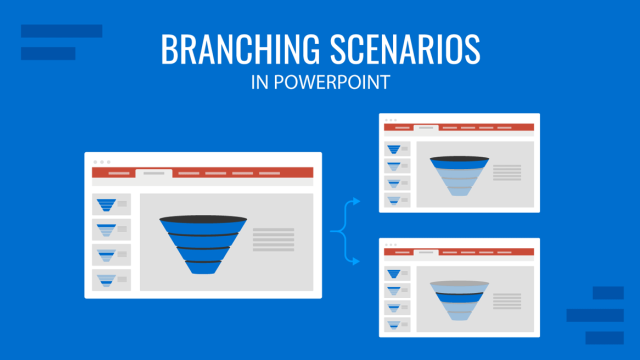
Filed under PowerPoint Tutorials • June 28th, 2024
How to Represent Branching Scenarios in PowerPoint
Do you have a situation to expose with multiple possible outcomes? If so, check our guide on branching scenarios in PowerPoint.

Filed under Design • June 27th, 2024
How to Repurpose Your Content on Presentations
Adapt your content from presentation slides into other mediums and viceversa by learning how to repurpose your presentations. Detailed guide here.
![presentation of new process How to Make a Financial Presentation [Templates + Examples]](https://cdn.slidemodel.com/wp-content/uploads/00-financial-presentation-cover-640x360.png)
Filed under Business • June 13th, 2024
How to Make a Financial Presentation [Templates + Examples]
Learn how to make a stellar financial presentation by discovering which slides should be included, the best templates to make your job easier, and more.
Leave a Reply
.css-1qrtm5m{display:block;margin-bottom:8px;text-transform:uppercase;font-size:14px;line-height:1.5714285714285714;-webkit-letter-spacing:-0.35px;-moz-letter-spacing:-0.35px;-ms-letter-spacing:-0.35px;letter-spacing:-0.35px;font-weight:300;color:#606F7B;}@media (min-width:600px){.css-1qrtm5m{font-size:16px;line-height:1.625;-webkit-letter-spacing:-0.5px;-moz-letter-spacing:-0.5px;-ms-letter-spacing:-0.5px;letter-spacing:-0.5px;}} Best Practices 5 essential preparation steps for a successful presentation
by Tom Rielly • June 15, 2020

Keeping your presentation visuals minimalistic, simple, and clear is just one important step to remember when designing a hit presentation. Leaving nothing to chance, great presenters prove quite methodical as they prepare. Here’s a checklist for everything you need to keep in mind before your next presentation:
1. Choose the right software for your needs

The easiest way to select the right presentation software for you is to simply find the one that is native to your device. For example, if you have a Mac, use Apple Keynote, if you work on Windows, use PowerPoint. Google Slides is recommended if you’re working with someone, as it makes collaboration very easy. Another software option is Prezi: a specialty tool called Prezi that creates a presentation using motion, zoom, and panning across one giant visual space.
2. Organize your files
As you develop your script and visuals, you will need to start assembling all the assets for your slides. Create a unique folder on your computer to hold these items. Keep the folder organized by media type (presentation drafts, photos, videos, scripts) and back them up frequently to the Cloud or external disk. Label each file with a specific descriptive name, e.g. “Susan Johnson singing magpie 2020”, as opposed to “IMG_4043.jpg”, which can make it confusing to find your assets. The more organized you are up front, the easier preparing for your presentation will be.
3. Prepare your presentation materials
Make sure your presentation materials (script, graphics, actual slides) are saved in at least two safe spots (for example, your computer and an external USB drive) and are backed-up frequently. If you are using an online presentation software, such as Google Slides, be sure to also download a copy of your presentation in case the internet connection is unreliable. Having all the individual assets on hand in addition to your presentation slides can be helpful if you experience tech issues before presenting, or if you need to make any last minute changes. Make sure to label your final presentation with the title and your name so it’s easy to find.
4. Practice, practice, practice!
Remember, practice makes perfect. People often run out of time making their presentations and have no time to practice. Most TED speakers practice at least ten times. Neuroscientist Jill-Bolte Taylor gave one of the most successful Talks in TED history with nearly 27 million views. How did she do it? She practiced her Talk over 40 times! By rehearsing multiple times you will naturally memorize your Talk, which means you won’t need note cards when you give your final presentation.
5. Do a final test run
Before presenting, make sure the equipment you need is working properly. It’s generally good practice to rehearse standing on the exact stage with the exact lighting using the exact computer that you will be using in your final presentation.
Here’s a quick checklist of what to look for when testing your equipment:
- If you're not using your own computer, the one provided might be slower and have trouble playing media. If you have videos or other media, make sure they play correctly
- Test the projector to make sure it’s HD
- Make sure images are clear
- Test the sound of any clips you use, as this is what goes wrong most frequently
- If you’re using a mic, test the volume
Don’t let technical issues or other blunders overshadow your presentation. By following these guidelines, and with a little preparation, you can engineer out the problems BEFORE they happen.
Ready to learn more about how to make your presentation even better? Get TED Masterclass and develop your ideas into TED-style talks
© 2024 TED Conferences, LLC. All rights reserved. Please note that the TED Talks Usage policy does not apply to this content and is not subject to our creative commons license.
Got any suggestions?
We want to hear from you! Send us a message and help improve Slidesgo
Top searches
Trending searches

education technology
240 templates
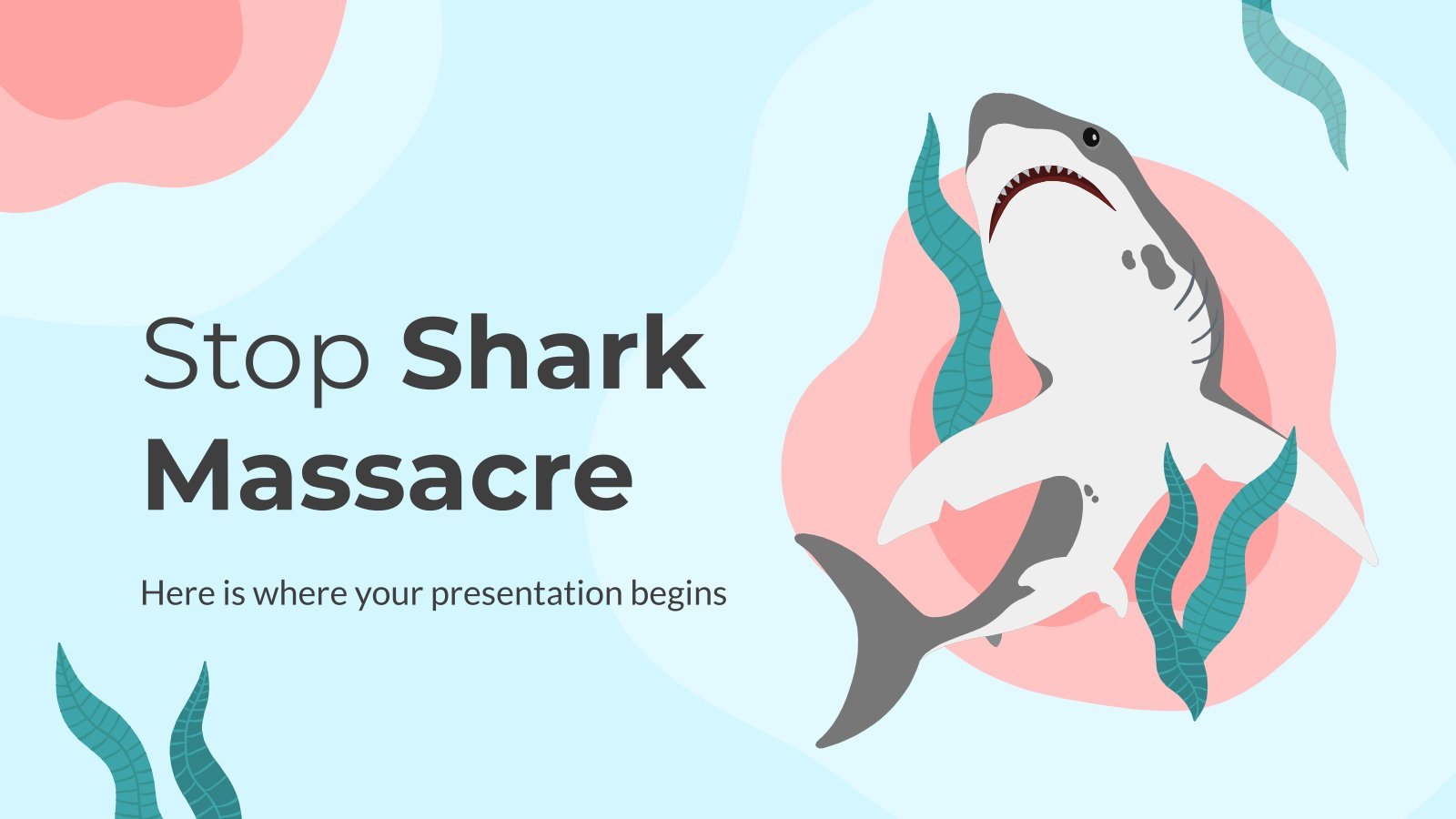
9 templates
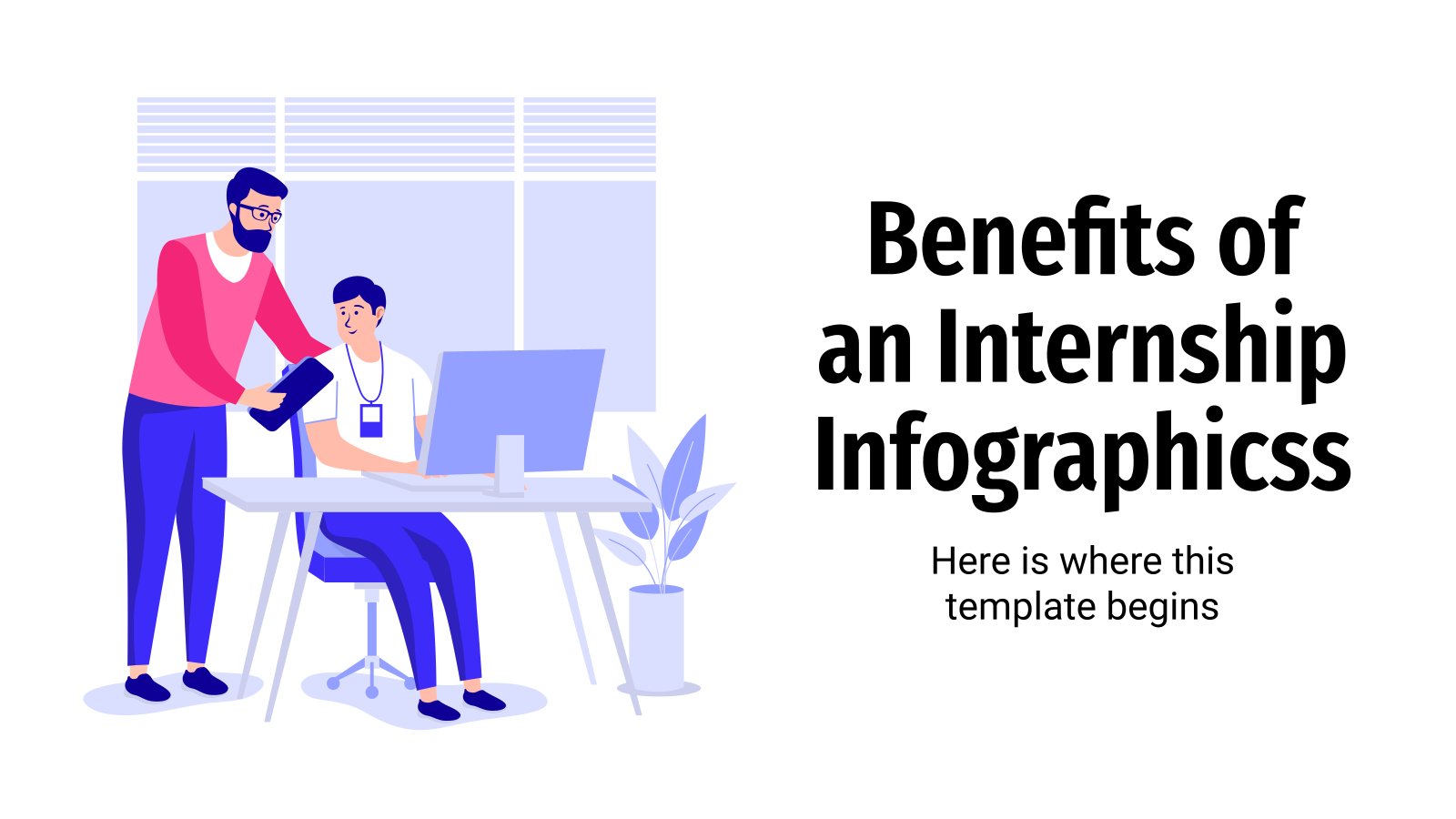
19 templates

meet the teacher
30 templates
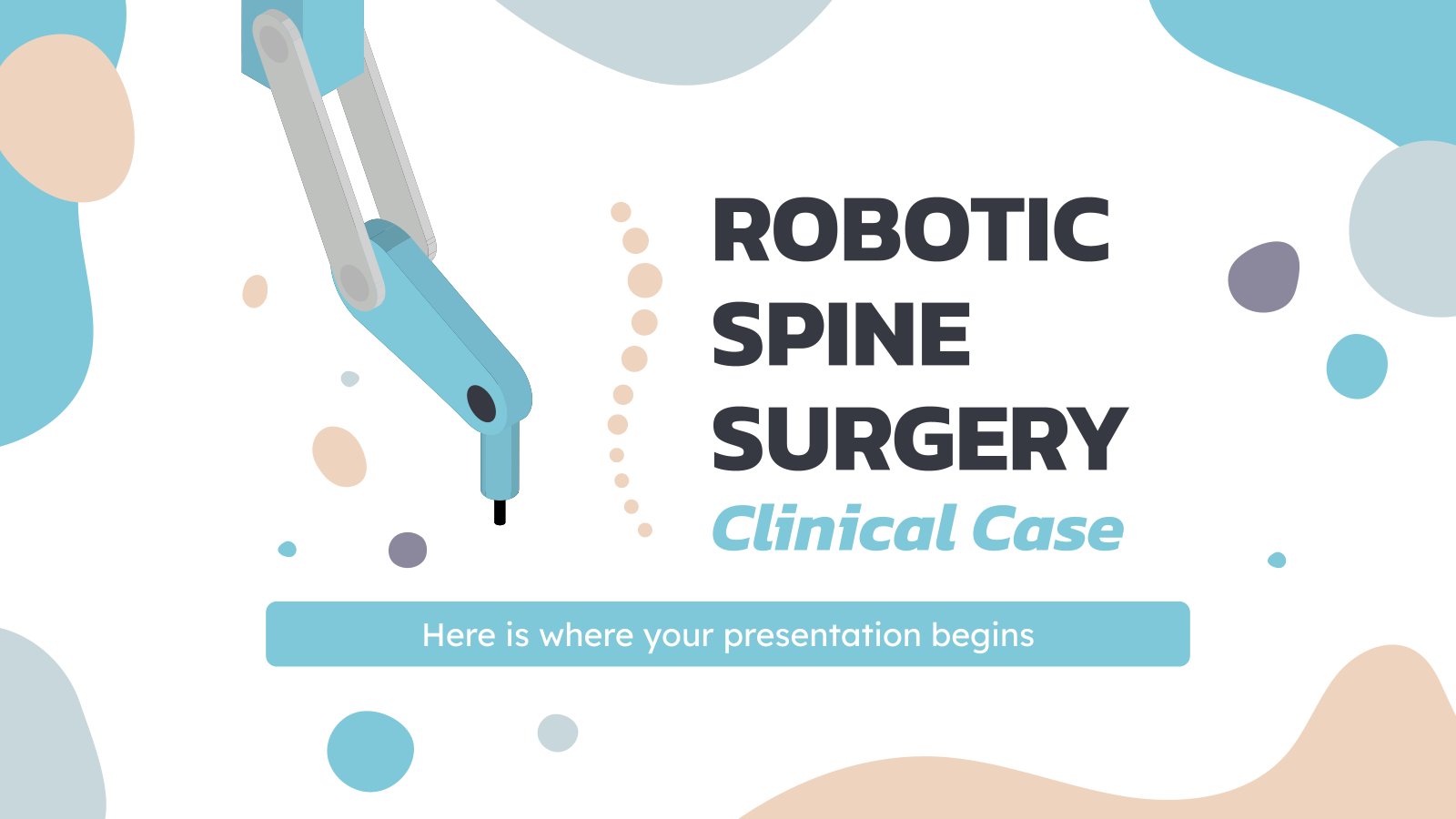
35 templates
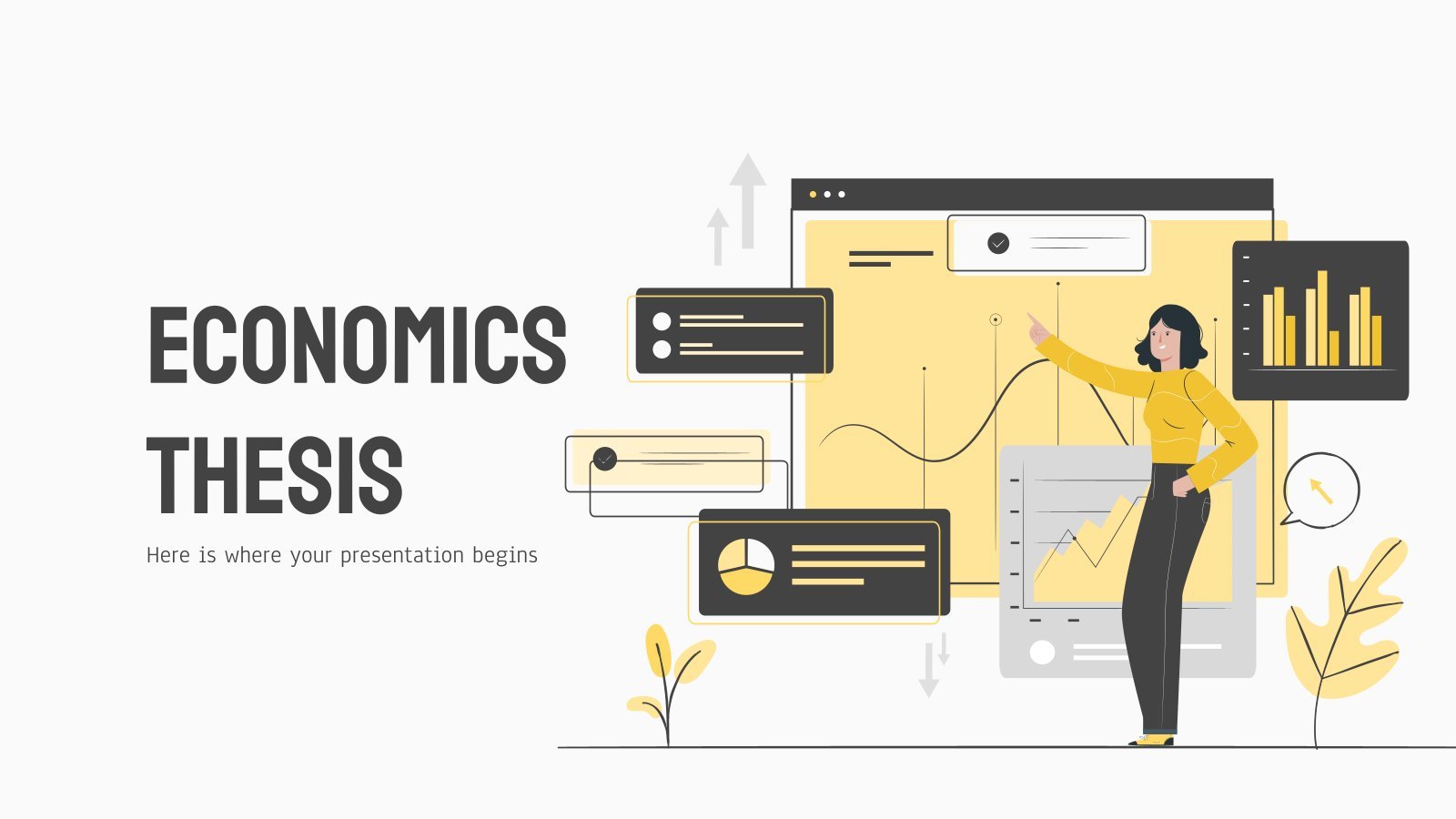
financial analysis
82 templates
Process Presentation templates
Action always needs a process, whether this action is to give a language class or all the necessary steps for the creation of a vaccine. they can be easier or more difficult, faster, or longer processes. however, the process of using presentations about a process (redundancy aside) is easy and fast: choose one of our google slides themes or powerpoint templates and start editing..

It seems that you like this template!
All about aging process.
Download the All About Aging Process presentation for PowerPoint or Google Slides and start impressing your audience with a creative and original design. Slidesgo templates like this one here offer the possibility to convey a concept, idea or topic in a clear, concise and visual way, by using different graphic...

Premium template
Unlock this template and gain unlimited access
Elegant Digital Lavender Business Basic Template Infographics
Download the Elegant Digital Lavender Business Basic Template Infographics template for PowerPoint or Google Slides and discover the power of infographics. An infographic resource gives you the ability to showcase your content in a more visual way, which will make it easier for your audience to understand your topic. Slidesgo...

Steps to Analyse a Film
Download the Steps to Analyse a Film presentation for PowerPoint or Google Slides and start impressing your audience with a creative and original design. Slidesgo templates like this one here offer the possibility to convey a concept, idea or topic in a clear, concise and visual way, by using different...
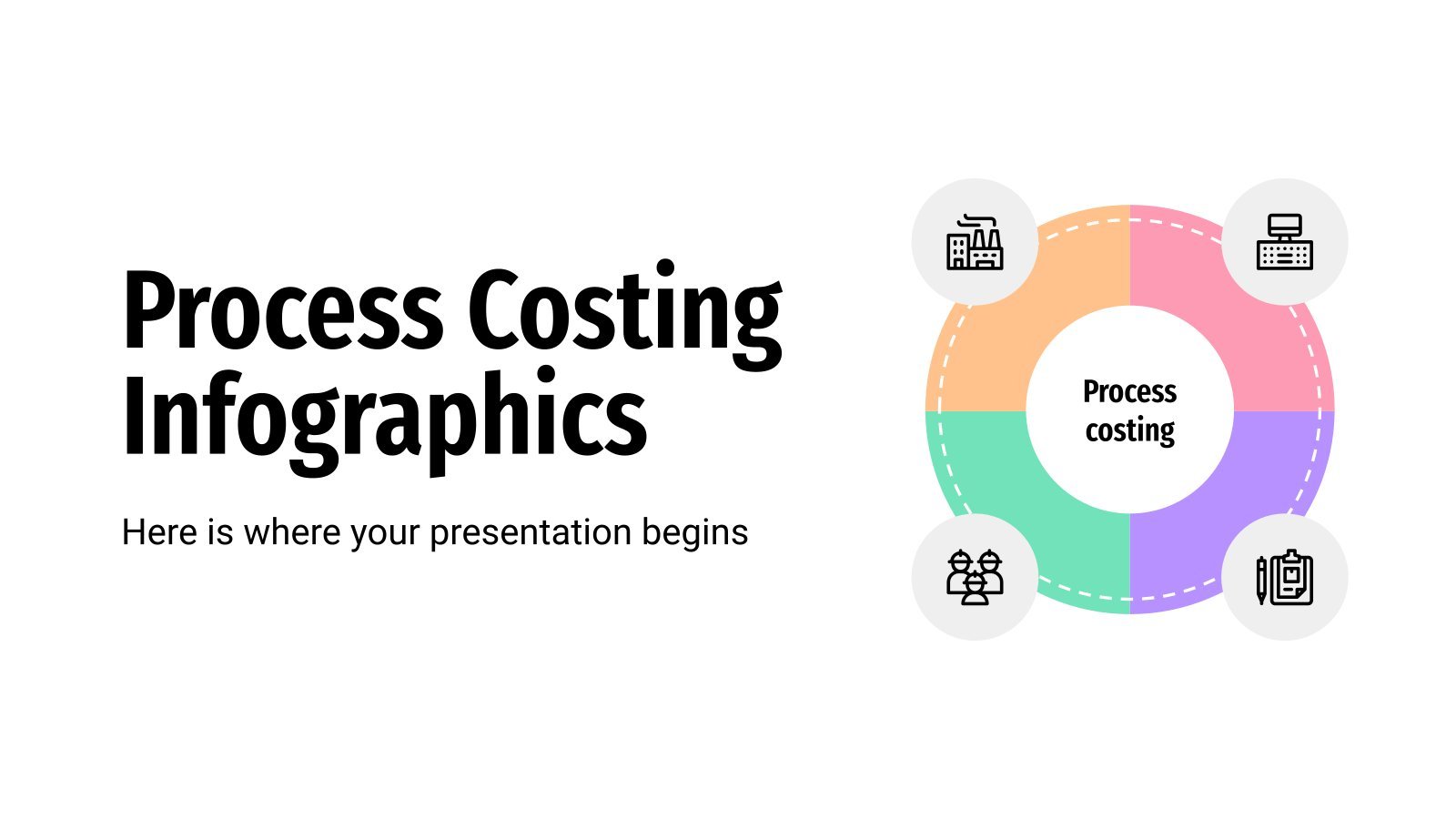
Process Costing Infographics
If you work in the manufacturing industry you surely know what process costing is, a methodology that is usually applied in companies that produce similar units massively. If you are preparing a presentation on this topic, this infographic template will be your best ally, because it contains different graphical representations...
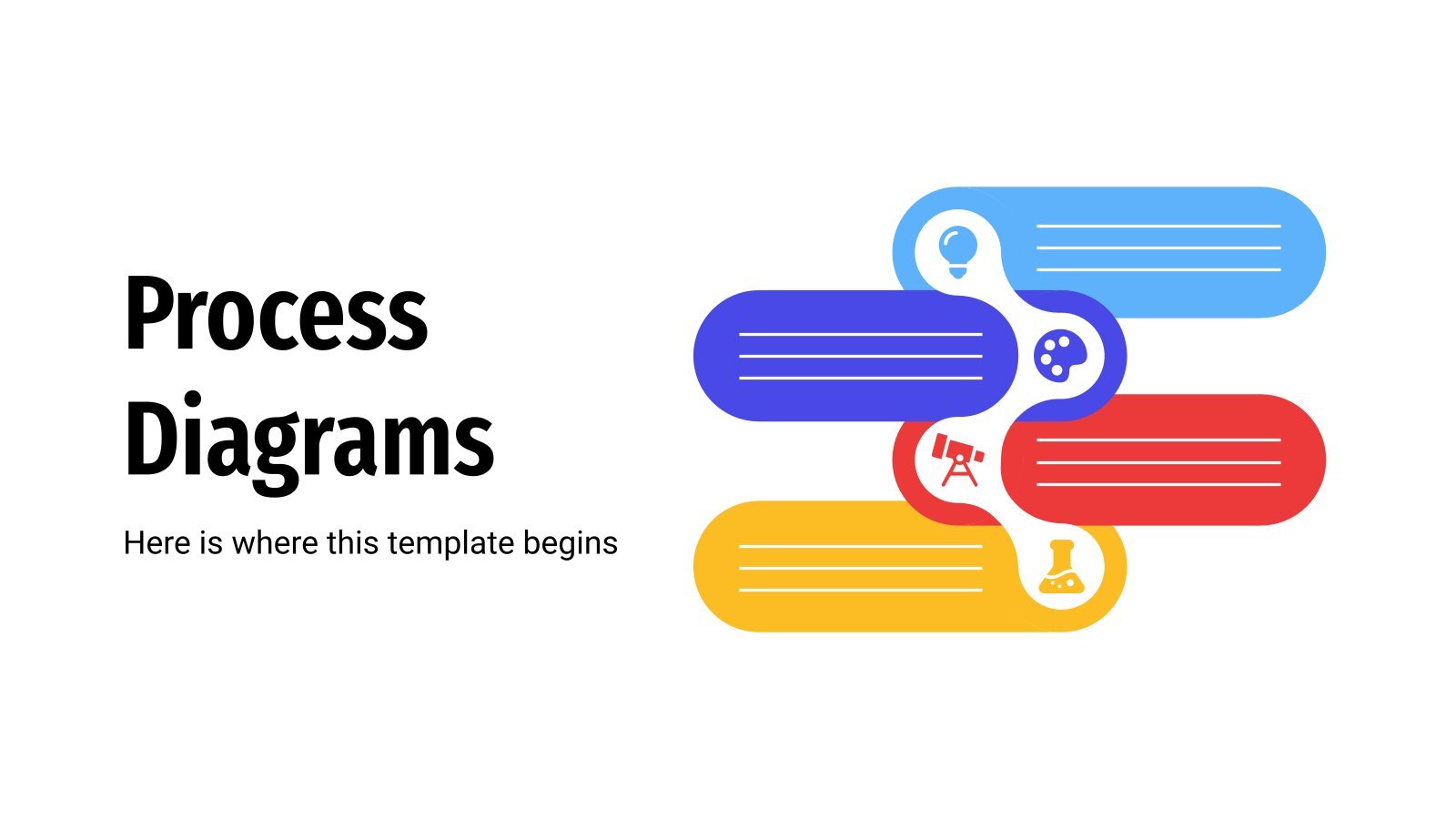
Process Diagrams
If you want to present the progress of your sales, project plan or manufacturing activities, process diagrams will be your best friends. They have the ability to develop a clear description of a process, step by step. They are pretty useful to achieve better communication with other people involved in...

Process Engineering Consulting
Download the Process Engineering Consulting presentation for PowerPoint or Google Slides. Your business demands smart solutions, and this consulting toolkit template is just that! This versatile and ingenious toolkit will provide you with the essential tools you need to shape your strategies and make informed decisions. Whether you are devising...

Steps in Control Process
Download the Steps in Control Process presentation for PowerPoint or Google Slides. The world of business encompasses a lot of things! From reports to customer profiles, from brainstorming sessions to sales—there's always something to do or something to analyze. This customizable design, available for Google Slides and PowerPoint, is what...

Industrial Processes Class for College Infographics
Whether we’re talking about mass production, batch processing, workflow or logistics, industrial processes are a topic with a lot to talk and learn about. If you’re trying to present these processes in a visually clear way to your college students, you may want to check out these infographics! With industrial...
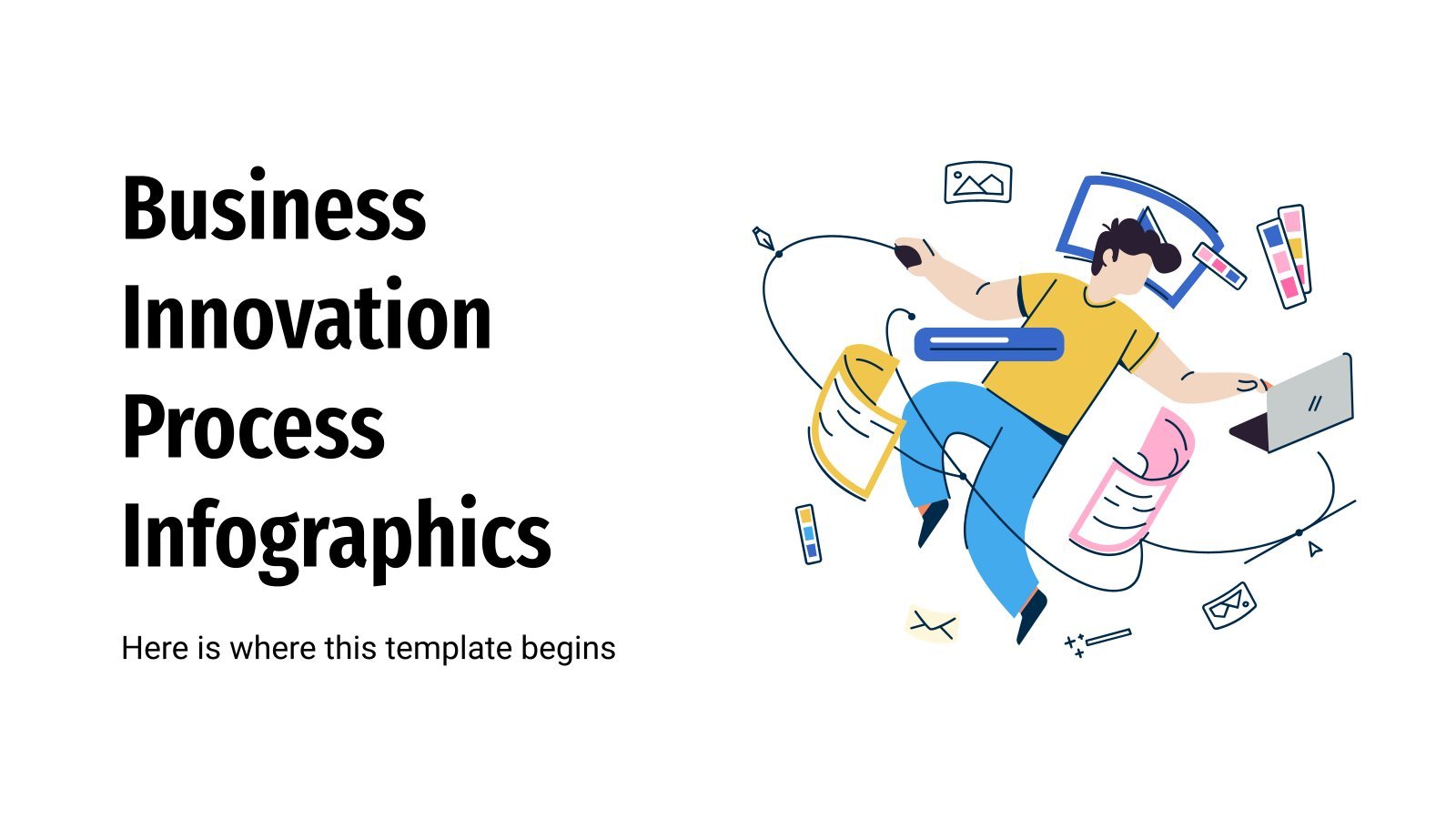
Business Innovation Process Infographics
What is business innovation? It is a process in which an idea is transformed into a new or improved product that will boost your company's sales. This innovation requires different processes, and to organize all these processes we bring you here these infographics. A template full of infographic resources to...

Printable Briefs for Creatives
Download the Printable Briefs for Creatives presentation for PowerPoint or Google Slides and start impressing your audience with a creative and original design. Slidesgo templates like this one here offer the possibility to convey a concept, idea or topic in a clear, concise and visual way, by using different graphic...

Gradient Process Flow Infographics
Life is made out of choices, and for every choice you take, more choices open up in front of you! Represent this never-ending process with these infographics with beautiful gradients in purple and orange. Having a clear idea of where your choices get you is key if you don’t want...
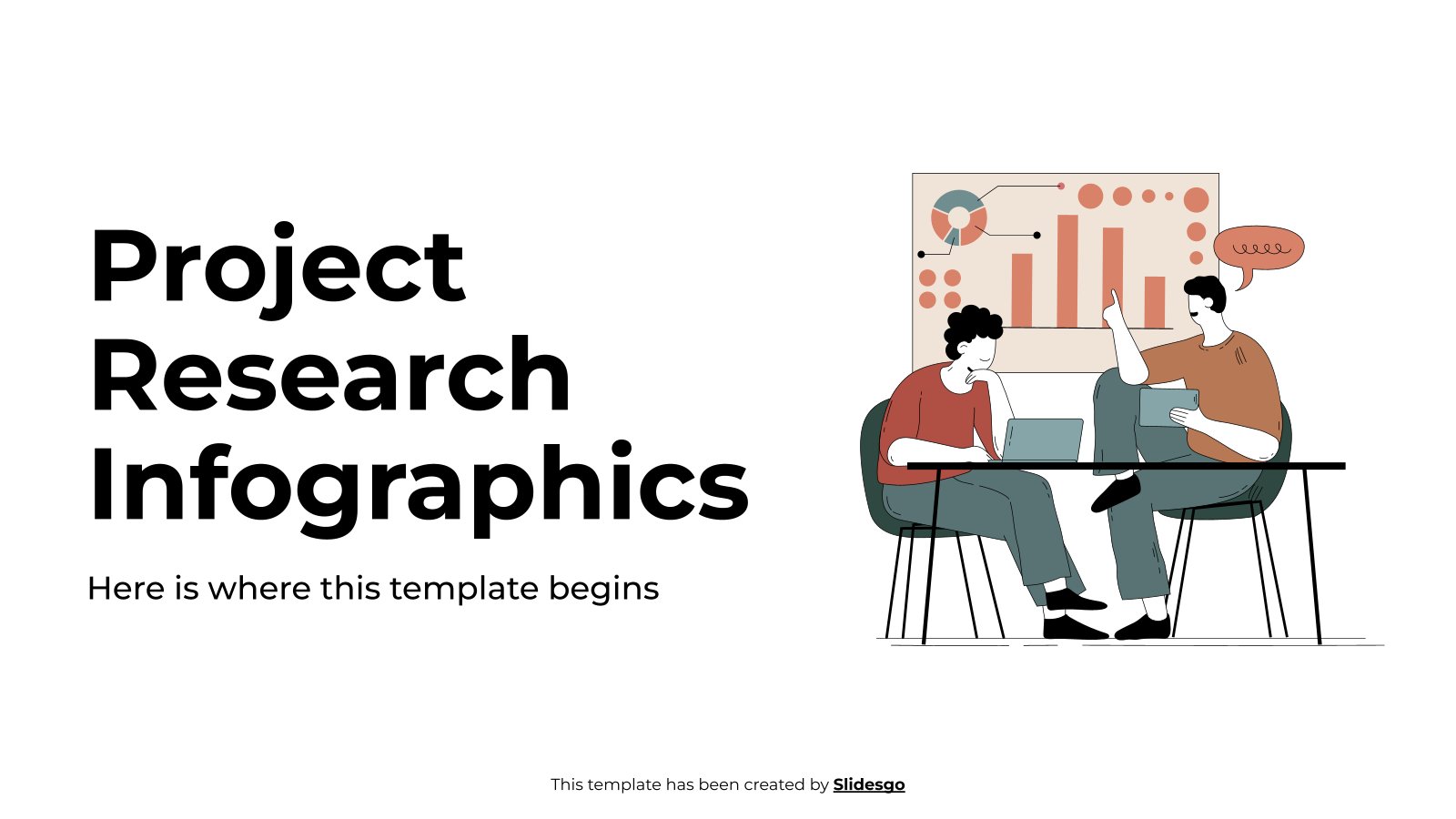
Project Research Infographics
Download the "Project Research Infographics" template for PowerPoint or Google Slides and discover the power of infographics. An infographic resource gives you the ability to showcase your content in a more visual way, which will make it easier for your audience to understand your topic. Slidesgo infographics like this set...

4 Blocker Template for Marketing
Download the 4 Blocker Template for Marketing template for PowerPoint or Google Slides and discover the power of infographics. An infographic resource gives you the ability to showcase your content in a more visual way, which will make it easier for your audience to understand your topic. Slidesgo infographics like...
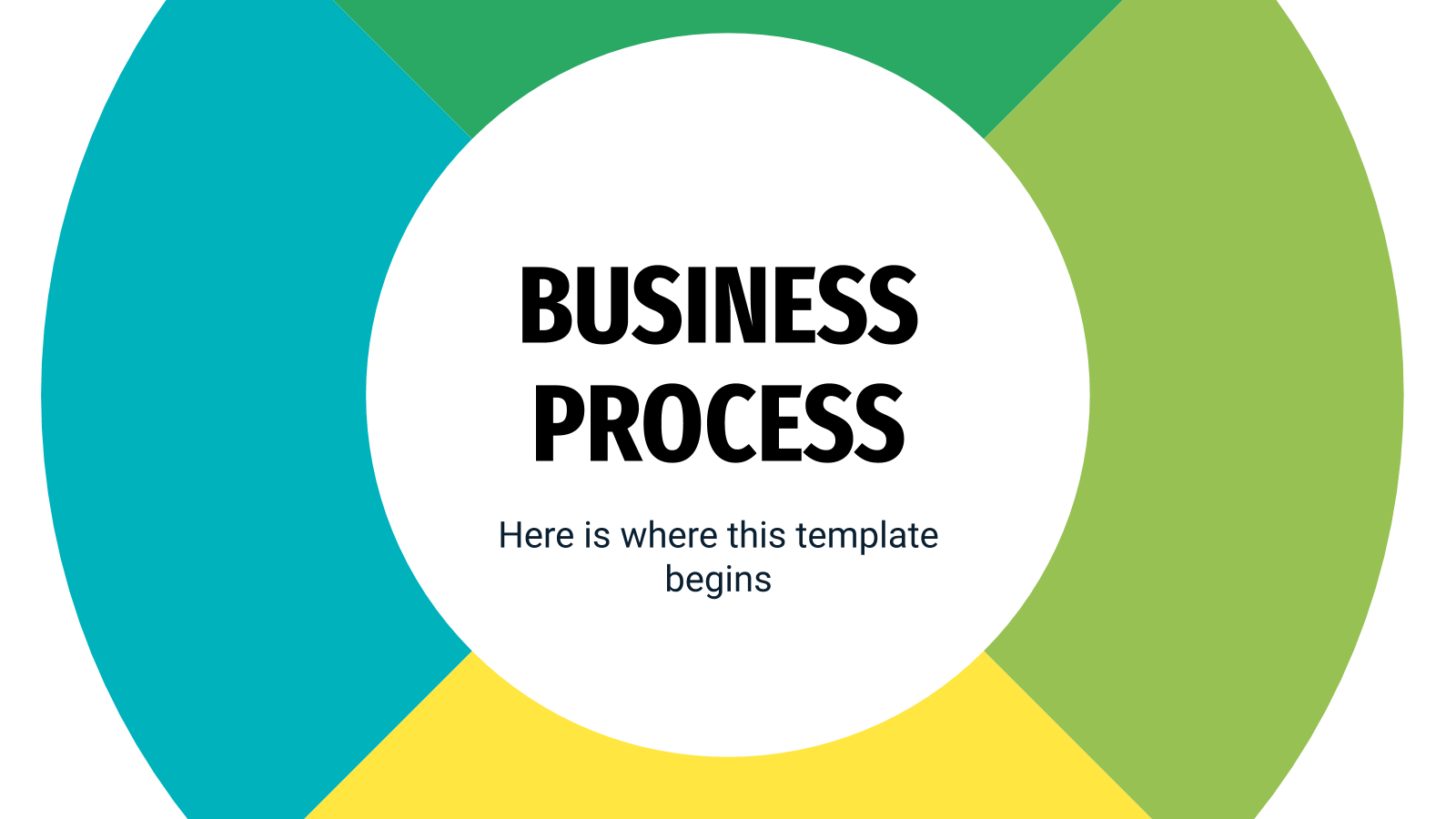
Business Process Infographics
The following set of infographics has been designed to represent the making of business processes. As such, most of the designs involve different steps or phases, each one with different colors for maximum clarity. Some slides incorporate timelines, others make use of cycle diagrams, others look like tables... There's a...

Business Innovation Plan
Download the "Business Innovation Plan" presentation for PowerPoint or Google Slides. Conveying your business plan accurately and effectively is the cornerstone of any successful venture. This template allows you to pinpoint essential elements of your operation while your audience will appreciate the clear and concise presentation, eliminating any potential misunderstandings....
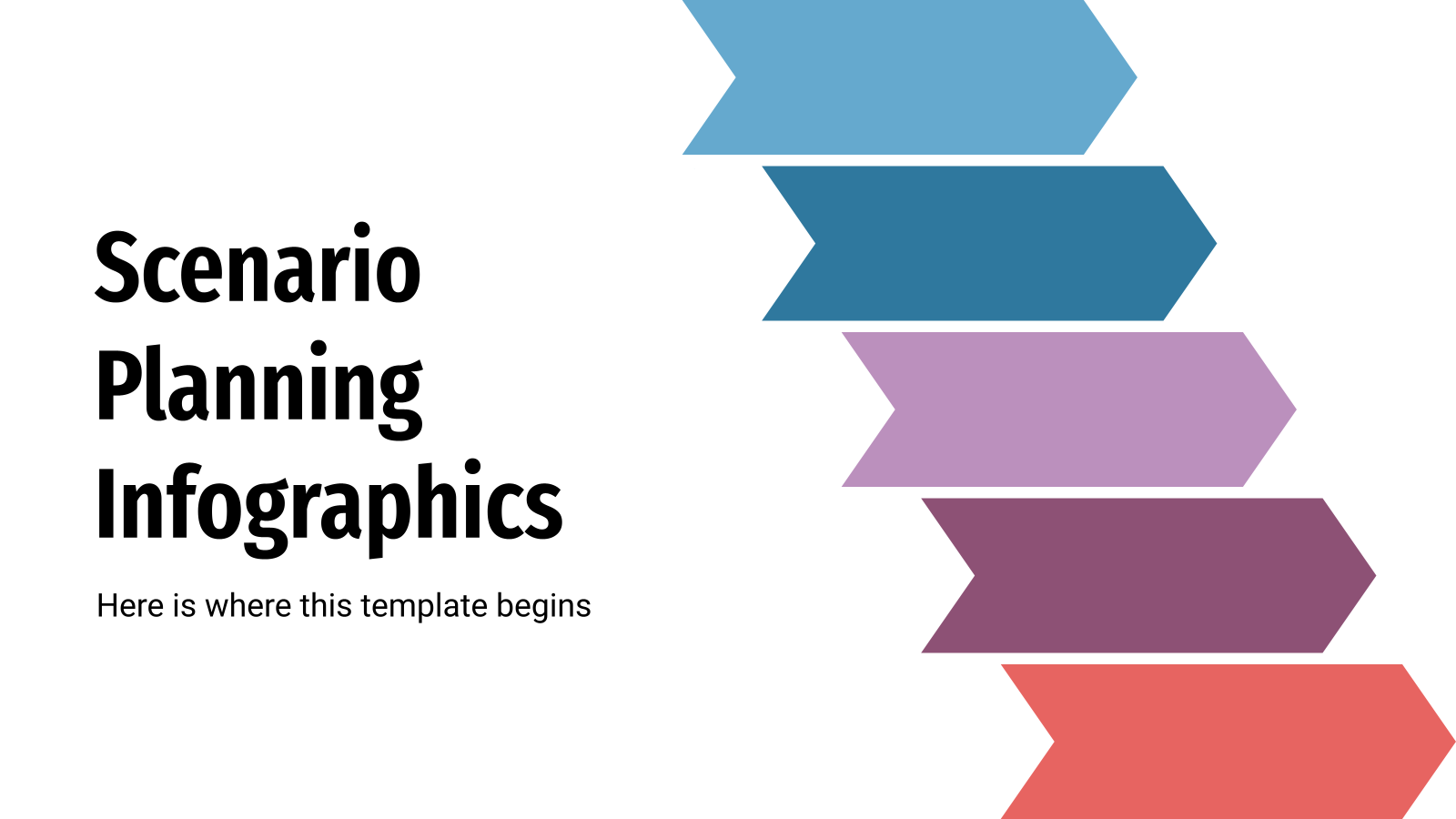
Scenario Planning Infographics
This new set of infographics is useful if you want to explain a certain scenario and its different possibilities. Designed with arrows, banners, timelines, tables and other resources, it will help your colleagues decide the best course of action and plan accordingly.
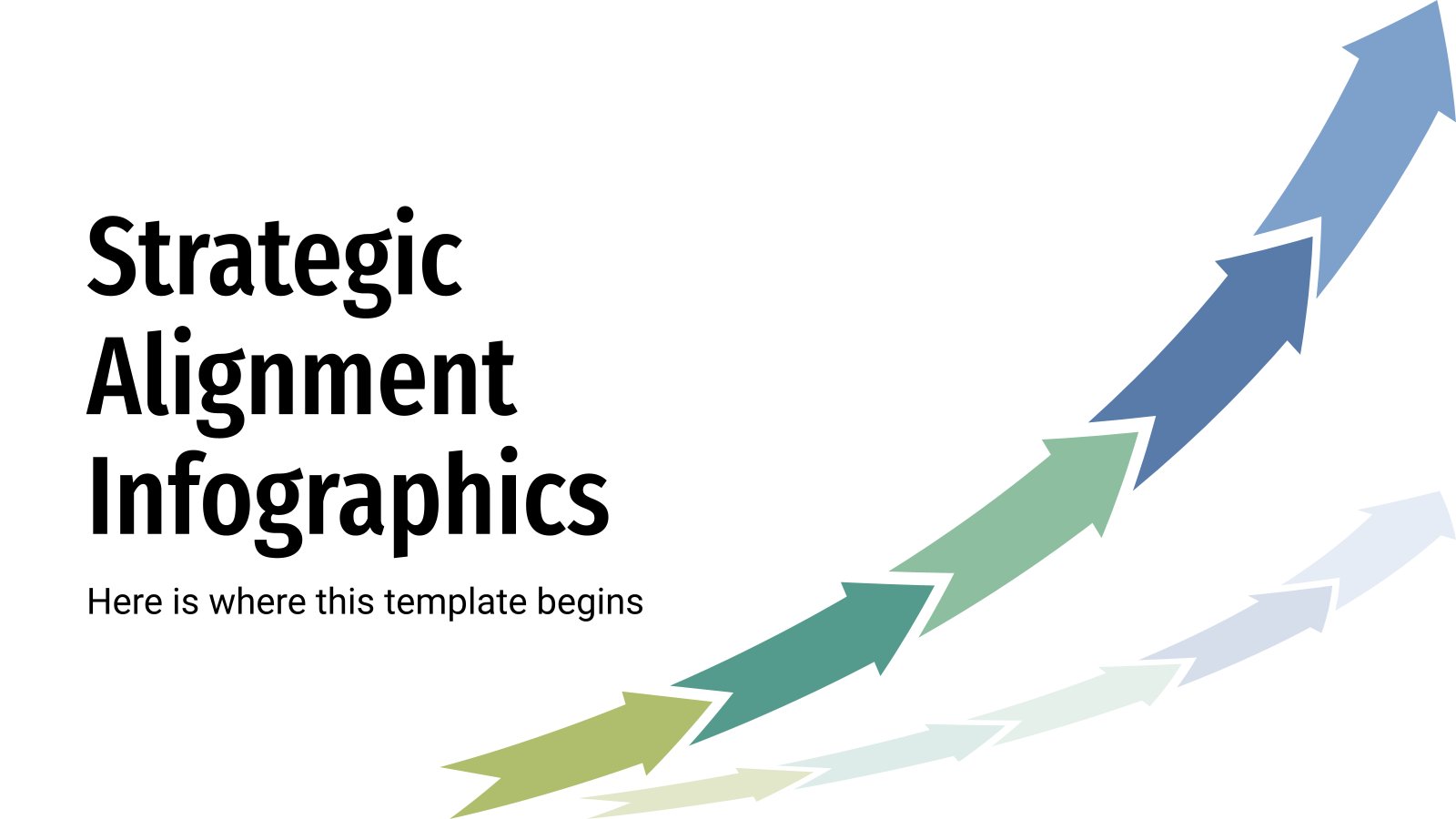
Strategic Alignment Infographics
Strategic alignment in a business is fundamental. It consists, as its name suggests, in aligning the overall objectives of the company with those of each of its departments, so that together they contribute to achieving business success. This infographic template will help you establish those goals and distinguish the different...
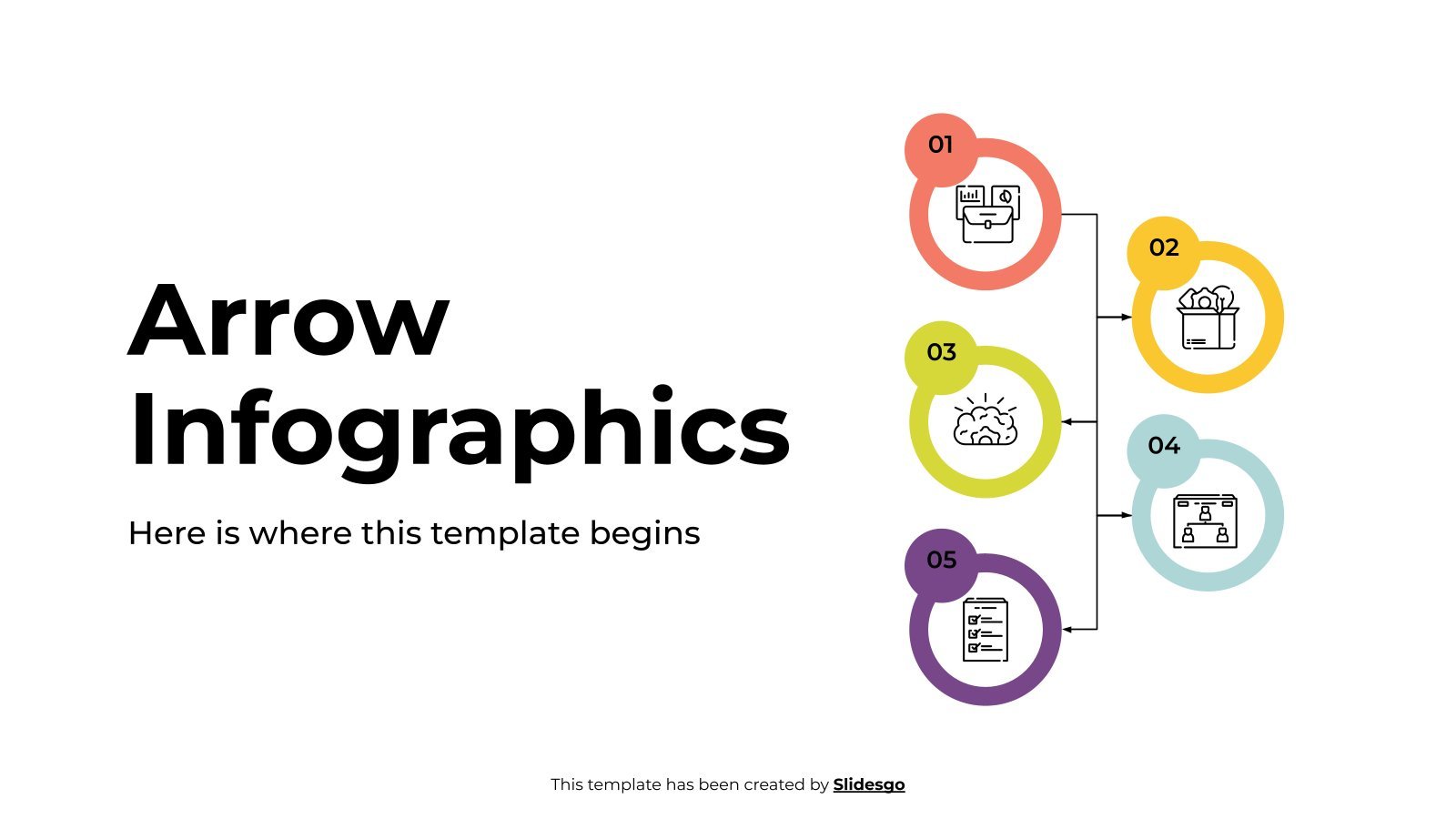
Arrow Infographics
Download the "Arrow Infographics" template for PowerPoint or Google Slides and discover the power of infographics. An infographic resource gives you the ability to showcase your content in a more visual way, which will make it easier for your audience to understand your topic. Slidesgo infographics like this set here...
- Page 1 of 17

7 Steps to Create a Presentation in PowerPoint (+ Templates)
Learn essential steps and tips to move beyond data slides. Discover why PowerPoint falls flat and unveil next-gen tools for impactful presentations.

Hadar Peretz
6 minute read

Short answer
7 steps to create a presentation in PowerPoint
Begin with a surprise or bold statement.
Provide necessary background information.
Frame your presentation as a story.
Keep the text concise and meaningful.
Use visuals to complement the text.
Incorporate interactive design.
Conclude with actionable insights.
Effective data and visual presentation requires specific knowledge
Displaying complex data and project visuals via multimedia elements demands substantial knowledge.
It's not merely about presenting data but doing so in a manner that's intuitive and engaging for the audience.
Utilizing graphs, charts, videos, and interactive animations effectively necessitates a good grasp of design principles, storytelling, and data visualization.
Moreover, familiarity with the technology and platforms for creating and sharing these multimedia presentations is crucial.
This blend of design acumen, technological expertise, and succinct communication is key to ensuring the data and project visuals are comprehended well by the audience.
5 benefits of mastering PowerPoint presentations
PowerPoint presentations come with a variety of benefits that make them a popular choice for both professional and educational settings. Here are some of the advantages:
Visual Engagement: Utilize visuals to keep audiences engaged and convey ideas effectively.
Organization: Structured slides ensure a clear, linear flow of content.
Customization: Modify designs to suit different topics or branding needs.
Compatibility and Reusability: Easily share across platforms, and update or reuse presentations.
Supports Multimedia: PowerPoint supports the integration of videos, hyperlinks, and other multimedia elements.
How to make a presentation in PowerPoint? (7 steps)
Creating a compelling presentation in PowerPoint is a blend of artistry and storytelling, combined with a clear understanding of the material at hand.
Let’s break down this process into seven detailed steps to craft a presentation that not only captivates your audience but leaves a lasting impact.
1. Start with a surprising statement, a bold promise, or a mystery
Kicking off with something unexpected grabs your audience's attention right from the outset.
It might be a shocking fact related to your topic, a bold promise of what they'll learn, or a mystery that piques their curiosity.
For instance, if your presentation is about time management , you might start with a surprising statistic about the average amount of time people waste on trivial tasks.
learn how to avoid these presentation starters : overloading facts, over-explaining initially, generic content, relying solely on PowerPoint norms, revealing key benefits early, and focusing on self over audience engagement.
Aim for curiosity-sparking, audience-tailored narratives.
2. Provide context with a bit of background information
Before diving deep, give your audience a clear understanding of the topic at hand. Offer a brief background to set the stage.
Going with the time management example, you could provide some insights into how modern distractions have made managing time more challenging.
3. Structure your presentation within a story framework
Stories are a powerful medium to convey messages. Structuring your presentation as a story keeps your audience engaged.
Introduce a protagonist, which could be an individual, a group, or even your audience, facing a problem that your presentation will help solve.
For instance, narrate a day in the life of a person struggling to manage time and how the techniques you’re about to share turn things around.
4 steps to structuring your presentation within a story framework:
Introduce Setting and Characters: Kickstart by presenting the backdrop and the entities involved, making them relevant to your audience.
Highlight a Conflict or Challenge: Unveil a significant problem or hurdle that the audience can relate to, setting the stage for your solutions.
Propose the Resolution: Unfold your solutions to the earlier stated problem, walking your audience through each resolving step.
Recap and Look Ahead: Conclude by recapping the narrative and offering actionable steps or insights for the audience to ponder upon or implement.
4. Make every word count, and use as few as possible
Conciseness is key. Make sure each word on your slide adds value to your presentation. This approach keeps your slides uncluttered and easy to follow.
For instance, instead of writing a long sentence about the importance of prioritizing tasks, use a brief statement like “Prioritize to Monetize.”
5. Use visuals only to support your presentation text
Utilizing visuals judiciously within your presentation is crucial. Visuals should complement your narrative, not overshadow it.
Explore the steps to make a presentation creative , apply these methods, and see your skills enhance, leading to captivating presentations.
The essence is to employ images, graphs, and charts to enhance understanding or convey a message more efficiently.
For instance, a simple pie chart can swiftly illustrate how much time is saved by effective prioritization.
By adhering to this guideline, you ensure that your audience remains focused on the key messages being delivered, with visuals serving as a supportive tool rather than a distraction.
6. Use interactive design to make your audience active participants
Engage your audience with interactive elements. Incorporating clickable links, embedded videos, or live polls can make your presentation more interactive and engaging.
For instance, a live poll could be used to understand the audience’s prior knowledge about time management.

7. End by telling your audience what they can do with what they’ve learned
Your conclusion should empower your audience to apply the learnings in their lives. Recap the key points and provide actionable steps they can take post-presentation.
For instance, share a list of time-management tools or a 30-day challenge to improve productivity.
By following these seven steps, you’re on the path to mastering the art of creating impactful PowerPoint presentations.
Each step is geared towards making your content more engaging, understandable, and memorable, ensuring that your message not only resonates with your audience but prompts action long after your presentation concludes.
Browse basic examples about how to end a presentation and discover what should be on the last slide of the presentation.
8 pro tips for crafting effective PowerPoint presentations
Crafting an effective PowerPoint presentation demands a blend of clear objectives, engaging narrative, visual creativity, and audience-centric communication.
Here are key tips to guide you in this endeavor:
Know Your Audience: Tailor your message to match audience expectations.
Clear Objective: Define the primary goal of your presentation.
Engaging Storyline: Employ a compelling narrative to convey your message.
Simplicity is Key: Keep content concise and language simple.
Visual Aids: Use visuals like images and charts to support text.
Practice and Prepare: Familiarize yourself with your content and anticipate questions.
Interactive Elements: Incorporate polls or Q&A to engage the audience.
C all to Action: End with a clear call to action guiding the audience on the next steps.
Why it's time to move to the next-gen presentation tools
Making a memorable presentation requires more than just PowerPoint slides. In fact, making a PowerPoint presentation interesting is impossible .
In today's digital era, engaging your audience demands innovative tools and a narrative approach.
Let’s explore a game-changing tool for impactful presentations.
Embrace interactivity
Interactive presentations foster real-time engagement, turning monologues into dialogues.
Tools like Storydoc offer a fresh, engaging approach to sharing your message.
With the right tools, creating lasting impressions is a breeze. It’s time to change the narrative and make your presentations both informative and inspiring.
Here’s our CEO, Itai Amoza, discussing the key elements that make a presentation engaging:


Best tool for making an effective presentation
Traditionally, PowerPoint or Google Slides were the go-to platforms for crafting presentations, offering simplicity.
However, to truly engage modern audiences, stepping up your game is essential. This is where next-gen AI-driven tools like Storydoc come into play.
Unlike static slides, Storydoc enables the creation of interactive, immersive content experiences. It’s not merely about showcasing data, but weaving a compelling narrative that resonates with your audience.
Creative presentation templates
Ever faced the daunting blank slide with a blinking cursor urging creativity? It's like having a stage awaiting your script.
Overcoming this initial challenge can be hefty, but there's a savior - creative presentation templates.
These templates act like a structured canvas, guiding your narrative while leaving room for your unique flair.
Grab a template and witness the simplicity it brings to narrating your distinct tale.
I am a Marketing Specialist at Storydoc, I research, analyze and write on our core topics of business presentations, sales, and fundraising. I love talking to clients about their successes and failures so I can get a rounded understanding of their world.

Found this post useful?
Subscribe to our monthly newsletter.
Get notified as more awesome content goes live.
(No spam, no ads, opt-out whenever)
You've just joined an elite group of people that make the top performing 1% of sales and marketing collateral.
Create your best presentation to date
Try Storydoc interactive presentation maker for 14 days free (keep any presentation you make forever!)
- SUGGESTED TOPICS
- The Magazine
- Newsletters
- Managing Yourself
- Managing Teams
- Work-life Balance
- The Big Idea
- Data & Visuals
- Reading Lists
- Case Selections
- HBR Learning
- Topic Feeds
- Account Settings
- Email Preferences
What It Takes to Give a Great Presentation
- Carmine Gallo

Five tips to set yourself apart.
Never underestimate the power of great communication. It can help you land the job of your dreams, attract investors to back your idea, or elevate your stature within your organization. But while there are plenty of good speakers in the world, you can set yourself apart out by being the person who can deliver something great over and over. Here are a few tips for business professionals who want to move from being good speakers to great ones: be concise (the fewer words, the better); never use bullet points (photos and images paired together are more memorable); don’t underestimate the power of your voice (raise and lower it for emphasis); give your audience something extra (unexpected moments will grab their attention); rehearse (the best speakers are the best because they practice — a lot).
I was sitting across the table from a Silicon Valley CEO who had pioneered a technology that touches many of our lives — the flash memory that stores data on smartphones, digital cameras, and computers. He was a frequent guest on CNBC and had been delivering business presentations for at least 20 years before we met. And yet, the CEO wanted to sharpen his public speaking skills.
- Carmine Gallo is a Harvard University instructor, keynote speaker, and author of 10 books translated into 40 languages. Gallo is the author of The Bezos Blueprint: Communication Secrets of the World’s Greatest Salesman (St. Martin’s Press).
Partner Center

- Tips & Tricks
- PowerPoint Templates
- Training Programs
- Free E-Courses
Welcome to Presentation Process!
Get creative ideas to makeover your professional presentations - fast.
Hi there! We are Ramgopal & Arte, a husband and wife team. Welcome to Presentation Process! If you are a presenter, and looking to make your slides professional & beautiful - fast, you are in the right place. We share creative ideas to makeover presentations fast. Join our 181,336 subscribers & get Exclusive subscriber-only e-courses in your inbox.
" Your emails have become a favorite part of my day. My presentations are at another level. Thank you! " Robin Mock, Subscriber
We have been featured on:
Popular Videos & Tutorials
Create beautiful slides fast with 4200 ready to use powerpoint templates, comprehensive training program for powerpoint, ramgopal's powerpoint mastery program.
Learn PowerPoint with step-by-step screen cast videos. Contains 10 different structured PowerPoint training programs. New content added regularly.
Dentist, CMI DR. CALIMAREA IULIA
Helped organize my information.
Hi! I am profoundly grateful for your templates and diagrams and I use them a lot in my health seminaries: my audience is always impressed, especially kids and Youngs. Working with Diagrams helped me improve and organize better my information.
Krunal Shah, Chemistry Expert, Green Chemistry Institute
Brought uniqueness in my work.
Its an amazing experience. The course (Ramgopal's PowerPoint Mastery) provide me speed, strength and uniqueness in my work. I have received a good response from my students and their parents.
Hemant D, Head of IT, Automotive Industry, U.S.
Cuts down on creation time.
I use these fabulous templates (Comprehensive All In One Bundle) for various executive presentations I have to make from time to time. Helps my thought processes going and also wows the audience and cuts down on time in creating the decks.
Barbara Lomonaco, Deputy Head Logistics & Outsourced Service, Europrogetti & Finanza
Reduced my stress.
Since a long time I needed a similar support. I constantly work with Top Management that is really very demanding and asks quick and detailed feedbacks. I got crazy with ppt and I was stressed so this solution helped me a lot. NOW I feel more confident to fulfill my duties in time and in a very professional manner.
BIJOU, GESTALT PSYCHOLOGIST, INSTRUCTOR AT UNIVERSITY
Such a joy to be creative.
My name ist Bijou! I am a Gestalt psychologist for children and youth and an instructor for psychology at the university.- I am so glad, that I found you both.- I just create instructional videos for students and it is such a joy for me..to be creative ....and to use all this tools. It is really wonderful....THANK YOU ...THANK YOU THANK YOU
- Privacy Policy
- Terms of Service
- DMCA Protected
© Copyright 2024 Metamorph Training Pvt Ltd. All rights reserved.
C/O SiteSell Inc, 1315 de Maisonneuve Blvd. West, , Suite 1302, Montreal, QC H3G 2W9, Canada
JavaScript seems to be disabled in your browser. For the best experience on our site, be sure to turn on Javascript in your browser.
Exclusive access to over 200,000 completely editable slides.
- Diagram Finder
- Free Templates
- Human Resources
- Project Management
- Timelines & Planning
- Health & Wellness
- Environment
- Cause & Effect
- Executive Summary
- Customer Journey
- 30 60 90 Day Plan
- Social Media
- Escalation Matrix
- Communication
- Go to Market Plan/Strategy
- Recruitment
- Pros and Cons
- Business Plan
- Risk Management
- Roles and Responsibilities
- Mental Health
- ISO Standards
- Process Diagrams
- Puzzle Diagrams
- Organizational Charts
- Arrow Diagrams
- Infographics
- Tree Diagrams
- Matrix Charts
- Stage Diagrams
- Text Boxes & Tables
- Data Driven Charts
- Flow Charts
- Square Puzzle
- Circle Puzzle
- Circular Arrows
- Circle Segments
- Matrix Table
- Pillar Diagrams
- Triangle Puzzle
- Compare Diagrams
- Ladder Diagrams
- Google Slides
- North America Maps
- United States (US) Maps
- Europe Maps
- South America Maps
- Apple Keynote
- People & Objects
- Trending Products
- PowerPoint Templates
New Process Vs Old Process
(2 Editable Slides)
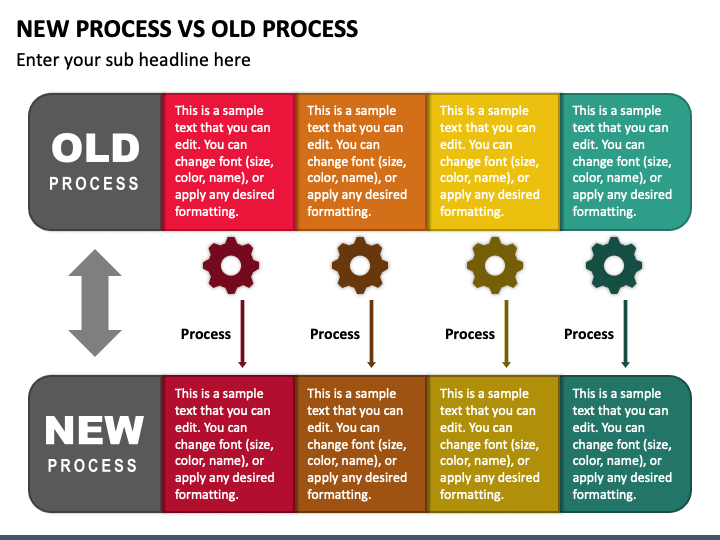
Related Products
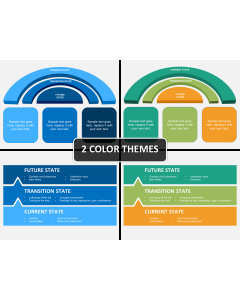
Current State Future State PowerPoint and Google Slides Template
(14 Editable Slides)
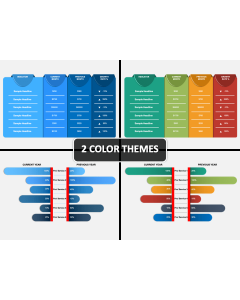
Current Vs Previous PowerPoint and Google Slides Template
(6 Editable Slides)
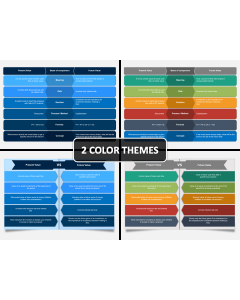
Present Value Vs Future Value
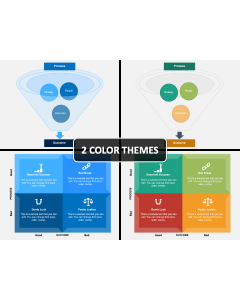
Process Vs Outcome
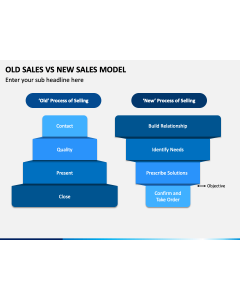
Old Sales Vs New Sales Model
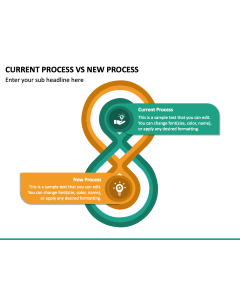
Current Process Vs New Process
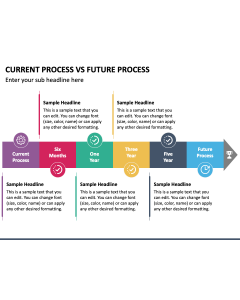
Current Process Vs Future Process
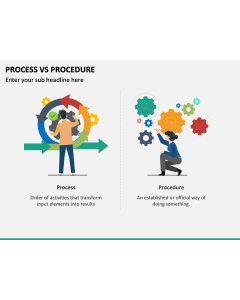
Process Vs Procedure
In the business world, it is necessary to match the latest trends and business conditions and meet the customers’ expectations to beat the competition. Therefore, we have introduced the New Process vs Old Process PPT template to help the presenters visualize the tactics for analyzing and improving existing processes. Business leaders can leverage this exquisitely designed deck to illustrate the differences between new and old processes.
You can also illustrate how constantly upgrading existing processes help the organization enhance the overall efficiency and quality of processes, reduce process completion time, eliminate waste, identify broken processes, etc.
Picture Perfect PowerPoint Slides
The set comprises eye-pleasing visuals describing how to upgrade to new processes from old processes. The slides have enough space to insert your text. Further, the striking designs in soothing color combinations will capture your audience’s eyes.
Compelling Features
- You can quickly mold the deck elements to suit your preferences in no time.
- The visuals can be scaled to any screen dimension without disturbing the optical resolution.
- You won’t confront copyright issues, as each attribute is crafted after extensive research.
Mark your search for captivating slides end here; download this unique deck today!
Create compelling presentations in less time
- Presentations
- Most Recent
- Infographics
- Data Visualizations
- Forms and Surveys
- Video & Animation
- Case Studies
- Design for Business
- Digital Marketing
- Design Inspiration
- Visual Thinking
- Product Updates
- Visme Webinars
- Artificial Intelligence
How to Create an Employee Onboarding Presentation (+ Templates)

Written by: Zain Zia

Almost 90% of employees believe their organizations don't have a strong employee onboarding process in place.
This is an alarming stat, especially when you consider that a great onboarding process can boost employee retention and productivity .
In this post, you'll learn how to create an employee onboarding presentation. We’ll also share some amazing onboarding presentation templates to help you get started quickly.
But before you dive in, here’s a short selection of 6 easy-to-edit employee onboarding presentation templates you can edit, share and download with Visme. View more templates below:
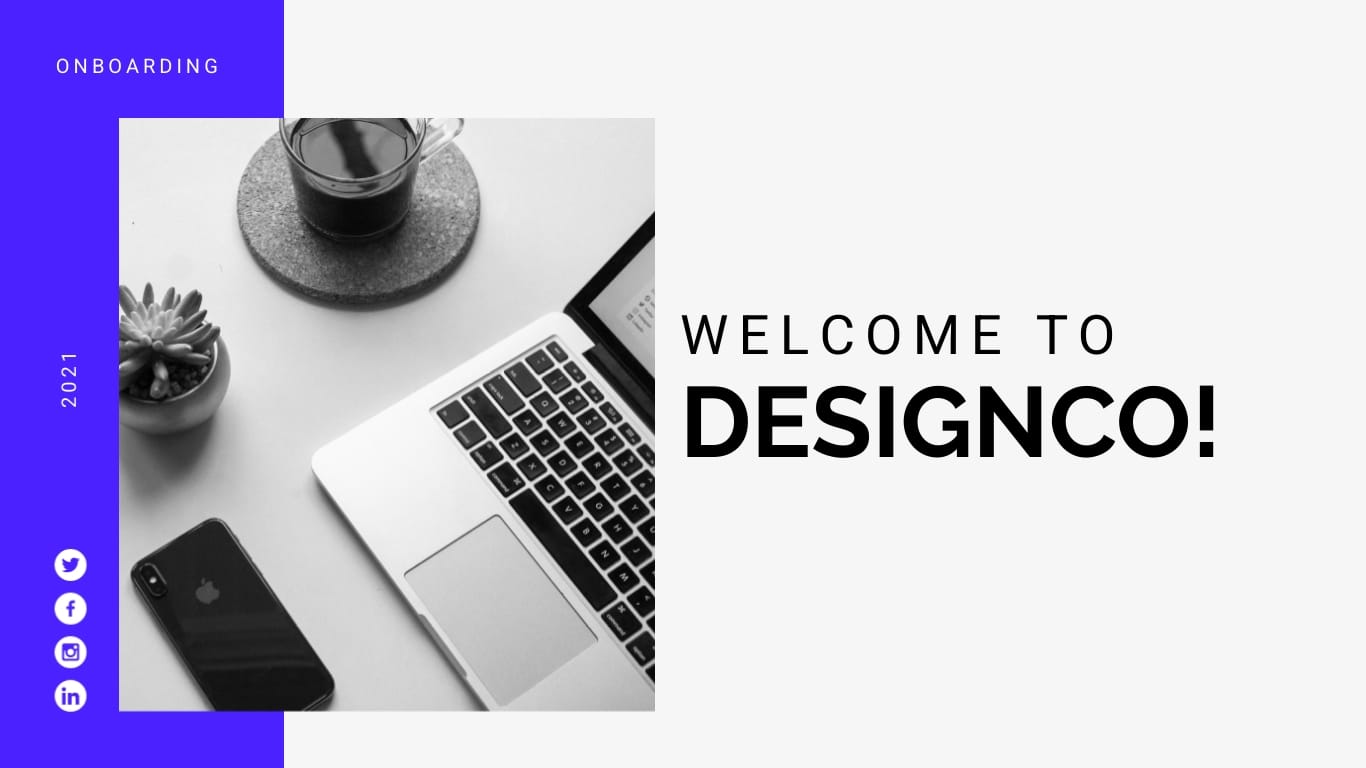
Table of Contents
- What is an Onboarding Presentation?
What to Include in Your Onboarding Presentation
- 6 Onboarding Presentation Templates You Can Use
Tips to Nail Your Onboarding Presentation
Next steps in the onboarding process, onboarding presentation faqs.
- An onboarding presentation is a structured document to introduce new employees to the company's culture, guidelines and expectations to help them transition smoothly into their new roles.
- To make the most out of your onboarding presentation, include these sections in your presentations: company overview, core values, code of conduct, organizational structure, employee expectations, employee benefits and compensation.
- Some tips to enhance your onboarding presentations include conducting an ice-breaking session, keeping the presentation on brand, adding visuals, using data visualizations and keeping things short and simple.
- Visme's onboarding presentation templates are the best way to create a customized presentation to help you welcome new hires and set expectations for their first days. Each template includes customizable text, images, videos and more to create an engaging experience for your audience.
- Sign up for Visme's free online presentation maker and templates to create your onboarding presentations in seconds.
What Is an Onboarding Presentation?
An onboarding presentation is a piece of document that brands use to integrate new employees into their organization.
This includes information on the company's history, work culture, employee responsibilities, potential expectations, or quite literally anything that helps a new employee get accustomed to the new role.
In many ways, an onboarding presentation is the first touchpoint between the employee and the organization. That's why its importance can't be understated, especially in remote onboarding .
In fact, studies show that a well-designed employee onboarding process can boost employee retention rate by 82% , and productivity by at least 70%!
Here are some key reasons why you should be creating an employee onboarding presentation for your brand:
- Familiarize employees with your company policies
- Get employees up to speed on the company’s work culture
- Show employees how your product/service works
- Share detailed information on tasks and deadlines
- Clearly communicate goals and expectations
- Reduces anxiety among new employees
By simply investing some time and effort to develop an onboarding process, you can ensure that all new hires feel immediately connected to your organization and have a clear understanding of their roles and expectations to perform even better at their new job.
In addition to optimizing onboarding processes, explore our insightful article on full-cycle recruitment to enhance your strategies for seamlessly integrating new hires into your organization.
Creating Memorable Visual Presentations
Raise the bar on your presentations with our ebook chock full of visual examples, cheat sheets and case studies.
Free Download
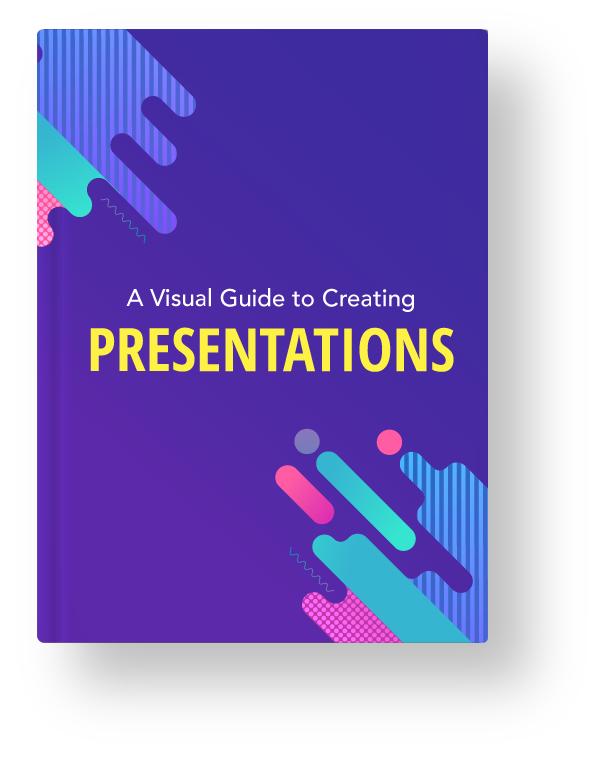
In many ways, the core purpose of an onboarding presentation is education, which is why any onboarding presentation is incomplete without these sections:
- Company overview. Give new hires a brief overview of your company, including your company goals, mission and vision statements, past achievements, and plans of action. This section of your onboarding presentation will help employees understand the type of company they’re working for.
- Core values. No onboarding presentation is complete without a dedicated section on company-wide values. Here, you share your company’s underlying philosophy and principles with the new hire, so they can get an understanding of your company’s work environment.
- Code of conduct. This section should cover the legal, moral, and ethical standards that your company stands for. This will help educate new employees on your company rules and give them a point of reference on how to make better work decisions on a daily basis.
- Organizational structure. Breaking down your company’s organizational structure in front of new employees will educate them on the current chain of command in the company, and their role in the company's hierarchy. It's also a good idea to add a dedicated slide of team members in your onboarding presentations, so new hires know who they’re answerable to, or who they’re going to supervise.
- Employee expectations. In this section of your onboarding presentation, reiterate everything that's expected of a new employee, so they can come up with a strategic roadmap to achieve those goals in the coming weeks, months, or years. For example, if you’re hiring for the sales department, tell them their exact role and responsibility, sales targets or any other KPIs they’ll be judged on.
- Employee benefits and compensation. Lastly, make sure you include the details of everything a new employee is entitled to at your company, including paid leaves, health insurance, gym memberships, bonus structure, remote work and so on.
Depending on your company type, you can add in or take out as many sections as you want from your onboarding presentation. For example, you can add a welcome to the team slide or an introduction slide for the new employee.
But the purpose remains the same: to make employees feel at home and educate them on your company policies.
You can use Visme's onboarding checklist templates to ensure you don't miss anything in the process. These templates include steps to follow and reminders of what you need to do. You can also use them to create your own checklist based on your specific goals and objectives.
6 Onboarding Presentation Templates
Creating an onboarding presentation from scratch can be difficult, but it doesn’t have to be that way. In this section, we’ve shortlisted six of the best onboarding presentation templates that are perfect for any brand type and will help you save tons of time.
Additionally, if you are running out of time and need a quick solution, you can use Visme's AI presentation maker . It's an advanced tool that allows you to create stunning and engaging presentations with just a few clicks.
All you have to do is generate presentations from a text prompt, choose your style and customize them using relevant text, images, icons, and other visuals.
1. Onboarding Presentation Template

This employee onboarding presentation template is a perfect pick for any organization that’s not just looking to improve their onboarding process but also help employees learn about their work responsibilities and get acquainted with company culture.
The stunning welcome presentation template highlights the brand’s expectations from the new hire, guides through the HR process, and most importantly, discusses the workflow overview—so the onboarding process can be as concise and effective as possible.
2. Employee Handbook Presentation Template

This onboarding handbook presentation template is another great way to get new hires quickly familiarized with company policies, role expectations, and other job-related information.
The colorful onboarding presentation template features a dedicated page on the company history, executive team, payroll structure, employee benefits, and workplace conduct—each of which can help new hires get a jumpstart on their career with your company.
The process of creating an onboarding presentation is a collaborative effort. Many members across the organization may provide their input and feedback on the content and design.
Visme offers useful collaborative design features such as live editing, commenting, annotating and version control to ease the design collaboration process.
Also, to ensure you've got complete control over the projects, Visme provides workflow management features that let you manage tasks, roles, deadlines, completion and more.
3. Employee Handbook Presentation Template

Make sure your new hires feel right at home by using this modern, eye-catching onboarding handbook presentation template. This customizable template is an ideal pick for any organization — simply edit your brand colors, fonts and other visual elements.
The template is purposefully designed to assist new company employees to get accustomed to their roles, expectations, code of conduct, compensation and benefits, and much more.
Upgrade your presentation creation process with Visme's AI writer, a powerful tool that helps you generate first drafts, edit and proofread your text and even create a presentation outline . This will save you time and energy, allowing you to focus on delivering an engaging onboarding experience for your new hires.
4. SaaS Training Presentation Template

Running a SaaS business and want to educate new hires on important work-related tasks? This onboarding presentation template is an excellent pick for you.
The template starts with a brief company history, before diving right into the training module. Not only does it include actionable content with visuals for employee guidance, but also has an interactive design that will capture the attention of your audience.
If you’re organizing a training session for your new hires or educating existing employees on additions to your software, then make this template your own by editing the contents of this presentation — images, text, logos, icons, colors and more.
5. Product Training Presentation Template

Training is a huge part of the employee onboarding process. Not only do you have to teach new hires about the company culture and policies, but also familiarize them with their work-related goals and expectations.
So if you’re looking to train your employees effectively, this interactive onboarding deck is the way to go. It includes eye-catching colors, with a perfect mix of graphics and icons that makes the presentation more engaging, interactive, and easy to follow.
This template is fully customizable, so you can edit any part of the presentation to make it your own.
You can use Visme's AI image editing tools to edit, touch up, unblur and upscale your visuals in seconds. All you have to do is select the object and choose your editing options from the left pane.
6. Training Course Presentation Template

An onboarding presentation is not just a great way to showcase a positive brand image and relay work expectations, but also for training employees for their journey with your company.
If the position you're filling in your company requires the employee to be able to use particular software or it's important for them to get familiarized with your work process, then this onboarding training presentation template is a perfect pick for you.
It features a professional design with creative graphics that improve its overall look and feel. Personalize this template by adding your own brand colors and visual assets.
If you aim to create one of the best onboarding presentations, consider customizing this template to integrate key elements that resonate with your audience and deliver a comprehensive onboarding experience.
Visme's presentation templates, along with advanced tools such as Presenter Studio and Presenter Notes, have proven instrumental in assisting organizations worldwide. Now, let's hear what one of our satisfied users has to say about Visme:
“Previously we were using PowerPoint, which is fine, but the interactivity you can get with Visme is so much more robust that we’ve all steered away from PowerPoint.”
“PowerPoint templates are plain and boring, and we want to create more fun and engaging content. Visme has multiple slide templates to choose from, which makes this so much easier.”
“I just made a deck recently and it took me about 15-20 minutes. I found a template I really liked and tweaked it and put it in our brand colors. In PowerPoint, it would take anywhere from an hour to an hour and a half.”
Kendra Bradley, Graphic Content Developer at WOW!
Read the full case study to discover How WOW! is Saving Nearly 79% in Time and Cost With Visme.
Looking for some additional onboarding presentation ideas?? Here are a few presentation tips that can help you get started:
- Conduct an ice breaking session. Ease the nerves of your new hires by sharing fun anecdotes about your organization, playing team building games, or simply asking them to introduce themselves.
- Keep the presentation design on-brand. Your onboarding presentation should show your brand’s personality and voice to new hires so they feel connected to the company. This includes your presentation content, brand colors and fonts .

- Add visuals. While creating your onboarding presentations, make sure to add images, vector icons, transitions, and other visual elements to make them look more engaging and interactive.
- Use data visualization. It usually gets boring and difficult for the audience to keep track of numbers and statistics. This is why it's a great idea to use graphs and charts, wherever possible, to bring your onboarding presentation to life.

- Keep things short and simple. The last thing you want is to bore your new hire with a long and monotonous presentation, so make sure you only add sections that are truly beneficial for the new hire.
Apart from these tips, it's also equally important to work on the delivery of your presentations. This includes being energetic, using storytelling techniques, presentation rehearsal and more.
Improve your HR materials and communication with visuals
- Create insights into your recruitment and talent management processes with data visualization
- Keep all HR documents on-brand and beautiful, from employment contracts to company policies
Sign up. It’s free.

During the recruitment process , onboarding becomes the initial step of an employee's journey with the company. They are learning about your company policies, getting to know how tasks are done here, who they are answerable to and what’s expected of them in the long run.
But the onboarding process doesn’t end at the onboarding presentation.
Your job is now to give hands-on training to the new hires by introducing them to their new team, showing them their workstation, equipping them with the correct tools and teaching them anything they need to know to improve their workflow.
Employees can take up a few weeks to understand the processes of your company, and it is your job to help them make that transition as seamlessly as possible.
We suggest you check out our employee handbook and training manual templates that can help you streamline these processes more effectively.
Q. How Do You Present the Onboarding Process?
You can present the onboarding process by creating a clear, informative new hire presentation. This can include company history, culture, rules, team introductions, job expectations, and resources for the new hire. Make sure it's simple, engaging and uses visuals or interactive elements to make it more memorable.
Q. What Are the 4 Phases of Employee Onboarding?
The four phases of employee onboarding are pre-onboarding, onboarding and welcoming new employees, training and transitioning to the new role.
- Phase 1: Pre-Onboarding. This is the stage before a new employee starts, where you get everything ready for their arrival - like setting up their workspace and email.
- Phase 2: Onboarding and Welcoming New Employees . On their first day, you welcome new employees, introduce them to the team and give them a tour of the workplace.
- Phase 3: Training. During this phase, new hires learn the skills and knowledge needed through training sessions, workshops and mentorship.
- Phase 4: Transitioning to the New Role. Finally, new employees start working on actual projects or tasks under supervision, gradually becoming more independent as they grow comfortable with their new role.
Q. What Are the 5 Cs of New Hire Onboarding?
The 5 Cs of new hire onboarding are compliance, clarification, culture, connection and checking back.
1. Compliance: Familiarize new employees with the company's policies, rules, and procedures to ensure compliance.
2. Clarification: Explain job responsibilities and expectations so new hires clearly understand their roles.
3. Culture: Introduce company values, mission, and workplace culture to help new employees feel connected and engaged.
4. Connection: Foster interaction between new hires and their teammates to build relationships and promote collaboration.
5. Checking Back: Regularly follow up with new employees to ensure their needs are met, answer questions, and provide support throughout their onboarding journey.
Q. What Are the Three Pillars of Onboarding?
The three pillars of onboarding are forming, connecting and unfolding.
- Forming: Setting the foundation by providing new employees with essential information, tools, and resources for a successful start.
- Connecting: Encouraging relationships between new hires and their coworkers to create a supportive and collaborative work environment.
- Unfolding: Gradually integrating new employees into their roles, offering ongoing training and development opportunities to help them grow and succeed in the company.
Ready to Create an Employee Onboarding Presentation?
Now that you know the benefits of creating an employee onboarding presentation and how to make one, it's time to get started for your own company.
Customize one of the templates above using our presentation software , or browse our employee onboarding presentation templates to find the best fit for your needs. You can tweak the information and design, add your brand elements, including colors, icons, logos, images and fonts to the template, and download or share to use.
Sign up to streamline your employee's onboarding process with Visme.
Easily put together onboarding presentations in Visme

Trusted by leading brands
Recommended content for you:
![presentation of new process 15 Best AI Presentation Makers in 2024 [Free & Paid]](https://visme.co/blog/wp-content/uploads/2023/11/Best-AI-Presentation-Makers-in-2024-Thumbnail-500x280.jpg)
Create Stunning Content!
Design visual brand experiences for your business whether you are a seasoned designer or a total novice.
About the Author
Zain is a freelance writer for eCommerce and SaaS businesses. When he’s not crafting converting copy and insightful content, he can be found making travel videos or discussing soccer on social media.
Critical PowerPoint Shortcuts – Claim Your FREE Training Module and Get Your Time Back!

How to Make a PowerPoint Presentation (Step-by-Step)
- PowerPoint Tutorials
- Presentation Design
- January 22, 2024
In this beginner’s guide, you will learn step-by-step how to make a PowerPoint presentation from scratch.
While PowerPoint is designed to be intuitive and accessible, it can be overwhelming if you’ve never gotten any training on it before. As you progress through this guide, you’ll will learn how to move from blank slides to PowerPoint slides that look like these.

Table of Contents
Additionally, as you create your presentation, you’ll also learn tricks for working more efficiently in PowerPoint, including how to:
- Change the slide order
- Reset your layout
- Change the slide dimensions
- Use PowerPoint Designer
- Format text
- Format objects
- Play a presentation (slide show)
With this knowledge under your belt, you’ll be ready to start creating PowerPoint presentations. Moreover, you’ll have taken your skills from beginner to proficient in no time at all. I will also include links to more advanced PowerPoint topics.
Ready to start learning how to make a PowerPoint presentation?
Take your PPT skills to the next level
Start with a blank presentation.
Note: Before you open PowerPoint and start creating your presentation, make sure you’ve collected your thoughts. If you’re going to make your slides compelling, you need to spend some time brainstorming.
For help with this, see our article with tips for nailing your business presentation here .
The first thing you’ll need to do is to open PowerPoint. When you do, you are shown the Start Menu , with the Home tab open.
This is where you can choose either a blank theme (1) or a pre-built theme (2). You can also choose to open an existing presentation (3).
For now, go ahead and click on the Blank Presentation (1) thumbnail.

Doing so launches a brand new and blank presentation for you to work with. Before you start adding content to your presentation, let’s first familiarize ourselves with the PowerPoint interface.
The PowerPoint interface

Here is how the program is laid out:
- The Application Header
- The Ribbon (including the Ribbon tabs)
- The Quick Access Toolbar (either above or below the Ribbon)
- The Slides Pane (slide thumbnails)
The Slide Area
The notes pane.
- The Status Bar (including the View Buttons)
Each one of these areas has options for viewing certain parts of the PowerPoint environment and formatting your presentation.
Below are the important things to know about certain elements of the PowerPoint interface.
The PowerPoint Ribbon

The Ribbon is contextual. That means that it will adapt to what you’re doing in the program.
For example, the Font, Paragraph and Drawing options are greyed out until you select something that has text in it, as in the example below (A).

Furthermore, if you start manipulating certain objects, the Ribbon will display additional tabs, as seen above (B), with more commands and features to help you work with those objects. The following objects have their own additional tabs in the Ribbon which are hidden until you select them:
- Online Pictures
- Screenshots
- Screen Recording
The Slides Pane

This is where you can preview and rearrange all the slides in your presentation.
Right-clicking on a slide in the pane gives you additional options on the slide level that you won’t find on the Ribbon, such as Duplicate Slide , Delete Slide , and Hide Slide .

In addition, you can add sections to your presentation by right-clicking anywhere in this Pane and selecting Add Section . Sections are extremely helpful in large presentations, as they allow you to organize your slides into chunks that you can then rearrange, print or display differently from other slides.

The Slide Area (A) is where you will build out your slides. Anything within the bounds of this area will be visible when you present or print your presentation.
Anything outside of this area (B) will be hidden from view. This means that you can place things here, such as instructions for each slide, without worrying about them being shown to your audience.

The Notes Pane is the space beneath the Slide Area where you can type in the speaker notes for each slide. It’s designed as a fast way to add and edit your slides’ talking points.
To expand your knowledge and learn more about adding, printing, and exporting your PowerPoint speaker notes, read our guide here .
Your speaker notes are visible when you print your slides using the Notes Pages option and when you use the Presenter View . To expand your knowledge and learn the ins and outs of using the Presenter View , read our guide here .

You can resize the Notes Pane by clicking on its edge and dragging it up or down (A). You can also minimize or reopen it by clicking on the Notes button in the Status Bar (B).
Note: Not all text formatting displays in the Notes Pane, even though it will show up when printing your speaker notes. To learn more about printing PowerPoint with notes, read our guide here .
Now that you have a basic grasp of the PowerPoint interface at your disposal, it’s time to make your presentation.
Adding Content to Your PowerPoint Presentation
Notice that in the Slide Area , there are two rectangles with dotted outlines. These are called Placeholders and they’re set on the template in the Slide Master View .
To expand your knowledge and learn how to create a PowerPoint template of your own (which is no small task), read our guide here .

As the prompt text suggests, you can click into each placeholder and start typing text. These types of placeholder prompts are customizable too. That means that if you are using a company template, it might say something different, but the functionality is the same.

Note: For the purposes of this example, I will create a presentation based on the content in the Starbucks 2018 Global Social Impact Report, which is available to the public on their website.
If you type in more text than there is room for, PowerPoint will automatically reduce its font size. You can stop this behavior by clicking on the Autofit Options icon to the left of the placeholder and selecting Stop Fitting Text to this Placeholder .
Next, you can make formatting adjustments to your text by selecting the commands in the Font area and the Paragraph area of the Home tab of the Ribbon.

The Reset Command: If you make any changes to your title and decide you want to go back to how it was originally, you can use the Reset button up in the Home tab .

Insert More Slides into Your Presentation
Now that you have your title slide filled in, it’s time to add more slides. To do that, simply go up to the Home tab and click on New Slide . This inserts a new slide in your presentation right after the one you were on.

You can alternatively hit Ctrl+M on your keyboard to insert a new blank slide in PowerPoint. To learn more about this shortcut, see my guide on using Ctrl+M in PowerPoint .
Instead of clicking the New Slide command, you can also open the New Slide dropdown to see all the slide layouts in your PowerPoint template. Depending on who created your template, your layouts in this dropdown can be radically different.

If you insert a layout and later want to change it to a different layout, you can use the Layout dropdown instead of the New Slide dropdown.
After inserting a few different slide layouts, your presentation might look like the following picture. Don’t worry that it looks blank, next we will start adding content to your presentation.

If you want to follow along exactly with me, your five slides should be as follows:
- Title Slide
- Title and Content
- Section Header
- Two Content
- Picture with Caption
Adding Content to Your Slides
Now let’s go into each slide and start adding our content. You’ll notice some new types of placeholders.

On slide 2 we have a Content Placeholder , which allows you to add any kind of content. That includes:
- A SmartArt graphic,
- A 3D object,
- A picture from the web,
- Or an icon.
To insert text, simply type it in or hit Ctrl+C to Copy and Ctrl+V to Paste from elsewhere. To insert any of the other objects, click on the appropriate icon and follow the steps to insert it.
For my example, I’ll simply type in some text as you can see in the picture below.

Slides 3 and 4 only have text placeholders, so I’ll go ahead and add in my text into each one.

On slide 5 we have a Picture Placeholder . That means that the only elements that can go into it are:
- A picture from the web

To insert a picture into the picture placeholder, simply:
- Click on the Picture icon
- Find a picture on your computer and select it
- Click on Insert
Alternatively, if you already have a picture open somewhere else, you can select the placeholder and paste in (shortcut: Ctrl+V ) the picture. You can also drag the picture in from a file explorer window.

If you do not like the background of the picture you inserted onto your slide, you can remove the background here in PowerPoint. To see how to do this, read my guide here .
Placeholders aren’t the only way to add content to your slides. At any point, you can use the Insert tab to add elements to your slides.
You can use either the Title Only or the Blank slide layout to create slides for content that’s different. For example, a three-layout content slide, or a single picture divider slide, as shown below.

In the first example above, I’ve inserted 6 text boxes, 3 icons, and 3 circles to create this layout. In the second example, I’ve inserted a full-sized picture and then 2 shapes and 2 text boxes.
The Reset Command: Because these slides are built with shapes and text boxes (and not placeholders), hitting the Reset button up in the Home tab won’t do anything.
That is a good thing if you don’t want your layouts to adjust. However, it does mean that it falls on you to make sure everything is aligned and positioned correctly.
For more on how to add and manipulate the different objects in PowerPoint, check out our step-by-step articles here:
- Using graphics in PowerPoint
- Inserting icons onto slides
- Adding pictures to your PowerPoint
- How to embed a video in PowerPoint
- How to add music to your presentation
Using Designer to generate more layouts ideas
If you have Office 365, your version of PowerPoint comes with a new feature called Designer (or Design Ideas). This is a feature that generates slide layout ideas for you. The coolest thing about this feature is that it uses the content you already have.
To use Designer , simply navigate to the Design tab in your Ribbon, and click on Design Ideas .

NOTE: If the PowerPoint Designer is not working for you (it is grey out), see my troubleshooting guide for Designer .
Change the Overall Design (optional)
When you make a PowerPoint presentation, you’ll want to think about the overall design. Now that you have some content in your presentation, you can use the Design tab to change the look and feel of your slides.
For additional help thinking through the design of your presentation, read my guide here .
A. Picking your PowerPoint slide size
If you have PowerPoint 2013 or later, when you create a blank document in PowerPoint, you automatically start with a widescreen layout with a 16:9 ratio. These dimensions are suitable for most presentations as they match the screens of most computers and projectors.
However, you do have the option to change the dimensions.
For example, your presentation might not be presented, but instead converted into a PDF or printed and distributed. In that case, you can easily switch to the standard dimensions with a 4:3 ratio by selecting from the dropdown (A).
You can also choose a custom slide size or change the slide orientation from landscape to portrait in the Custom Slide Size dialog box (B).

To learn all about the different PowerPoint slide sizes, and some of the issues you will face when changing the slide size of a non-blank presentation, read my guide here .
B. Selecting a PowerPoint theme
The next thing you can do is change the theme of your presentation to a pre-built one. For a detailed explanation of what a PowerPoint theme is, and how to best use it, read my article here .
In the beginning of this tutorial, we started with a blank presentation, which uses the default Office theme as you can see in the picture below.

That gives you the most flexibility because it has a blank background and quite simple layouts that work for most presentations. However, it also means that it’s your responsibility to enhance the design.
If you’re comfortable with this, you can stay with the default theme or create your own custom theme ( read my guide here ). But if you would rather not have to think about design, then you can choose a pre-designed theme.
Microsoft provides 46 other pre-built themes, which include slide layouts, color variants and palettes, and fonts. Each one varies quite significantly, so make sure you look through them carefully.
To select a different theme, go to the Design tab in the Ribbon, and click on the dropdown arrow in the Themes section .

For this tutorial, let’s select the Frame theme and then choose the third Variant in the theme. Doing so changes the layout, colors, and fonts of your presentation.

Note: The theme dropdown area is also where you can import or save custom themes. To see my favorite places to find professional PowerPoint templates and themes (and recommendations for why I like them), read my guide here .
C. How to change a slide background in PowerPoint
The next thing to decide is how you want your background to look for the entire presentation. In the Variants area, you can see four background options.

For this example, we want our presentation to have a dark background, so let’s select Style 3. When you do so, you’ll notice that:
- The background color automatically changes across all slides
- The color of the text on most of the slides automatically changes to white so that it’s visible on the dark background
- The colors of the objects on slides #6 and #7 also adjust, in a way we may not want (we’ll likely have to make some manual adjustments to these slides)

Note: If you want to change the slide background for just that one slide, don’t left-click the style. Instead, right-click it and select Apply to Selected Slides .
After you change the background for your entire presentation, you can easily adjust the background for an individual slide.

Inside the Format Background pane, you can see you have the following options:
- Gradient fill
- Picture or texture fill
- Pattern fill
- Hide background
You can explore these options to find the PowerPoint background that best fits your presentation.
D. How to change your color palette in PowerPoint
Another thing you may want to adjust in your presentation, is the color scheme. In the picture below you can see the Theme Colors we are currently using for this presentation.

Each PowerPoint theme comes with its own color palette. By default, the Office theme includes the Office color palette. This affects the colors you are presented with when you format any element within your presentation (text, shapes, SmartArt, etc.).

The good news is that the colors here are easy to change. To switch color palettes, simply:
- Go to the Design tab in the Ribbon
- In the Variants area, click on the dropdown arrow and select Colors
- Select the color palette (or theme colors) you want
You can choose among the pre-built color palettes from Office, or you can customize them to create your own.
As you build your presentation, make sure you use the colors from your theme to format objects. That way, changing the color palette adjusts all the colors in your presentation automatically.
E. How to change your fonts in PowerPoint
Just as we changed the color palette, you can do the same for the fonts.

Each PowerPoint theme comes with its own font combination. By default, the Office theme includes the Office font pairing. This affects the fonts that are automatically assigned to all text in your presentation.

The good news is that the font pairings are easy to change. To switch your Theme Fonts, simply:
- Go to the Design tab in the Ribbon
- Click on the dropdown arrow in the Variants area
- Select Fonts
- Select the font pairing you want
You can choose among the pre-built fonts from Office, or you can customize them to create your own.
If you are working with PowerPoint presentations on both Mac and PC computers, make sure you choose a safe PowerPoint font. To see a list of the safest PowerPoint fonts, read our guide here .
If you receive a PowerPoint presentation and the wrong fonts were used, you can use the Replace Fonts dialog box to change the fonts across your entire presentation. For details, read our guide here .
Adding Animations & Transitions (optional)
The final step to make a PowerPoint presentation compelling, is to consider using animations and transitions. These are by no means necessary to a good presentation, but they may be helpful in your situation.
A. Adding PowerPoint animations
PowerPoint has an incredibly robust animations engine designed to power your creativity. That being said, it’s also easy to get started with basic animations.
Animations are movements that you can apply to individual objects on your slide.

To add a PowerPoint animation to an element of your slide, simply:
- Select the element
- Go to the Animations tab in the Ribbon
- Click on the dropdown arrow to view your options
- Select the animation you want
You can add animations to multiple objects at one time by selecting them all first and then applying the animation.
B. How to preview a PowerPoint animation

There are three ways to preview a PowerPoint animation:
- Click on the Preview button in the Animations tab
- Click on the little star next to the slide
- Play the slide in Slide Show Mode
To learn other ways to run your slide show, see our guide on presenting a PowerPoint slide show with shortcuts .
To adjust the settings of your animations, explore the options in the Effect Options , Advanced Animation and the Timing areas of the Animation tab .

Note: To see how to make objects appear and disappear in your slides by clicking a button, read our guide here .
C. How to manage your animations in PowerPoint

The best way to manage lots of animations on your slide is with the Animation Pane . To open it, simply:
- Navigate to the Animations tab
- Select the Animation Pane
Inside the Animation Pane, you’ll see all of the different animations that have been applied to objects on your slide, with their numbers marked as pictured above.
Note: To see examples of PowerPoint animations that can use in PowerPoint, see our list of PowerPoint animation tutorials here .
D. How to add transitions to your PowerPoint presentation
PowerPoint has an incredibly robust transition engine so that you can dictate how your slides change from one to the other. It is also extremely easy to add transitions to your slides.
In PowerPoint, transitions are the movements (or effects) you see as you move between two slides.

To add a transition to a PowerPoint slide, simply:
- Select the slide
- Go to the Transitions tab in the Ribbon
- In the Transitions to This Slide area, click on the dropdown arrow to view your options
- Select the transition you want
To adjust the settings of the transition, explore the options in the Timing area of the Transitions tab.
You can also add the same transition to multiple slides. To do that, select them in the Slides Pane and apply the transition.
E. How to preview a transition in PowerPoint

There are three ways to preview your PowerPoint transitions (just like your animations):
- Click on the Preview button in the Transitions tab
- Click on the little star beneath the slide number in the thumbnail view
Note: In 2016, PowerPoint added a cool new transition, called Morph. It operates a bit differently from other transitions. For a detailed tutorial on how to use the cool Morph transition, see our step-by-step article here .
Save Your PowerPoint Presentation
After you’ve built your presentation and made all the adjustments to your slides, you’ll want to save your presentation. YOu can do this several different ways.

To save a PowerPoint presentation using your Ribbon, simply:
- Navigate to the File tab
- Select Save As on the left
- Choose where you want to save your presentation
- Name your presentation and/or adjust your file type settings
- Click Save
You can alternatively use the Ctrl+S keyboard shortcut to save your presentation. I recommend using this shortcut frequently as you build your presentation to make sure you don’t lose any of your work.

This is the standard way to save a presentation. However, there may be a situation where you want to save your presentation as a different file type.
To learn how to save your presentation as a PDF, see our guide on converting PowerPoint to a PDF .
How to save your PowerPoint presentation as a template
Once you’ve created a presentation that you like, you may want to turn it into a template. The easiest – but not technically correct – way, is to simply create a copy of your current presentation and then change the content.
But be careful! A PowerPoint template is a special type of document and it has its own parameters and behaviors.
If you’re interested in learning about how to create your own PowerPoint template from scratch, see our guide on how to create a PowerPoint template .
Printing Your PowerPoint Presentation
After finishing your PowerPoint presentation, you may want to print it out on paper. Printing your slides is relatively easy.

To open the Print dialog box, you can either:
- Hit Ctrl+P on your keyboard
- Or go to the Ribbon and click on File and then Print

Inside the Print dialog box, you can choose from the various printing settings:
- Printer: Select a printer to use (or print to PDF or OneNote)
- Slides: Choose which slides you want to print
- Layout: Determine how many slides you want per page (this is where you can print the notes, outline, and handouts)
- Collated or uncollated (learn what collated printing means here )
- Color: Choose to print in color, grayscale or black & white
There are many more options for printing your PowerPoint presentations. Here are links to more in-depth articles:
- How to print multiple slides per page
- How to print your speaker notes in PowerPoint
- How to save PowerPoint as a picture presentation
So that’s how to create a PowerPoint presentation if you are brand new to it. We’ve also included a ton of links to helpful resources to boost your PowerPoint skills further.
When you are creating your presentation, it is critical to first focus on the content (what you are trying to say) before getting lost inserting and playing with elements. The clearer you are on what you want to present, the easier it will be to build it out in PowerPoint.
If you enjoyed this article, you can learn more about our PowerPoint training courses and other presentation resources by visiting us here .
🔒 Unlock the PowerPoint Shortcuts Trusted by Industry Leaders KKR, American Express, HSBC, and More!
Join over 114,880 professionals from diverse fields including consulting, investment banking, advertising, marketing, sales, and business development who have supercharged their PowerPoint game with our proven methods.
✅ Customize compelling presentations effortlessly.
✅ Master time-saving techniques for faster deck creation.
✅ Boost your career prospects with top-notch PowerPoint skills.
Get FREE access to the Critical PowerPoint Shortcuts module of our premium training course by entering your name and email below.
DISCLAIMER: PC Users Only!
We respect your privacy and will keep your info safe and confidential.
About The Author
Popular Tutorials
- How to Strikethrough Text (l̶i̶k̶e̶ ̶t̶h̶i̶s̶) in Word, Excel & PowerPoint
- How to Make Animated Fireworks in PowerPoint (Step-by-Step)
- Strikethrough Shortcut (l̶i̶k̶e̶ ̶t̶h̶i̶s̶) for Word, Excel & PowerPoint
- How to Create a Flash Card Memory Game in PowerPoint (Like Jeopardy)
- Keyboard Shortcuts Not Working: Solved
PowerPoint Tutorial Categories
- Strategies & Opinions
- Shortcuts & Hacks
- Pictures, Icons, Videos, Etc.
- New Features
- Miscellaneous
- Charts & Data Viz
We help busy professionals save hours and gain peace of mind, with corporate workshops, self-paced courses and tutorials for PowerPoint and Word.
Work With Us
- Corporate Training
- Presentation & Template Design
- Courses & Downloads
- PowerPoint Articles
- Word Articles
- Productivity Resources
Find a Tutorial
- Free Training
- For Businesses
We help busy office workers save hours and gain peace of mind, with tips, training and tutorials for Microsoft PowerPoint and Word.
Master Critical PowerPoint Shortcuts – Secure Your FREE Training Module and Save Valuable Time!
⌛ Master time-saving expert techniques.
🔥 Create powerful presentations.
🚀 Propel your career to new heights.
We value your privacy – we keep your info safe.
Discover PowerPoint Hacks Loved by Industry Giants - KKR, AmEx, HSBC!
Over 114,880 professionals in finance, marketing and sales have revolutionized their PPT skills with our proven methods.
Gain FREE access to a full module of our premium PowerPoint training program – Get started today!
We hate spam too and promise to keep your information safe.
You are currently viewing a placeholder content from Facebook . To access the actual content, click the button below. Please note that doing so will share data with third-party providers.
Ready to get started?
- Inspiration
23 presentation examples that really work (plus templates!)

- 30 Mar 2023
To help you in your quest for presentation greatness, we’ve gathered 23 of the best business presentation examples out there. These hand-picked ideas range from business PowerPoint presentations, to recruitment presentations, and everything in between.
As a bonus, several of our examples include editable video presentation templates from Biteable .
Biteable allows anyone to create great video presentations — no previous video-making skills required. The easy-to-use platform has hundreds of brandable templates and video scenes designed with a business audience in mind. A video made with Biteable is just what you need to add that wow factor and make an impact on your audience.
Create videos that drive action
Activate your audience with impactful, on-brand videos. Create them simply and collaboratively with Biteable.
Video presentation examples
Video presentations are our specialty at Biteable. We love them because they’re the most visually appealing and memorable way to communicate.
1. Animated characters
Our first presentation example is a business explainer from Biteable that uses animated characters. The friendly and modern style makes this the perfect presentation for engaging your audience.
Bonus template: Need a business video presentation that reflects the beautiful diversity of your customers or team? Use Biteable’s workplace scenes . You can change the skin tone and hair color for any of the animated characters.
2. Conference video
Videos are also ideal solutions for events (e.g. trade shows) where they can be looped to play constantly while you attend to more important things like talking to people and handing out free cheese samples.
For this event presentation sample below, we used bright colours, stock footage, and messaging that reflects the brand and values of the company. All these elements work together to draw the attention of passers-by.
For a huge selection of video presentation templates, take a look at our template gallery .
Business PowerPoint presentation examples
Striking fear into the hearts of the workplace since 1987, PowerPoint is synonymous with bland, boring presentations that feel more like an endurance test than a learning opportunity. But it doesn’t have to be that way. Check out these anything-but-boring business PowerPoint presentation examples.
3. Design pointers
This PowerPoint presentation takes a tongue-in-cheek look at how the speakers and users of PowerPoint are the problem, not the software itself.
Even at a hefty 61 slides, the vintage theme, appealing colors, and engaging content keep the viewer interested. It delivers useful and actionable tips on creating a better experience for your audience.
Pixar, as you’d expect, redefines the meaning of PowerPoint in their “22 Rules for Phenomenal Storytelling”. The character silhouettes are instantly recognizable and tie firmly to the Pixar brand. The bright colour palettes are carefully chosen to highlight the content of each slide.
This presentation is a good length, delivering one message per slide, making it easy for an audience to take notes and retain the information.
Google slides examples
If you’re in business, chances are you’ll have come across slide decks . Much like a deck of cards, each slide plays a key part in the overall ‘deck’, creating a well-rounded presentation.
If you need to inform your team, present findings, or outline a new strategy, slides are one of the most effective ways to do this.
Google Slides is one of the best ways to create a slide deck right now. It’s easy to use and has built-in design tools that integrate with Adobe, Lucidchart, and more. The best part — it’s free!
5. Teacher education
Here’s a slide deck that was created to educate teachers on how to use Google Slides effectively in a classroom. At first glance it seems stuffy and businessy, but if you look closer it’s apparent the creator knows his audience well, throwing in some teacher-friendly content that’s bound to get a smile.
The slides give walkthrough screenshots and practical advice on the different ways teachers can use the software to make their lives that little bit easier and educate their students at the same time.
6. Charity awareness raiser
This next Google slide deck is designed to raise awareness for an animal shelter. It has simple, clear messaging, and makes use of the furry friends it rescues to tug on heartstrings and encourage donations and adoptions from its audience.
Pro tip: Creating a presentation is exciting but also a little daunting. It’s easy to feel overwhelmed — especially if the success of your business or nonprofit depends on it.
Prezi presentation examples
If you haven’t come across Prezi , it’s a great alternative to using static slides. Sitting somewhere between slides and a video presentation, it allows you to import other content and add motion to create a more engaging viewer experience.
7. Red Bull event recap
This Prezi was created to document the Red Bull stratosphere freefall stunt a few years ago. It neatly captures all the things that Prezi is capable of, including video inserts and the zoom effect, which gives an animated, almost 3D effect to what would otherwise be still images.
Prezi has annual awards for the best examples of presentations over the year. This next example is one of the 2018 winners. It was made to highlight a new Logitech tool.
8. Logitech Spotlight launch
What stands out here are the juicy colors, bold imagery, and the way the designer has used Prezi to its full extent, including rotations, panning, fades, and a full zoom out to finish the presentation.

Sales presentation examples
If you’re stuck for ideas for your sales presentation, step right this way and check out this video template we made for you.
9. Sales enablement video presentation
In today’s fast-paced sales environment, you need a way to make your sales enablement presentations memorable and engaging for busy reps. Sales enablement videos are just the ticket. Use this video presentation template the next time you need to present on your metrics.
10. Zuroa sales deck
If you’re after a sales deck, you can’t go past this example from Zuora. What makes it great? It begins by introducing the worldwide shift in the way consumers are shopping. It’s a global phenomenon, and something we can all relate to.
It then weaves a compelling story about how the subscription model is changing the face of daily life for everyone. Metrics and testimonials from well-known CEOs and executives are included for some slamming social proof to boost the sales message.
Pitch presentation examples
Pitch decks are used to give an overview of business plans, and are usually presented during meetings with customers, investors, or potential partners.
11. Uber pitch deck
This is Uber’s original pitch deck, which (apart from looking a teensy bit dated) gives an excellent overview of their business model and clearly shows how they intended to disrupt a traditional industry and provide a better service to people. Right now, you’re probably very grateful that this pitch presentation was a winner.
You can make your own pitch deck with Biteable, or start with one of our video templates to make something a little more memorable.
12. Video pitch template
This video pitch presentation clearly speaks to the pains of everyone who needs to commute and find parking. It then provides the solution with its app that makes parking a breeze.
The video also introduces the key team members, their business strategy, and what they’re hoping to raise in funding. It’s a simple, clear pitch that positions the company as a key solution to a growing, worldwide problem. It’s compelling and convincing, as a good presentation should be.
13. Fyre Festival pitch deck
The most epic example of a recent pitch deck is this one for Fyre Festival – the greatest event that never happened. Marvel at its persuasion, gasp at the opportunity of being part of the cultural experience of the decade, cringe as everything goes from bad to worse.
Despite the very public outcome, this is a masterclass in how to create hype and get funding with your pitch deck using beautiful imagery, beautiful people, and beautiful promises of riches and fame.
Business presentation examples
Need to get the right message out to the right people? Business presentations can do a lot of the heavy lifting for you.
Simply press play and let your video do the talking. No fumbling your words and sweating buckets in front of those potential clients, just you being cool as a cucumber while your presentation does the talking.
Check out two of our popular templates that you can use as a starting point for your own presentations. While they’re business-minded, they’re definitely not boring.
14. Business intro template
Modern graphics, animations, and upbeat soundtracks keep your prospects engaged as they learn about your business, your team, your values, and how you can help them.
15. Business explainer template
Research presentation examples.
When you’re giving a more technical presentation such as research findings, you need to strike the perfect balance between informing your audience and making sure they stay awake.
As a rule, slides are more effective for research presentations, as they are used to support the speaker’s knowledge rather can capture every small detail on screen.
With often dry, complex, and technical subject matter, there can be a temptation for presentations to follow suit. Use images instead of walls of text, and keep things as easy to follow as possible.
16. TrackMaven research deck
TrackMaven uses their endearing mascot to lighten up this data-heavy slide deck. The graphs help to bring life to their findings, and they ensure to only have one bite-size takeaway per slide so that viewers can easily take notes.
17. Wearable tech research report
Obviously, research can get very researchy and there’s not a lot to be done about it. This slide deck below lays out a ton of in-depth information but breaks it up well with quotes, diagrams, and interesting facts to keep viewers engaged while it delivers its findings on wearable technology.
Team presentation examples
Motivating your team can be a challenge at the best of times, especially when you need to gather them together for….another presentation!
18. Team update template
We created this presentation template as an example of how to engage your team. In this case, it’s for an internal product launch. Using colorful animation and engaging pacing, this video presentation is much better than a static PowerPoint, right?
19. Officevibe collaboration explainer
This short slide deck is a presentation designed to increase awareness of the problems of a disengaged team. Bright colors and relevant images combine with facts and figures that compel viewers to click through to a download to learn more about helping their teams succeed.
Recruitment presentation examples
Recruiting the right people can be a challenge. Presentations can help display your team and your business by painting a dynamic picture of what it’s like to work with you.
Videos and animated slides let you capture the essence of your brand and workplace so the right employees can find you.
20. Company culture explainer
If you’re a recruitment agency, your challenge is to stand out from the hundreds of other agencies in the marketplace.
21. Kaizen culture
Showcasing your agency using a slide deck can give employers and employees a feel for doing business with you. Kaizen clearly displays its credentials and highlights its brand values and personality here (and also its appreciation of the coffee bean).
Explainer presentation examples
Got some explaining to do? Using an explainer video is the ideal way to showcase products that are technical, digital, or otherwise too difficult to explain with still images and text.
Explainer videos help you present the features and values of your product in an engaging way that speaks to your ideal audience and promotes your brand at the same time.
22. Product explainer template
23. lucidchart explainer.
Lucidchart does a stellar job of using explainer videos for their software. Their series of explainers-within-explainers entertains the viewer with cute imagery and an endearing brand voice. At the same time, the video is educating its audience on how to use the actual product. We (almost) guarantee you’ll have more love for spiders after watching this one.
Make a winning video presentation with Biteable
Creating a winning presentation doesn’t need to be difficult or expensive. Modern slide decks and video software make it easy for you to give compelling presentations that sell, explain, and educate without sending your audience to snooze town.
For the best online video presentation software around, check out Biteable. The intuitive platform does all the heavy lifting for you, so making a video presentation is as easy as making a PowerPoint.
Use Biteable’s brand builder to automatically fetch your company colors and logo from your website and apply them to your entire video with the click of a button. Even add a clickable call-to-action button to your video.
Share your business presentation anywhere with a single, trackable URL and watch your message turn into gold.
Make stunning videos with ease.
Take the struggle out of team communication.
Try Biteable now.
- No credit card required
- No complicated design decisions
- No experience necessary
Newly Launched - AI Presentation Maker

Powerpoint Templates
Icon Bundle
Kpi Dashboard
Professional
Business Plans
Swot Analysis
Gantt Chart
Business Proposal
Marketing Plan
Project Management
Business Case
Business Model
Cyber Security
Business PPT
Digital Marketing
Digital Transformation
Human Resources
Product Management
Artificial Intelligence
Company Profile
Acknowledgement PPT
PPT Presentation
Reports Brochures
One Page Pitch
Interview PPT
All Categories

Key strategies to implement new process powerpoint presentation slides
Our Key Strategies To Implement New Process Powerpoint Presentation Slides are topically designed to provide an attractive backdrop to any subject. Use them to look like a presentation pro.
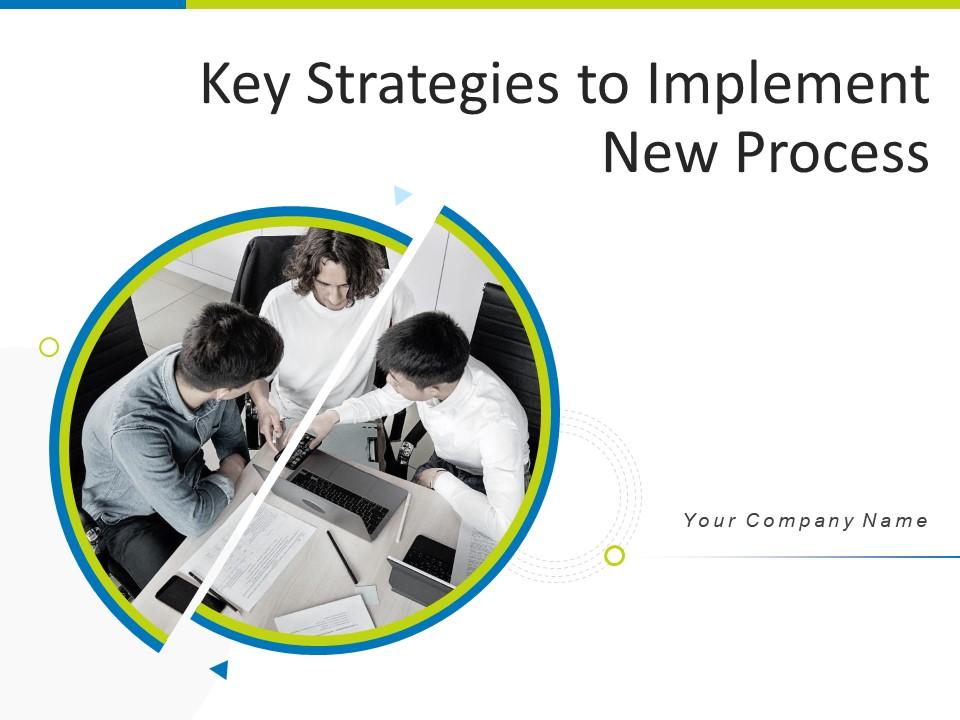
- Add a user to your subscription for free
You must be logged in to download this presentation.
PowerPoint presentation slides
Deliver an informational PPT on various topics by using this Key Strategies To Implement New Process Powerpoint Presentation Slides. This deck focuses and implements best industry practices, thus providing a birds eye view of the topic. Encompassed with fourty six slides, designed using high quality visuals and graphics, this deck is a complete package to use and download. All the slides offered in this deck are subjective to innumerable alterations, thus making you a pro at delivering and educating. You can modify the color of the graphics, background, or anything else as per your needs and requirements. It suits every business vertical because of its adaptable layout.

People who downloaded this PowerPoint presentation also viewed the following :
- Business Slides , Flat Designs , Teamwork , Complete Decks , All Decks , Communication Process , Strategy
- Key Strategies To Implement New Process ,
- Opportunities ,
- Improvement
Content of this Powerpoint Presentation
Key strategies to implement new process powerpoint presentation slides with all 46 slides:.
Use our Key Strategies To Implement New Process Powerpoint Presentation Slides to effectively help you save your valuable time. They are readymade to fit into any presentation structure.

Ratings and Reviews
by Jake Smith
December 14, 2021
by Deshawn Schmidt
by Duncan Berry
by Dwayne Matthews
by Reece Taylor
July 28, 2021

- PRO Courses Guides New Tech Help Pro Expert Videos About wikiHow Pro Upgrade Sign In
- EDIT Edit this Article
- EXPLORE Tech Help Pro About Us Random Article Quizzes Request a New Article Community Dashboard This Or That Game Popular Categories Arts and Entertainment Artwork Books Movies Computers and Electronics Computers Phone Skills Technology Hacks Health Men's Health Mental Health Women's Health Relationships Dating Love Relationship Issues Hobbies and Crafts Crafts Drawing Games Education & Communication Communication Skills Personal Development Studying Personal Care and Style Fashion Hair Care Personal Hygiene Youth Personal Care School Stuff Dating All Categories Arts and Entertainment Finance and Business Home and Garden Relationship Quizzes Cars & Other Vehicles Food and Entertaining Personal Care and Style Sports and Fitness Computers and Electronics Health Pets and Animals Travel Education & Communication Hobbies and Crafts Philosophy and Religion Work World Family Life Holidays and Traditions Relationships Youth
- Browse Articles
- Learn Something New
- Quizzes Hot
- This Or That Game
- Train Your Brain
- Explore More
- Support wikiHow
- About wikiHow
- Log in / Sign up
- Education and Communications
- Presentations
How to Plan a Presentation
Last Updated: October 8, 2023 Fact Checked
This article was co-authored by Christopher Taylor, PhD . Christopher Taylor is an Adjunct Assistant Professor of English at Austin Community College in Texas. He received his PhD in English Literature and Medieval Studies from the University of Texas at Austin in 2014. There are 8 references cited in this article, which can be found at the bottom of the page. This article has been fact-checked, ensuring the accuracy of any cited facts and confirming the authority of its sources. This article has been viewed 230,673 times.
Presentation planning is a useful and necessary skill in the professional world as well as school. Whether you need to sell a product, or get a passing grade in your class, planning a presentation takes time and dedication. You will want to figure out the best way to construct your material, considering your audience and your presentation's message. From there, work on building your slides and materials. Assemble information in a logical order that best illustrates your point. Practice your presentation regularly before delivering it. This can help you figure out any information that should be cut or restructured.
Assembling Your Best Material

- Write down your most important points. See if you notice a key point emerging. If your audience were to take away one thing from this presentation, what would it be?
- Don't just bombard your audience with facts. Think about what these facts do for your audience. What's the point you're trying to make with the information?

- Are you trying to sell them a product, introduce them to a new idea, alter their way of thinking?
- Think about the kind of people in your audience. Do you have a tougher crowd, or do you have a group of enthusiastic people excited about what you're going to say?

- For example, if you're talking to a company about recycling program, you might discuss how corporate pollution contributes to global warming and how recycling can help the company save money. You wouldn't discuss the melting ice caps as a key point.
- Melting ice caps are a valid concern, but they are a fact or a supporting point.

- Add clarity to your argument by explaining anything the audience may not understand. For example: a brief overview of pollution's effect on climate change.
- Add authority by making connections with existing research, studies, and information. For example, you could mention the consensus in the scientific community that global warming is manmade and cite a few studies.
- Add color to your argument through visuals, like pictures and videos. For instance, you could show a chart of the amount of waste an average corporation produces in one month.
Finding a Trajectory for the Presentation

- Include the basics of introducing yourself. You can say something like, "I'm Clara Thompson from Clean Water Action, and I would like to address your company today."
- Get your audience's attention with a question or a fact. For example, you could ask: "Have you ever passed a body of water covered in green sludge and wondered how this happened? The answer may surprise you."
- You don’t have to write your presentation in chronological order. If you want to work on your main points first and save the introduction for last, you can.

- For example, you're trying to get the corporation to alter their recycling program. Start by overviewing the vast amount of corporate pollution in the world.
- Explain the consequences of this. Show how pollution contributes to climate change, then show what the corporation can do through changes in their policies.

- Common linking statements include things like, "Another important issue...," "Based on this data, you can now see..." and, "This brings me to my main point..."
- For example, "Now that I've shown you the effects of corporate pollution, this brings me to my main point. What can you do to stop it?"

- If you have any graphs or diagrams that will help illustrate your point, use them. Physically seeing information can help make your point more clear.
- You should also see if there are any videos you can include. A brief video of someone succinctly explaining an issue can shake things up a bit.
- Pictures are also nice. Each slide should have a picture related to the topic at hand.
- Make sure not to overuse graphics or visuals. Too many could be overwhelming or distracting for your audience.

- You only need one slide. Recap what your point was. Begin with something like, "As you can see..." and then briefly repeat your main point.
- A visual can help as well. Try adding one last visual aid that sums up your point. A graph or diagram would work well here.
Practicing Your Presentation

- If you're taking longer, cut some information out. You do not want to talk fast to include all information, as this can make you difficult to understand.
- For accuracy, talk in your regular voice. Do not speak too fast or too slow. You want to make sure you can fit in all information talking at a normal rate.

- Are any facts extraneous? It's great to illustrate the effects of global warming, but do you really need five examples of environmental decay? Try to cut it down to two or three.

- You should sound enthusiastic when presenting. Talk without hesitance, and don't use filler words, like "um" or "uh."
- Don't jump between topics. Use your linking sentences, and say things like, "And this brings me to the following..."
- Watch the time. Make sure your presentation isn't going on for too long.
- Watch yourself give the presentation in a mirror so you can correct any distracting movements or gestures.

- Don’t read the information off of your visuals since it could affect your engagement between yourself and the audience.
How Should You End a Presentation?
Expert Q&A

You Might Also Like

- ↑ https://www.ncsl.org/legislators-staff/legislative-staff/legislative-staff-coordinating-committee/tips-for-making-effective-powerpoint-presentations.aspx
- ↑ https://www.comm.pitt.edu/oral-comm-lab/audience-analysis
- ↑ https://columbiacollege-ca.libguides.com/presentations/planning
- ↑ https://extension.oregonstate.edu/sites/default/files/documents/10551/partsofapresentation.pdf
- ↑ https://emedia.rmit.edu.au/learninglab/sites/default/files/Oral_presentations_signalling_2014_Accessible.pdf
- ↑ https://www.indeed.com/career-advice/career-development/how-to-conclude-a-presentation
- ↑ https://www.nottingham.ac.uk/studyingeffectively/preparing/presentations/delivering.aspx
- ↑ https://www.gvsu.edu/ours/oral-presentation-tips-30.htm
About This Article

To plan your presentation, start by spending 5 to 10% of your time summarizing your research and linking it to a main point. A good way to start is with a key question or fact. Then, follow this summary with your research and work, which should take up 60 to 70% of the presentation. This is the body of your presentation, and should be made up of 3 key ideas which lead to your main point. Keep reading for our reviewer’s tips on how to organize the body of your presentation! Did this summary help you? Yes No
- Send fan mail to authors
Reader Success Stories
Queen Khumalo
Jul 13, 2019
Did this article help you?

Daniel Davies
Aug 28, 2016
Sep 28, 2017
Mar 21, 2017
Vishnu Priya
Jun 4, 2017

Featured Articles

Trending Articles

Watch Articles

- Terms of Use
- Privacy Policy
- Do Not Sell or Share My Info
- Not Selling Info
Don’t miss out! Sign up for
wikiHow’s newsletter
Simplify complex workflows and wow your audience with our 726 free Process diagrams for PowerPoint and Google Slides. Choose from linear, circular, alternating, stairs, and bending workflows to visually explain any process with clarity and impact.
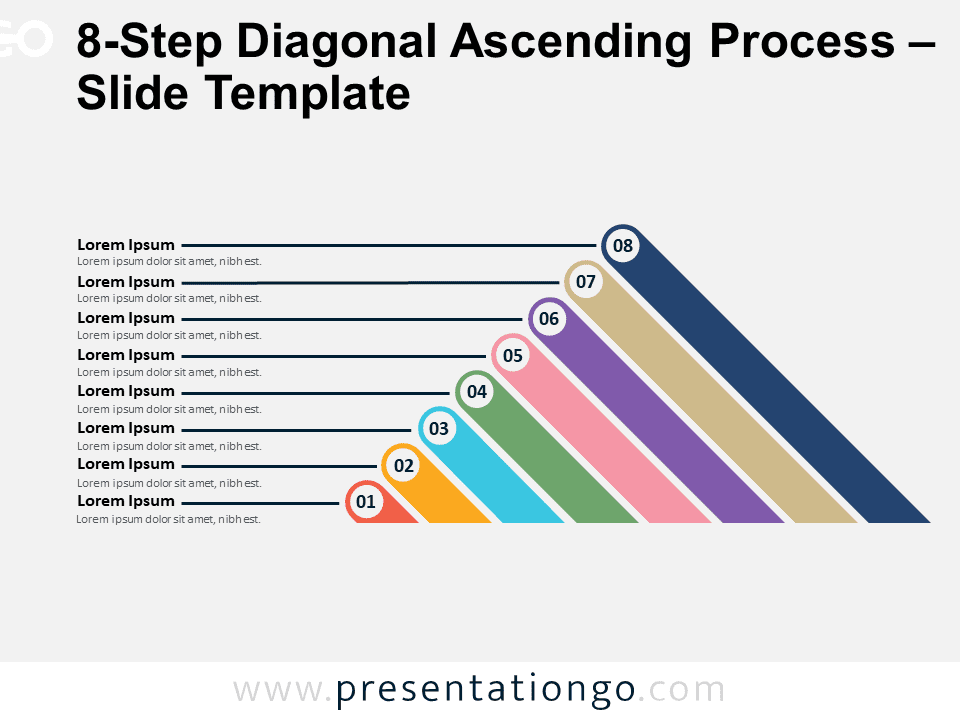
8-Step Diagonal Ascending Process
Google Slides , PPTX
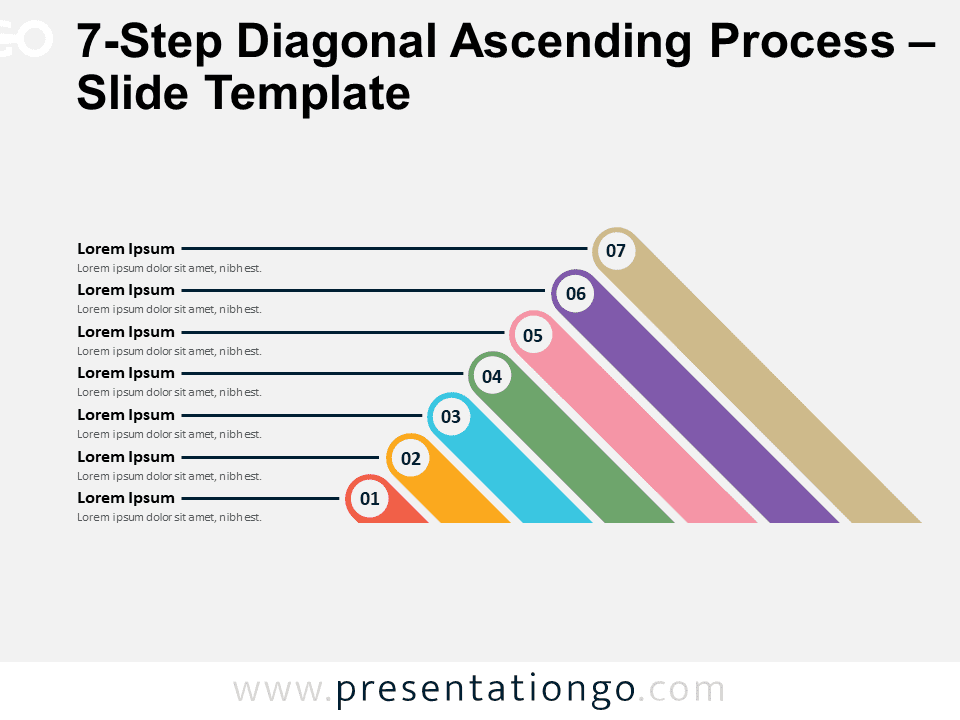
7-Step Diagonal Ascending Process
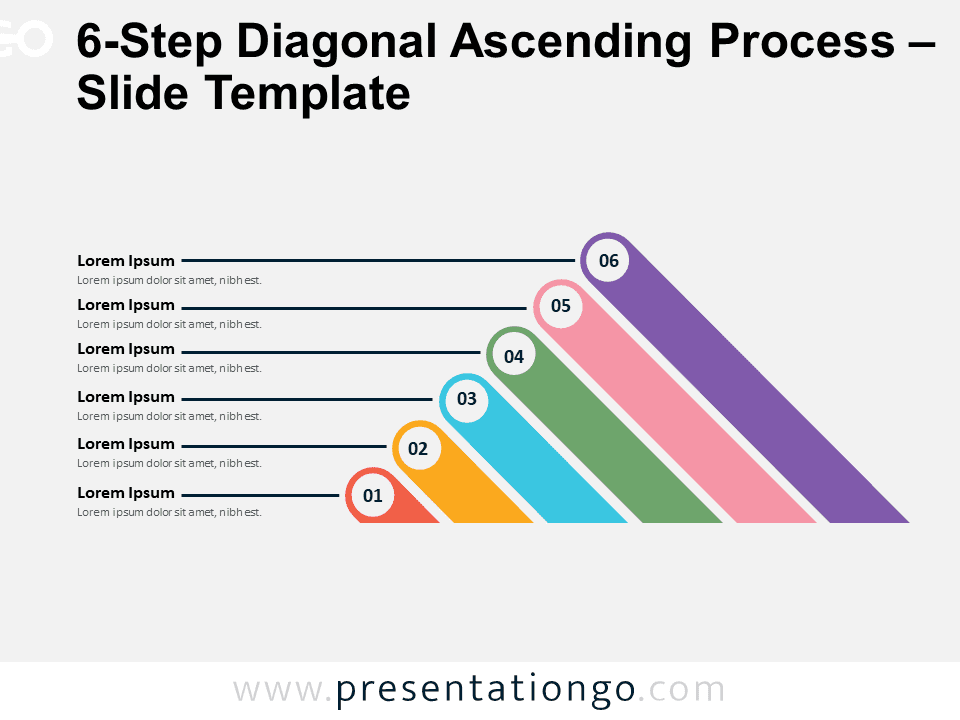
6-Step Diagonal Ascending Process
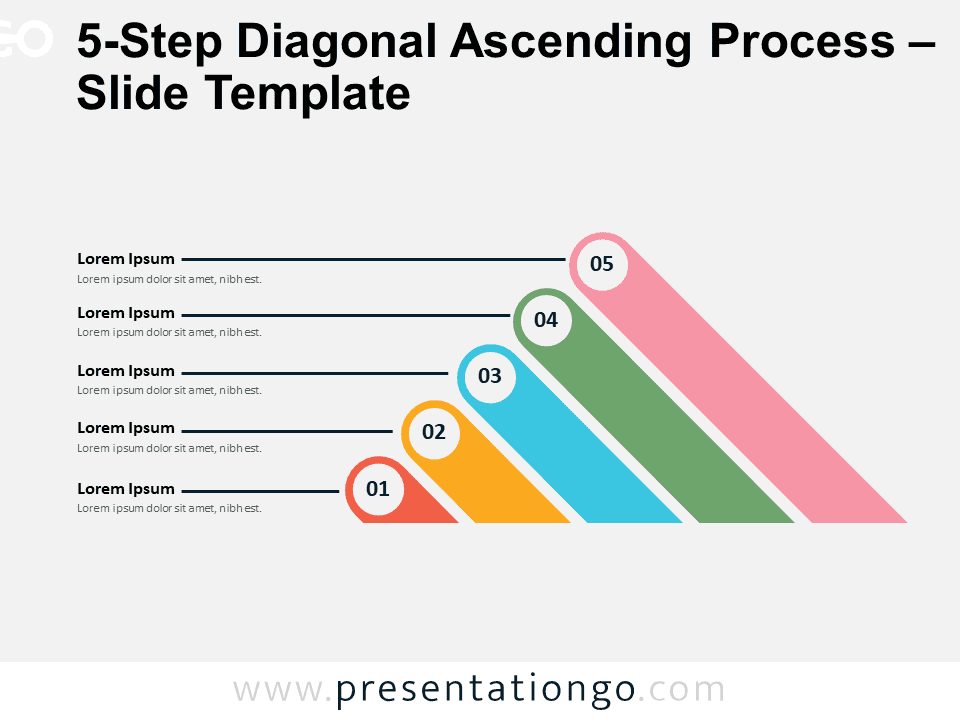
5-Step Diagonal Ascending Process
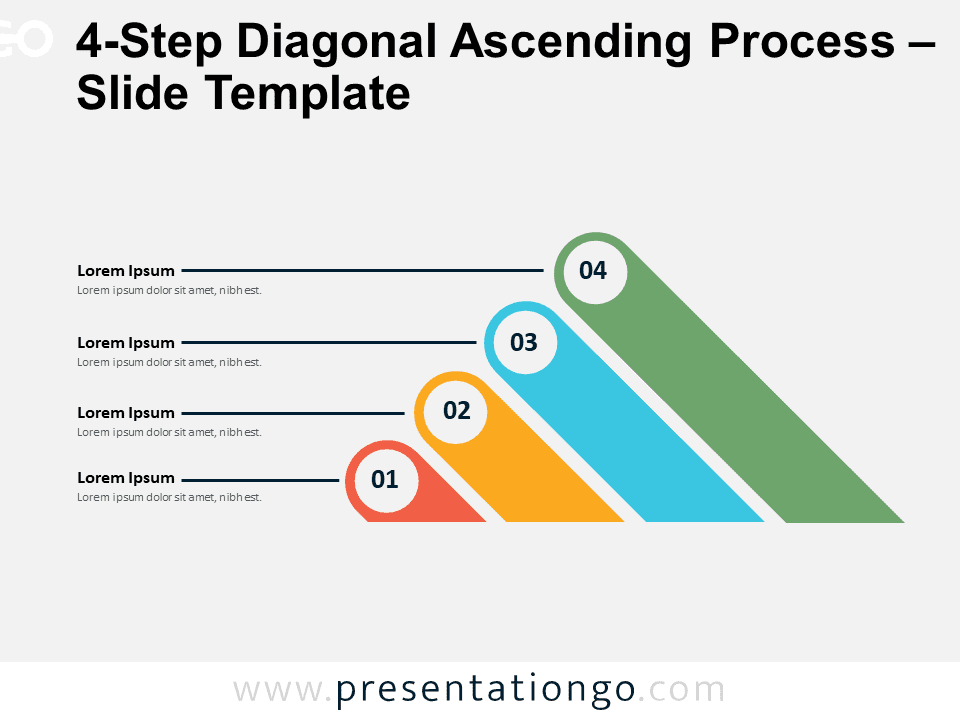
4-Step Diagonal Ascending Process
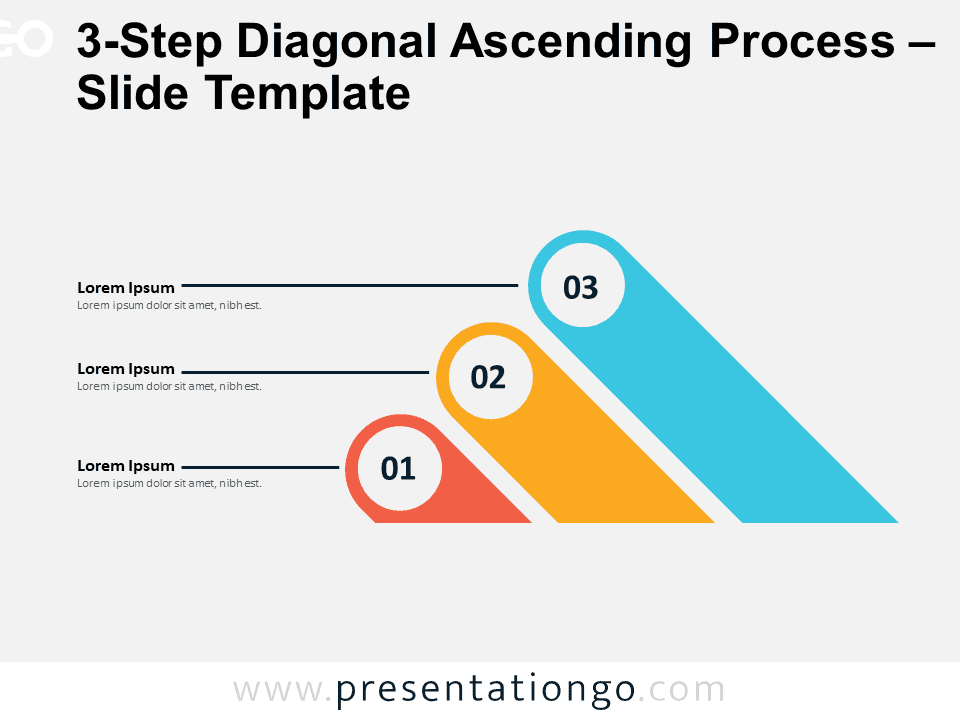
3-Step Diagonal Ascending Process
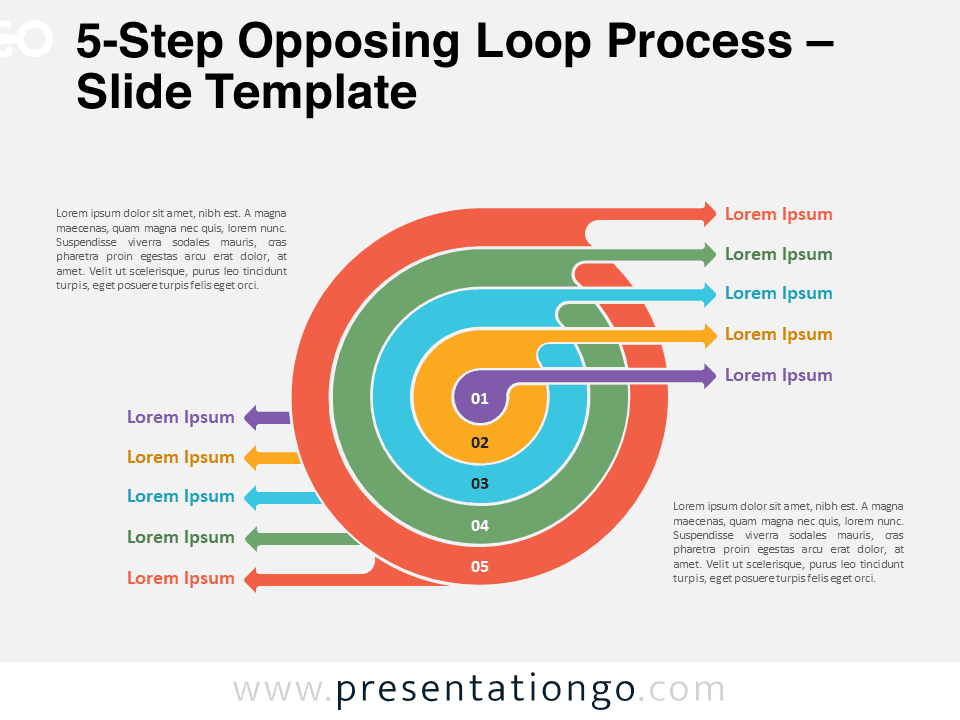
5-Step Opposing Loop Process
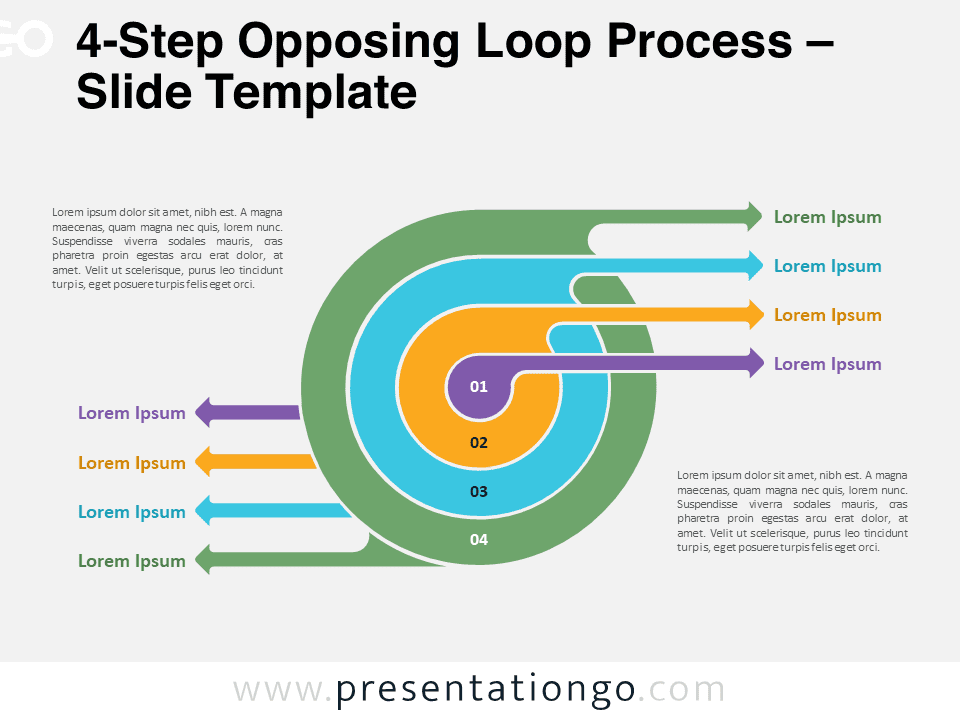
4-Step Opposing Loop Process

3-Step Opposing Loop Process

2-Step Opposing Loop Process
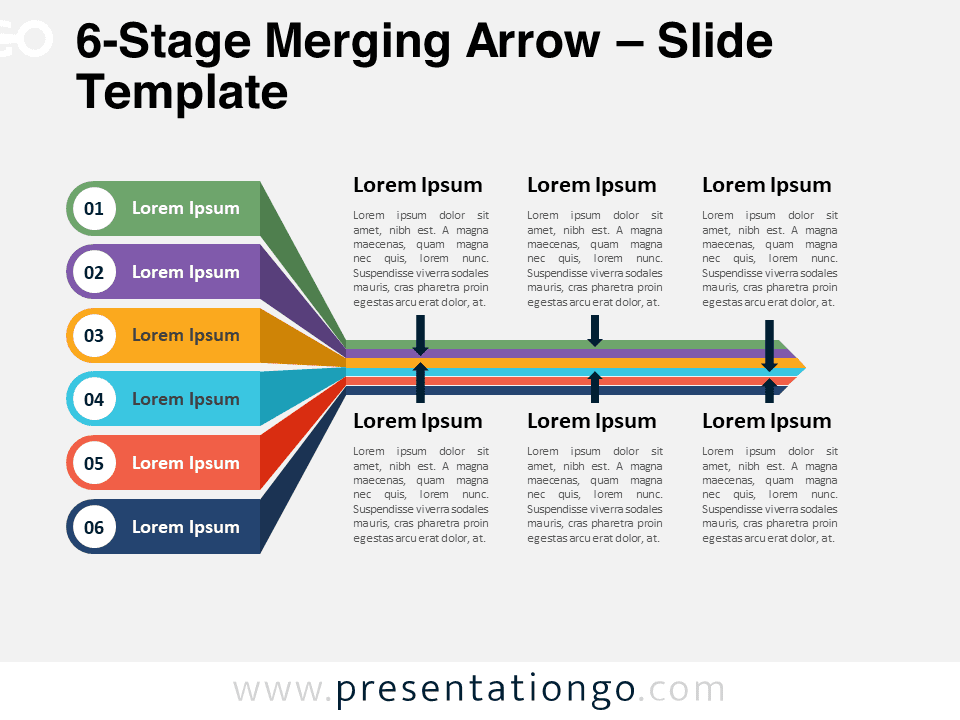
6-Stage Merging Arrow
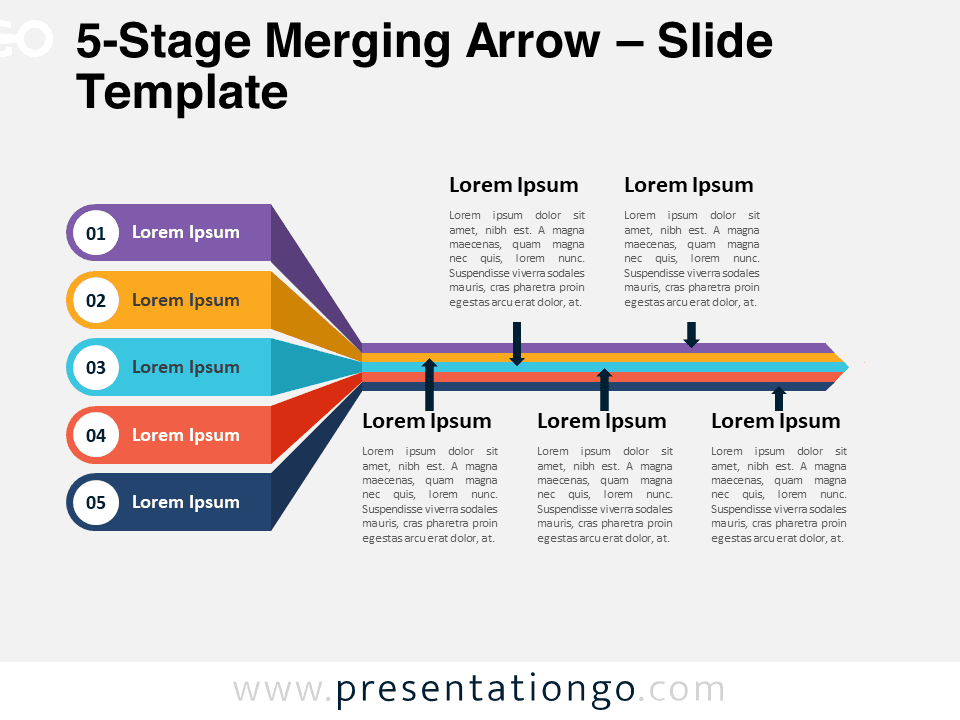
5-Stage Merging Arrow
Search templates by categories, search templates by colors.
Love our templates? Show your support with a coffee!
Thank you for fueling our creativity.
Charts & Diagrams
Text & Tables
Graphics & Metaphors
Timelines & Planning
Best-Ofs & Tips
Terms and Conditions
Privacy Statement
Cookie Policy
Digital Millennium Copyright Act (DMCA) Policy
© Copyright 2024 Ofeex | PRESENTATIONGO® is a registered trademark | All rights reserved.

To provide the best experiences, we and our partners use technologies like cookies to store and/or access device information. Consenting to these technologies will allow us and our partners to process personal data such as browsing behavior or unique IDs on this site and show (non-) personalized ads. Not consenting or withdrawing consent, may adversely affect certain features and functions.
Click below to consent to the above or make granular choices. Your choices will be applied to this site only. You can change your settings at any time, including withdrawing your consent, by using the toggles on the Cookie Policy, or by clicking on the manage consent button at the bottom of the screen.
Thank you for downloading this template!
Remember, you can use it for free but you have to attribute PresentationGO . For example, you can use the following text:
If you really like our free templates and want to thank/help us, you can:
Thank you for your support
Back to All News
Sharing our latest culture memo.
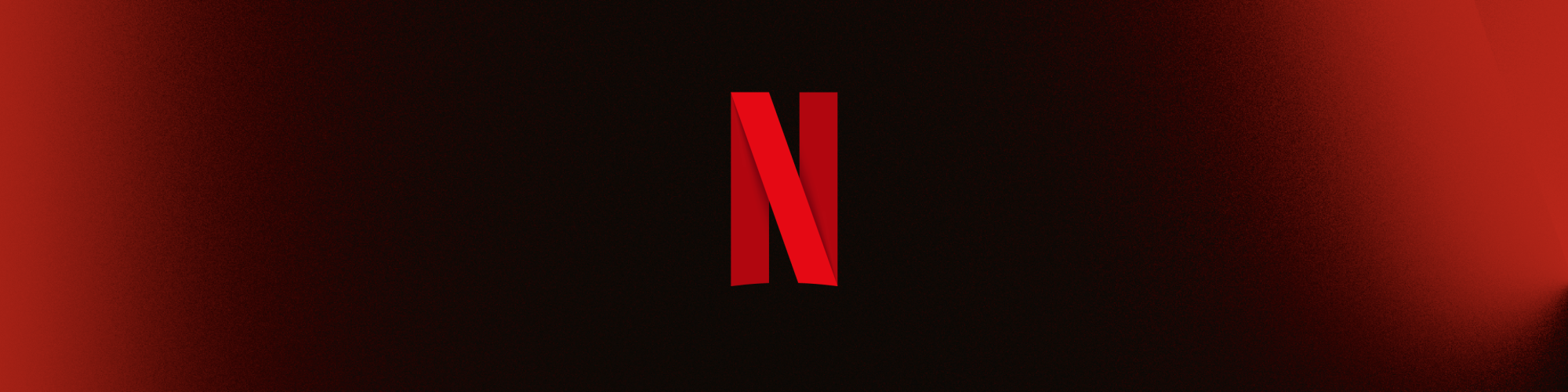
Sergio Ezama
Chief Talent Officer
In August 2009, Reed Hastings, our co-founder, published a 125-page powerpoint presentation on Netflix’s culture. Its refreshingly direct tone immediately struck a chord — and the focus on values and performance over rules and controls have enabled us to adapt and grow ever since.
Over the last 15 years, we’ve revised it four times in the quest for excellence, and today, we’re publishing the latest iteration for anyone to read. It’s been 12 months in the making, with every employee given the chance to weigh in (we call this “farming for dissent”). In total, we received over 1,500 comments, many of which are reflected in this update.
A few key things to highlight: First , the memo had gotten a bit long, so we’ve shortened it by focusing on what’s most important, and what differentiates Netflix. Second , we reintroduced some concepts from the original deck that had been watered down (e.g. the emphasis on responsibility, and the focus on good and bad process versus no process at all). Third , we’ve structured it around the core principles that we think best represent Netflix today — an entertainment company of 13k+ people that operates all around the world:
The Dream Team : We aim only to have the highest performers at Netflix, modeling ourselves on a professional sports team, not a family.
People over Process : Our goal is to inspire and empower more than manage because employees have more impact when they’re free to make decisions about their own work.
Uncomfortably Exciting : Netflix works best if you thrive on change because success in entertainment requires us to think differently, experiment and adapt (often quickly).
Great and Always Better : We often say we suck today by comparison to where we want to be in the future. So we focus on constant improvement, and the resilience needed to get there.
As head of talent, I’m often asked, why do we place so much emphasis on the culture memo? We believe that our culture is key to our success and so we want to ensure that anyone applying for a job here knows what motivates Netflix — and all employees are working from a shared understanding of what we value most. The other question I’m often asked — does Netflix seriously not have an expenses or vacation policy? The answer: we don’t.
You might think that this kind of freedom leads to chaos. While we’ve had our fair share of failures — and a few people have taken advantage of our culture — our emphasis on individual autonomy has created a very successful business. This is because in our industry, the biggest threats are a lack of creativity and innovation. And we’ve found that giving people the freedom to use their judgment is the best way to succeed long term.
Success! Subscription added.
Success! Subscription removed.
Sorry, you must verify to complete this action. Please click the verification link in your email. You may re-send via your profile .
- Intel Community
- Intel Foundry
- Process Technology
Intel Delivers Leading-Edge Foundry Node with Intel 3 Technology; on Path Back to Process Leadership
- Subscribe to RSS Feed
- Mark as New
- Mark as Read
- Printer Friendly Page
- Report Inappropriate Content

- Intel 3 node
- Intel 4 node
You must be a registered user to add a comment. If you've already registered, sign in. Otherwise, register and sign in.
Community support is provided during standard business hours (Monday to Friday 7AM - 5PM PST). Other contact methods are available here .
Intel does not verify all solutions, including but not limited to any file transfers that may appear in this community. Accordingly, Intel disclaims all express and implied warranties, including without limitation, the implied warranties of merchantability, fitness for a particular purpose, and non-infringement, as well as any warranty arising from course of performance, course of dealing, or usage in trade.
For more complete information about compiler optimizations, see our Optimization Notice .
- ©Intel Corporation
- Terms of Use
- *Trademarks
- Supply Chain Transparency

- General & Introductory Architecture
- Interior Design

Interior Design Visual Presentation, 6th Edition
ISBN: 978-1-394-17356-3
Digital Evaluation Copy

Maureen Mitton
Comprehensive guide covering all aspects of visual design, including planning, layout, and presentation.
Interior Design Visual Presentation comprehensively addresses the visual design and presentation skills of the interior designer, featuring thorough, process-oriented coverage on the planning, layout, and the design of interior building spaces and guiding readers through techniques for executing creative and successful design graphics, models, and presentations. Color illustrations throughout the text feature a wide array of residential, institutional, and commercial settings designed to highlight step-by-step instructions.
This newly updated and revised Sixth Edition includes a new overview of the design process for commercial design for students at all levels. Other revisions include new discussion of the impact of digital communication, examples of rendering materials in color, review of the latest tools for digital rendering, additional detail on creating hand drawings, and advanced technologies for physical model making, along with updated 3D modeling tutorials on Sketchup, Revit, Photoshop, and discussion of building information management (BIM) related to design intent and hand and digital rendering.
Interior Design Visual Presentation includes information on:
- The design process and related graphics, covering diagrams and programming analysis graphics, programming matrices, schematic design, and design development
- Paraline and perspective drawings, and sketching interior environments using photographs and perspective grid charts
- Materials, media, and tools involved in rendering by hand and constructing physical and digital scale models
- Organization and composition guidelines when constructing boards, physical presentations, and digital presentations
- Graphic design components, public speaking, and design communication when making a complete presentation
Covering all aspects of visual design and presentation that interior designers need to know, Interior Design Visual Presentation is a highly accessible and valuable resource for students and professors in primarily first- and second-year courses in interior design degree programs, along with professional interior designers studying for the NCIDQ exam.
Maureen Mitton is Professor Emeritus and former Director of the School of Art and Design at the University of Wisconsin-Stout. She has served on the review board for the Journal of Interior Design, is a member of the Interior Design Educators Council (IDEC) and a Certified Interior Designer (CID).
- Flipboard icon Flipboard
- Newsletters
- Business News
Executives from Hilos and PacSun Explain Why People Should Be at the Core of Retail’s AI Revolution

Shoshy Ciment
More stories by shoshy.
- Nike’s Earnings Reveal That Its Challenges Are Deeper Than Expected: Analysts Say It Could Get Worse
- Nike Cuts Guidance for 2025 Following ‘Challenges’ in Q4
Execs From Crocs, Deckers, Golden Goose and More on Why Great Teams Matter More Than Ever
- Show more sharing options

Artificial intelligence is coming for retail. But that doesn’t mean it’s coming for everyone’s jobs.
In presentations during the FN Summit on Tuesday in New York City, shoe and retail executives discussed how companies can implement AI into their businesses while keeping humans engaged in the process.
In her session, PacSun ‘s chief digital and information officer Shirley Gao cited a recent survey of more than 500 retailers from the Retail AI Council and McMillan-Doolittle that found that 85 percent of members expected to increase their AI investments over the next two years. Gao explained in her presentation how AI can be especially useful when it comes to text searching and online shopping.
Aetrex on AI Propelling The Future of Footwear at the FN Summit
Saks' tracy margolies and manolo blahnik's andrew wright discuss the power of partnership at fn summit.
“The traditional keyword search is not good at contextualizing or understanding what the customers intent is in the meaning and furthermore does not have the capability to understand a trend,” Gao said. On the other hand, search functions that utilize AI have the “capability to learn from social media, Google search, Tik Tok and Instagram,” Gao said, which makes search results for certain terms more relevant to what the consumer might be looking for.
Watch on FN
While AI certainly has its uses in retail, Gao said it is up to businesses and employees to tactfully integrate this technology to benefit their workflows and product offerings.
“Our job is not going to be taken away by AI,” Gao said. “But it’s going to be taken away by people who use AI.”
Hilos chief executive officer and founder Elias Stahl discussed how his company, which designs and manufactures 3D printed footwear, utilizes AI. The executive said that he sees AI as helping a company generate “faster, cheaper content” in the form of high quality 3D renderings or chatbot tools for customer service. However, he noted the importance of retaining the human element of a project in which AI is involved.
“As a brand, your competitive advantage is your team,” Stahl said. “It’s that human part within you that enables you to do something that AI can’t.”
Hilos addresses this dichotomy by creating a model that emphasizes the best of both human and AI workflows. For example, Hilos’ shoe design platform lets humans design their own shoe sketches but uses AI to accelerate the process.
“If we build tools that enable to deep design and protect human authorship, then you can really benefit and be competitive in an AI world,” Stahl said.

The 9 Best Nike Golf Shoes To Carry You Through Your Next Round in Comfort
- Fashion News
- Celebrity Style
- Collaborations
- Outdoor Footwear
- Women’s Footwear
- Sneaker News
- Men’s Footwear
- Children Footwear
- Executive Moves
- Mergers & Acquisitions
- Shoe Guides
- Sneaker Deals
- FN Gift Guides
- Foot Health
Access exclusive content
Alerts & Newsletters
By providing your information, you agree to our Terms of Use and our Privacy Policy . We use vendors that may also process your information to help provide our services. This site is protected by reCAPTCHA Enterprise and the Google Privacy Policy and Terms of Service apply.
Footwear News is a part of Penske Media Corporation. © 2024 Fairchild Publishing, LLC. All Rights Reserved.

IMAGES
VIDEO
COMMENTS
2. Get buy-in from leadership and key employees. If you want your team to adopt new processes, those changes should be sponsored by leadership and, when possible, mirrored by one or two key employees. When change is championed and prioritized from the top and reinforced on the ground by management and key employees, your workforce will be more ...
Apply the 10-20-30 rule. Apply the 10-20-30 presentation rule and keep it short, sweet and impactful! Stick to ten slides, deliver your presentation within 20 minutes and use a 30-point font to ensure clarity and focus. Less is more, and your audience will thank you for it! 9. Implement the 5-5-5 rule. Simplicity is key.
One way to handle this situation is to use a technique I refer to as "group and tackle one at a time.". This technique starts by giving the audience a high level overview of the main parts of ...
blocks with arrows as symbols of general process idea; document with points for list of actions to take, or process steps; You can find the above visuals in the Scribble PowerPoint Symbols Collection. Present the process concept with elegant outline symbols. Such icons in elegant outline style are widely used in many modern presentation slides.
Download Process Flow Templates for PowerPoint and Google Slides to describe your processes with outstanding designs that will impress your audience.. Ranging from different styles and shapes (linear, circular, spiral, geared, futuristic, etc.), our editable presentations allow users to fully customize their process flow, adding proprietary information and altering the flow as needed.
Frame your story (figure out where to start and where to end). Plan your delivery (decide whether to memorize your speech word for word or develop bullet points and then rehearse it—over and ...
A good way to do this is with headings for different parts of your presentation and bullet points with facts, quotes, and stats. By the end of this process, you'll have a pretty good idea of the content of your slides. That's a crucial part of presentation preparation. 6. Draft/Write Your Presentation.
New Product Launch Process Powerpoint Ppt Template Bundles. Slide 1 of 7. New business process architect diagram ppt background. Slide 1 of 17. New Product Introduction Process Powerpoint Ppt Template Bundles. Slide 1 of 80. New product development process and strategy powerpoint presentation slides. Slide 1 of 66.
Choose the presentation format. Colors & styles. Determine the use of metaphors and visual slides. Final touches and polishing your presentation. Proofreading and polishing process. Prepare your speech. Rehearse, rehearse and rehearse. "Presenting" (your presentation) How to give a memorable presentation.
Get started with TED Masterclass. When preparing for your presentation, there are 5 steps to keep in mind when preparing for your presentation. These include: choosing the right software for your needs, organizing your files, preparing your presentation materials, practice, and make sure to do a final test run.
Download the Product Design Process Meeting presentation for PowerPoint or Google Slides. Gone are the days of dreary, unproductive meetings. Check out this sophisticated solution that offers you an innovative approach to planning and implementing meetings! Detailed yet simplified, this template ensures everyone is on the same page ...
7 steps to create a presentation in PowerPoint. Begin with a surprise or bold statement. Provide necessary background information. Frame your presentation as a story. Keep the text concise and meaningful. Use visuals to complement the text. Incorporate interactive design. Conclude with actionable insights.
Here are a few tips for business professionals who want to move from being good speakers to great ones: be concise (the fewer words, the better); never use bullet points (photos and images paired ...
Welcome to Presentation Process! If you are a presenter, and looking to make your slides professional & beautiful - fast, you are in the right place. We share creative ideas to makeover presentations fast. Join our 181,336 subscribers & get Exclusive subscriber-only e-courses in your inbox. Send me Free Exclusive E-Courses Now!
Presentation skills are also essential in other scenarios, including working with a team and explaining your thought process, walking clients through project ideas and timelines, and highlighting your strengths and achievements to your manager during performance reviews. ... "New Survey: 70% Say Presentation Skills are Critical for Career ...
Therefore, we have introduced the New Process vs Old Process PPT template to help the presenters visualize the tactics for analyzing and improving existing processes. Business leaders can leverage this exquisitely designed deck to illustrate the differences between new and old processes. You can also illustrate how constantly upgrading existing ...
Free Process Slide Templates for an Efficient Slideshow. Streamline your presentations with a process PowerPoint template. Whether you're a business owner, project manager, or student, these templates will help you visualize and explain complex processes with ease. With a range of customizable slides, you can easily break down each step and ...
The stunning welcome presentation template highlights the brand's expectations from the new hire, guides through the HR process, and most importantly, discusses the workflow overview—so the onboarding process can be as concise and effective as possible. 2. Employee Handbook Presentation Template
To do that, simply go up to the Home tab and click on New Slide. This inserts a new slide in your presentation right after the one you were on. You can alternatively hit Ctrl+M on your keyboard to insert a new blank slide in PowerPoint. To learn more about this shortcut, see my guide on using Ctrl+M in PowerPoint.
We love them because they're the most visually appealing and memorable way to communicate. 1. Animated characters. Our first presentation example is a business explainer from Biteable that uses animated characters. The friendly and modern style makes this the perfect presentation for engaging your audience.
Deliver an informational PPT on various topics by using this Key Strategies To Implement New Process Powerpoint Presentation Slides. This deck focuses and implements best industry practices, thus providing a birds eye view of the topic. Encompassed with fourty six slides, designed using high quality visuals and graphics, this deck is a complete ...
If you want to work on your main points first and save the introduction for last, you can. 2. Present your research and work in the body of the presentation. Your body should make up about 60 to 70% of your presentation, so put all your best points here. Think of your body as the path to your point.
8-Blade Pinwheel Diagram. The 8-Blade Pinwheel Diagram is a versatile PowerPoint and Google Slides template that helps you illustrate eight-step cycles and processes. Spice up your next presentation with customizable process diagrams that simplify complex ideas into visual step-by-step flows. Free downloads.
In August 2009, Reed Hastings, our co-founder, published a 125-page powerpoint presentation on Netflix's culture. Its refreshingly direct tone immediately struck a chord — and the focus on values and performance over rules and controls have enabled us to adapt and grow ever since. ... People over Process: Our goal is to inspire and empower ...
The base Intel 3 process node delivers up to 18% better performance at the same power for an entire processor core, a flexible set of metal interconnect options, and up to 10% greater density than the previous generation Intel 4 node (1).This represents an entire generation of performance improvement - a tremendous advance in just one year.We achieved this through careful optimizations in ...
978-1-394-17356-3. May 2024. $56.95. Description. Comprehensive guide covering all aspects of visual design, including planning, layout, and presentation. Interior Design Visual Presentation comprehensively addresses the visual design and presentation skills of the interior designer, featuring thorough, process-oriented coverage on the planning ...
In presentations at the FN Summit, executives from Hilos and PacSun discussed how to use AI while keeping humans engaged in the process.