Understanding IP Address Assignment: A Complete Guide

Introduction
In today's interconnected world, where almost every aspect of our lives relies on the internet, understanding IP address assignment is crucial for ensuring online security and efficient network management. An IP address serves as a unique identifier for devices connected to a network, allowing them to communicate with each other and access the vast resources available on the internet. Whether you're a technical professional, a network administrator, or simply an internet user, having a solid grasp of how IP addresses are assigned within the same network can greatly enhance your ability to troubleshoot connectivity issues and protect your data.
The Basics of IP Addresses
Before delving into the intricacies of IP address assignment in the same network, it's important to have a basic understanding of what an IP address is. In simple terms, an IP address is a numerical label assigned to each device connected to a computer network that uses the Internet Protocol for communication. It consists of four sets of numbers separated by periods (e.g., 192.168.0.1) and can be either IPv4 or IPv6 format.
IP Address Allocation Methods
There are several methods used for allocating IP addresses within a network. One commonly used method is Dynamic Host Configuration Protocol (DHCP). DHCP allows devices to obtain an IP address automatically from a central server, simplifying the process of managing large networks. Another method is static IP address assignment, where an administrator manually assigns specific addresses to devices within the network. This method provides more control but requires careful planning and documentation.

Considerations for Efficient IP Address Allocation
Efficient allocation of IP addresses is essential for optimizing network performance and avoiding conflicts. When assigning IP addresses, administrators need to consider factors such as subnetting, addressing schemes, and future scalability requirements. By carefully planning the allocation process and implementing best practices such as using private IP ranges and avoiding overlapping subnets, administrators can ensure smooth operation of their networks without running out of available addresses.
IP Address Assignment in the Same Network
When two routers are connected within the same network, they need to obtain unique IP addresses to communicate effectively. This can be achieved through various methods, such as using different subnets or configuring one router as a DHCP server and the other as a client. Understanding how IP address assignment works in this scenario is crucial for maintaining proper network functionality and avoiding conflicts.
Basics of IP Addresses
IP addresses are a fundamental aspect of computer networking that allows devices to communicate with each other over the internet. An IP address, short for Internet Protocol address, is a unique numerical label assigned to each device connected to a network. It serves as an identifier for both the source and destination of data packets transmitted across the network.
The structure of an IP address consists of four sets of numbers separated by periods (e.g., 192.168.0.1). Each set can range from 0 to 255, resulting in a total of approximately 4.3 billion possible unique combinations for IPv4 addresses. However, with the increasing number of devices connected to the internet, IPv6 addresses were introduced to provide a significantly larger pool of available addresses.
IPv4 addresses are still predominantly used today and are divided into different classes based on their range and purpose. Class A addresses have the first octet reserved for network identification, allowing for a large number of hosts within each network. Class B addresses reserve the first two octets for network identification and provide a balance between network size and number of hosts per network. Class C addresses allocate the first three octets for network identification and are commonly used in small networks.
With the depletion of available IPv4 addresses, IPv6 was developed to overcome this limitation by utilizing 128-bit addressing scheme, providing an enormous pool of potential IP addresses - approximately 3.4 x 10^38 unique combinations.
IPv6 addresses are represented in hexadecimal format separated by colons (e.g., 2001:0db8:85a3:0000:0000:8a2e:0370:7334). The longer length allows for more efficient routing and eliminates the need for Network Address Translation (NAT) due to its vast address space.
Understanding these basics is essential when it comes to assigning IP addresses in a network. Network administrators must consider various factors such as the number of devices, network topology, and security requirements when deciding on the IP address allocation method.
In the next section, we will explore different methods of IP address assignment, including Dynamic Host Configuration Protocol (DHCP) and static IP address assignment. These methods play a crucial role in efficiently managing IP addresses within a network and ensuring seamless communication between devices.
Methods of IP Address Assignment
IP address assignment is a crucial aspect of network management and plays a vital role in ensuring seamless connectivity and efficient data transfer. There are primarily two methods of assigning IP addresses in a network: dynamic IP address assignment using the Dynamic Host Configuration Protocol (DHCP) and static IP address assignment.
Dynamic IP Address Assignment using DHCP
Dynamic IP address assignment is the most commonly used method in modern networks. It involves the use of DHCP servers, which dynamically allocate IP addresses to devices on the network. When a device connects to the network, it sends a DHCP request to the DHCP server, which responds by assigning an available IP address from its pool.
One of the key benefits of dynamic IP address assignment is its simplicity and scalability. With dynamic allocation, network administrators don't have to manually configure each device's IP address. Instead, they can rely on the DHCP server to handle this task automatically. This significantly reduces administrative overhead and makes it easier to manage large networks with numerous devices.
Another advantage of dynamic allocation is that it allows for efficient utilization of available IP addresses. Since addresses are assigned on-demand, there is no wastage of unused addresses. This is particularly beneficial in scenarios where devices frequently connect and disconnect from the network, such as in public Wi-Fi hotspots or corporate environments with a high turnover rate.
However, dynamic allocation does have some drawbacks as well. One potential issue is that devices may receive different IP addresses each time they connect to the network. While this might not be an issue for most users, it can cause problems for certain applications or services that rely on consistent addressing.
Additionally, dynamic allocation introduces a dependency on the DHCP server. If the server goes down or becomes unreachable, devices will not be able to obtain an IP address and will be unable to connect to the network. To mitigate this risk, redundant DHCP servers can be deployed for high availability.
Static IP Address Assignment
Static IP address assignment involves manually configuring each device's IP address within the network. Unlike dynamic allocation, where addresses are assigned on-demand, static assignment requires administrators to assign a specific IP address to each device.
One of the main advantages of static IP address assignment is stability. Since devices have fixed addresses, there is no risk of them receiving different addresses each time they connect to the network. This can be beneficial for applications or services that require consistent addressing, such as servers hosting websites or databases.
Static assignment also provides greater control over network resources. Administrators can allocate specific IP addresses to devices based on their requirements or security considerations. For example, critical servers or network infrastructure devices can be assigned static addresses to ensure their availability and ease of management.
However, static IP address assignment has its limitations as well. It can be time-consuming and error-prone, especially in large networks with numerous devices. Any changes to the network topology or addition/removal of devices may require manual reconfiguration of IP addresses, which can be a tedious task.
Furthermore, static allocation can lead to inefficient utilization of available IP addresses. Each device is assigned a fixed address regardless of whether it is actively using the network or not. This can result in wastage of unused addresses and may pose challenges in scenarios where addressing space is limited.
In order to efficiently allocate IP addresses within a network, there are several important considerations that need to be taken into account. By carefully planning and managing the allocation process, network administrators can optimize their IP address usage and ensure smooth operation of their network.
One of the key factors to consider when assigning IP addresses is the size of the network. The number of devices that will be connected to the network determines the range of IP addresses that will be required. It is essential to accurately estimate the number of devices that will need an IP address in order to avoid running out of available addresses or wasting them unnecessarily.
Another consideration is the type of devices that will be connected to the network. Different devices have different requirements in terms of IP address assignment. For example, servers and other critical infrastructure typically require static IP addresses for stability and ease of access. On the other hand, client devices such as laptops and smartphones can often use dynamic IP addresses assigned by a DHCP server.
The physical layout of the network is also an important factor to consider. In larger networks with multiple subnets or VLANs, it may be necessary to segment IP address ranges accordingly. This allows for better organization and management of IP addresses, making it easier to troubleshoot issues and implement security measures.
Security is another crucial consideration when allocating IP addresses. Network administrators should implement measures such as firewalls and intrusion detection systems to protect against unauthorized access or malicious activities. Additionally, assigning unique IP addresses to each device enables better tracking and monitoring, facilitating quick identification and response in case of any security incidents.
Efficient utilization of IP address ranges can also be achieved through proper documentation and record-keeping. Maintaining an up-to-date inventory of all assigned IP addresses helps prevent conflicts or duplicate assignments. It also aids in identifying unused or underutilized portions of the address space, allowing for more efficient allocation in the future.
Furthermore, considering future growth and scalability is essential when allocating IP addresses. Network administrators should plan for potential expansion and allocate IP address ranges accordingly. This foresight ensures that there will be sufficient addresses available to accommodate new devices or additional network segments without disrupting the existing infrastructure.
In any network, the assignment of IP addresses is a crucial aspect that allows devices to communicate with each other effectively. When it comes to IP address assignment in the same network, there are specific considerations and methods to ensure efficient allocation. In this section, we will delve into how two routers in the same network obtain IP addresses and discuss subnetting and IP address range distribution.
To understand how two routers in the same network obtain IP addresses, it's essential to grasp the concept of subnetting. Subnetting involves dividing a larger network into smaller subnetworks or subnets. Each subnet has its own unique range of IP addresses that can be assigned to devices within that particular subnet. This division helps manage and organize large networks efficiently.
When it comes to assigning IP addresses within a subnet, there are various methods available. One common method is manual or static IP address assignment. In this approach, network administrators manually assign a specific IP address to each device within the network. Static IP addresses are typically used for devices that require consistent connectivity and need to be easily identifiable on the network.
Another widely used method for IP address assignment is Dynamic Host Configuration Protocol (DHCP). DHCP is a networking protocol that enables automatic allocation of IP addresses within a network. With DHCP, a server is responsible for assigning IP addresses dynamically as devices connect to the network. This dynamic allocation ensures efficient utilization of available IP addresses by temporarily assigning them to connected devices when needed.
When considering efficient allocation of IP addresses in the same network, several factors come into play. One important consideration is proper planning and design of subnets based on anticipated device count and future growth projections. By carefully analyzing these factors, administrators can allocate appropriate ranges of IP addresses for each subnet, minimizing wastage and ensuring scalability.
Additionally, implementing proper security measures is crucial when assigning IP addresses in the same network. Network administrators should consider implementing firewalls, access control lists (ACLs), and other security mechanisms to protect against unauthorized access and potential IP address conflicts.
Furthermore, monitoring and managing IP address usage is essential for efficient allocation. Regular audits can help identify any unused or underutilized IP addresses that can be reclaimed and allocated to devices as needed. This proactive approach ensures that IP addresses are utilized optimally within the network.
The proper assignment of IP addresses is crucial for maintaining network security and efficiency. Throughout this guide, we have covered the basics of IP addresses, explored different methods of IP address assignment, and discussed considerations for efficient allocation.
In conclusion, understanding IP address assignment in the same network is essential for network administrators and technical professionals. By following proper allocation methods such as DHCP or static IP assignment, organizations can ensure that each device on their network has a unique identifier. This not only enables effective communication and data transfer but also enhances network security by preventing unauthorized access.
Moreover, considering factors like subnetting, scalability, and future growth can help optimize IP address allocation within a network. Network administrators should carefully plan and allocate IP addresses to avoid conflicts or wastage of resources.
Overall, a well-managed IP address assignment process is vital for the smooth functioning of any network. It allows devices to connect seamlessly while ensuring security measures are in place. By adhering to best practices and staying updated with advancements in networking technology, organizations can effectively manage their IP address assignments.
In conclusion, this guide has provided a comprehensive overview of IP address assignment in the same network. We hope it has equipped you with the knowledge needed to make informed decisions regarding your network's IP address allocation. Remember that proper IP address assignment is not only important for connectivity but also plays a significant role in maintaining online security and optimizing network performance.
Enhance Online Security: The Ultimate Guide to Conceal Your IP Address
Alternative Methods to Conceal Your IP Address Without a VPN
Maintain Privacy: Learn How to Alter Your IP Address
The Significance of IP Address for Online Security and Privacy
Comprehensive Handbook on VPNs, IP Addresses, and Proxy Servers
How-To Geek
How do ip addresses work.
Every device connected to a network---computer, tablet, camera, whatever---needs a unique identifier so that other devices know how to reach it.
Quick Links
What is an ip address, what's the difference between ipv4 and ipv6, how does a device get its ip address.
Every device connected to a network---computer, tablet, camera, whatever---needs a unique identifier so that other devices know how to reach it. In the world of TCP/IP networking, that identifier is the Internet Protocol (IP) address.
If you've worked with computers for any amount of time, you've likely been exposed to IP addresses---those numerical sequences that look something like 192.168.0.15. Most of the time, we don't have to deal with them directly, since our devices and networks take care of that stuff behind the scenes. When we do have to deal with them, we often just follow instructions about what numbers to put where. But, if you've ever wanted to dive a little deeper into what those numbers mean, this article is for you.
Related: 8 Common Network Utilities Explained
Why should you care? Well, understanding how IP addresses work is vital if you ever want to troubleshoot why your network isn't working right , or why a particular device isn't connecting the way you'd expect it to. And, if you ever need to set up something a little more advanced---like hosting a game server or media server to which friends from the internet can connect---you'll need to know something about IP addressing. Plus, it's kind of fascinating.
Note: We're going to be covering the basics of IP addressing in this article, the kind of stuff that people who use IP addresses, but never really thought much about them, might want to know. We're not going to be covering some of the more advanced, or professional, level stuff, like IP classes, classless routing, and custom subnetting...but we will point to some sources for further reading as we go along.
An IP address uniquely identifies a device on a network. You've seen these addresses before; they look something like 192.168.1.34.
An IP address is always a set of four numbers like that. Each number can range from 0 to 255. So, the full IP addressing range goes from 0.0.0.0 to 255.255.255.255.
The reason each number can only reach up to 255 is that each of the numbers is really an eight digit binary number (sometimes called an octet). In an octet, the number zero would be 00000000, while the number 255 would be 11111111, the maximum number the octet can reach. That IP address we mentioned before (192.168.1.34) in binary would look like this: 11000000.10101000.00000001.00100010.
Computers work with the binary format, but we humans find it much easier to work with the decimal format. Still, knowing that the addresses are actually binary numbers will help us understand why some things surrounding IP addresses work the way they do.
Don't worry, though! We're not going to be throwing a lot of binary or math at you in this article, so just bear with us a bit longer.
The Two Parts of An IP Address
A device's IP address actually consists of two separate parts:
- Network ID: The network ID is a part of the IP address starting from the left that identifies the specific network on which the device is located. On a typical home network, where a device has the IP address 192.168.1.34, the 192.168.1 part of the address will be the network ID. It's custom to fill in the missing final part with a zero, so we might say that the network ID of the device is 192.168.1.0.
- Host ID: The host ID is the part of the IP address not taken up by the network ID. It identifies a specific device (in the TCP/IP world, we call devices "hosts") on that network. Continuing our example of the IP address 192.168.1.34, the host ID would be 34---the host's unique ID on the 192.168.1.0 network.
On your home network, then, you might see several devices with IP address like 192.168.1.1, 192.168.1.2, 192.168.1 30, and 192.168.1.34. All of these are unique devices (with host IDs 1, 2, 30, and 34 in this case) on the same network (with the network ID 192.168.1.0).
To picture all this a little better, let's turn to an analogy. It's pretty similar to how street addresses work within a city. Take an address like 2013 Paradise Street. The street name is like the network ID, and the house number is like the host ID. Within a city, no two streets will be named the same, just like no two network IDs on the same network will be named the same. On a particular street, every house number is unique, just like all host iDs within a particular network ID are unique.
The Subnet Mask
So, how does your device determine which part of the IP address is the network ID and which part the host ID? For that, they use a second number that you'll always see in association with an IP address. That number is called the subnet mask.
On most simple networks (like the ones in homes or small businesses), you'll see subnet masks like 255.255.255.0, where all four numbers are either 255 or 0. The position of the changes from 255 to 0 indicate the division between the network and host ID. The 255s "mask out" the network ID from the equation.
Note: The basic subnet masks we're describing here are known as default subnet masks. Things get more complicated than this on bigger networks. People often use custom subnet masks (where the position of the break between zeros and ones shifts within an octet) to create multiple subnets on the same network. That's a little beyond the scope of this article, but if you're interested, Cisco has a pretty good guide on subnetting .
The Default Gateway Address
Related: Understanding Routers, Switches, and Network Hardware
In addition to the IP address itself and the associated subnet mask, you'll also see a default gateway address listed along with IP addressing information. Depending on the platform you're using, this address might be called something different. It's sometimes called the "router," "router address," default route," or just "gateway." These are all the same thing. It's the default IP address to which a device sends network data when that data is intended to go to a different network (one with a different network ID) than the one the device is on.
The simplest example of this is found in a typical home network.
If you have a home network with multiple devices, you likely have a router that's connected to the internet through a modem. That router might be a separate device, or it might be part of a modem/router combo unit supplied by your internet provider. The router sits between the computers and devices on your network and the more public-facing devices on the internet, passing (or routing) traffic back and forth.
Say you fire up your browser and head to www.howtogeek.com. Your computer sends a request to our site's IP address. Since our servers are on the internet rather than on your home network, that traffic is sent from your PC to your router (the gateway), and your router forwards the request on to our server. The server sends the right information back to your router, which then routes the information back to the device that requested it, and you see our site pop up in your browser.
Typically, routers are configured by default to have their private IP address (their address on the local network) as the first host ID. So, for example, on a home network that uses 192.168.1.0 for a network ID, the router is usually going to be 192.168.1.1. Of course, like most things, you can configure that to be something different if you want.
Related: How to Find Your Router's IP Address on Any Computer, Smartphone, or Tablet
DNS Servers
There's one final piece of information you'll see assigned alongside a device's IP address, subnet mask, and default gateway address: the addresses of one or two default Domain Name System (DNS) servers. We humans work much better with names than numerical addresses. Typing www.howtogeek.com into your browser's address bar is much easier than remembering and typing our site's IP address.
DNS works kind of like a phone book, looking up human-readable things like website names, and converting those to IP addresses. DNS does this by storing all that information on a system of linked DNS servers across the internet. Your devices need to know the addresses of DNS servers to which to send their queries.
Related: What Is DNS, and Should I Use Another DNS Server?
On a typical small or home network, the DNS server IP addresses are often the same as the default gateway address. Devices send their DNS queries to your router, which then forwards the requests on to whatever DNS servers the router is configured to use. By default, these are usually whatever DNS servers your ISP provides, but you can change those to use different DNS servers if you want. Sometimes, you might have better success using DNS servers provided by third parties , like Google or OpenDNS.
You also may have noticed while browsing through settings a different type of IP address, called an IPv6 address. The types of IP addresses we've talked about so far are addresses used by IP version 4 (IPv4)---a protocol developed in the late 70s. They use the 32 binary bits we talked about (in four octets) to provide a total of 4.29 billion possible unique addresses. While that sounds like a lot, all the publicly available addresses were long ago assigned to businesses. Many of them are unused, but they are assigned and unavailable for general use.
In the mid-90s, worried about the potential shortage of IP addresses, the internet Engineering Task Force (IETF) designed IPv6. IPv6 uses a 128-bit address instead of the 32-bit address of IPv4, so the total number of unique addresses is measured in the undecillions---a number big enough that it's unlikely to ever run out.
Unlike the dotted decimal notation used in IPv4, IPv6 addresses are expressed as eight number groups, divided by colons. Each group has four hexadecimal digits that represents 16 binary digits (so, it's referred to as a hextet). A typical IPv6 address might look something like this:
2601:7c1:100:ef69:b5ed:ed57:dbc0:2c1e
The thing is, the shortage of IPv4 addresses that caused all the concern ended up being mitigated to a large extent by the increased use of private IP addresses behind routers. More and more people created their own private networks, using those private IP addresses that aren't exposed publicly.
So, even though IPv6 is still a major player and that transition will still happen, it never happened as fully as predicted---at least not yet. If you're interested in learning more, check out this history and timeline of IPv6 .
Now that you know the basics of how IP addresses work, let's talk about how devices get their IP addresses in the first place. There are really two types of IP assignments: dynamic and static.
Related: How to Find Any Device's IP Address, MAC Address, and Other Network Connection Details
A dynamic IP address is assigned automatically when a device connects to a network. The vast majority of networks today (including your home network) use something called Dynamic Host Configuration Protocol (DHCP) to make this happen. DHCP is built into your router. When a device connects to the network, it sends out a broadcast message requesting an IP address. DHCP intercepts this message, and then assigns an IP address to that device from a pool of available IP addresses.
There are certain private IP address ranges routers will use for this purpose. Which is used depends on who made your router, or how you have set things up yourself. Those private IP ranges include:
- 10.0.0.0 - 10.255.255.255: If you're a Comcast/Xfinity customer, the router provided by your ISP assigns addresses in this range. Some other ISPs also use these addresses on their routers, as does Apple on their AirPort routers.
- 192.168.0.0 - 192.168.255.255: Most commercial routers are set up to assign IP addresses in this range. For example, most Linksys routers use the 192.168.1.0 network, while D-Link and Netgear both use the 198.168.0.0 range
- 172.16.0.0 - 172.16.255.255: This range is rarely used by any commercial vendors by default.
- 169.254.0.0 - 169.254.255.255: This is a special range used by a protocol named Automatic Private IP Addressing. If your computer (or other device) is set up to retrieve its IP address automatically, but cannot find a DHCP server, it assigns itself an address in this range. If you see one of these addresses, it tells you that your device could not reach the DHCP server when it came time to get an IP address, and you may have a networking issue or trouble with your router.
The thing about dynamic addresses is that they can sometimes change. DHCP servers lease IP addresses to devices, and when those leases are up, the devices must renew the lease. Sometimes, devices will get a different IP address from the pool of addresses the server can assign.
Most of the time, this is not a big deal, and everything will "just work". Occasionally, however, you might want to give a device an IP address that does not change. For example, maybe you have a device that you need to access manually, and you find it easier to remember an IP address than a name. Or maybe you have certain apps that can only connect to network devices using their IP address.
In those cases, you can assign a static IP address to those devices. There are a couple of ways to do this. You can manually configure the device with a static IP address yourself, although this can sometimes be janky. The other, more elegant solution is to configure your router to assign static IP addresses to certain devices during what would normally be dynamic assignment by the DHCP server. That way, the IP address never changes, but you don't interrupt the DHCP process that keeps everything working smoothly.
Stack Exchange Network
Stack Exchange network consists of 183 Q&A communities including Stack Overflow , the largest, most trusted online community for developers to learn, share their knowledge, and build their careers.
Q&A for work
Connect and share knowledge within a single location that is structured and easy to search.
How are IP addresses assigned?
How are IP addresses assigned? What if someone from USA and someone from Australia connected to the internet at the same time - how would they not have the same IP address?
- 1 Why is this computer software/hardware related? because, if you mess up with your IP address, you cannot reach Superuser in the first place -- even, to attempt the other questions you might have to post/answer there ;-) – nik Jun 12, 2010 at 10:58
3 Answers 3
Because public IP addresses are not picked at random, they are allocated by your Internet Service Provider ; who in-turn gets a block assigned to them from the next level, and so on to IANA/ICANN . Think of this as, only ICANN give IP addresses YOU cannot :-) In your home or college network usually you would use private IP addresses, and might have statically assigned IPs or let your home router do a private IP allocation. These are not visible (or routed) on the Internet. You will find many people use the IP address 192.168.1.1 at their homes, for example, and yet there is apparently no conflict. This is because their home router 'translates' (very crude use of that word here) to the ISP allocated address -- which is what others on the Internet will see.
You might think of this private IP address as a local reference (like, take that left on the next block to reach the cake shop?) for your home router to find your machine in the home network.
If you tried to use a 'public' IP address at random, the ISP will not accept it and you will see no network connectivity.
Update: If you want to dig deeper on why an ISP might want to check what source IP you are using, read through the interaction in comments here... Or, head straight to Wikipedia Smurf Attack .
In the late 1990s, many IP networks would participate in Smurf attacks (that is, they would respond to pings to broadcast addresses). Today, thanks largely to the ease with which administrators can make a network immune to this abuse, very few networks remain vulnerable to Smurf attacks.
The fix is two-fold: Configure individual hosts and routers not to respond to ping requests or broadcasts. Configure routers not to forward packets directed to broadcast addresses. Until 1999, standards required routers to forward such packets by default, but in that year, the standard was changed to require the default to be not to forward. 3
Another proposed solution, to fix this as well as other problems, is network ingress filtering which rejects the attacking packets on the basis of the forged source address .
Thanks to Andy for making me recall this. You might also be interested in in this ServerFault question by Jeff: Are IP addresses “trivial to forge” ?
- If you try to use a public IP address at random, regardless of anything else, any return packets will end up on the wrong network at the wrong host, so you won't be able to have two-way comms. – Andy Jun 12, 2010 at 11:11
- @Andy, actually the transmitted packets are likely to get dropped themselves. The point is, you cannot convince the ISP network devices to use your choice of IP address. They will not accept it. – nik Jun 12, 2010 at 11:47
- @nik Totally! I focus on the return path because for me, whether or not your outgoing packet is dropped is a detail (maybe it will, maybe it won't); the fundamental reason you can't use an arbitrary IP address is that you break the routing system, which shows up on the return journey. – Andy Jun 12, 2010 at 12:07
- @Andy, Umm, the packet with this 'spoofed' source IP will be dropped -- So, analysis of return path is really just theoretical musing. Look at the ifconfig (or ipconfig on Windows) output of your Internet connected machine. You will see two more things associated with your IP address: a subnet mask and a default gateway ip address. Think about what you will setup as the default gateway if you were to change your IP address say from ' a.x.y.z ' to ' b.x.y.z '. Changing it won't work. Now, think further on what that gateway machine will do to your changed-source-IP packet... – nik Jun 12, 2010 at 12:45
- @Nik Don't see the problem. Sure if you spoof as a.b.c.d/24 and access a.b.c.d+1/24 you'll have problems. But as long as the dest appears to be in a different subnet, the default gateway'll be used, and once we're at routers, only the dest addr is used no? (I don't get your problem with the gateway machine.) We can modify our subnet mask to make (nearly) all addresses appear to be on a different subnet. Or just configure our host to send all packets to the default gateway. That's why I feel it's details - it's absolutely impossible for the return packets to find you. Have I missed something? – Andy Jun 12, 2010 at 14:19
The assignment of addresses is managed in a hierarchal fashion. At the top of the chain is
Internet Assigned Numbers Authority
They are responsible for the global pool from which they allocate blocks to the
Regional Internet Registries
who are responsible for specific regions of the world. They in turn, allocate from their blocks, to the
Local Internet Registries
or if you prefer Internet Service providers.
Because of the way the address blocks are allocated every global Internet address is unique.
IP addresses are assigned by ICANN, so that won't happen. But there's also a more fundamental reason. IP addresses are used for routing. When a packet comes into a router, it compares the IP address against entries in its routing table, and sends the packet on through the appropriate outgoing line. So IP addresses aren't just arbitrary numbers that are assigned - they are meaningful addresses.
You must log in to answer this question.
Not the answer you're looking for browse other questions tagged internet ..
- The Overflow Blog
- How do mixture-of-experts layers affect transformer models?
- What a year building AI has taught Stack Overflow
- Featured on Meta
- New Focus Styles & Updated Styling for Button Groups
- Upcoming initiatives on Stack Overflow and across the Stack Exchange network
- Google Cloud will be Sponsoring Super User SE
Hot Network Questions
- What can I tell a student I am mentoring who claims: "I want to do pure mathematics because it is superior to any other subject in the world"?
- Does the acetic acid in vinegar oxidize significantly?
- Why do people keep saying 'it is your responsibility' to make sure your supervisor uploads their letter of rec (or similar)?
- What is the Biblical basis for Christians partaking in formal intellectual debates with atheists and skeptics?
- Draw a Fibonacci Swoosh
- Interleave chain of inequalities with explanations
- How to derive the average current drawn by the op amp in the given circuit?
- Sci-fi movie from early 2000s with spiders?
- Baseball caught: Ownership? Can one leave?
- What are the best options for watching total or partial solar eclipse during bad weather conditions?
- Wife and I would like to travel throughout the Schengen area for more than 90 days while my Portuguese citizenship application is in process
- An Arena/Bump Allocator in C
- Masyu: Four Colours
- Efficient way to find sum of largest x elements in a subarray
- Tilde above the word
- How can quantum error correction correct small rotations/continuous errors?
- FTIR Spectra: Did I synthesize ethyl gallate from gallic acid?
- Table within a table
- How can I design a benevolent, all-powerful deity, and still have a society with day-to-day issues?
- Insights on Canadian visa delay post-biometrics from the Netherlands
- Geometry Nodes: Array items and rotate randomly on a 90° basis
- Plot is being drawn on layer below gridlines
- Could I file a complaint against discrimination in my favor?
- A small board-puzzle
- Artificial Intelligence
- Generative AI
- Cloud Computing
- CPUs and Processors
- Data Center
- Edge Computing
- Enterprise Storage
- Virtualization
- Internet of Things
- Network Management Software
- Network Security
- Enterprise Buyer’s Guides
- United States
- Newsletters
- Foundry Careers
- Terms of Service
- Privacy Policy
- Cookie Policy
- Copyright Notice
- Member Preferences
- About AdChoices
- E-commerce Links
- Your California Privacy Rights
Our Network
- Computerworld

What is an IP address? And what is your IP address?
IP addresses are one of the fundamental building blocks of the internet, but could pose a potential security liability, if an attacker were to get ahold of yours.
An IP address is a long string of numbers assigned to every device connected to a network that uses Internet Protocol as the medium for communication; it’s the digital world’s equivalent of the mailing address associated with your home or workplace.
The way Internet Protocol works is that information is transmitted over the network in discrete chunks called packets; each packet is mostly made up of whatever data the sender is trying to communicate, but also includes a header, consisting of metadata about that packet.
Among other pieces of data stored in the packet header are the IP address of the device that sent the packet and the IP address of device where the packet is heading. Routers and other network infrastructure use this information to make sure the packets get to where they’re supposed to go.
How does DNS match domain names to IP addresses?
Nobody types IP addresses into a browser search field; we use domain names like Network World, CNN or Twitter. The Domain Name System, or DNS , another part of the Internet protocol suite, makes sure that requests made using domain names reach the correct IP address.
You can think of DNS as representing a more user-friendly layer on top of the IP-address infrastructure. However, the IP address remains the fundamental way that internet-connected devices are found, and in some circumstances a domain name can correspond to multiple servers with different IP addresses.
What’s the difference between IPv4 and IPv6 addresses?
There are two versions of IP addresses: IPv4 and IPv6 , and they have different formats, the major difference between them being that it’s possible to create vastly more unique IPv6 addresses (2 128 ) than IPv4 addresses (2 32 ).
IPv4 addresses are written in four parts separated by dots like this: 45.48.241.198. Each part written in conventional Base 10 numerals represents an eight-bit binary number from 0 to 255.
Each of these four numbers separated by dots is written in standard decimal notation. But computers fundamentally deal with numbers in binary (using zeroes and ones, and each of the numbers in an IPv4 address represents an 8-bit binary number, which means that none of them can be higher than 255 (111111 in binary).
It’s quite likely that you’ve seen IP addresses like that one before since they’ve been around since 1983. The newer version of the protocol, IPv6, is slowly displacing IPv4, and its addressing looks like this: 2620:cc:8000:1c82:544c:cc2e:f2fa:5a9b
Note that instead of four numbers, there are eight, and they’re separated by colons rather than dots. And yes, they are all numbers. There are letters in there because IPv6 addresses are written in hexadecimal (Base 16) notation, which means 16 different symbols are required to uniquely represent Base 10 numbers 1-16. The ones used are numerals 0-9 plus letters A-F. Each of these numbers represents a 16-bit binary number, and the difference between these numbers and the 8-bit components of an IPv4 address is the main reason for IPv6’s existence.
IPv4 addresses are 32-bit numbers, and the total number of possible addresses of that length is the 2 32 mentioned above—about 4.3 billion. That number that seemed sufficient in the early days of the internet, but began to loom as a potential crisis as internet-connected devices multiplied
The anxiety that IPv4 addresses were going to run out is what drove the development of IPv6. . IPv6 addresses are 128-bit numbers, which means that there are 2 128 possible addresses, a number that we’re not going to bother writing out because it’s 39 digits long, but it’s called 340 undecillion.
In practice, IPv4 addresses are still widely used and not that hard to come by. This has to do with how IP addresses are assigned to network-connected devices and how private networks can be created with their own restricted set of IP addresses.
How are IP addresses assigned?
As the International Assigned Numbers Authority (IANA) puts it , “Both IPv4 and IPv6 addresses are generally assigned in a hierarchical manner,” and IANA is at the top of the hierarchy. IANA assigns blocks of IP addresses to regional internet registries (you can see which address ranges go with which regions here ).
The regional registries in turn assign smaller blocks to national registries, and so on down the line, with blocks eventually being assigned to individual internet service providers (ISP), which in this context include mobile phone companies. It’s the ISPs that assign specific IP addresses to individual devices, and there are a couple of ways they can do this.
What’s the difference between static vs. dynamic IP addresses?
A static IP address is one that’s been assigned by an ISP to a device and is guaranteed to remain constant. If your computer’s address is 45.48.241.198, it will stay that way as long as you want it to. Static IP addresses are important for devices that need to be easily found on the internet, like web servers or gaming servers. Generally speaking, an ISP will charge a customer extra for an assigned static IP address.
From the perspective of the ISP, which has a limited number of IPv4 addresses to hand out, one downside of leasing a static address is that the address is unavailable to anyone else. But the huge majority of end users only need an address when they’re actually accessing the internet. For those users, ISPs assign dynamic IP addresses, basically handing out a new address to a device every time it connects to the network, and putting that address back into a pool of available addresses when the device disconnects. This technique helps conserve IP addresses. If an ISP has a million customers but only half are online at given time, the ISP doesn’t need a million addresses in its pool.
For IPv4 networks, the process of assigning IP addresses dynamically is governed by the Dynamic Host Configuration Protocol, (DHCP) , which, among other things, automates most of the process and ensures that no two devices are assigned the same address at the same time.
IPv6 was designed to support stateless IP address autoconfiguration (SLAAC), in which a device itself essentially grabs an address from the available pool when it connects to the network. However, there’s also DHCPv6, an updated version of the DHCP protocol that keeps more control in the hands of network providers .
What are public vs. private IP addresses?
So far, we’ve been talking about IP addresses and potentially running out of them as if there were one set of addresses for the entire planet, with no repeats. But that’s not strictly true. In fact, it’s probably not true for most devices you use in a day-to-day basis and not all of the 4.3 billion IPv4 addresses are available to publicly connected devices.
A typical home or corporate network connects to the public internet via a router, and it’s this router that’s assigned an IP address by the ISP. From the perspective of the outside world, all traffic from devices on that local network are coming from that public IP address; but inside the network, each device (including the router) has a local private IP address, usually assigned by the router via DHCP.
These addresses are considered private because they’re only used for directing packets within the local, private network, and can’t be seen by anyone outside the network. As result, the same IP address can be used on an infinite number of private networks without causing confusion. In fact, there are blocks of IP addresses specifically set aside for use on these private networks. (For small home networks, addresses starting with 192.168 are quite common.)
The job of the router is to alter the origin and destination IP addresses in each packet’s headers as needed as it passes between the private network and the public internet, a process known as network address translation, or NAT .
There are several methods for doing this. One common way is to associate each device on the internal network with a network port that is listed in the packet header. That port information determines the final destinations of incoming packets that have all been addressed to the public-facing IP address assigned to the router.
This discussion is specific to IPv4 addresses, and the boom in local networks has been in a big factor in staving off a total IPv4 address drought even as network-connected devices multiply in every home.
IPv6 addresses, on the other hand, are so plentiful that it’s assumed that these kinds of private networks will be unnecessary after universal IPv6 adoption. However, if you want to set up a private internal IPv6 network that connects to the internet via IPv4, there are also private IPv6 address ranges you can use.
What is my IP address?
Since you’re reading this on a networked device, you might wonder what your own IP address is. There are many websites, such as whatismyipaddress.com , that will tell you.
However, if, like most people, you have your device connected to a local network, the result you’ll get back from these sites is the public-facing IP address assigned to your router. To find your private IP address on your local network, you’ll need to dig into your device’s network settings. Lifehacker lays out the steps you’ll need to follow on Windows, macOS, iOS, and Android.
Can someone else find out my IP address?
If you’re surfing the web, you’re revealing your IP address to every website or service you visit—after all, they can’t send you data like the contents of a web page you’re visiting if they don’t know where to send it.
Your IP address is stored (though not indefinitely) in the server logs of the websites you visit, and if you use interactive features of those sites, like posting a comment on a blog that includes identifying information, that IP address can be connected to you directly.
However, those server logs aren’t public, and there are data protection laws that are intended to keep that information private. That said, an attacker who managed to breach a web server could get access to those logs relatively easily. If someone were trying to target you directly there are other techniques they could use to get your IP address, like tapping into your network router or managing to connect to your wireless network. (Email messages used to include the sender’s IP address in the header, though this is largely no longer the case now that web-based services like Gmail dominate the space.)
What could someone do with your IP address?
You might not think you’re worth a hacker’s effort for this kind of attack. But with more and more people taking their professional lives home to their non-professional-grade residential internet connection, we all need to be more wary.
An attacker could use your IP address to send you personalized spam, execute a targeted DDoS attack , or spoof your address and masquerade as you as they conduct their nefarious activities. And because most public email addresses can help narrow someone’s location down to at least a city, an IP address can be part of an adversary’s OPSEC techniques as they attempt to piece together personally identifying information about you.
How to hide your IP address with a VPN
Your IP address can reveal a lot about you. It will tell anyone your approximate geographic location, for instance, and there are plenty of reasons that you might want to mask that. One way to do so is by using a virtual private network or VPN. A VPN service can establish an encrypted tunnel across the public internet from your device to a private network hosted by the VPN provider. It’s sort of like connecting to your home network, except the network router may be halfway across the world. To external sites, your IP address will be the one assigned to your VPN host. IP addresses may not offer much by way of privacy, but VPNs offer a clever way to get around that.
VPN tunnels can also be created from the originating device and terminating on the destination device if each is equipped with compatible VPN software. Many enterprises support VPN gateways that create tunnels between themselves and remote devices that have compatible VPN software.
What are subnetting and subnet masks?
IP addresses are hierarchical. In general, the numbers to the left tell you what network the device with that IP address is on, whereas the numbers to the right identify the specific device. However, the Internet Protocol doesn’t define where the dividing line is. In addition, some of the bits in an address may be used to identify a subnetwork, or subnet.
Routers determine what parts of an IP address refer to networks, subnets, and devices by use of a subnet mask. In IPv4, a network mask is an 8-bit number like a standard IP address, though with all of its ones on the left and all of its zeroes on the right; in essence, the dividing line between the ones and zeroes defines the divide within an IP address in the address space the subnet mask refers to. The nitty-gritty here is fairly detailed and involves binary bitwise operations. IPv6, subnetting is much simpler, and mostly involves just slicing digits off of addresses to denote a range of subnetted addresses .
An important thing to keep in mind that is that subnet information isn’t contained in packet headers or known by the source and destination devices. Instead, it’s used by routers and other infrastructure that use the IP addresses into determine how to deliver packets to the right devices on the right physical networks. Through subnetting, for instance, a network admin could take a sequential block of IP addresses and distribute them across three separate physical subnetworks. The packet doesn’t need to know about those subnetworks; the router will use its lookup tables to figure out where to send the packet when the time comes.
Related content
Ibm mainframes unscathed after earthquake rattles us east coast, 2024 global network outage report and internet health check, network connectivity issues are leading cause of it service outages, chipmakers report minimal disruptions from taiwan earthquake, newsletter promo module test.

Josh Fruhlinger is a writer and editor who lives in Los Angeles.
More from this author
What is multicloud, what is a virtual network, who is selling zero trust network access (ztna) and what do you get, most popular authors.

Show me more
Working with directories on linux.

Microsoft claims quantum computing breakthrough, customers to benefit soon

Empower your network to work smarter, not harder

Episode 1: Understanding Cisco’s Converged SDN Transport

Episode 2: Pluggable Optics and the Internet for the Future

Episode 3: Looking Forward: 5G, Digital Transformation, and the Network of the Future

Are unused IPv4 addresses a secret gold mine?

Preparing for a 6G wireless world: Exciting changes coming to the wireless industry

How to calculate factorials in Linux

Sponsored Links
- IDC report: Life-cycle services can help align technology, operational, and business outcomes.
- Digital infrastructure plays a big role in business outcomes. Read this IDC report to learn more.
What Is An IP Address? How Does It Work?
Discover how IP addresses work and what IP addresses are available.
- Get A Threat Assessment
- Read the Outbreak Alerts Report

IP Address Definition and Explanation
An Internet Protocol (IP) address is the unique identifying number assigned to every device connected to the internet. An IP address definition is a numeric label assigned to devices that use the internet to communicate. Computers that communicate over the internet or via local networks share information to a specific location using IP addresses.
IP addresses have two distinct versions or standards. The Internet Protocol version 4 (IPv4) address is the older of the two, which has space for up to 4 billion IP addresses and is assigned to all computers. The more recent Internet Protocol version 6 (IPv6) has space for trillions of IP addresses, which accounts for the new breed of devices in addition to computers. There are also several types of IP addresses, including public, private, static, and dynamic IP addresses .
Every device with an internet connection has an IP address, whether it's a computer, laptop, IoT device, or even toys. The IP addresses allow for the efficient transfer of data between two connected devices, allowing machines on different networks to talk to each other.
How does an IP address work?
An IP address works in helping your device, whatever you are accessing the internet on, to find whatever data or content is located to allow for retrieval.
Common tasks for an IP address include both the identification of a host or a network, or identifying the location of a device. An IP address is not random. The creation of an IP address has the basis of math. The Internet Assigned Numbers Authority (IANA) allocates the IP address and its creation. The full range of IP addresses can go from 0.0.0.0 to 255.255.255.255.
With the mathematical assignment of an IP address, the unique identification to make a connection to a destination can be made.
Public IP address
A public IP address, or external-facing IP address, applies to the main device people use to connect their business or home internet network to their internet service provider (ISP). In most cases, this will be the router. All devices that connect to a router communicate with other IP addresses using the router’s IP address.
Knowing an external-facing IP address is crucial for people to open ports used for online gaming, email and web servers, media streaming, and creating remote connections.
Private IP address
A private IP address, or internal-facing IP address, is assigned by an office or home intranet (or local area network) to devices, or by the internet service provider (ISP). The home/office router manages the private IP addresses to the devices that connect to it from within that local network. Network devices are thus mapped from their private IP addresses to public IP addresses by the router.
Private IP addresses are reused across multiple networks, thus preserving valuable IPv4 address space and extending addressability beyond the simple limit of IPv4 addressing (4,294,967,296 or 2^32).
In the IPv6 addressing scheme, every possible device has its own unique identifier assigned by the ISP or primary network organization, which has a unique prefix. Private addressing is possible in IPv6, and when it's used it's called Unique Local Addressing (ULA).
Static IP address
All public and private addresses are defined as static or dynamic. An IP address that a person manually configures and fixes to their device’s network is referred to as a static IP address. A static IP address cannot be changed automatically. An internet service provider may assign a static IP address to a user account. The same IP address will be assigned to that user for every session.
Dynamic IP address
A dynamic IP address is automatically assigned to a network when a router is set up. The Dynamic Host Configuration Protocol (DHCP) assigns the distribution of this dynamic set of IP addresses. The DHCP can be the router that provides IP addresses to networks across a home or an organization.
Each time a user logs into the network, a fresh IP address is assigned from the pool of available (currently unassigned) IP addresses. A user may randomly cycle through several IP addresses across multiple sessions.

Get a Cybersecurity Threat Assessment
Know your vulnerabilities - get the facts about your security risk and at no cost.
What Is IPv4?
IPv4 is the fourth version of the IP. It is one of the core protocols of the standards-based methods used to interconnect the internet and other networks. The protocol was first deployed on the Atlantic Packet Satellite Network (SATNET), which was a satellite network that formed a segment of the initial stages of the internet, in 1982. It is still used to route most internet traffic despite the existence of IPv6.
IPv4 is currently assigned to all computers. An IPv4 address uses 32-bit binary numbers to form a unique IP address. It takes the format of four sets of numbers, each of which ranges from 0 to 255 and represents an eight-digit binary number, separated by a period point.
IP Address Classes
Some IP addresses are reserved by the Internet Assigned Numbers Authority (IANA). These are typically reserved for networks that carry a specific purpose on the Transmission Control Protocol/Internet Protocol (TCP/IP) , which is used to interconnect devices. Four of these IP address classes include:
- 0.0.0.0 : This IP address in IPv4 is also known as the default network. It is the non-routeable meta address that designates an invalid, non-applicable, or unknown network target.
- 127.0.0.1 : This IP address is known as the loopback address, which a computer uses to identify itself regardless of whether it has been assigned an IP address.
- 169.254.0.1 to 169.254.254.254 : A range of addresses that are automatically assigned if a computer is unsuccessful in an attempt to receive an address from the DHCP.
- 255.255.255.255 : An address dedicated to messages that need to be sent to every computer on a network or broadcasted across a network.
Further reserved IP addresses are for what is known as subnet classes. Subnetworks are small computer networks that connect to a bigger network via a router. The subnet can be assigned its own IP address system, so that all devices connecting to it can communicate with each other without having to send data via the wider network.
The router on a TCP/IP network can be configured to ensure it recognizes subnets, then route the traffic onto the appropriate network. IP addresses are reserved for the following subnets:
- Class A : IP addresses between 10.0.0.0 and 10.255.255.255
- Class B : IP addresses between 172.16.0.0 and 172.31.255.255
- Class C : IP addresses between 192.186.0.0 and 192.168.255.255
- Class D or multicast : IP addresses between 224.0.0.0 and 239.255.255.255
- Class E, which are reserved for experimental usage : IP addresses between 240.0.0.0 and 254.255.255.254
IP addresses listed under Class A, Class B, and Class C are most commonly used in the creation of subnets. Addresses within the multicast or Class D have specific usage rules outlined in the Internet Engineering Task Force (IETF) guidelines, while the release of Class E addresses for public use was the cause of plenty of debate before the IPv6 standard was introduced.
Internet Addresses and Subnets
The IANA reserves specific IP address blocks for commercial organizations, government departments, and ISPs. When a user connects to the internet, their ISP assigns them an address from within one of the blocks assigned to it. If they only go online from one computer, then they can use the address assigned to it by their ISP.
However, most homes now use routers that share a network connection with multiple devices. So if a router is used to share the connection, then the ISP assigns the IP address to the router, and then a subnet is created for all computers that connect to it.
IP addresses that fall within a subnet have a network and a node. The subnet is identified by the network. The node, also known as the host, connects to the network and needs its own address. Computers separate the network and node via a subnet mask, which filters the appropriate IP address designation. When a large network is set up, the subnet mask that best fits the number of nodes or subnets required is determined.
When it comes to IP addresses within a subnet, the first address is reserved for the subnet, and the final one indicates the broadcast address for the subnet’s systems.
IPv4 vs. IPv6
IPv4 has not been able to cope with the massive explosion in the quantity and range of devices beyond simply mobile phones, desktop computers, and laptops. The original IP address format was not able to handle the number of IP addresses being created.
To address this problem, IPv6 was introduced. This new standard operates a hexadecimal format that means billions of unique IP addresses can now be created. As a result, the IPv4 system that could support up to around 4.3 billion unique numbers has been replaced by an alternative that, theoretically, offers unlimited IP addresses.
That is because an IPv6 IP address consists of eight groups that contain four hexadecimal digits, which use 16 distinct symbols of 0 to 9 followed by A to F to represent values of 10 to 15.
How Do I Locate My IP Address?
Windows computer users can look up their IP address by typing "cmd" into the search tab and hitting Enter, then typing "ipconfig" into the pop-up box. Mac computer users can find their IP address by heading into System Preferences and selecting Network.
To look up an IP address on a mobile phone, users need to head into Settings, then open the Wi-Fi menu and their network menu. The IP address should be listed under the Advanced section, depending on the phone they use.
IP address vs. MAC address
When you analyze an IP address vs. a MAC address, you can start with the similarities. For both of these IP address types, you are dealing with a unique identifier with an attachment to that device. The manufacturer of a network card or router is the provider of the MAC address, while the internet service provider (ISP) is the provider of the IP address.
The main difference between the two is that the MAC address is the physical address of a device. If you have five laptops on your home Wi-Fi network, you can identify each of those five laptops on your network via their MAC address.
The IP address works differently as it is the identifier of the connection of the network with that device. Other differences include:
- A MAC address is a 6-byte hexadecimal address while an IP address is a 4 or 16-byte address.
- A MAC address is in a data link layer, while an IP address is in a network layer.
- A third party will have a difficult time finding a MAC address, while it can easily find an IP address.
- MAC addresses are static, while IP addresses can change dynamically
- MAC addresses and IP addresses are necessary to get a network packet to a destination. However, no one can see your MAC address unless they are on your LAN
What are security threats related to IP addresses?
A variety of security threats are related to IP addresses. Cybercriminals can deceive devices to either reveal your IP address and pretend they are you or stalk it to track activity and take advantage. Online stalking and social engineering are the two leading security threats existing for IP addresses.
Some of the other security threats to an IP address include:
- Allowing a cybercriminal to use your IP address to track your location
- Using your IP address to target your network and launch a DDoS attack
- Using your IP address to download illegal content
5 ways to protect your IP address
There are multiple ways to protect your IP address from cybercriminals. Some of these options include:
- Make use of a proxy server
- Have your ISP make use of dynamic IP addresses
- Employ a NAT firewall to hide your private IP address
- Resetting your modem may change your IP address
Frequently Asked Questions about IP Address
1. what is the use of an ip address.
An IP address identifies every device connected to the internet. This enables computers and other internet-connected devices, such as mobile phones and Internet-of-Things (IoT) devices, to communicate over the internet and on local-area networks (LANs).
2. What happens if someone has your IP address?
The chances of being hacked through someone having your IP address is quite low. With an IP address, a user's location can be narrowed down to a specific area. A skilled cyber criminal could potentially work out who their ISP is and then use phishing attacks to find their personal details. A bigger concern might be IP addresses being sold on the dark web alongside other personal information.
An IP address is more likely to be used by content providers to target the user with content restrictions based on their geographical region. For example, services like Hulu and Netflix read IP addresses to prevent their U.S. content from being accessed by people outside the country.
3. What are the two types of IP addresses?
The two types of IP addresses are public IP addresses and private IP addresses. A public IP address is the main device people use to connect to the internet, which is typically their router. Private IP addresses are assigned to the devices that connect to the public IP address, such as desktop computers, mobile devices, laptops, printers, smart TVs, and tablets.
4. What is the 192.168 IP address?
The 192.168 IP address is where the private IP address range begins. This goes all the way through to 192.168.255.255. This IP address is not usually used on a network, and devices like computers and mobile phones will not be assigned it.
5. What is a loopback IP address?
The loopback IP address is 127.0.0.1. The loopback IP address is used by a computer to identify itself, regardless of whether or not it has been assigned an IP address.
Cybersecurity Resources
- Cybersecurity
- Types of Cyber Attacks
- IT vs OT Cybersecurity
- AI Cybersecurity
- Cyber Threat Intelligence
- Cybersecurity Management
- Network Security
- Data Security
- Email Security
- Endpoint Security
- Web Security
- Enterprise Security
- Cybersecurity Mesh
Quick Links
- Fortinet Products
- Fortinet Demos
- Analyst Reports
How To Assign IP Address

- How-To Guides
- Tech Setup & Troubleshooting

Introduction
Assigning IP addresses is an essential task in computer networking that allows devices to connect and communicate within a network. An IP address serves as a unique identifier for each device connected to a network, enabling the exchange of data packets between them. Whether it’s a home network or a large corporate network, the process of assigning IP addresses plays a crucial role in ensuring smooth and efficient communication.
In this article, we will delve into the fundamentals of IP addresses, the different types of IP addresses available, and explore the methods for assigning them. Whether you’re a network administrator, a curious computer enthusiast, or simply want to understand how IP address assignment works, this article aims to provide you with the necessary knowledge.
Understanding IP addresses is the first step towards comprehending their assignment. IP addresses are numerical labels assigned to devices connected to a network. They consist of four sets of numbers separated by periods, such as 192.168.0.1. This addressing scheme provides a way for devices within a network to locate and communicate with one another.
There are two main types of IP addresses: IPv4 (Internet Protocol version 4) and IPv6 (Internet Protocol version 6). IPv4 addresses, consisting of 32 bits, have been the standard for many years. However, with the rapid growth of internet-connected devices, the need for more addresses arose, leading to the development of IPv6 addresses, which consist of 128 bits and provide a virtually limitless pool of addresses.
IP addresses can be assigned in two ways: manual (static) assignment or automatic (dynamic) assignment. Manual assignment involves manually configuring the IP address on each device, ensuring that each one has a unique address within the network. Automatic assignment, on the other hand, involves a central server dynamically allocating IP addresses to devices using protocol-level mechanisms.
In the next sections, we will explore both manual and automatic IP address assignment methods, including the use of the Dynamic Host Configuration Protocol (DHCP) for automatic assignment. We will also look at how to assign IP addresses on different operating systems such as Windows, Mac, and Linux.
Additionally, we will touch on common issues that may arise during IP address assignment and provide troubleshooting tips to help resolve them. By the end of this article, you will have a comprehensive understanding of IP address assignment and be equipped to assign IP addresses to devices within your network efficiently.
Understanding IP Addresses
IP addresses are crucial elements in computer networking, serving as unique identifiers for devices connected to a network. They enable devices to communicate and exchange data packets with one another. To understand IP addresses, let’s dive into their structure and functionality.
An IP address is a numerical label assigned to each device within a network. It consists of four sets of numbers, separated by periods, such as 192.168.0.1. Each set, known as an octet, represents a binary value ranging from 0 to 255. This addressing scheme provides a standardized way for devices to locate and communicate with each other on a network.
The most widely used IP version is IPv4 (Internet Protocol version 4), which utilizes 32-bit addresses. This means there are approximately 4.3 billion unique IPv4 addresses available. However, with the exponential growth of internet-connected devices, the pool of available IPv4 addresses is depleting. To overcome this limitation, IPv6 (Internet Protocol version 6) was introduced, which uses 128-bit addresses. This allows for an astronomically large number of unique addresses, ensuring the continued expansion of the Internet of Things (IoT) and other networked devices.
IP addresses are hierarchical, with different classes and ranges reserved for specific purposes. The most common classification is based on the range of IP addresses allocated to private networks and public networks.
Private IP addresses are used within local networks to facilitate internal communication among devices. They are reserved and cannot be routed over the internet. The most commonly used private IP address ranges are:
- Class A: 10.0.0.0 to 10.255.255.255
- Class B: 172.16.0.0 to 172.31.255.255
- Class C: 192.168.0.0 to 192.168.255.255
Public IP addresses, on the other hand, are globally unique and can be accessed over the internet. Internet service providers (ISPs) allocate public IP addresses to devices connected to their networks. These addresses allow devices to communicate with other devices and servers across the internet.
In summary, IP addresses serve as unique identifiers that enable devices to communicate within networks. Whether it’s a small home network or a large corporate network, understanding IP addresses and their structure is vital when it comes to assigning and managing them effectively.
Types of IP Addresses
IP addresses can be classified into different types based on their purpose and usage. Understanding these types is essential to effectively manage and assign IP addresses in a network. Let’s explore the various types of IP addresses:
1. Public IP Addresses
A public IP address is a globally unique address assigned to a device connected to the internet. This address allows the device to communicate with other devices and servers across the internet. Public IP addresses are obtained from internet service providers (ISPs) and are routable over the internet. Each public IP address can only be assigned to one device at a time, ensuring uniqueness and facilitating direct communication over the internet.
2. Private IP Addresses
Private IP addresses are used within local networks and are not routable over the internet. They provide a means for devices within a network to communicate with each other. Private IP addresses are typically assigned to devices on a home network, office network, or any other private network. These addresses are reserved and do not conflict with public IP addresses. The most commonly used private IP address ranges are Class A (10.0.0.0 to 10.255.255.255), Class B (172.16.0.0 to 172.31.255.255), and Class C (192.168.0.0 to 192.168.255.255).
3. Static IP Addresses
A static IP address is a fixed IP address manually assigned to a device. It remains constant and does not change over time. Static IP addresses are typically used for servers, network devices, and devices requiring consistent network identification. It can be beneficial for certain applications that require a permanent IP address to ensure uninterrupted access and connectivity.
4. Dynamic IP Addresses
Dynamic IP addresses are automatically assigned to devices within a network. These addresses are temporary and subject to change. Dynamic IP address assignment is commonly used by internet service providers (ISPs) to manage their pool of IP addresses efficiently. Dynamic IP addresses are allocated using protocols like the Dynamic Host Configuration Protocol (DHCP), which ensures that devices within a network receive a unique IP address dynamically when connected to the network.
5. Loopback IP Address
The loopback IP address (127.0.0.1) is a special IP address reserved for testing and communication within the local device itself. It allows applications running on a device to communicate with each other using the network protocol stack without the need for an external network connection. The loopback address is commonly used for troubleshooting network-related issues on a local device.
Understanding the different types of IP addresses is crucial for managing and assigning IP addresses effectively in a network. Whether it’s public, private, static, dynamic, or loopback addresses, each type serves a specific purpose in facilitating communication and connectivity within networks.
How IP Addresses are Assigned
IP addresses play a crucial role in facilitating communication between devices within a network. Understanding how IP addresses are assigned is essential to ensure efficient and organized connectivity. In this section, we will explore the two main methods of IP address assignment: manual and automatic.
Manual IP Address Assignment
In manual IP address assignment, each device within a network is individually configured with a specific IP address. This method requires manual intervention to assign a unique IP address to each device. Manual IP address assignment is commonly used in situations where a specific device requires a static IP address, such as servers or network devices that need to maintain a consistent network identity.
To manually assign an IP address, an administrator typically accesses the device’s network settings or control panel and provides an IP address, subnet mask, default gateway, and DNS server information. These parameters ensure that the device has the necessary network configuration to communicate within the network.
Automatic IP Address Assignment
Automatic IP address assignment eliminates the need for manual intervention by dynamically allocating IP addresses to devices within a network. This method is efficient, as it streamlines the process of network configuration and avoids potential conflicts that may arise from manual assignment.
The most commonly used protocol for automatic IP address assignment is the Dynamic Host Configuration Protocol (DHCP). DHCP allows a central server, known as a DHCP server, to dynamically assign IP addresses, subnet masks, default gateways, and DNS server information to devices within the network.
When a device connects to a network configured with DHCP, it sends a DHCP discovery message, requesting an IP address from the DHCP server. The DHCP server responds with an offer, providing an available IP address. The device then sends a request to confirm its intention to use the offered IP address, and once acknowledged by the DHCP server, the device is assigned the IP address for the duration of its connection to the network.
This dynamic allocation of IP addresses ensures that devices within the network receive unique addresses and minimizes the chance of conflicting IP assignments. It also allows for efficient management and reusing of IP addresses as devices connect and disconnect from the network.
Whether it’s manual or automatic IP address assignment, the method chosen depends on the specific requirements and network configuration. In scenarios where static IP addresses are necessary or desired, manual assignment provides full control over IP address allocation. However, for most networks, automatic assignment through DHCP offers a streamlined and efficient approach to IP address management.
Manual IP address assignment is a method of configuring individual devices within a network with specific IP addresses. This approach is used when devices require static IP addresses, meaning the assigned IP address remains constant and does not change over time. Manual IP address assignment provides network administrators with full control over IP allocation and allows for precise management of network resources.
Assigning IP addresses manually involves configuring the network settings on each device. Here is a step-by-step guide on how to manually assign an IP address:
Step 1: Determine the IP Address Range
Before assigning IP addresses, it is important to determine the IP address range that will be used in the network. This range should be consistent with the network’s addressing scheme and should not conflict with any existing IP addresses.
Step 2: Access Network Settings
On each device, access the network settings or control panel. This can usually be done through the device’s operating system settings.
Step 3: Select Manual IP Assignment
Within the network settings, look for the option to manually configure the IP address. This option may be labeled as “Static IP,” “Manual IP,” or similar. Select this option to proceed with manual IP address assignment.
Step 4: Enter the IP Address
Enter the desired IP address in the designated field. Make sure the IP address falls within the determined IP address range. Avoid duplicate IP addresses to prevent conflicts within the network.
Step 5: Set the Subnet Mask
Alongside the IP address, set the subnet mask for the device. The subnet mask determines the network portion of the IP address and helps identify other devices within the same network.
Step 6: Define the Default Gateway
Specify the default gateway IP address. The default gateway serves as the access point for devices to connect to other networks or the internet. It is typically the IP address of the router or gateway device within the network.
Step 7: Configure DNS Server Information
Enter the IP addresses of the DNS servers in the respective fields. DNS servers resolve domain names into their corresponding IP addresses, enabling devices to access websites and services on the internet.
Step 8: Apply the Changes
After entering all the necessary information, apply the changes to finalize the manual IP address assignment. The device will now use the specified IP address for its network connectivity.
Manual IP address assignment provides greater control and stability, especially for devices that require persistent configurations. However, it also requires careful administration to ensure IP address conflicts are avoided and the network remains organized.
Now that you have a clear understanding of manual IP address assignment, you can confidently configure devices with specific IP addresses that suit your network’s needs.
Automatic IP address assignment is a method of dynamically allocating IP addresses to devices within a network. It eliminates the need for manual configuration and provides a streamlined approach to IP address management. Automatic assignment is commonly used in networks where devices do not require specific static IP addresses and can adapt to changing network conditions.
The primary mechanism for automatic IP address assignment is the Dynamic Host Configuration Protocol (DHCP). DHCP allows a central server, known as a DHCP server, to allocate IP addresses, subnet masks, default gateways, and other network configuration parameters to devices that connect to the network.
Here is an overview of how automatic IP address assignment through DHCP works:
Step 1: DHCP Discovery
When a device connects to a network with DHCP enabled, it broadcasts a DHCP discovery message. This message is sent to discover available DHCP servers within the network.
Step 2: DHCP Offer
Upon receiving the DHCP discovery message, one or more DHCP servers respond with a DHCP offer. The offer includes an available IP address, subnet mask, default gateway, DNS server information, and other network configuration parameters.
Step 3: DHCP Request
The device selects one DHCP offer and sends a DHCP request message to the chosen DHCP server. The request confirms the intention to use the offered IP address and requests that the DHCP server reserve it for the device.
Step 4: DHCP Acknowledgment
Upon receiving the DHCP request, the DHCP server acknowledges the request with a DHCP acknowledgment message. This message confirms the reservation of the IP address for the device, along with any additional network configuration parameters.
Step 5: IP Address Lease
The DHCP server assigns an IP address lease duration to the device. This lease determines the duration for which the device can use the assigned IP address. The lease period can be configured on the DHCP server and typically ranges from hours to several days.
Step 6: IP Address Renewal
As the lease period approaches expiration, the device sends a DHCP renewal request to the DHCP server. The server can either renew the lease for the same IP address or assign a new IP address, depending on the availability and configuration.
By using DHCP for automatic IP address assignment, network administrators benefit from simplified network management and resource optimization. DHCP eliminates the manual effort of configuring IP addresses on individual devices and ensures that IP addresses are assigned dynamically, avoiding conflicts and efficiently utilizing available addresses.
Automatic IP address assignment through DHCP is widely supported in various operating systems and network devices. It provides flexibility and scalability, making it an essential component of modern networks.
Now that you have a clear understanding of automatic IP address assignment through DHCP, you can implement this method to efficiently manage IP addresses within your network.
Dynamic Host Configuration Protocol (DHCP)
The Dynamic Host Configuration Protocol (DHCP) is a network protocol that enables automatic and centralized IP address assignment within a network. With DHCP, devices can dynamically obtain IP addresses, as well as other network configuration information, such as subnet masks, default gateways, and DNS server addresses. This protocol simplifies network administration by reducing the amount of manual configuration required and ensuring efficient utilization of IP addresses.
Here are the key components and functionalities of DHCP:
DHCP Server
The DHCP server is a central component in the network responsible for managing IP address assignment. It holds a pool of available IP addresses and leases them to devices on the network. The DHCP server also maintains information about lease durations, configuration parameters, and other network-specific settings.
DHCP Client
A DHCP client is a device that requests IP address assignment from a DHCP server. Clients typically send DHCP discovery messages on the network to locate available DHCP servers and initiate the IP address assignment process. Once a DHCP offer is received, the client sends a DHCP request to confirm and secure the offered IP address.
A DHCP lease refers to the duration for which a DHCP client is allowed to use an assigned IP address. Lease durations are determined by the DHCP server and can be configured to different time intervals, typically ranging from a few hours to several days. Before the lease expires, the client can attempt to renew the lease to maintain its IP address assignment.
IP Address Pool
The IP address pool is a range of available IP addresses that a DHCP server can assign to clients. The pool is configured on the DHCP server and defines the range from which IP addresses are dynamically allocated. The server ensures that each IP address is allocated only once to avoid conflicts within the network.
Address Reservation
In addition to dynamic IP address assignment, DHCP also allows for address reservation. Address reservation associates a specific IP address with a particular device’s unique identifier, such as its Media Access Control (MAC) address. With address reservation, a device is always assigned the same IP address whenever it connects to the network, ensuring consistent configuration and accessibility.
DHCP significantly simplifies network administration by automating IP address assignment and related configuration tasks. It provides scalability, flexibility, and efficient management of IP address resources within a network. DHCP is widely supported by operating systems and network devices, making it an integral part of modern networks.
By leveraging DHCP, network administrators can streamline the process of IP address assignment, reduce manual errors, and adapt to changing network conditions more efficiently. DHCP plays an essential role in maintaining the connectivity and overall performance of networks of all sizes.
Assigning IP Addresses on Windows
Assigning IP addresses on Windows is a straightforward process that can be done through the network settings in the operating system. Windows provides several methods for IP address assignment, including manual (static) assignment and dynamic assignment through the Dynamic Host Configuration Protocol (DHCP).
Here is how you can manually assign an IP address on Windows:
- Open the Start menu and go to Settings. Select “Network & Internet.”
- In the Network & Internet settings, click on “Ethernet” or “Wi-Fi,” depending on which network connection you want to configure.
- Click on “Change adapter options.”
- Right-click on the network adapter you want to configure and select “Properties.”
- In the Properties window, scroll down and select “Internet Protocol Version 4 (TCP/IPv4)” or “Internet Protocol Version 6 (TCP/IPv6), depending on your network setup. Click on “Properties.”
- In the IPv4 or IPv6 properties, select the option to use the IP address manually. Enter the desired IP address, subnet mask, default gateway, and DNS server information.
- Click “OK” to save the changes. The IP address will be assigned to the network adapter.
Dynamic IP Address Assignment via DHCP
If you want Windows to automatically assign an IP address through DHCP, follow these steps:
- Go to Settings and select “Network & Internet.”
- Select “Ethernet” or “Wi-Fi” depending on the network connection you want to configure.
- Right-click on the network adapter and select “Properties.”
- In the Properties window, scroll down and select “Internet Protocol Version 4 (TCP/IPv4)” or “Internet Protocol Version 6 (TCP/IPv6),” depending on your network setup. Click on “Properties.”
- In the IPv4 or IPv6 properties, select the option to obtain an IP address automatically. Ensure that both “Obtain an IP address automatically” and “Obtain DNS server address automatically” are selected.
- Click “OK” to save the changes. Windows will now assign the IP address automatically through DHCP when the device connects to the network.
These steps apply to Windows 10, but the process is similar on other versions of Windows, such as Windows 8 and Windows 7. By manually assigning IP addresses or configuring Windows to obtain IP addresses dynamically through DHCP, you can effectively manage and connect your Windows devices to the network.
Assigning IP Addresses on Mac
Assigning IP addresses on a Mac is a straightforward process that can be done through the network settings in the operating system. Mac computers provide an easy interface for manual (static) IP address assignment as well as dynamic IP address assignment through the Dynamic Host Configuration Protocol (DHCP).
To manually assign an IP address on a Mac, follow these steps:
- Click on the Apple menu in the top-left corner of the screen and select “System Preferences.”
- In the System Preferences window, click on “Network.”
- Select the network connection you want to configure from the list on the left (e.g., Wi-Fi, Ethernet).
- Click on the “Advanced” button.
- In the Advanced settings, go to the “TCP/IP” tab.
- In the “Configure IPv4” or “Configure IPv6” dropdown menu, select “Manually.”
- Enter the desired IP address, subnet mask, router (default gateway) address, and DNS server addresses.
- Click “OK” to save the changes and close the network settings.
To configure a Mac to obtain an IP address automatically through DHCP, follow these steps:
- Open the Apple menu and select “System Preferences.”
- In System Preferences, click on “Network.”
- Choose the network connection you want to configure from the left-side panel.
- From the “Configure IPv4” or “Configure IPv6” dropdown menu, select “Using DHCP.”
- Optional: You can also configure additional DHCP options by clicking on the “DHCP” tab.
It’s important to note that these steps may slightly vary depending on the version of macOS you are using. However, the general process remains the same across different versions.
By manually assigning IP addresses or configuring your Mac to obtain IP addresses automatically through DHCP, you can manage your network connections efficiently and ensure seamless communication between your Mac and other devices on the network.
Assigning IP Addresses on Linux
Assigning IP addresses on a Linux system can be done through the command-line interface or using the network configuration tools available on different Linux distributions. Linux provides flexibility and various methods for both manual (static) IP address assignment and dynamic IP address assignment through the Dynamic Host Configuration Protocol (DHCP).
To manually assign an IP address on Linux, you can follow these general steps:
- Open a terminal or command-line interface on your Linux machine.
- Check the network configuration file for your network interface. This file is typically found in /etc/sysconfig/network-scripts/ and is named based on the interface (e.g., ifcfg-eth0 for Ethernet interface).
- Edit the network configuration file using a text editor like vi or nano .
- Find the line that starts with BOOTPROTO and change the value to static .
- Set the IP address, subnet mask, default gateway, and DNS server information by modifying the corresponding lines in the configuration file.
- Save the changes and exit the text editor.
- Restart the networking service or reboot the machine for the changes to take effect.
Configuring DHCP for dynamic IP address assignment on Linux involves similar steps:
- Check the network configuration file for your network interface ( /etc/sysconfig/network-scripts/ directory).
- Edit the network configuration file using a text editor.
- Find the line that starts with BOOTPROTO and change the value to dhcp .
- Restart the networking service or reboot the machine to activate the DHCP client and obtain an IP address from the DHCP server.
Please note that these steps are general guidelines, and the actual process may vary depending on the Linux distribution you are using. The configuration files and locations might differ slightly, so it’s recommended to consult the documentation or online resources specific to your Linux distribution.
By manually assigning IP addresses or configuring DHCP for dynamic IP address assignment on Linux, you can effectively manage your network connections and ensure seamless communication between your Linux system and other devices on the network.

Troubleshooting IP Address Assignment Issues
IP address assignment issues can sometimes arise when configuring or managing a network. Understanding common problems and troubleshooting techniques can help ensure smooth network connectivity. Here are a few troubleshooting steps to consider when encountering IP address assignment issues:
1. Check DHCP Server Availability
If DHCP is used for IP address assignment, ensure that the DHCP server is operational and accessible. Make sure the DHCP server is configured correctly and has available IP addresses in its address pool.
2. Verify Network Connection
Ensure that the device experiencing IP address assignment issues is properly connected to the network. Check cables, Wi-Fi connections, or any other means of connectivity. Additionally, make sure the network interface on the device is enabled and functioning correctly.
3. Check for IP Address Conflicts
IP address conflicts occur when two devices within the same network have been assigned the same IP address. This can cause connectivity issues. To resolve this, ensure that each device within the network has a unique IP address. Check if any devices have been manually assigned the same IP address or if there are any DHCP configuration errors causing address conflicts.
4. Reset the DHCP Client
If a DHCP client is not acquiring an IP address correctly, try resetting the client’s network settings. This can be done by releasing and renewing the IP address lease. In a command-line interface, use the commands specific to your operating system to release the IP address lease and then renew it (e.g., ipconfig /release and ipconfig /renew in Windows, or dhclient -r and dhclient in Linux).
5. Restart Networking Services
If IP address assignment issues persist, try restarting the networking services on the device. This can help refresh network configurations and potentially resolve any misconfigurations or issues with the network stack. Restarting the network services can vary depending on the operating system or distribution, so refer to the appropriate documentation or online resources.
6. Check Firewall and Security Settings
Firewall or security settings can sometimes interfere with IP address assignment. Ensure that your firewall or security software is not blocking the DHCP traffic or preventing the device from obtaining an IP address from the DHCP server. Adjust the firewall or security settings accordingly to allow DHCP communication.
These troubleshooting steps should address common IP address assignment issues. If the problem persists, consult the documentation specific to your network equipment, operating system, or seek assistance from a network administrator or IT professional for further troubleshooting and support.
Assigning IP addresses is a fundamental aspect of network administration and plays a critical role in establishing connectivity and communication between devices. Whether it’s manual (static) assignment or dynamic assignment using DHCP, the ability to assign and manage IP addresses efficiently is essential for maintaining an organized and functional network.
In this article, we explored the basics of IP addresses, understanding their structure, and the different types available. We also discussed the two primary methods of IP address assignment: manual and automatic. Manual assignment provides control and stability for devices that require static IP addresses, while automatic assignment through DHCP offers convenience and efficient utilization of IP address resources.
We also covered how to assign IP addresses on different operating systems, including Windows, Mac, and Linux. Each operating system provides tools and interfaces to configure network settings and assign IP addresses, whether through a manual process or by utilizing DHCP.
In addition, we touched on troubleshooting techniques for addressing common IP address assignment issues. Verifying DHCP server availability, checking for IP address conflicts, and resetting network configurations are some of the troubleshooting steps discussed to ensure smooth IP address assignment.
Overall, IP address assignment is a fundamental component of network management. By understanding the different methods and addressing any issues that arise, network administrators and users can maintain reliable and efficient connectivity among devices within a network.
Whether you are setting up a small home network or managing a large enterprise network, the knowledge and techniques shared in this article provide a foundation for successful IP address assignment and network operation.
Leave a Reply Cancel reply
Your email address will not be published. Required fields are marked *
Save my name, email, and website in this browser for the next time I comment.
- Crowdfunding
- Cryptocurrency
- Digital Banking
- Digital Payments
- Investments
- Console Gaming
- Mobile Gaming
- VR/AR Gaming
- Gadget Usage
- Gaming Tips
- Online Safety
- Software Tutorials
- Tech Setup & Troubleshooting
- Buyer’s Guides
- Comparative Analysis
- Gadget Reviews
- Service Reviews
- Software Reviews
- Mobile Devices
- PCs & Laptops
- Smart Home Gadgets
- Content Creation Tools
- Digital Photography
- Video & Music Streaming
- Online Security
- Online Services
- Web Hosting
- WiFi & Ethernet
- Browsers & Extensions
- Communication Platforms
- Operating Systems
- Productivity Tools
- AI & Machine Learning
- Cybersecurity
- Emerging Tech
- IoT & Smart Devices
- Virtual & Augmented Reality
- Latest News
- AI Developments
- Fintech Updates
- Gaming News
- New Product Launches
- AI Writing How Its Changing the Way We Create Content
- How to Find the Best Midjourney Alternative in 2024 A Guide to AI Anime Generators
Related Post
Ai writing: how it’s changing the way we create content, unleashing young geniuses: how lingokids makes learning a blast, 10 best ai math solvers for instant homework solutions, 10 best ai homework helper tools to get instant homework help, 10 best ai humanizers to humanize ai text with ease, sla network: benefits, advantages, satisfaction of both parties to the contract, related posts.

Your IP Has Been Banned: Possible Fixes and Workarounds

What Is IP Configuration

How To Setup A Static IP

How To Assign A Static IP Address To A Workstation In Windows Server 2008 R2
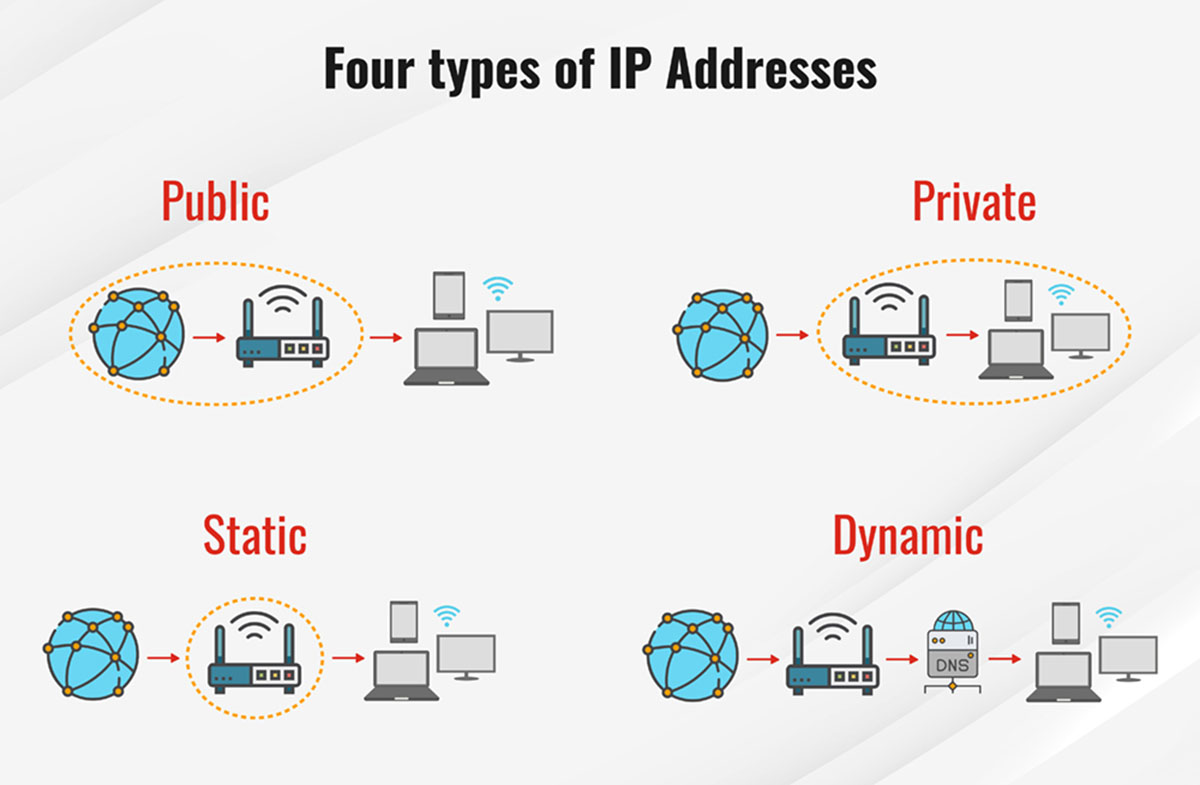
How Does IP Address Work

What Does Ips Mean In A Tablet

What Is A Public IP Address
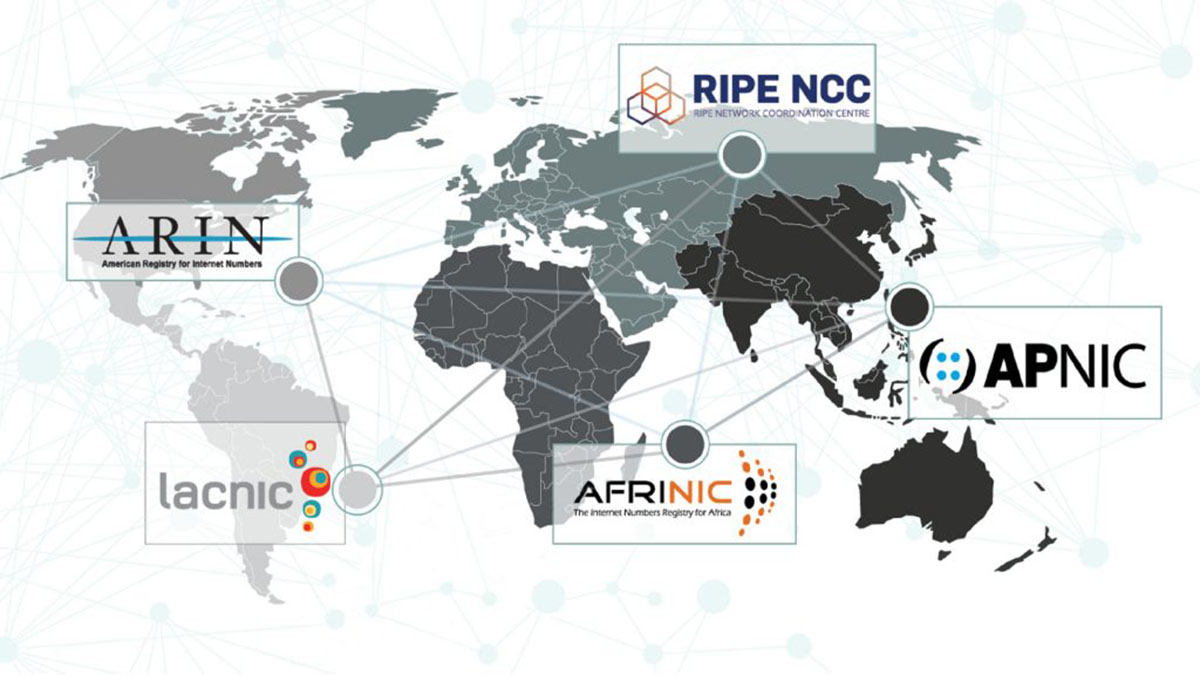
Which Organization Is Responsible For Allocating Public IP Addresses?
Recent stories.

How to Find the Best Midjourney Alternative in 2024: A Guide to AI Anime Generators

How to Know When it’s the Right Time to Buy Bitcoin

How to Sell Counter-Strike 2 Skins Instantly? A Comprehensive Guide

10 Proven Ways For Online Gamers To Avoid Cyber Attacks And Scams

- Privacy Overview
- Strictly Necessary Cookies
This website uses cookies so that we can provide you with the best user experience possible. Cookie information is stored in your browser and performs functions such as recognising you when you return to our website and helping our team to understand which sections of the website you find most interesting and useful.
Strictly Necessary Cookie should be enabled at all times so that we can save your preferences for cookie settings.
If you disable this cookie, we will not be able to save your preferences. This means that every time you visit this website you will need to enable or disable cookies again.

- create new account
Search form
You are here, explained: how is my ip assigned / determined (ipv4).
Infopackets Reader Izzy M. writes:
" Dear Dennis,
I am trying to figure out how IP addresses are assigned using IPv4 (IP addressing version 4), but can't seem to find a straight answer online. My question: is there a certain number that my IP address has to be? Is there any correlation between my IP address, subnet mask and default gateway? How is my IP address assigned or determined? Thank you in advance! "
My response:
I think the reason you can't find an answer to this question is because this is an extremely broad question. To put this as simple as possible: the answer to your question depends on your network class (A, B, C, D). The network class then determines whether you are referring to a public IP address which is assigned to your modem by your Internet provider, or a private IP address which is typically assigned by your router on a home network.
Related: How Do I Change my IP Address (IP Banned) ?
Your IP address (with respect to IPv4) is derived from three main things:
1. Your network class (A, B, C, D) - this defines whether you're using a public IP address (from your Internet provider) or a private IP address (typically assigned by your router, on your home network). For the record you can review a list of public IPs (IPv4) here .
2. The subnet , which defines how many IPs are assigned to the network class range
3. Whether the IP is leased or permanent ( static or dynamic )
How an IP is Assigned on a Home Network (IPv4)
Let's look at a typical example for a home user.
Internet access is provided by an Internet Service Provider (ISP) ; data travels from the Internet to a modem inside your home (usually). A router connects to the modem and allows your home network to communicate to the outside world (to the Internet).
The router usually has DHCP (dynamic host control protocol) enabled by default. The purpose of DHCP is to automatically assign any device on your network an IPv4 address. This allows you to share the Internet across multiple devices in your home (or office), and even communicate with other devices across your entire private network.
Here's where things get a bit more technical.
The subnet mask is used to define a subnet range on the network. As a typical example, most routers are assigned a class C range. Class C is defined as having IPs 192.168.0.0 to 192.168.255.255 , which yields a total of 2,097,150 usable IP addresses . This is far too large for most home networks; as such, a subnet mask is applied to yield a smaller range of usable IPs on the network.
Thus, a typical network class C range (for use at home) would be 192.168.0.1 to 192.168.2.254 with a subnet mask of 255.255.255.0 , yielding 254 usable IP addresses. There is a mathematical way to derive how IPs are subnetted , which I will not get into - but you read read up on, if you want.
Of that IP range, certain IPs are reserved for special cases. For example:
- 192.168.0.1 is usually the default gateway (also used for the router administration page)
- 192.168.0.2 - 192.168.0.100 are usually reserved for dynamic addresses , controlled by DHCP ; these IPs are leased and expire over time, thus DHCP IPs are not always the same
- 129.168.0.101 - 192.168.0.254 are usually reserved for static IPs
- 192.168.0.255 is the broadcast IP
Assigning an IPv4 Address: Using DHCP or Static IPs
On a typical home network, an IPv4 address is assigned depending on how the router and your machine are configured.
By default, DHCP (dynamic host control protocol) is enabled on the router. This means that the router will automatically assign an IP address to any device on the network automatically according to the DHCP IP range . The DHCP range is defined in the router administration page. Using the example above, the range would be 192.168.0.2 to 192.168.0.100.
If you prefer to set a static IP rather than one through DHCP, this would be done by adjusting your network adapter settings in the operating system. For example, if you have a ' server ' or ' media pc ' machine in the home and you want to use the same IP address for that device all the time (instead of a random IP address), then a static IP address makes more sense.
I hope this answers your question.
Keep in mind that this is an extremely broad question with many variables involved. That said, in the case of 'home networking' this answer should fit. In the case of how an IP is assigned using an Internet Provider : the same ideas apply, except DHCP is controlled by the Internet Provider and IPs are leased for a certain duration of time (especially if your modem or router loses power).
Got a Computer Question or Problem? Ask Dennis!
About the author : Dennis Faas is the owner and operator of Infopackets.com. With over 30 years of computing experience, Dennis' areas of expertise are a broad range and include PC hardware, Microsoft Windows, Linux, network administration, and virtualization. Dennis holds a Bachelors degree in Computer Science (1999) and has authored 6 books on the topics of MS Windows and PC Security. If you like the advice you received on this page, please up-vote / Like this page and share it with friends. For technical support inquiries, Dennis can be reached via Live chat online this site using the Zopim Chat service (currently located at the bottom left of the screen); optionally, you can contact Dennis through the website contact form .
- Log in or register to post comments
DHCP (dynamic host control
DHCP (dynamic host control protocol)
I know you will get some more comments on this so I am giving you a heads up. DHCP is most commonly referred to as Dynamic Host Configuration Protocol (DHCP). It appears that it can be called Dynamic Host Control Protocol as referenced on the below noted Cisco page but its technical name is Dynamic Host Configuration Protocol. The header in the Cisco page uses the word control but the rest of the page references it as configuration. It may be a country related variation that I am not aware of and if so ignore my post please.
(https://www.cisco.com/c/en/us/products/ios-nx-os-software/dynamic-host-control-protocol-dhcp-domain-name-system-dns/index.html)
Used interchangeably
Dynamic Host Control Protocol and Dynamic Host Configuration Protocol are used interchangeably but refer to the exact same thing. Thanks for pointing it out. Old school users like myself refer to it as Dynamic Host Control Protocol.
IP assignment
It would be good to point out that every IPv4 address has 4 numerical values separated by a period. Each of these values range between 0-255. Every ISP has a range of public IPs they assign to their customers. These IPs are given to your home gateway or router. This allows your router to communicate with your ISP's system. All residential/consumer accounts have a dynamic IP assignment, which means that the IP changes every so often. The normal standard is 7 days, and does not always change when the router reboots. However this is normally something you would not see within your home network.
Like Dennis said, most home routers will have a config/gateway IP address of 192.168.x.x. Those x's are either 0's or 1's, depending on what the manufacturer sets. With router DHCP configurations, some default to start IP assignments in the 192.168.x.100 range. If you decide that you want to set static IP assignments for your devices within your home network, note that they all have to match the first 3 fields in the IP address and cannot be the same as the gateway IP. (Unless you change your subnet mask, which then complicates things.) So if your router is configured with a gateway IP of 192.168.1.0, then your devices can have any IP address that falls within the range of 192.168.1.(1-255).
DHCP normally assigns IP addresses in sequential order starting with the first device it connects with. So if the gateway is 192.168.1.0 and it's set to start from the 100 range, the first device will be assigned 192.168.1.100, the next will be 192.168.1.101, and so forth.
For your public IP assigned to you by your ISP they have bigger routers that essentially do the same thing, for your neighborhood, only they can be confogured with a wider range of IP addresses.
I hope this digs a bit deeper, but doesn't get confusing for those who are wanting to learn a bit more. The IP classes & subnet masks are more for high-level corporate networks where they need to separate networks or merge location networks for purposes of maintaining an intranet or VPN connection, which then goes beyond the scope of my own knowledge.
Most popular articles
- Which Processor is Better: Intel or AMD? - Explained
- How to Prevent Ransomware in 2018 - 10 Steps
- 5 Best Anti Ransomware Software Free
- How to Fix: Computer / Network Infected with Ransomware (10 Steps)
- How to Fix: Your Computer is Infected, Call This Number (Scam)
- Scammed by Informatico Experts? Here's What to Do
- Scammed by Smart PC Experts? Here's What to Do
- Scammed by Right PC Experts? Here's What to Do
- Scammed by PC / Web Network Experts? Here's What to Do
- How to Fix: Windows Update Won't Update
- Explained: Do I need a VPN? Are VPNs Safe for Online Banking?
- Explained: VPN vs Proxy; What's the Difference?
- Explained: Difference Between VPN Server and VPN (Service)
- Forgot Password? How to: Reset Any Password: Windows Vista, 7, 8, 10
- How to: Use a Firewall to Block Full Screen Ads on Android
- Explained: Absolute Best way to Limit Data on Android
- Explained: Difference Between Dark Web, Deep Net, Darknet and More
- Explained: If I Reset Windows 10 will it Remove Malware?

We are BBB Accredited

We are BBB accredited (A+ rating), celebrating 21 years of excellence! Click to view our rating on the BBB .
IP Address Assignment
Ieee account.
- Change Username/Password
- Update Address
Purchase Details
- Payment Options
- Order History
- View Purchased Documents
Profile Information
- Communications Preferences
- Profession and Education
- Technical Interests
- US & Canada: +1 800 678 4333
- Worldwide: +1 732 981 0060
- Contact & Support
- About IEEE Xplore
- Accessibility
- Terms of Use
- Nondiscrimination Policy
- Privacy & Opting Out of Cookies
A not-for-profit organization, IEEE is the world's largest technical professional organization dedicated to advancing technology for the benefit of humanity. © Copyright 2024 IEEE - All rights reserved. Use of this web site signifies your agreement to the terms and conditions.
IANA IPv4 Address Space Registry
This browser is no longer supported.
Upgrade to Microsoft Edge to take advantage of the latest features, security updates, and technical support.
Public IP addresses
- 11 contributors
On September 30, 2025, Basic SKU public IPs will be retired. For more information, see the official announcement . If you are currently using Basic SKU public IPs, make sure to upgrade to Standard SKU public IPs prior to the retirement date. For guidance on upgrading, visit Upgrading a basic public IP address to Standard SKU - Guidance .
Public IP addresses allow Internet resources to communicate inbound to Azure resources. Public IP addresses enable Azure resources to communicate to Internet and public-facing Azure services. You dedicate the address to the resource until you unassign it. A resource without a public IP assigned can communicate outbound. Azure dynamically assigns an available IP address that isn't dedicated to the resource. For more information about outbound connections in Azure, see Understand outbound connections .
In Azure Resource Manager, a public IP address is a resource that has its own properties.
The following resources can be associated with a public IP address:
Virtual machine network interfaces
Virtual Machine Scale Sets
Public Load Balancers
Virtual Network Gateways (VPN/ER)
NAT gateways
Application Gateways
Azure Firewalls
Bastion Hosts
Route Servers
Api Management
For Virtual Machine Scale Sets, use Public IP Prefixes .
At-a-glance
The following table shows the property a public IP can be associated to a resource and the allocation methods. Public IPv6 support isn't available for all resource types at this time.
IP address version
Public IP addresses can be created with an IPv4 or IPv6 address. You may be given the option to create a dual-stack deployment with a IPv4 and IPv6 address.
Public IP addresses are created with a SKU of Standard or Basic . The SKU determines their functionality including allocation method, feature support, and resources they can be associated with. Full details are listed in the table below:
Basic SKU IPv4 addresses can be upgraded after creation to Standard SKU. To learn about SKU upgrade, refer to Public IP upgrade .
Matching SKUs are required for load balancer and public IP resources. You can't have a mixture of basic SKU resources and standard SKU resources. You can't attach standalone virtual machines, virtual machines in an availability set resource, or a virtual machine scale set resources to both SKUs simultaneously. New designs should consider using Standard SKU resources. For more information about a standard load balancer, see Standard Load Balancer .
IP address assignment
Public IPs have two types of assignments:
Static - The resource is assigned an IP address at the time it's created. The IP address is released when the resource is deleted.
Dynamic - The IP address isn't given to the resource at the time of creation when selecting dynamic. The IP is assigned when you associate the public IP address with a resource. The IP address is released when you stop, or delete the resource.
Static public IP addresses are commonly used in the following scenarios:
When you must update firewall rules to communicate with your Azure resources.
DNS name resolution, where a change in IP address would require updating A records.
Your Azure resources communicate with other apps or services that use an IP address-based security model.
You use TLS/SSL certificates linked to an IP address.
Even when you set the allocation method to static , you cannot specify the actual IP address assigned to the public IP address resource. Azure assigns the IP address from a pool of available IP addresses in the Azure location the resource is created in.
Basic public IP addresses are commonly used for when there's no dependency on the IP address.
For example, a public IP resource is released from a resource named Resource A . Resource A receives a different IP on start-up if the public IP resource is reassigned. Any associated IP address is released if the allocation method is changed from static to dynamic . Any associated IP address is unchanged if the allocation method is changed from dynamic to static . Set the allocation method to static to ensure the IP address remains the same.
Domain Name Label
Select this option to specify a DNS label for a public IP resource. This functionality works for both IPv4 addresses (32-bit A records) and IPv6 addresses (128-bit AAAA records). This selection creates a mapping for domainnamelabel . location .cloudapp.azure.com to the public IP in the Azure-managed DNS.
For instance, creation of a public IP with the following settings:
contoso as a domainnamelabel
West US Azure location
The fully qualified domain name (FQDN) contoso.westus.cloudapp.azure.com resolves to the public IP address of the resource.
Each domain name label created must be unique within its Azure location.
If a custom domain is desired for services that use a public IP, you can use Azure DNS or an external DNS provider for your DNS Record.
Domain Name Label Scope (preview)
Public IPs also have an optional parameter for Domain Name Label Scope , which defines what domain label an object with the same name will use. This feature can help to prevent "dangling DNS names" which can be reused by malicious actors. When this option is chosen, the public IP address' DNS name will have an additional string in between the domainnamelabel and location fields, e.g. contoso.fjdng2acavhkevd8.westus.cloudapp.Azure.com . (This string is a hash generated from input specific to your subscription, resource group, domain name label, and other properties.)
Domain Name Label Scope is currently in public preview. It's provided without a service-level agreement, and is not recommended for production workloads. For more information, see Supplemental Terms of Use for Microsoft Azure Previews .
The value of the Domain Name Label Scope must match one of the options below:
For example, if SubscriptionReuse is selected as the option, and a customer who has the example domain name label contoso.fjdng2acavhkevd8.westus.cloudapp.Azure.com deletes and re-deploys a public IP address using the same template as before, the domain name label will remain the same. If the customer deploys a public IP address using this same template under a different subscription, the domain name label would change (e.g. contoso.c9ghbqhhbxevhzg9.westus.cloudapp.Azure.com ).
The domain name label scope can only be specified at the creation of a public IP address.
Availability Zone
Public IP addresses with a standard SKU can be created as nonzonal, zonal, or zone-redundant in regions that support availability zones .
A zone-redundant IP is created in all zones for a region and can survive any single zone failure. A zonal IP is tied to a specific availability zone, and shares fate with the health of the zone. A "nonzonal" public IP address is placed into a zone for you by Azure and doesn't give a guarantee of redundancy.
In regions without availability zones, all public IP addresses are created as nonzonal. Public IP addresses created in a region that is later upgraded to have availability zones remain nonzonal. A public IP's availability zone can't be changed after the public IP's creation.
All basic SKU public IP addresses are created as non-zonal. Any IP that is upgraded from a basic SKU to standard SKU remains non-zonal.
Other public IP address features
There are other attributes that can be used for a public IP address.
The Global Tier option creates a global anycast IP that can be used with cross-region load balancers.
The Internet Routing Preference option minimizes the time that traffic spends on the Microsoft network, lowering the egress data transfer cost.
At this time, both the Tier and Routing Preference feature are available for standard SKU IPv4 addresses only. They can't be utilized on the same IP address concurrently.
Azure provides a default outbound access IP for VMs that either aren't assigned a public IP address or are in the backend pool of an internal basic Azure load balancer. The default outbound access IP mechanism provides an outbound IP address that isn't configurable.
The default outbound access IP is disabled when one of the following events happens:
- A public IP address is assigned to the VM.
- The VM is placed in the backend pool of a standard load balancer, with or without outbound rules.
- An Azure Virtual Network NAT gateway resource is assigned to the subnet of the VM.
VMs that you create by using virtual machine scale sets in flexible orchestration mode don't have default outbound access.
For more information about outbound connections in Azure, see Default outbound access in Azure and Use Source Network Address Translation (SNAT) for outbound connections .
The limits for IP addressing are listed in the full set of limits for networking in Azure. The limits are per region and per subscription.
Contact support to increase above the default limits based on your business needs.
Public IPv4 addresses have a nominal charge; Public IPv6 addresses have no charge.
To learn more about IP address pricing in Azure, review the IP address pricing page.
Limitations for IPv6
VPN gateways can't be used in a virtual network with IPv6 enabled, either directly or peered with "UseRemoteGateway".
Azure doesn't support IPv6 communication for containers.
Use of IPv6-only virtual machines or virtual machines scale sets aren't supported. Each NIC must include at least one IPv4 IP configuration (dual-stack).
IPv6 ranges can't be added to a virtual network with existing resource navigation links when adding IPv6 to existing IPv4 deployments.
Forward DNS for IPv6 is supported for Azure public DNS. Reverse DNS isn't supported.
Routing Preference Internet isn't supported.
For more information on IPv6 in Azure, see here .
Learn about Private IP Addresses in Azure
Deploy a VM with a static public IP using the Azure portal
Coming soon: Throughout 2024 we will be phasing out GitHub Issues as the feedback mechanism for content and replacing it with a new feedback system. For more information see: https://aka.ms/ContentUserFeedback .
Submit and view feedback for
Additional resources
- Settings Profile and security information
Requesting IP Addresses or ASNs
On this page.
Scroll for more
All resource requests require an ARIN Online account linked to either an Admin or Tech Point of Contact (POC) record with the authority to request resources for a valid Organization Identifier (Org ID).
Before You Begin
The instructions below refer to requesting new Internet number resources from ARIN, which can include IP addresses or Autonomous System Numbers (ASNs). Please review some of the general guidelines below and then refer to the specific instructions for the type of resources you would like to request.
Qualifying for Resources
Organizations requesting IP addresses or ASNs directly from ARIN should first review the applicable policy requirements to verify they qualify for the resources. Once you have verified you meet the applicable policy requirements, submit your request .
What You’ll Need
As part of the request process, ARIN requires specific types of documentation to ensure requests meet the requirements set by policy. Sample documentation and information about the type of documentation that may be required are provided on our website.
Out of Region Use
ARIN registered resources may be used outside the ARIN service region for organizations with a real and substantial connection with the ARIN region. For details, please see Number Resource Policy Manual (NRPM) Section 9 . To view the ARIN service region, visit the ARIN Region page .
IP Addresses
This “IP Addresses” section refers to IP version 6 (IPv6) addresses, as ARIN has reached IPv4 exhaustion. For instructions on how to obtain IPv4 address space, visit the Request IPv4 Addresses page .
An Internet Protocol address (IP address) is a numerical label assigned to each device (e.g., computer, printer) participating in a computer network that uses the Internet Protocol for communication.
ISP Allocations
ARIN allocates blocks of IP addresses to Local Internet Registries (LIRs), which are generally Internet Service Providers (ISPs), for the purpose of reassigning that space to their customers. An ISP is an organization that provides Internet services to other organizations, its customers and/or individuals other than its employees. Internet services include, but are not limited to, connectivity services, web hosting services, colocation, dedicated servers, virtual private servers, virtual private networks, etc.
For policy information, see Number Resource Policy Manual (NRPM) Section 6.5.2 .
For fee information, see ARIN’s Fee Schedule .
Initial Requests
Size: /32 minimum, /36 or /40 upon request Policy: NRPM 6.5.2
Meet one of the following requirements:
- Have a previously-justified IPv4 ISP allocation from ARIN or one of its predecessor registries
- Qualify for an IPv4 ISP allocation under current policy
- Intend to immediately IPv6 multi-home
- Provide a reasonable technical justification, including a plan showing projected assignments for periods of one, two, and five years, with a minimum of 50 assignments within five years
Multiple Discrete Networks
Size: /32 minimum, /36 or /40 upon request Policy: NRPM 6.11
- Be a single entity and not a consortium of smaller independent entities
- Have compelling criteria for creating discrete networks, such as regulatory restrictions for data transmission, geographic distance and diversity between networks, and autonomous multi-homed discrete networks
- Show that each discrete network meets the standard IPv6 initial allocation criteria
Additional Requests
Policy: NRPM 6.5.3
- Demonstrate at least 75% utilization of your IPv6 allocations from ARIN
- Demonstrate at least 90% utilization of any single serving site within your network
- Has allocated more than 90% of their total address space to serving sites, with the block size allocated to each serving site being justified based on the criteria specified in NRPM 6.5.2
Transitional Technology
Size: /24 maximum Policy: NRPM 6.5.3.1
- Provide a detailed plan for using the block to implement an IPv4 to IPv6 transitional technology
Note: These justifications will be reviewed every three years and reclaimed if no longer properly utilized.
Size: /36 or /40 upon request Policy: NRPM 6.11
- For each discrete network receiving additional addresses, demonstrate that network meets the standard IPv6 ISP additional allocation requirements
End User Allocations
An end user is an organization operates a network exclusively for its employees but does not provide Internet services to customers. ARIN allocates blocks of IP addresses to end users who request address space for their internal use in running their own networks, but not for sub-delegation of those addresses outside their organization. End users must meet the requirements described in these guidelines for justifying the allocation of an address block.
For policy information, see Number Resource Policy Manual (NRPM) Section 6.5.8 .
Policy: NRPM 6.5.8
- Have a previously-justified IPv4 end user assignment from ARIN or one of its predecessor registries
- Currently or plan to immediately become IPv6 multi-homed using an assigned valid global ASN
- Have a network that will make active use of a minimum of 2000 IPv6 addresses within 12 months
- Have a network that will make active use of a minimum of 200 /64 subnets within 12 months
- By having a contiguous network that has a minimum of 13 active sites within 12 months
- Provide a reasonable technical justification indicating why addresses from an ISP or other LIR are unsuitable
Organizations meeting at least one of the above are eligible to receive the minimum initial assignment of a /48.
If requesting a block larger than the minimum assignment, provide documentation justifying the need for additional subnets based on the number of sites in the organization’s network within 12 months. Your initial assignment size will be determined by the number of justified sites your network has, for example:
- 2 - 12 sites: /44
- 13 - 192 sites: /40
- 193 - 3,072 sites: /36
- 3,073 - 49,152 sites: /32
Policy: NRPM 6.5.8.3
- Show an overall 75% utilization of all previous assignments
Autonomous System Numbers (ASNs)
An Autonomous System (AS) is a group of one or more IP prefixes run by one or more network operators that maintains a single, clearly defined routing policy. An IP prefix is a list of IP addresses that can be reached from that ISP’s network. The network operators must have an ASN to control routing within their networks and to exchange routing information with other ISPs.
ASN Requests
If your ISP has informed your organization that you require an ASN, simply submit a request and ARIN will guide you through the rest of the process.
Policy: NRPM 5
Any organization may be issued a single Autonomous System Number (ASN) upon request. Organizations that have space issued under Multiple Discrete Networks policy may be issued one ASN per discrete network upon request.
Additional ASN requests should include proof of the requestor’s need for a unique routing policy, or other technical justification for the need for more than one ASN.
Experimental Allocations
Experimental Allocations are granted annually, on a lease/license basis, for a period of one year. Upon completion of any experimental activity, all allocated resources are returned to ARIN’s free pool, and must be requested again to reallocate. Allocation sizes should align with ARIN minimum allocation sizes, unless a smaller or larger allocation size is thoroughly justified for a particular experiment. ARIN reserves the right to modify or withdraw resources if they are being used for commercial purposes or other activities not documented in the experiment description provided to ARIN.
The policies governing Experimental Internet Resource Allocations can be found in NRPM 11 . There are strict criteria to define recognized experimental activity:
- Objectives and practices are described in a publicly accessible document
- Outcomes will be published in a publicly accessible document
- Conditions for concluding the experiment are defined and included in the document
- Demonstration that the activity is technically coordinated
Submitting Your Request
To better understand how to use ARIN Online to submit a request, visit the Get Started page .
All resource requests require an ARIN Online account linked to either an Admin or Tech Point of Contact record (POC) with the authority to request resources for a valid Organization Identifier (Org ID). For assistance creating a POC record, visit our POC Records page . You may also want to visit our page on Org IDs .
- Log in to ARIN Online.
- Select IP Addresses or ASNs from the navigation menu.
- Select Request .
- The subsequent windows guide you through your request.
Note: ARIN may require detailed contact information, organization and network information, or business plan details to justify a request. ARIN recommends providing as many details as possible, as detailed justification documents may result in fewer correspondence cycles and a smoother request process. To view some example documentation that may be used as templates when requesting resources, visit the Examples: Resource Request Documentation page .
An ARIN Customer Service Resource Analyst will review your request (typically within two business days) and reply to either approve your request or request more information. Once all requirements are met, ARIN will approve your request and ask that you pay any applicable fees and submit a signed Registration Services Agreement (RSA) within 60 days. Once ARIN receives a signed RSA and all applicable fees, your resources will be issued within two business days.
If you need a status update on your request or have any questions, please call ARIN Registration Services at 703.227.0660. If you need assistance with paying the registration fee or submitting a signed RSA, please call ARIN Financial Services at 703.227.9886.
The Appeals Process allows organizations to appeal an ARIN decision regarding a number resource request if the organization believes that the community-established policies and procedures for the administration and management of Internet number resources were not adhered to.
Reissuing Returned, Revoked, and Reclaimed Resources
There are a number of ways that previously issued number resources can come back to ARIN. IP addresses or ASNs may be revoked for nonpayment of fees, they may be voluntarily returned by the holder, or they may be reclaimed by ARIN in instances of confirmed fraudulent activity or abandonment of resources.
All returned, revoked, and reclaimed IPv4 addresses are held for a period of 60 days prior to being reissued to allow adequate time for the resource to clear any route filters, and to allow an organization the opportunity to pay their overdue fees. This hold period was reduced as part of ARIN’s transition into Phase 4 of the IPv4 Countdown Plan .
ARIN will continue to hold IPv6 addresses and ASNs for six months prior to reissue.
- Examples: Resource Request Documentation
- ARIN Appeal Process Version 2.0
- Quick Guide to Requesting Resources
- Understanding the Return and Revocation Process
- Internet Number Resource Fraud Reporting
- Introduction to ARIN's Database
- CIDR Chart: IP Address Block Size Equivalents in Classful Addressing, IPv4, and IPv6
Registration Services Help Desk 7:00 AM to 7:00 PM ET Phone: +1.703.227.0660 Fax: +1.703.997.8844
Tips for Calling the Help Desk

What is My IP Location? | Geolocation
Looking to query more than 1 IP? Try our Bulk IP Lookup
IP Address Details
IP Location: Mountain View, California (US) [Details]
Host Name: crawl-66-249-64-20.googlebot.com
ISP: Google LLC
Proxy: 66.249.64.20
Platform: Unknown Platform
Browser: Googlebot [User Agent]
Screen Size:
Javascript: Enabled
Would you like to help us improve ip-to-location data by providing your feedback?
Security Tools

Best VPN Providers
I want to hide my IP address, browse anonymously, and protect my identity.

Best Proxy Providers
I want to prevent tracking my activities, and circumvent internet censorship.

Person Search
Search public records, and find anyone online by name, email or phone number.
Latest Blog Posts

What is 5G? And Everything Else You Always Wanted to Know About 5G
- Apr 05, 2024
In this modern age, people want to have fast data speed and reliable smart devices. The latest wireless network 5G is considered to deliver that...
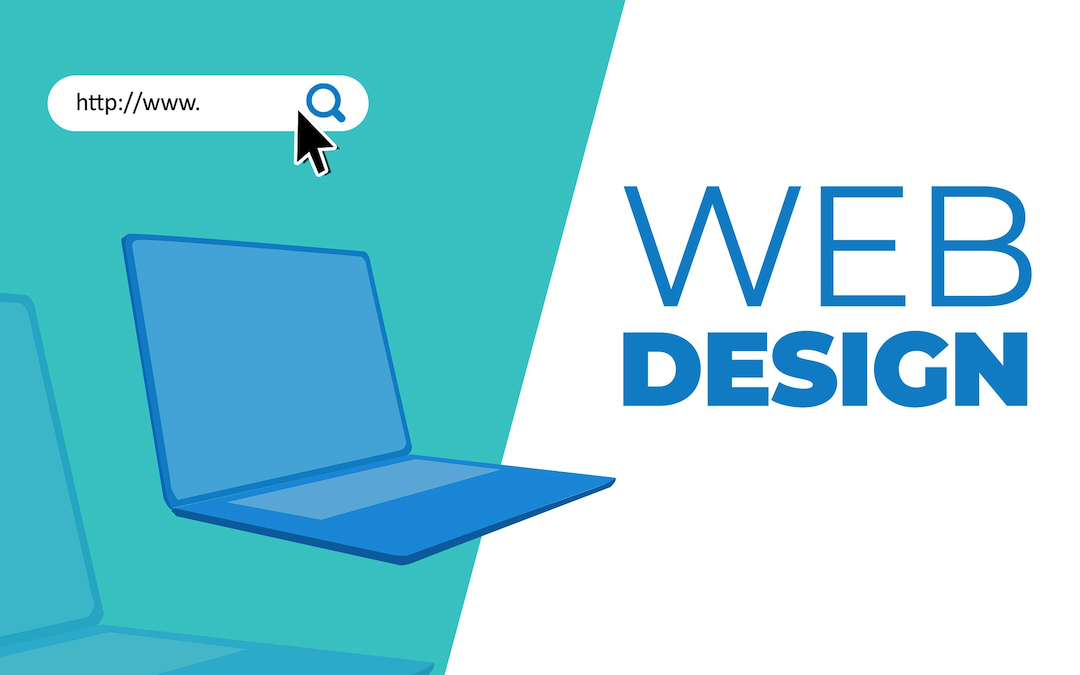
Web Design Unleashed: Creative Inspiration for Modern Designers
- IP Location
Designing compelling graphics for the web requires creativity and innovation. As the era advances and patron alternatives shift, designers are constantly challenged to push the...

Why Does Bandwidth Matter So Much in Competitive Online Games?
The internet is a fantastic gateway for gamers that allows them to cooperate and compete with others from all over the world. When considering the...

How AI Will Affect the Lending Industry
The lending industry is undergoing a rapid transformation fueled by technological advancements, with artificial intelligence (AI) emerging as a disruptive force reshaping traditional lending practices....

The Psychology of Social Media: Understanding What Makes Your Audience Click
- Alisha Danial
Understanding the psychological underpinnings of why people click, like, share, and engage on social media can transform the way businesses and individuals approach their digital...

4 Main Data Security Threats in Online Learning
- Apr 06, 2024
Online learning has its fair share in the education market. The giants like Datacamp or Coursera now provide fully functional online courses with certificates renowned...
Why do you need geolocation?
There are several ways to find the geolocation of a user: HTML5 API, Cell Signal, and IP Address to name a few. The pairing of an IP address to a geographical location is the method we used to provide geolocation data. There are times when you need to identify where your web visitors are coming from. You might have an ecommerce website, and would like to know where your potential customers are, pre-populate country codes on forms, display different languages and reduce credit card fraud based on geographic location. Or, you might want to fight against illegal spammers and hackers and would like to locate the sources of a problem.
Although it would be nice to be able to find the precise location of a visitor, it is almost impossible to find the exact location of a host given its IP address . However, there are tools available to help identify the approximate location of the host. ARIN Whois database provides a mechanism for finding contact and registration information for IP resources registered with ARIN.
You may also use 3rd party websites such as Geobytes or Dnsstuff to look up the IP address. The whois lookup will reveal the name of the ISP who owns that IP address, and the country where it originated from. If you're lucky, you might also find the city of origin. You may also use products developed by 3rd-party companies like Ip2location and MaxMind.
You may also use reverse DNS to find out the hostname of the IP address, which might give you some clues. Many ISPs, Corporations, and Academic institutions use location as a qualified hostname, although this is not always true. A couple of things to note here: (1) Reverse DNS translation do not always work. It depends on the correct configuration of the ISP's DNS server. (2) The US domain names such as .com, .net and .org does not always imply that the host is located in the United States.
You may use ' traceroute ' command to find clues to the location of the IP address. The names of the routers through which packets flow from your host to the destination host might hint at the geographical path of the final location.
IP-based Geolocation FAQ
1. what is ip-based geolocation.
IP-based Geolocation is the mapping of an IP address or MAC address to the real-world geographic location of an Internet-connected computing or a mobile device. Geolocation involves mapping IP addresses to the country, region (city), latitude/longitude, ISP, and domain name among other useful things.
2. Where can I get an IP-based Geolocation database?
There are several commercially available geolocation databases, and their pricing and accuracy may vary. Ip2location, MaxMind, Tamo Soft, DB-IP, Ipinfo, and IPligence offer fee-based databases that can be easily integrated into a web application. Most geolocation database vendors offer APIs and example codes (in ASP, PHP, .NET, and Java programming languages) that can be used to retrieve geolocation data from the database. We use several commercial databases to offer free geolocation data on our website.
There are also freely available geolocation databases. Vendors offering commercial geolocation databases also offer a Lite or Community edition that provides IP-to-Country mappings. Ip2Country.net and Webhosting.info (Directi) offer free IP-to-Country databases that can be also integrated into your web application. There are companies also offering free web services that can be used to show the geolocation of an IP address on your website.
3. How accurate is IP-based Geolocation?
The accuracy of the geolocation database varies depending on which database you use. For IP-to-country databases, some vendors claim to offer 98% to 99% accuracy although typical Ip2Country database accuracy is more like 95%. For IP-to-Region (or City), accuracy range anywhere from 50% to 75% if neighboring cities are treated as correct. Considering that there is no official source of IP-to-Region information, 50+% accuracy is pretty good.
4. How does IP-based geolocation work?
ARIN Whois database provides a mechanism for finding contact and registration information for IP resources registered with ARIN. The IP whois information is available for free, and determining the country from this database is relatively easy. When an organization requires a block of IP addresses, a request is submitted, and allocated IP addresses are assigned to a requested ISP.
Common Network Questions
• Do you want to find an IP address of your network printer? Please read How to find an IP of a printer to find ways to obtain an IP number of your network printer.
• Do you want to find IP Addresses of private network? Please read How to find IP addresses of computing devices on the private network?
Advertisement
Popular tools.
Online Poll
What is your favorite ai chatbot, result of user votes:.
OpenAI ChatGPT : 82 vote(s)
Microsoft Copilot : 18 vote(s)
Google Gemini : 20 vote(s)
Perplexity : 1 vote(s)
Claude : 4 vote(s)
Jasper : 4 vote(s)
Others : 13 vote(s)
IP Address Articles

March 1, 2016
How to hide my IP address?
There are several ways to hide your IP address, and your geolocation. Hiding your IP address is concealing your "true" IP address with a different one. You may use a VPN, Proxy or Anonymous Browser to hide your IP address.
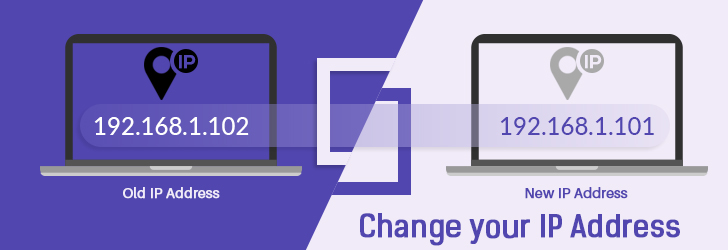
April 14, 2016
How to change your IP address?
Would you like to change the IP address of your computer, smartphone or tablet? You're getting your IP address from your Internet Service Provider, and you have the right to obtain a new IP address whenever you desire. Let us show you how you can change an IP address of your device.
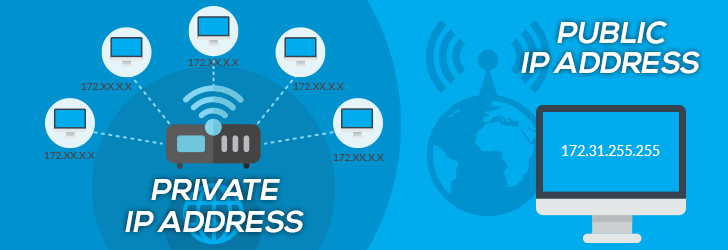
February 15, 2012
What is the difference between public and private IP address?
A public IP address is an IP address that can be accessed over the Internet, and a private IP address is an IP address that is local to your private network. A public IP is a globally unique IP, while a private IP address can be reused in different networks.
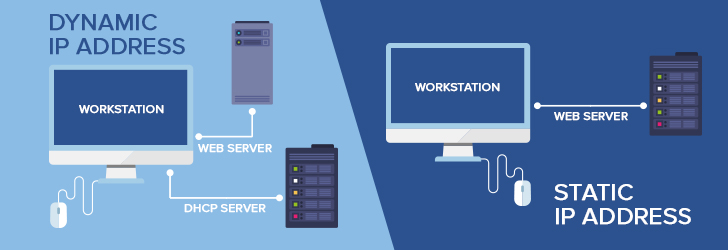
October 7, 2012
What is the difference between a static and dynamic IP address?
An IP address is an address assigned to a device on the Internet. A static IP address is a fixed IP address that never changes, and a dynamic IP address is an IP that is assigned by the DHCP server which may change over time.
Do not sell or share my personal information.
At IPLocation.net, we prioritize the privacy and security of our visitors. We want you to feel confident and comfortable when browsing our website. That's why we want to assure you that we do not sell or share any personal information collected from our website. Your trust is important to us. Whether you're browsing our site for information, or engaging with our content, rest assured that any data you provide remains strictly confidential. We adhere to stringent privacy policies and comply with all relevant regulations to safeguard your information. Your privacy matters, and we are committed to maintaining the highest standards of data protection. If you have any questions or concerns regarding our privacy practices, please don't hesitate to reach out to us.
© 2006 - 2024, Brand Media, Inc. All rights reserved.

Set Static IP Address on Raspberry Pi
Recently, I set up Jellyfin media server on my Raspberry Pi. My Pi is wirelessly connected to the router and one problem I faced with this setup is accessing the media server on the TV or other devices.
Why? Because the Pi got assigned a random IP address at times between reboots. And since I was trying to access the media server running on Raspberry Pi though the IP address, it became an issue.
I had to manually enter the IP address on the TV every time the IP address changed. Finding the IP address of the Raspberry Pi was another challenge.
This is where static IP comes into play. If you Pi uses static IP, the IP address remains the same between the reboots.
This is one of the many scenarios where you are better off with a static IP assigned to your Pi. And in this tutorial, I'll discuss how you can achieve that.
Assigning static IP on Pi device vs on the router
Yes! There are two approaches for your Pi to have a static IP.
- You can set static IP on the Raspberry Pi itself
- You can have your router assign a static IP to the Pi
Both methods have their pros and cons.
Let's say you set the static IP on the Raspberry Pi . Your Pi will always seek the same IP address from the router (let's say 192.168.1.51). That's fine as long as the router remains the same. If you change your router and the new router insists on using a different subnet (let's say in the 172.16.12.0/32 range), then your PI won't be connected to WiFi like before. You'll have to manually update the network settings on the Pi again to use the new IP range. This could work when you just a couple of Pi devices and you can directly login to them (instead of SSH) or connect to them via Ethernet cable. For a fleet of Pis in random locations in the house.
Let's say you want to assign the Pi a static IP from the router . This way, you are changing nothing on the Pi. If you change the router, the Pi will get an IP address assigned automatically through the DHCP server. The problem is that it's not easy to assign static IP to devices on all the routers. Some internet companies provide routers with very little scope of configuration changes.
I cannot show how to assign static IP to different devices on the router, as it depends on what kind of router you have. So, I'll discuss how you can set static IP on the Raspebrry Pi itself.
Setting static IP on Raspberry Pi
The procedure comprises the following four steps:
- Get the current IP address of the Pi (if you want to use this one as static IP)
- Get the gateway IP (router's IP)
- Get the DNS server address (optional)
- Use the above information to change network configuration
The first three steps can be easily done in the command line. The third step can be done easily in both the command line and GUI.
Step 1: Get the IP address of Pi
If you want to use the current IP address as the static IP,
This is very simple. In the terminal, type the following command:
You may also use this command:
Both will give you the current IP address of the Raspberry Pi.
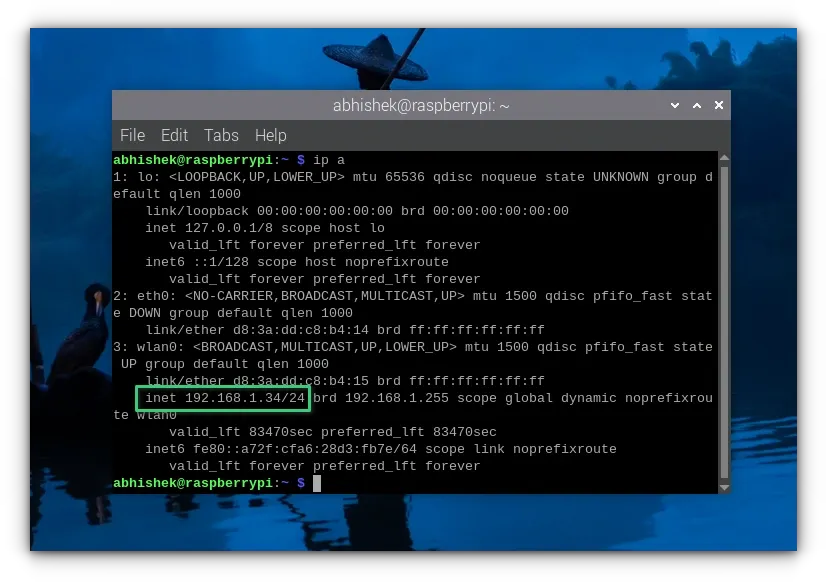
As you can see in the screenshot above, my Raspberry Pi's IP address is 192.168.1.34.
Step 2: Get the gateway IP
This is also quite simple. To get the gateway IP address (your router's IP address), use this command:
As you can see in the screenshot below, the gateway IP in my case is 192.168.1.1.
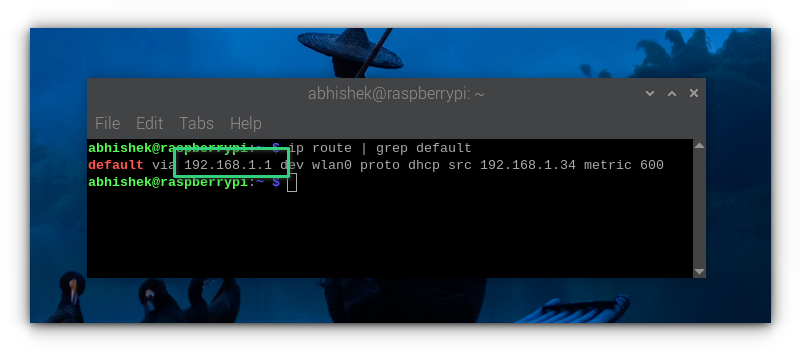
Step 3: Get the DNS server details (optional)
Some people like to keep the same DNS server which is currently being used on the system. I think you can do without that as well. Most home users have the DHCP server handle it automatically anyway.
Still, if you want, you can get the DNS server address with:
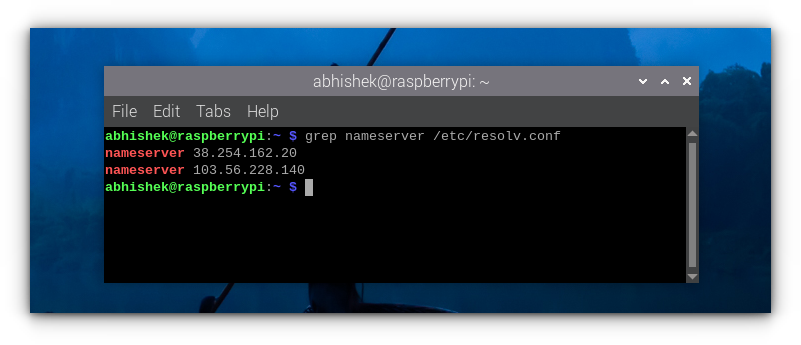
Step 4 (Terminal Method): Change network configuration to set static IP
If you are accessing Raspberry Pi via SSH or if you prefer the command line, you can use the nmtui (network manager in terminal) tool.
Run this command:
You'll see an interface like this. Here, select Edit a connection and press Enter.
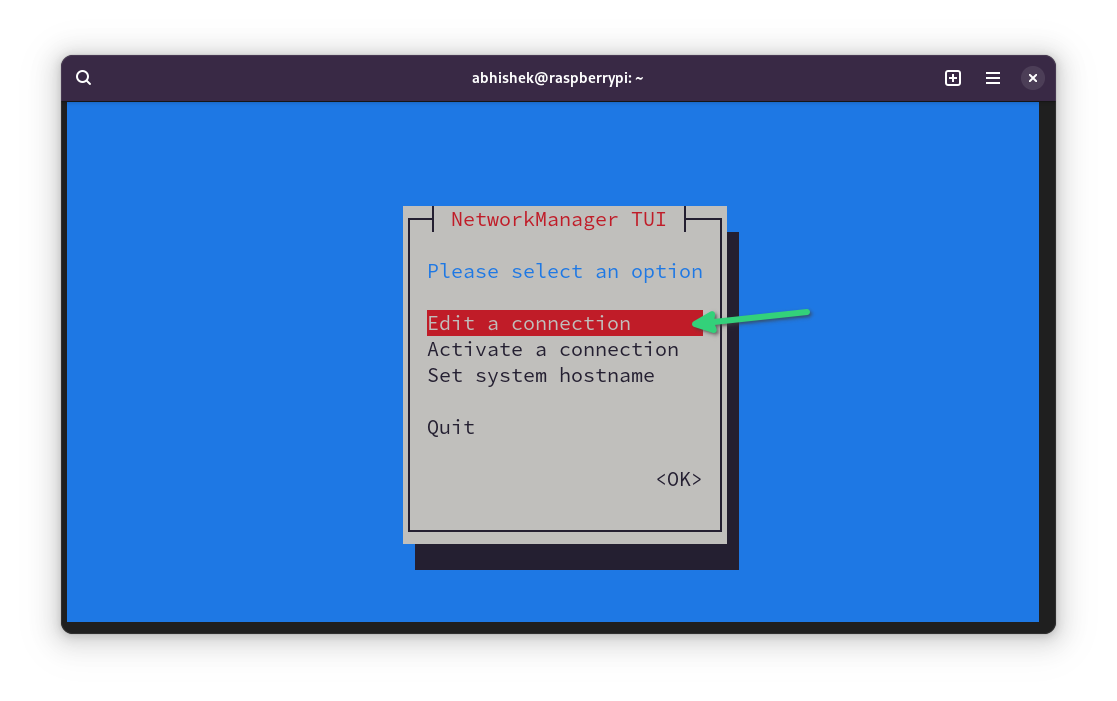
It will show the connections you have had in the past on your Pi. I believe you want to set the static IP for the currently connected network. Move down to the appropriate network. Now press tab a couple of times to select the Edit option and press enter.
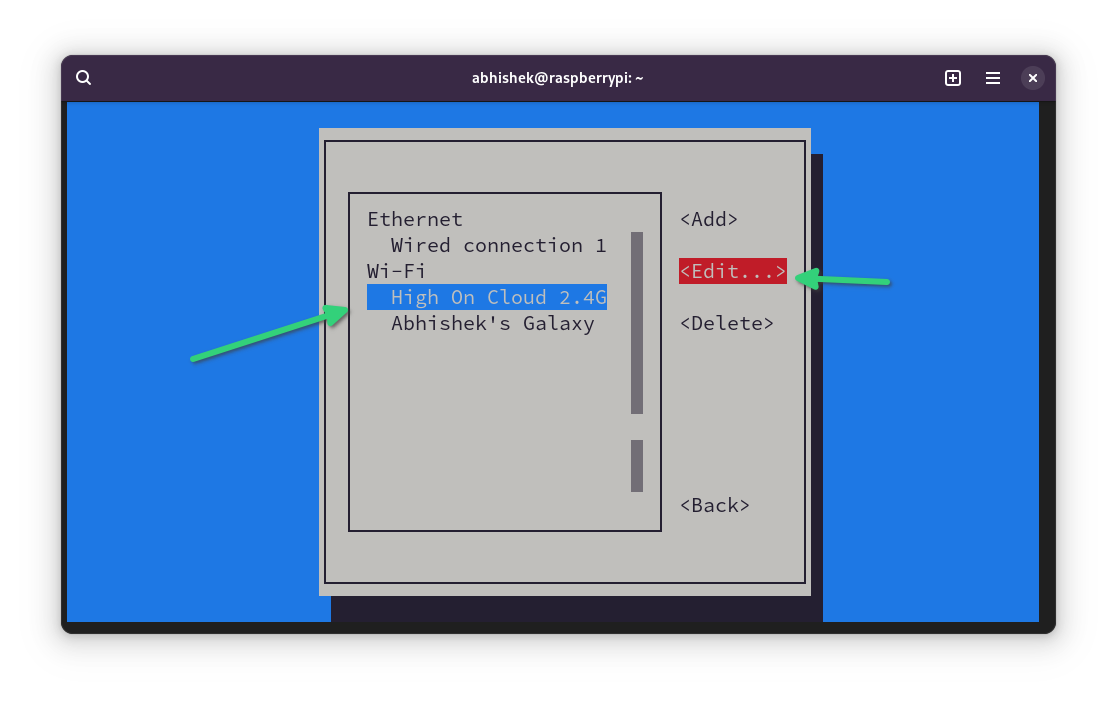
Use the arrow key to scroll down to the IPv4 CONFIGURATION option. Change it from Automatic to Manual .
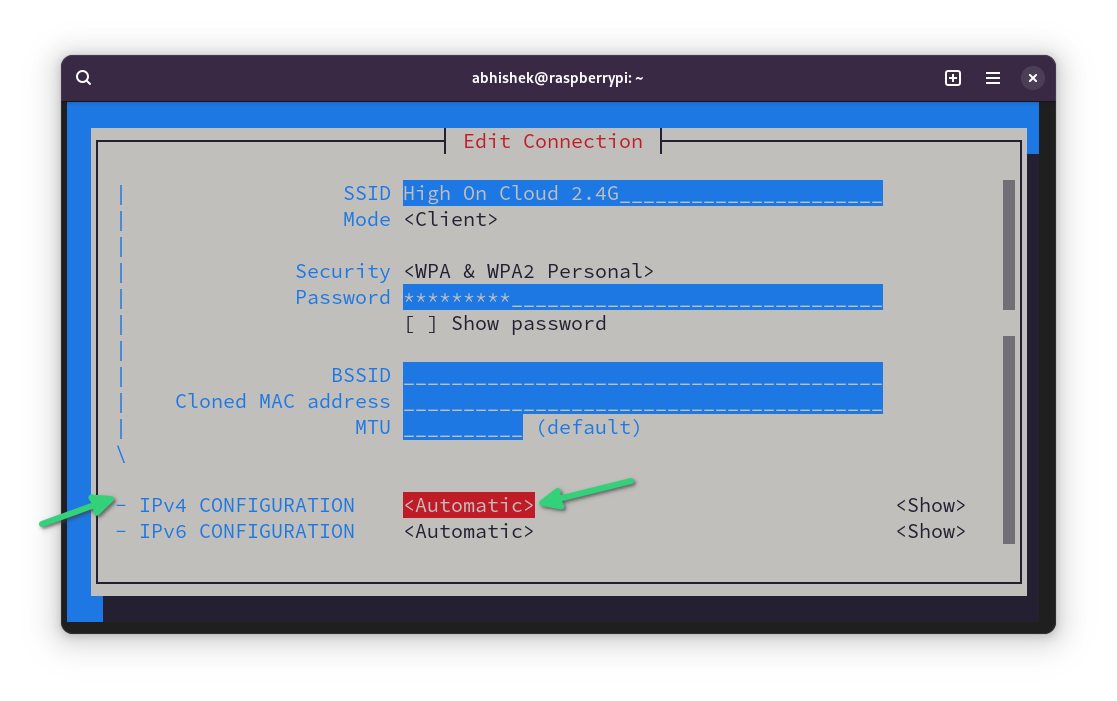
Next, select the Show option of IPv4 CONFIGURATION line.
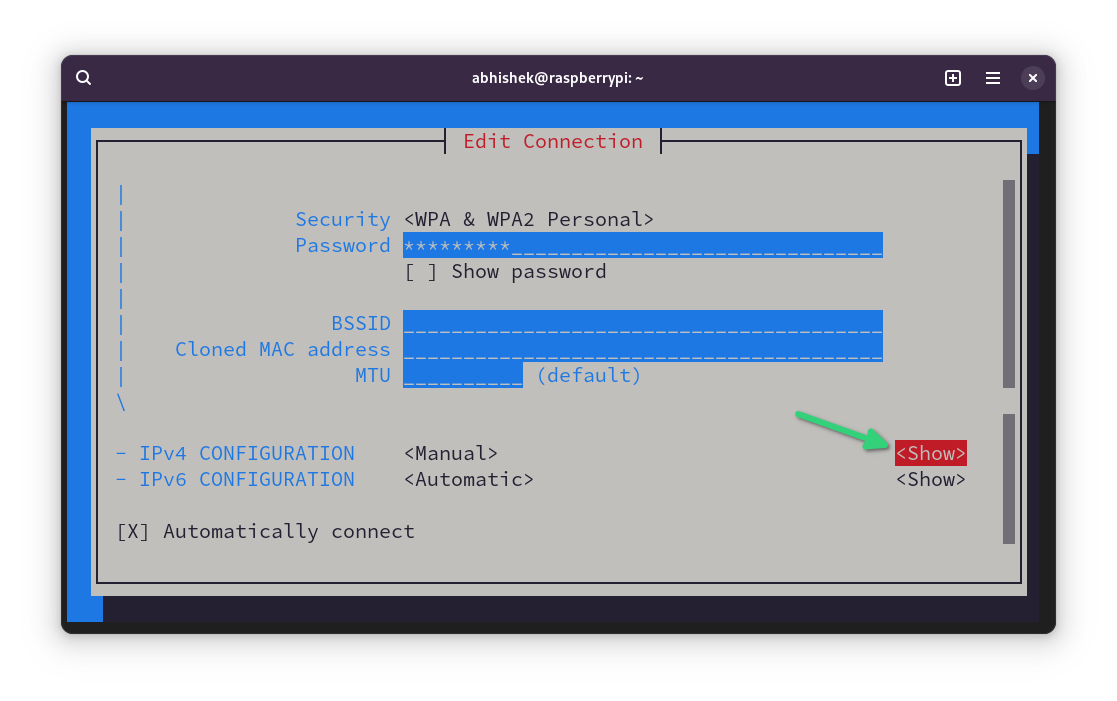
Use the arrow keys to move down again and reach the IPv4 CONFIGURATION section again. This time you'll see option to add Address, Gateway and DNS servers.
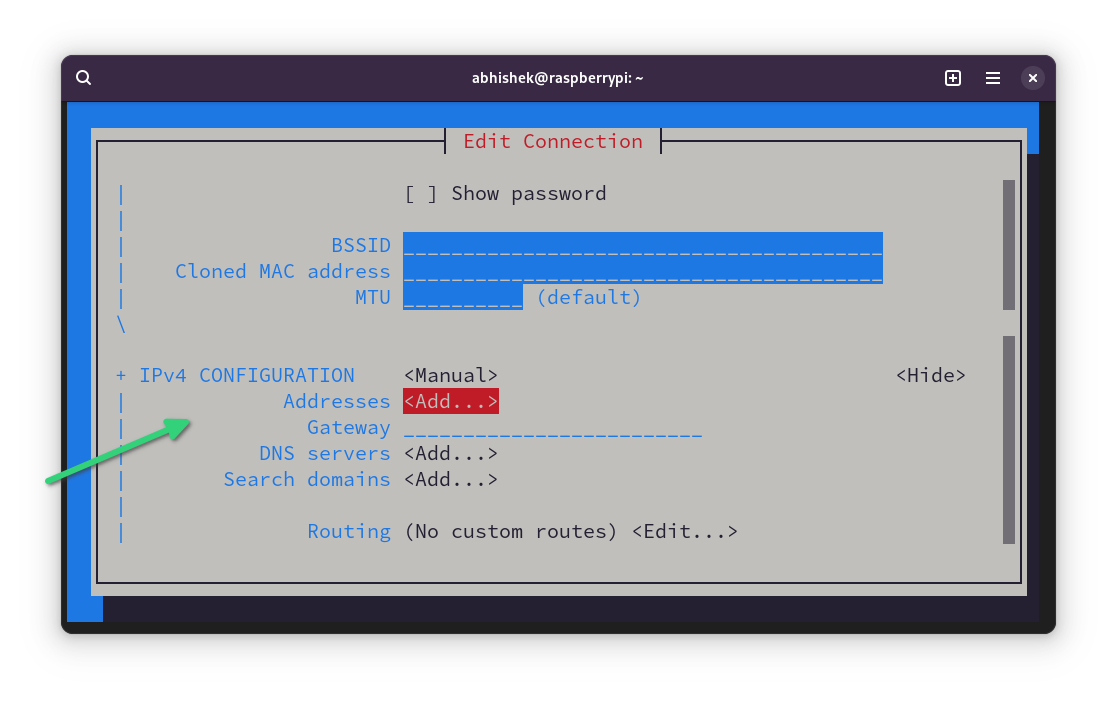
Go to the Addresses line and click enter key. It may take you to the beginning. Scroll down back again.
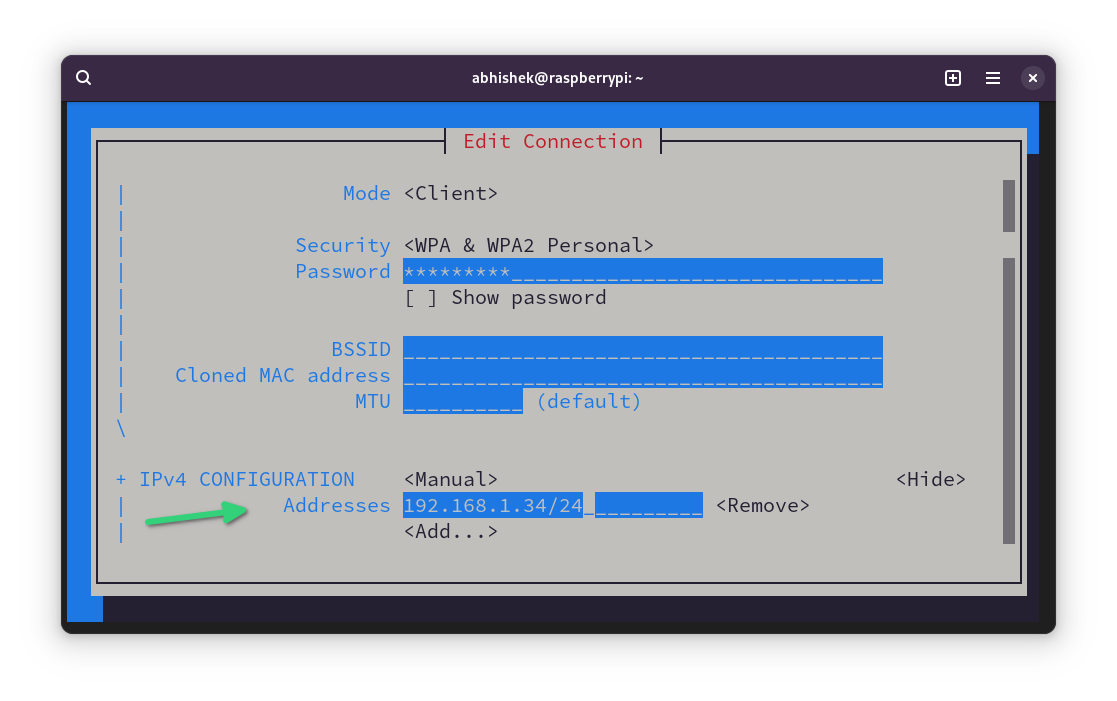
Fill all the details such as IP address with mask, Gateway IP and DNS.
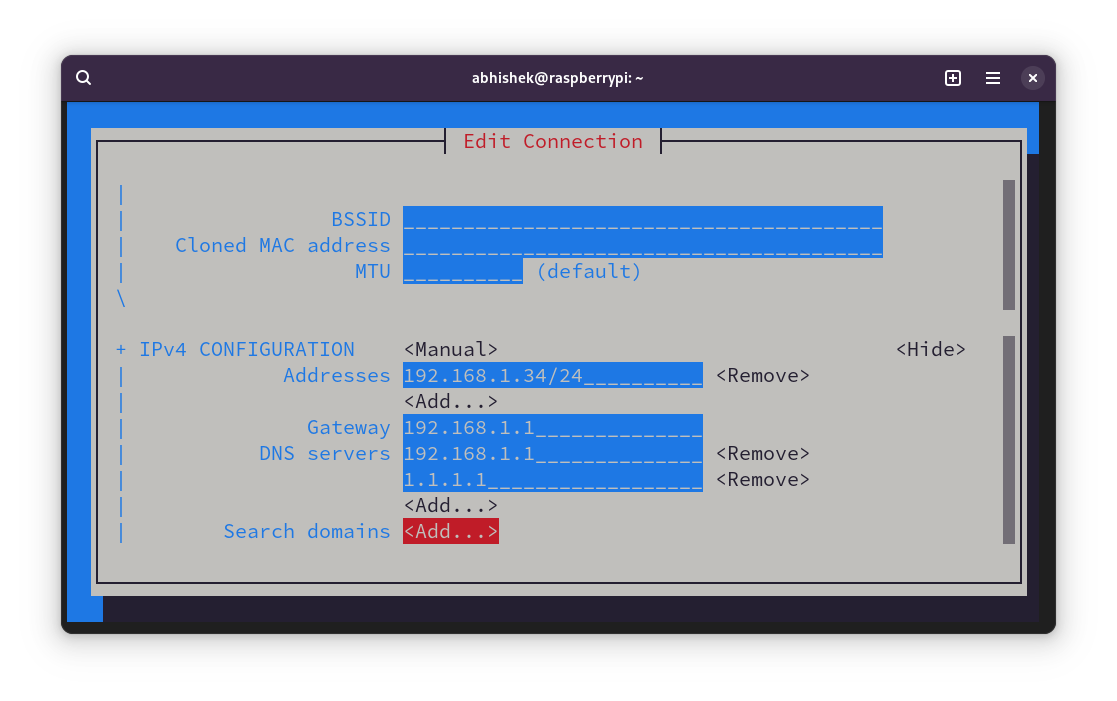
If you notice above, I used the gateway IP in DNS too. I also added 1.1.1.1, DNS of Cloudflare as an alternative.
After filling all the details, scroll down to the bottom, select OK and press enter.
Your changes are saved. You can exit the nmtui interface the same way (press Back and then Quit options).
Restart your Pi for the changes to take effect. You have successfully set up static IP on Raspberry Pi.
Step 4 (GUI Method): Change network configuration to set static IP
The same can be achieved from the graphical interface of Raspberry Pi OS.
First, click on the network icon and then go to the Advanced options and click Edit connections.
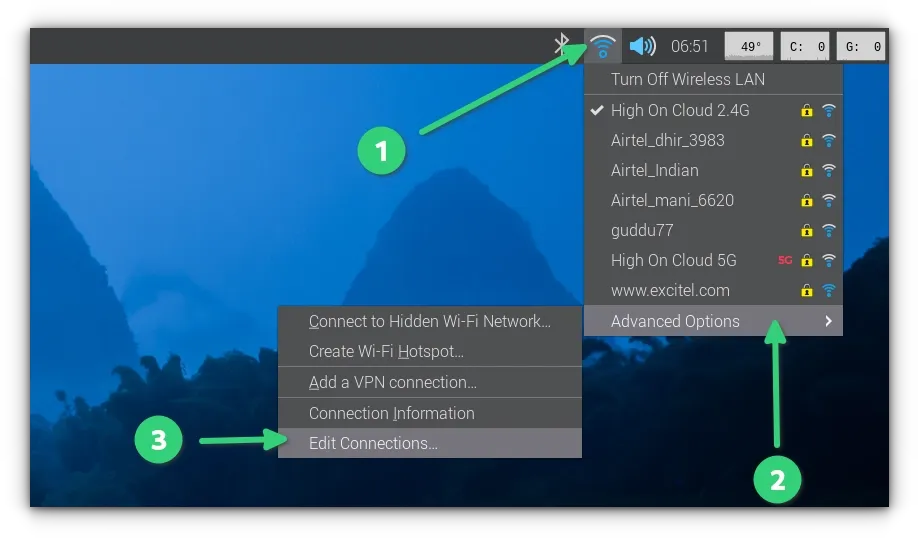
Here you go to IPv4 Settings, set it to manual and then add all the details such as IP address, mask, gateway IP, DNS server etc. You have all the details.
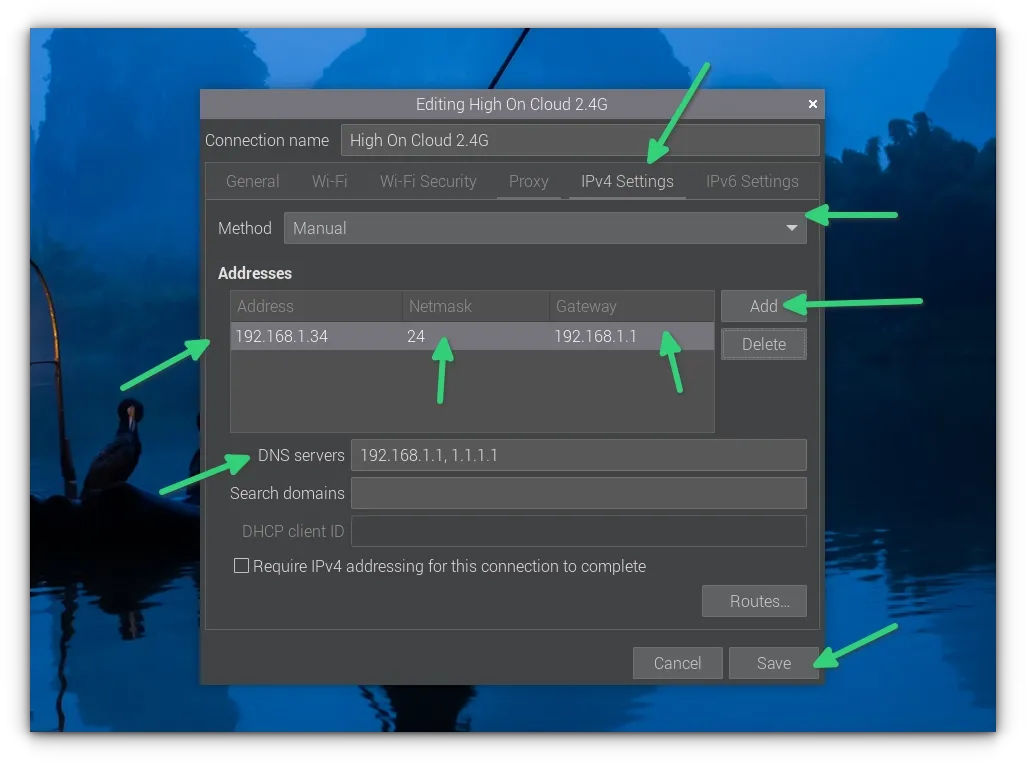
Restart your system and you can see that the static IP is now set on your Pi.
Going back to non static IP
If you don't want to use static IP anymore on Raspberry Pi, you can easily revert the steps and go back to dynamic IP.
How? Simply edit the network connection in question again. This time, change the IPv4 configuration to 'automatic' and save your changes. And that's it. You don't have to provide IP address, gateway IP etc anymore.
As I mentioned at the beginning of this tutorial, you should use a static IP from the router end specially if your Pi won't be easily accessed physically.
But if your device is in your hands all the time, you have the liberty of accessing and changing its configuration.
I hope you find this tutorial on setting a static IP on Raspberry Pi helpful. Please let me know if you have any questions.
Abhishek Prakash
Created It's FOSS 11 years ago to share my Linux adventures. Have a Master's degree in Engineering and years of IT industry experience. Huge fan of Agatha Christie detective mysteries 🕵️♂️
How to Install Ubuntu Desktop on Raspberry Pi 4
How to install raspberry pi's raspbian os with pixel desktop on any computer, behold here is a $89 open source laptop running linux, run llms locally on raspberry pi using ollama ai, raspberry pi 3 vs 4: which one should you get, become a better linux user.
With the FOSS Weekly Newsletter, you learn useful Linux tips, discover applications, explore new distros and stay updated with the latest from Linux world

Great! You’ve successfully signed up.
Welcome back! You've successfully signed in.
You've successfully subscribed to It's FOSS.
Your link has expired.
Success! Check your email for magic link to sign-in.
Success! Your billing info has been updated.
Your billing was not updated.
- Find a Lawyer
- Ask a Lawyer
- Research the Law
- Law Schools
- Laws & Regs
- Newsletters
- Justia Connect
- Pro Membership
- Basic Membership
- Justia Lawyer Directory
- Platinum Placements
- Gold Placements
- Justia Elevate
- Justia Amplify
- PPC Management
- Google Business Profile
- Social Media
- Justia Onward Blog
This docket was last retrieved on April 3, 2024. A more recent docket listing may be available from PACER .
Use the links below to access additional information about this case on the US Court's PACER system. A subscription to PACER is required.
Access this case on the Illinois Northern District Court's Electronic Court Filings (ECF) System
- Search for Party Aliases
- Associated Cases
- Case File Location
- Case Summary
- Docket Report
- History/Documents
- Related Transactions
- Check Status
Disclaimer: Justia Dockets & Filings provides public litigation records from the federal appellate and district courts. These filings and docket sheets should not be considered findings of fact or liability, nor do they necessarily reflect the view of Justia.
Why Is My Information Online?
Subscribe to Justia's Free Newsletters featuring summaries of federal and state court opinions .
- Bankruptcy Lawyers
- Business Lawyers
- Criminal Lawyers
- Employment Lawyers
- Estate Planning Lawyers
- Family Lawyers
- Personal Injury Lawyers
- Estate Planning
- Personal Injury
- Business Formation
- Business Operations
- Intellectual Property
- International Trade
- Real Estate
- Financial Aid
- Course Outlines
- Law Journals
- US Constitution
- Regulations
- Supreme Court
- Circuit Courts
- District Courts
- Dockets & Filings
- State Constitutions
- State Codes
- State Case Law
- Legal Blogs
- Business Forms
- Product Recalls
- Justia Connect Membership
- Justia Premium Placements
- Justia Elevate (SEO, Websites)
- Justia Amplify (PPC, GBP)
- Testimonials

IMAGES
VIDEO
COMMENTS
In simple terms, an IP address is a numerical label assigned to each device connected to a computer network that uses the Internet Protocol for communication. It consists of four sets of numbers separated by periods (e.g., 192.168..1) and can be either IPv4 or IPv6 format. IP Address Allocation Methods.
An Internet Protocol address (IP address) is a numerical label such as 192.0.2.1 that is assigned to a device connected to a computer network that uses the Internet Protocol for communication. IP addresses serve two main functions: network interface identification, and location addressing.. Internet Protocol version 4 (IPv4) defines an IP address as a 32-bit number.
Users are assigned IP addresses by Internet service providers (ISPs). ISPs obtain allocations of IP addresses from a local Internet registry (LIR) or National Internet Registry (NIR), or from their appropriate Regional Internet Registry (RIR): ... RFC 6177 — IPv6 Address Assignment to End Sites; RFC 6890 — Special-Purpose IP Address ...
Key Takeaways. To set a static IP address in Windows 10 or 11, open Settings -> Network & Internet and click Properties for your active network. Choose the "Edit" button next to IP assignment and change the type to Manual. Flip the IPv4 switch to "On", fill out your static IP details, and click Save. Sometimes, it's better to assign a PC its ...
When you're connected to a network, your computer or smart device will obtain an IP address either from your ISP or your router. There are 2 ways how you can assign an IP address to your device: (1) dynamically via DHCP or (2) statically by manually assigning an IP address yourself. In either case, you must use the IP address that is provided ...
An IP address is always a set of four numbers like that. Each number can range from 0 to 255. So, the full IP addressing range goes from 0.0.0.0 to 255.255.255.255. The reason each number can only reach up to 255 is that each of the numbers is really an eight digit binary number (sometimes called an octet).
An Internet Protocol Address (IP address) refers to a unique address or numerical label designated for each device connected in a computer network using the Internet Protocol (IP) for communication. Example of an IP address: 192.16.2.1. Simply put, IP addresses identify a device on a local network or the internet and allow data to be ...
1. IP addresses are assigned by ICANN, so that won't happen. But there's also a more fundamental reason. IP addresses are used for routing. When a packet comes into a router, it compares the IP address against entries in its routing table, and sends the packet on through the appropriate outgoing line.
An IP address is a long string of numbers assigned to every device connected to a network that uses Internet Protocol as the medium for communication; it's the digital world's equivalent of ...
IP addresses are managed by the Internet Assigned Numbers Authority (IANA), which has overall responsibility for the Internet Protocol (IP) address pool, and by the Regional Internet Registries (RIRs) to which IANA distributes large blocks of addresses. The RIRs manage, distribute, and publicly register IP addresses and related Internet number ...
IP addresses won't be able to pinpoint your exact location, however, you may be able to use them to trace your location to the correct town or a short radius. This is because ISPs operate within certain locations and are assigned a range of IP addresses. The ISP usually further subdivides the assigned IP address range for different locations.
An Internet Protocol (IP) address is the unique identifying number assigned to every device connected to the internet. An IP address definition is a numeric label assigned to devices that use the internet to communicate. Computers that communicate over the internet or via local networks share information to a specific location using IP addresses.
The Internet Assigned Numbers Authority (IANA) is a standards organization that oversees global IP address allocation, autonomous system number allocation, root zone management in the Domain Name System (DNS), media types, and other Internet Protocol-related symbols and Internet numbers.. Currently it is a function of ICANN, a nonprofit private American corporation established in 1998 ...
To manually assign an IP address on a Mac, follow these steps: Click on the Apple menu in the top-left corner of the screen and select "System Preferences.". In the System Preferences window, click on "Network.". Select the network connection you want to configure from the list on the left (e.g., Wi-Fi, Ethernet).
The global coordination of the DNS Root, IP addressing, and other Internet protocol resources is performed as the Internet Assigned Numbers Authority (IANA) functions. Learn more. Domain Names. Management of the DNS Root Zone (assignments of ccTLDs and gTLDs) along with other functions such as the .int and .arpa zones. ...
On a typical home network, an IPv4 address is assigned depending on how the router and your machine are configured. By default, DHCP (dynamic host control protocol) is enabled on the router. This means that the router will automatically assign an IP address to any device on the network automatically according to the DHCP IP range.
10 minutes. TOOLS. Windows 10 or 11. Step 1: Open the Command Prompt. Your first step should be to track down your computer's current IP address, subnet mask, and default gateway. Do this by ...
IP Address Assignment Abstract: Internet Protocol (IP) addresses must be unique on a given network for proper routing and communication. Proper IP address planning can facilitate not only management of route aggregation, but also the application of security policies, implementation of application‐specific routing treatment, and governance of ...
The allocation of Internet Protocol version 4 (IPv4) address space to various registries is listed here. Originally, all the IPv4 address spaces was managed directly by the IANA. Later parts of the address space were allocated to various other registries to manage for particular purposes or regional areas of the world.
Each / 8 block contains 256 3 = 2 24 = 16,777,216 addresses, which covers the whole range of the last three delimited segments of an IP address. This means that 256 /8 address blocks fit into the entire IPv4 space. As IPv4 address exhaustion has advanced to its final stages, some organizations, such as Stanford University, formerly using 36.0.0 ...
IP address assignment. Public IPs have two types of assignments: Static - The resource is assigned an IP address at the time it's created. The IP address is released when the resource is deleted. Dynamic - The IP address isn't given to the resource at the time of creation when selecting dynamic. The IP is assigned when you associate the public ...
An Internet Protocol address (IP address) is a numerical label assigned to each device (e.g., computer, printer) participating in a computer network that uses the Internet Protocol for communication. ISP Allocations. ... If requesting a block larger than the minimum assignment, provide documentation justifying the need for additional subnets ...
IP-based Geolocation is the mapping of an IP address or MAC address to the real-world geographic location of an Internet-connected computing or a mobile device. Geolocation involves mapping IP addresses to the country, region (city), latitude/longitude, ISP, and domain name among other useful things. 2.
IP address 115.79.63.24 Hostname 115.79.63.24 Provider Viettel Group ASN 7552. ... When a company acquires a block of IP addresses, a request is submitted and then those IPs are assigned to the requested ISP. The IP geolocation data gets updated automatically based on the databases of the regional Internet registry (RIR).
Step 1: Get the IP address of Pi. If you want to use the current IP address as the static IP, This is very simple. In the terminal, type the following command: hostname -I. You may also use this command: ip a. Both will give you the current IP address of the Raspberry Pi.
If all parties consent to have the currently assigned United States Magistrate Judge conduct all proceedings in this case, including trial, the entry of final judgment, and all post-trial proceedings, all parties must sign their names on the attached #Consent To# form.
104 4 510-627-4711 [email protected] SMILEY, CHARLES TEMPORARILY ON ASSIGNMENT ADMINISTRATION BUILDING - 1221 Oak Street, Oakland 94612 RENÉ C. DAVIDSON COURTHOUSE - 1225 Fallon Street, Oakland 94612