
- Turn your handwriting into speech with the HandySpeech App
Over the years we’ve written about several different text-to-speech tools. Text-to-speech (TTS) is a type of assistive technology that reads digital text aloud. If you’re looking for a tool to help turn handwriting into speech, check out HandySpeech !
The HandySpeech App is the only handwriting-to-speech application for iOS devices. It helps provide individuals with speech and hearing impairments a quick and easy conversational tool. HandySpeech’s ability to translate handwriting into spoken language makes it “easier to use” and “more natural” than commercially available keyboarding solutions. It may benefit individuals with muscular dystrophy, ALS, autism, and so much more!
This revolutionary app was developed by Eric Zeiberg, a 12-year-old boy who has a sister with autism. Here’s more from the app’s developer:
“I invented HandySpeech to give a voice to people who find it difficult to or are unable to speak. The application is dedicated to courageous people who struggle every day to overcome their disabilities. I hope that HandySpeech will provide much needed help and open new opportunities for people in need.”

Overview of the HandySpeech App:
- Simple-to-use iOS app where users write what they want to say in any one of the 13 languages and the software converts the handwriting into speech
- The app may benefit individuals with autism, muscular dystrophy, traumatic brain injury, and more
- For use anywhere regardless if there’s WiFi or not
- Improves ability to recognize user’s handwriting over time
- Corrects written words based on user’s intention
- “Best natural-sounding male and female voices available on the market”
- The app can read cursive, print, and mixed handwriting styles
- Alternative keyboard input
Click here to learn more!
Share this...
3 comments:
I’ve discovered a reliable service where you can order essays and academic assignments with confidence. With a team https://www.nursingpaper.com/bsn-writing-services/ of skilled writers and editors, this service ensures that your work is polished to perfection. Say goodbye to academic worries and hello to a brighter academic future
The writing service review highlighted their efficiency and professionalism. https://writepaperfor.me/blog/how-to-write-an-explanatory-essay are their forte, seamlessly blending research and analysis. Their content creation is unparalleled, delivering engaging and informative pieces consistently.
Leave a Reply Cancel reply
Your email address will not be published. Required fields are marked *
Notify me of follow-up comments by email.
Notify me of new posts by email.
Copyright 2024 Easterseals Crossroads • Web Privacy Practices and Terms of Service
Privacy Overview
Speech to Text - Voice Typing & Transcription
Take notes with your voice for free, or automatically transcribe audio & video recordings. secure, accurate & blazing fast..
~ Proudly serving millions of users since 2015 ~
I need to >
Dictate Notes
Start taking notes, on our online voice-enabled notepad right away, for free.
Transcribe Recordings
Automatically transcribe (and optionally translate) audios & videos - upload files from your device or link to an online resource (Drive, YouTube, TikTok or other). Export to text, docx, video subtitles and more.
Speechnotes is a reliable and secure web-based speech-to-text tool that enables you to quickly and accurately transcribe your audio and video recordings, as well as dictate your notes instead of typing, saving you time and effort. With features like voice commands for punctuation and formatting, automatic capitalization, and easy import/export options, Speechnotes provides an efficient and user-friendly dictation and transcription experience. Proudly serving millions of users since 2015, Speechnotes is the go-to tool for anyone who needs fast, accurate & private transcription. Our Portfolio of Complementary Speech-To-Text Tools Includes:
Voice typing - Chrome extension
Dictate instead of typing on any form & text-box across the web. Including on Gmail, and more.
Transcription API & webhooks
Speechnotes' API enables you to send us files via standard POST requests, and get the transcription results sent directly to your server.
Zapier integration
Combine the power of automatic transcriptions with Zapier's automatic processes. Serverless & codeless automation! Connect with your CRM, phone calls, Docs, email & more.
Android Speechnotes app
Speechnotes' notepad for Android, for notes taking on your mobile, battle tested with more than 5Million downloads. Rated 4.3+ ⭐
iOS TextHear app
TextHear for iOS, works great on iPhones, iPads & Macs. Designed specifically to help people with hearing impairment participate in conversations. Please note, this is a sister app - so it has its own pricing plan.
Audio & video converting tools
Tools developed for fast - batch conversions of audio files from one type to another and extracting audio only from videos for minimizing uploads.
Our Sister Apps for Text-To-Speech & Live Captioning
Complementary to Speechnotes
Reads out loud texts, files & web pages
Reads out loud texts, PDFs, e-books & websites for free
Speechlogger
Live Captioning & Translation
Live captions & translations for online meetings, webinars, and conferences.
Need Human Transcription? We Can Offer a 10% Discount Coupon
We do not provide human transcription services ourselves, but, we partnered with a UK company that does. Learn more on human transcription and the 10% discount .
Dictation Notepad
Start taking notes with your voice for free
Speech to Text online notepad. Professional, accurate & free speech recognizing text editor. Distraction-free, fast, easy to use web app for dictation & typing.
Speechnotes is a powerful speech-enabled online notepad, designed to empower your ideas by implementing a clean & efficient design, so you can focus on your thoughts. We strive to provide the best online dictation tool by engaging cutting-edge speech-recognition technology for the most accurate results technology can achieve today, together with incorporating built-in tools (automatic or manual) to increase users' efficiency, productivity and comfort. Works entirely online in your Chrome browser. No download, no install and even no registration needed, so you can start working right away.
Speechnotes is especially designed to provide you a distraction-free environment. Every note, starts with a new clear white paper, so to stimulate your mind with a clean fresh start. All other elements but the text itself are out of sight by fading out, so you can concentrate on the most important part - your own creativity. In addition to that, speaking instead of typing, enables you to think and speak it out fluently, uninterrupted, which again encourages creative, clear thinking. Fonts and colors all over the app were designed to be sharp and have excellent legibility characteristics.
Example use cases
- Voice typing
- Writing notes, thoughts
- Medical forms - dictate
- Transcribers (listen and dictate)
Transcription Service
Start transcribing
Fast turnaround - results within minutes. Includes timestamps, auto punctuation and subtitles at unbeatable price. Protects your privacy: no human in the loop, and (unlike many other vendors) we do NOT keep your audio. Pay per use, no recurring payments. Upload your files or transcribe directly from Google Drive, YouTube or any other online source. Simple. No download or install. Just send us the file and get the results in minutes.
- Transcribe interviews
- Captions for Youtubes & movies
- Auto-transcribe phone calls or voice messages
- Students - transcribe lectures
- Podcasters - enlarge your audience by turning your podcasts into textual content
- Text-index entire audio archives
Key Advantages
Speechnotes is powered by the leading most accurate speech recognition AI engines by Google & Microsoft. We always check - and make sure we still use the best. Accuracy in English is very good and can easily reach 95% accuracy for good quality dictation or recording.
Lightweight & fast
Both Speechnotes dictation & transcription are lightweight-online no install, work out of the box anywhere you are. Dictation works in real time. Transcription will get you results in a matter of minutes.
Super Private & Secure!
Super private - no human handles, sees or listens to your recordings! In addition, we take great measures to protect your privacy. For example, for transcribing your recordings - we pay Google's speech to text engines extra - just so they do not keep your audio for their own research purposes.
Health advantages
Typing may result in different types of Computer Related Repetitive Strain Injuries (RSI). Voice typing is one of the main recommended ways to minimize these risks, as it enables you to sit back comfortably, freeing your arms, hands, shoulders and back altogether.
Saves you time
Need to transcribe a recording? If it's an hour long, transcribing it yourself will take you about 6! hours of work. If you send it to a transcriber - you will get it back in days! Upload it to Speechnotes - it will take you less than a minute, and you will get the results in about 20 minutes to your email.
Saves you money
Speechnotes dictation notepad is completely free - with ads - or a small fee to get it ad-free. Speechnotes transcription is only $0.1/minute, which is X10 times cheaper than a human transcriber! We offer the best deal on the market - whether it's the free dictation notepad ot the pay-as-you-go transcription service.
Dictation - Free
- Online dictation notepad
- Voice typing Chrome extension
Dictation - Premium
- Premium online dictation notepad
- Premium voice typing Chrome extension
- Support from the development team
Transcription
$0.1 /minute.
- Pay as you go - no subscription
- Audio & video recordings
- Speaker diarization in English
- Generate captions .srt files
- REST API, webhooks & Zapier integration
Compare plans
Privacy policy.
We at Speechnotes, Speechlogger, TextHear, Speechkeys value your privacy, and that's why we do not store anything you say or type or in fact any other data about you - unless it is solely needed for the purpose of your operation. We don't share it with 3rd parties, other than Google / Microsoft for the speech-to-text engine.
Privacy - how are the recordings and results handled?
- transcription service.
Our transcription service is probably the most private and secure transcription service available.
- HIPAA compliant.
- No human in the loop. No passing your recording between PCs, emails, employees, etc.
- Secure encrypted communications (https) with and between our servers.
- Recordings are automatically deleted from our servers as soon as the transcription is done.
- Our contract with Google / Microsoft (our speech engines providers) prohibits them from keeping any audio or results.
- Transcription results are securely kept on our secure database. Only you have access to them - only if you sign in (or provide your secret credentials through the API)
- You may choose to delete the transcription results - once you do - no copy remains on our servers.
- Dictation notepad & extension
For dictation, the recording & recognition - is delegated to and done by the browser (Chrome / Edge) or operating system (Android). So, we never even have access to the recorded audio, and Edge's / Chrome's / Android's (depending the one you use) privacy policy apply here.
The results of the dictation are saved locally on your machine - via the browser's / app's local storage. It never gets to our servers. So, as long as your device is private - your notes are private.
Payments method privacy
The whole payments process is delegated to PayPal / Stripe / Google Pay / Play Store / App Store and secured by these providers. We never receive any of your credit card information.
More generic notes regarding our site, cookies, analytics, ads, etc.
- We may use Google Analytics on our site - which is a generic tool to track usage statistics.
- We use cookies - which means we save data on your browser to send to our servers when needed. This is used for instance to sign you in, and then keep you signed in.
- For the dictation tool - we use your browser's local storage to store your notes, so you can access them later.
- Non premium dictation tool serves ads by Google. Users may opt out of personalized advertising by visiting Ads Settings . Alternatively, users can opt out of a third-party vendor's use of cookies for personalized advertising by visiting https://youradchoices.com/
- In case you would like to upload files to Google Drive directly from Speechnotes - we'll ask for your permission to do so. We will use that permission for that purpose only - syncing your speech-notes to your Google Drive, per your request.
Best speech-to-text app of 2024
Free, paid and online voice recognition apps and services
Best overall
Best for business, best for mobile, best text service, best speech recognition, best virtual assistant, best for cloud, best for azure, best for batch conversion, best free speech to text apps, best mobile speech to text apps.
- How we test
The best speech-to-text apps make it simple and easy to convert speech into text, for both desktop and mobile devices.

1. Best overall 2. Best for business 3. Best for mobile 4. Best text service 5. Best speech recognition 6. Best virtual assistant 7. Best for cloud 8. Best for Azure 9. Best for batch conversion 10. Best free speech to text apps 11. Best mobile speech to text apps 12. FAQs 13. How we test
Speech-to-text used to be regarded as very niche, specifically serving either people with accessibility needs or for dictation . However, speech-to-text is moving more and more into the mainstream as office work can now routinely be completed more simply and easily by using voce-recognition software, rather than having to type through members, and speaking aloud for text to be recorded is now quite common.
While the best speech to text software used to be specifically only for desktops, the development of mobile devices and the explosion of easily accessible apps means that transcription can now also be carried out on a smartphone or tablet .
This has made the best voice to text applications increasingly valuable to users in a range of different environments, from education to business. This is not least because the technology has matured to the level where mistakes in transcriptions are relatively rare, with some services rightly boasting a 99.9% success rate from clear audio.
Even still, this applies mainly to ordinary situations and circumstances, and precludes the use of technical terminology such as required in legal or medical professions. Despite this, digital transcription can still service needs such as basic note-taking which can still be easily done using a phone app, simplifying the dictation process.
However, different speech-to-text programs have different levels of ability and complexity, with some using advanced machine learning to constantly correct errors flagged up by users so that they are not repeated. Others are downloadable software which is only as good as its latest update.
Here then are the best in speech-to-text recognition programs, which should be more than capable for most situations and circumstances.
We've also featured the best voice recognition software .
Get in touch
- Want to find out about commercial or marketing opportunities? Click here
- Out of date info, errors, complaints or broken links? Give us a nudge
- Got a suggestion for a product or service provider? Message us directly
The best paid for speech to text apps of 2024 in full:
Why you can trust TechRadar We spend hours testing every product or service we review, so you can be sure you’re buying the best. Find out more about how we test.
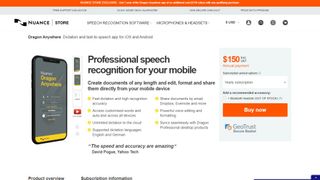
1. Dragon Anywhere
Our expert review:
Reasons to buy
Reasons to avoid.
Dragon Anywhere is the Nuance mobile product for Android and iOS devices, however this is no ‘lite’ app, but rather offers fully-formed dictation capabilities powered via the cloud.
So essentially you get the same excellent speech recognition as seen on the desktop software – the only meaningful difference we noticed was a very slight delay in our spoken words appearing on the screen (doubtless due to processing in the cloud). However, note that the app was still responsive enough overall.
It also boasts support for boilerplate chunks of text which can be set up and inserted into a document with a simple command, and these, along with custom vocabularies, are synced across the mobile app and desktop Dragon software. Furthermore, you can share documents across devices via Evernote or cloud services (such as Dropbox).
This isn’t as flexible as the desktop application, however, as dictation is limited to within Dragon Anywhere – you can’t dictate directly in another app (although you can copy over text from the Dragon Anywhere dictation pad to a third-party app). The other caveats are the need for an internet connection for the app to work (due to its cloud-powered nature), and the fact that it’s a subscription offering with no one-off purchase option, which might not be to everyone’s tastes.
Even bearing in mind these limitations, though, it’s a definite boon to have fully-fledged, powerful voice recognition of the same sterling quality as the desktop software, nestling on your phone or tablet for when you’re away from the office.
Nuance Communications offers a 7-day free trial to give the app a try before you commit to a subscription.
Read our full Dragon Anywhere review .
- ^ Back to the top
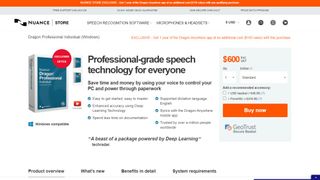
2. Dragon Professional
Should you be looking for a business-grade dictation application, your best bet is Dragon Professional. Aimed at pro users, the software provides you with the tools to dictate and edit documents, create spreadsheets, and browse the web using your voice.
According to Nuance, the solution is capable of taking dictation at an equivalent typing speed of 160 words per minute, with a 99% accuracy rate – and that’s out-of-the-box, before any training is done (whereby the app adapts to your voice and words you commonly use).
As well as creating documents using your voice, you can also import custom word lists. There’s also an additional mobile app that lets you transcribe audio files and send them back to your computer.
This is a powerful, flexible, and hugely useful tool that is especially good for individuals, such as professionals and freelancers, allowing for typing and document management to be done much more flexibly and easily.
Overall, the interface is easy to use, and if you get stuck at all, you can access a series of help tutorials. And while the software can seem expensive, it's just a one-time fee and compares very favorably with paid-for subscription transcription services.
Also note that Nuance are currently offering 12-months' access to Dragon Anywhere at no extra cost with any purchase of Dragon Home or Dragon Professional Individual.
Read our full Dragon Professional review .
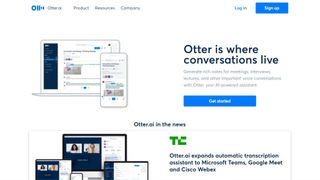
Otter is a cloud-based speech to text program especially aimed for mobile use, such as on a laptop or smartphone. The app provides real-time transcription, allowing you to search, edit, play, and organize as required.
Otter is marketed as an app specifically for meetings, interviews, and lectures, to make it easier to take rich notes. However, it is also built to work with collaboration between teams, and different speakers are assigned different speaker IDs to make it easier to understand transcriptions.
There are three different payment plans, with the basic one being free to use and aside from the features mentioned above also includes keyword summaries and a wordcloud to make it easier to find specific topic mentions. You can also organize and share, import audio and video for transcription, and provides 600 minutes of free service.
The Premium plan also includes advanced and bulk export options, the ability to sync audio from Dropbox, additional playback speeds including the ability to skip silent pauses. The Premium plan also allows for up to 6,000 minutes of speech to text.
The Teams plan also adds two-factor authentication, user management and centralized billing, as well as user statistics, voiceprints, and live captioning.
Read our full Otter review .
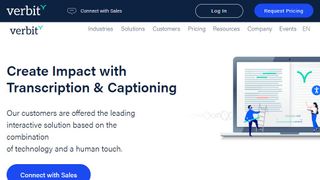
Verbit aims to offer a smarter speech to text service, using AI for transcription and captioning. The service is specifically targeted at enterprise and educational establishments.
Verbit uses a mix of speech models, using neural networks and algorithms to reduce background noise, focus on terms as well as differentiate between speakers regardless of accent, as well as incorporate contextual events such as news and company information into recordings.
Although Verbit does offer a live version for transcription and captioning, aiming for a high degree of accuracy, other plans offer human editors to ensure transcriptions are fully accurate, and advertise a four hour turnaround time.
Altogether, while Verbit does offer a direct speech to text service, it’s possibly better thought of as a transcription service, but the focus on enterprise and education, as well as team use, means it earns a place here as an option to consider.
Read our full Verbit review .
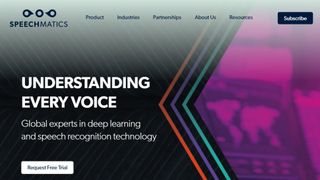
5. Speechmatics
Speechmatics offers a machine learning solution to converting speech to text, with its automatic speech recognition solution available to use on existing audio and video files as well as for live use.
Unlike some automated transcription software which can struggle with accents or charge more for them, Speechmatics advertises itself as being able to support all major British accents, regardless of nationality. That way it aims to cope with not just different American and British English accents, but also South African and Jamaican accents.
Speechmatics offers a wider number of speech to text transcription uses than many other providers. Examples include taking call center phone recordings and converting them into searchable text or Word documents. The software also works with video and other media for captioning as well as using keyword triggers for management.
Overall, Speechmatics aims to offer a more flexible and comprehensive speech to text service than a lot of other providers, and the use of automation should keep them price competitive.
Read our full Speechmatics review .
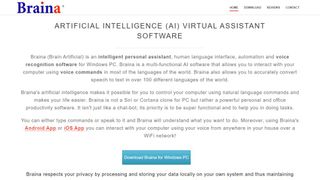
6. Braina Pro
Braina Pro is speech recognition software which is built not just for dictation, but also as an all-round digital assistant to help you achieve various tasks on your PC. It supports dictation to third-party software in not just English but almost 90 different languages, with impressive voice recognition chops.
Beyond that, it’s a virtual assistant that can be instructed to set alarms, search your PC for a file, or search the internet, play an MP3 file, read an ebook aloud, plus you can implement various custom commands.
The Windows program also has a companion Android app which can remotely control your PC, and use the local Wi-Fi network to deliver commands to your computer, so you can spark up a music playlist, for example, wherever you happen to be in the house. Nifty.
There’s a free version of Braina which comes with limited functionality, but includes all the basic PC commands, along with a 7-day trial of the speech recognition which allows you to test out its powers for yourself before you commit to a subscription. Yes, this is another subscription-only product with no option to purchase for a one-off fee. Also note that you need to be online and have Google ’s Chrome browser installed for speech recognition functionality to work.
Read our full Braina Pro review .
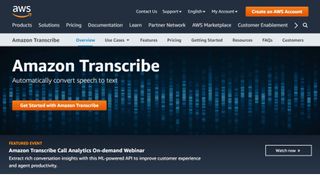
7. Amazon Transcribe
Amazon Transcribe is as big cloud-based automatic speech recognition platform developed specifically to convert audio to text for apps. It especially aims to provide a more accurate and comprehensive service than traditional providers, such as being able to cope with low-fi and noisy recordings, such as you might get in a contact center .
Amazon Transcribe uses a deep learning process that automatically adds punctuation and formatting, as well as process with a secure livestream or otherwise transcribe speech to text with batch processing.
As well as offering time stamping for individual words for easy search, it can also identify different speaks and different channels and annotate documents accordingly to account for this.
There are also some nice features for editing and managing transcribed texts, such as vocabulary filtering and replacement words which can be used to keep product names consistent and therefore any following transcription easier to analyze.
Overall, Amazon Transcribe is one of the most powerful platforms out there, though it’s aimed more for the business and enterprise user rather than the individual.
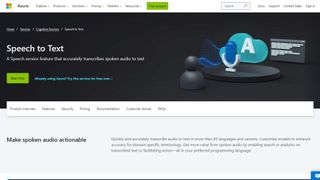
8. Microsoft Azure Speech to Text
Microsoft 's Azure cloud service offers advanced speech recognition as part of the platform's speech services to deliver the Microsoft Azure Speech to Text functionality.
This feature allows you to simply and easily create text from a variety of audio sources. There are also customization options available to work better with different speech patterns, registers, and even background sounds. You can also modify settings to handle different specialist vocabularies, such as product names, technical information, and place names.
The Microsoft's Azure Speech to Text feature is powered by deep neural network models and allows for real-time audio transcription that can be set up to handle multiple speakers.
As part of the Azure cloud service, you can run Azure Speech to Text in the cloud, on premises, or in edge computing. In terms of pricing, you can run the feature in a free container with a single concurrent request for up to 5 hours of free audio per month.
Read our full Microsoft Azure Speech to Text review .
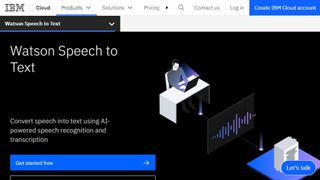
9. IBM Watson Speech to Text
IBM's Watson Speech to Text works is the third cloud-native solution on this list, with the feature being powered by AI and machine learning as part of IBM's cloud services.
While there is the option to transcribe speech to text in real-time, there is also the option to batch convert audio files and process them through a range of language, audio frequency, and other output options.
You can also tag transcriptions with speaker labels, smart formatting, and timestamps, as well as apply global editing for technical words or phrases, acronyms, and for number use.
As with other cloud services Watson Speech to Text allows for easy deployment both in the cloud and on-premises behind your own firewall to ensure security is maintained.
Read our full Watson Speech to Text review .
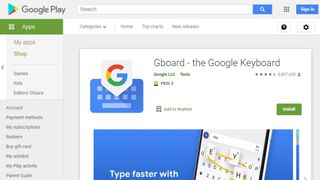
1. Google Gboard
If you already have an Android mobile device, then if it's not already installed then download Google Keyboard from the Google Play store and you'll have an instant text-to-speech app. Although it's primarily designed as a keyboard for physical input, it also has a speech input option which is directly available. And because all the power of Google's hardware is behind it, it's a powerful and responsive tool.
If that's not enough then there are additional features. Aside from physical input ones such as swiping, you can also trigger images in your text using voice commands. Additionally, it can also work with Google Translate, and is advertised as providing support for over 60 languages.
Even though Google Keyboard isn't a dedicated transcription tool, as there are no shortcut commands or text editing directly integrated, it does everything you need from a basic transcription tool. And as it's a keyboard, it means should be able to work with any software you can run on your Android smartphone, so you can text edit, save, and export using that. Even better, it's free and there are no adverts to get in the way of you using it.
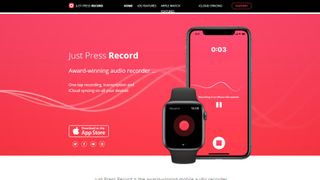
2. Just Press Record
If you want a dedicated dictation app, it’s worth checking out Just Press Record. It’s a mobile audio recorder that comes with features such as one tap recording, transcription and iCloud syncing across devices. The great thing is that it’s aimed at pretty much anyone and is extremely easy to use.
When it comes to recording notes, all you have to do is press one button, and you get unlimited recording time. However, the really great thing about this app is that it also offers a powerful transcription service.
Through it, you can quickly and easily turn speech into searchable text. Once you’ve transcribed a file, you can then edit it from within the app. There’s support for more than 30 languages as well, making it the perfect app if you’re working abroad or with an international team. Another nice feature is punctuation command recognition, ensuring that your transcriptions are free from typos.
This app is underpinned by cloud technology, meaning you can access notes from any device (which is online). You’re able to share audio and text files to other iOS apps too, and when it comes to organizing them, you can view recordings in a comprehensive file.

3. Speechnotes
Speechnotes is yet another easy to use dictation app. A useful touch here is that you don’t need to create an account or anything like that; you just open up the app and press on the microphone icon, and you’re off.
The app is powered by Google voice recognition tech. When you’re recording a note, you can easily dictate punctuation marks through voice commands, or by using the built-in punctuation keyboard.
To make things even easier, you can quickly add names, signatures, greetings and other frequently used text by using a set of custom keys on the built-in keyboard. There’s automatic capitalization as well, and every change made to a note is saved to the cloud.
When it comes to customizing notes, you can access a plethora of fonts and text sizes. The app is free to download from the Google Play Store , but you can make in-app purchases to access premium features (there's also a browser version for Chrome).
Read our full Speechnotes review .
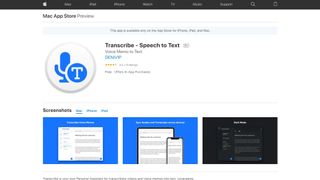
4. Transcribe
Marketed as a personal assistant for turning videos and voice memos into text files, Transcribe is a popular dictation app that’s powered by AI. It lets you make high quality transcriptions by just hitting a button.
The app can transcribe any video or voice memo automatically, while supporting over 80 languages from across the world. While you can easily create notes with Transcribe, you can also import files from services such as Dropbox.
Once you’ve transcribed a file, you can export the raw text to a word processor to edit. The app is free to download, but you’ll have to make an in-app purchase if you want to make the most of these features in the long-term. There is a trial available, but it’s basically just 15 minutes of free transcription time. Transcribe is only available on iOS, though.
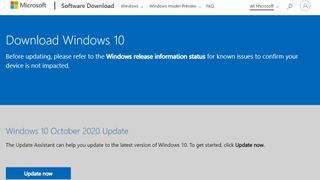
5. Windows Speech Recognition
If you don’t want to pay for speech recognition software, and you’re running Microsoft’s latest desktop OS, then you might be pleased to hear that speech-to-text is built into Windows.
Windows Speech Recognition, as it’s imaginatively named – and note that this is something different to Cortana, which offers basic commands and assistant capabilities – lets you not only execute commands via voice control, but also offers the ability to dictate into documents.
The sort of accuracy you get isn’t comparable with that offered by the likes of Dragon, but then again, you’re paying nothing to use it. It’s also possible to improve the accuracy by training the system by reading text, and giving it access to your documents to better learn your vocabulary. It’s definitely worth indulging in some training, particularly if you intend to use the voice recognition feature a fair bit.
The company has been busy boasting about its advances in terms of voice recognition powered by deep neural networks, especially since windows 10 and now for Windows 11 , and Microsoft is certainly priming us to expect impressive things in the future. The likely end-goal aim is for Cortana to do everything eventually, from voice commands to taking dictation.
Turn on Windows Speech Recognition by heading to the Control Panel (search for it, or right click the Start button and select it), then click on Ease of Access, and you will see the option to ‘start speech recognition’ (you’ll also spot the option to set up a microphone here, if you haven’t already done that).
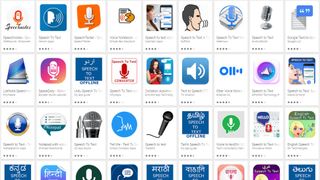
Aside from what has already been covered above, there are an increasing number of apps available across all mobile devices for working with speech to text, not least because Google's speech recognition technology is available for use.
iTranslate Translator is a speech-to-text app for iOS with a difference, in that it focuses on translating voice languages. Not only does it aim to translate different languages you hear into text for your own language, it also works to translate images such as photos you might take of signs in a foreign country and get a translation for them. In that way, iTranslate is a very different app, that takes the idea of speech-to-text in a novel direction, and by all accounts, does it well.
ListNote Speech-to-Text Notes is another speech-to-text app that uses Google's speech recognition software, but this time does a more comprehensive job of integrating it with a note-taking program than many other apps. The text notes you record are searchable, and you can import/export with other text applications. Additionally there is a password protection option, which encrypts notes after the first 20 characters so that the beginning of the notes are searchable by you. There's also an organizer feature for your notes, using category or assigned color. The app is free on Android, but includes ads.
Voice Notes is a simple app that aims to convert speech to text for making notes. This is refreshing, as it mixes Google's speech recognition technology with a simple note-taking app, so there are more features to play with here. You can categorize notes, set reminders, and import/export text accordingly.
SpeechTexter is another speech-to-text app that aims to do more than just record your voice to a text file. This app is built specifically to work with social media, so that rather than sending messages, emails, Tweets, and similar, you can record your voice directly to the social media sites and send. There are also a number of language packs you can download for offline working if you want to use more than just English, which is handy.
Also consider reading these related software and app guides:
- Best text-to-speech software
- Best transcription services
- Best Bluetooth headsets
Speech-to-text app FAQs
Which speech-to-text app is best for you.
When deciding which speech-to-text app to use, first consider what your actual needs are, as free and budget options may only provide basic features, so if you need to use advanced tools you may find a paid-for platform is better suited to you. Additionally, higher-end software can usually cater for every need, so do ensure you have a good idea of which features you think you may require from your speech-to-text app.
How we tested the best speech-to-text apps
To test for the best speech-to-text apps we first set up an account with the relevant platform, then we tested the service to see how the software could be used for different purposes and in different situations. The aim was to push each speech-to-text platform to see how useful its basic tools were and also how easy it was to get to grips with any more advanced tools.
Read more on how we test, rate, and review products on TechRadar .
- You've reached the end of the page. Jump back up to the top ^
Are you a pro? Subscribe to our newsletter
Sign up to the TechRadar Pro newsletter to get all the top news, opinion, features and guidance your business needs to succeed!

Brian has over 30 years publishing experience as a writer and editor across a range of computing, technology, and marketing titles. He has been interviewed multiple times for the BBC and been a speaker at international conferences. His specialty on techradar is Software as a Service (SaaS) applications, covering everything from office suites to IT service tools. He is also a science fiction and fantasy author, published as Brian G Turner.
iDrive is adding cloud-to-cloud backup for personal Google accounts
Adobe Dreamweaver (2024) review
LG, Samsung and others are rolling out their 2024 OLED TVs – here are 5 things you need to know about them
Most Popular
By Barclay Ballard February 28, 2024
By Barclay Ballard February 27, 2024
By Krishi Chowdhary February 26, 2024
By Barclay Ballard February 26, 2024
By Barclay Ballard February 24, 2024
By Barclay Ballard February 23, 2024
By Barclay Ballard February 22, 2024
By Barclay Ballard February 21, 2024
- 2 Firewalla unveils the world's most affordable 10-gigabit smart firewall — ready for next-gen Wi-Fi 7 and high-speed fiber networks, but a price increase is expected soon
- 3 IKEA's affordable new smart LED wall panel is an impressively versatile mood light
- 4 Sorry, but it may be time to give up your Samsung Galaxy Note 20 and Galaxy S20
- 5 I switched over from Windows to Mac, and these are my three favorite macOS features
- 2 From online racing to real-life car technology: why MOZA is all-in on the race for driving innovations
- 3 Sonic vs rotating toothbrushes: Which is better?
- 4 Dell XPS 14 vs MacBook Pro 14: which is the best option for pros and casual users?
- 5 GAME store employees have been told to expect layoffs as they receive new zero-hours contracts
SpeechTexter is a free multilingual speech-to-text application aimed at assisting you with transcription of notes, documents, books, reports or blog posts by using your voice. This app also features a customizable voice commands list, allowing users to add punctuation marks, frequently used phrases, and some app actions (undo, redo, make a new paragraph).
SpeechTexter is used daily by students, teachers, writers, bloggers around the world.
It will assist you in minimizing your writing efforts significantly.
Voice-to-text software is exceptionally valuable for people who have difficulty using their hands due to trauma, people with dyslexia or disabilities that limit the use of conventional input devices. Speech to text technology can also be used to improve accessibility for those with hearing impairments, as it can convert speech into text.
It can also be used as a tool for learning a proper pronunciation of words in the foreign language, in addition to helping a person develop fluency with their speaking skills.

Accuracy levels higher than 90% should be expected. It varies depending on the language and the speaker.
No download, installation or registration is required. Just click the microphone button and start dictating.
Speech to text technology is quickly becoming an essential tool for those looking to save time and increase their productivity.
Powerful real-time continuous speech recognition
Creation of text notes, emails, blog posts, reports and more.
Custom voice commands
More than 70 languages supported
SpeechTexter is using Google Speech recognition to convert the speech into text in real-time. This technology is supported by Chrome browser (for desktop) and some browsers on Android OS. Other browsers have not implemented speech recognition yet.
Note: iPhones and iPads are not supported
List of supported languages:
Afrikaans, Albanian, Amharic, Arabic, Armenian, Azerbaijani, Basque, Bengali, Bosnian, Bulgarian, Burmese, Catalan, Chinese (Mandarin, Cantonese), Croatian, Czech, Danish, Dutch, English, Estonian, Filipino, Finnish, French, Galician, Georgian, German, Greek, Gujarati, Hebrew, Hindi, Hungarian, Icelandic, Indonesian, Italian, Japanese, Javanese, Kannada, Kazakh, Khmer, Kinyarwanda, Korean, Lao, Latvian, Lithuanian, Macedonian, Malay, Malayalam, Marathi, Mongolian, Nepali, Norwegian Bokmål, Persian, Polish, Portuguese, Punjabi, Romanian, Russian, Serbian, Sinhala, Slovak, Slovenian, Southern Sotho, Spanish, Sundanese, Swahili, Swati, Swedish, Tamil, Telugu, Thai, Tsonga, Tswana, Turkish, Ukrainian, Urdu, Uzbek, Venda, Vietnamese, Xhosa, Zulu.
Instructions for web app on desktop (Windows, Mac, Linux OS)
Requirements: the latest version of the Google Chrome [↗] browser (other browsers are not supported).
1. Connect a high-quality microphone to your computer.
2. Make sure your microphone is set as the default recording device on your browser.
To go directly to microphone's settings paste the line below into Chrome's URL bar.
chrome://settings/content/microphone

To capture speech from video/audio content on the web or from a file stored on your device, select 'Stereo Mix' as the default audio input.
3. Select the language you would like to speak (Click the button on the top right corner).
4. Click the "microphone" button. Chrome browser will request your permission to access your microphone. Choose "allow".

5. You can start dictating!
Instructions for the web app on a mobile and for the android app
Requirements: - Google app [↗] installed on your Android device. - Any of the supported browsers if you choose to use the web app.
Supported android browsers (not a full list): Chrome browser (recommended), Edge, Opera, Brave, Vivaldi.
1. Tap the button with the language name (on a web app) or language code (on android app) on the top right corner to select your language.
2. Tap the microphone button. The SpeechTexter app will ask for permission to record audio. Choose 'allow' to enable microphone access.

3. You can start dictating!
Common problems on a desktop (Windows, Mac, Linux OS)
Error: 'speechtexter cannot access your microphone'..
Please give permission to access your microphone.
Click on the "padlock" icon next to the URL bar, find the "microphone" option, and choose "allow".

Error: 'No speech was detected. Please try again'.
If you get this error while you are speaking, make sure your microphone is set as the default recording device on your browser [see step 2].
If you're using a headset, make sure the mute switch on the cord is off.
Error: 'Network error'
The internet connection is poor. Please try again later.
The result won't transfer to the "editor".
The result confidence is not high enough or there is a background noise. An accumulation of long text in the buffer can also make the engine stop responding, please make some pauses in the speech.
The results are wrong.
Please speak loudly and clearly. Speaking clearly and consistently will help the software accurately recognize your words.
Reduce background noise. Background noise from fans, air conditioners, refrigerators, etc. can drop the accuracy significantly. Try to reduce background noise as much as possible.
Speak directly into the microphone. Speaking directly into the microphone enhances the accuracy of the software. Avoid speaking too far away from the microphone.
Speak in complete sentences. Speaking in complete sentences will help the software better recognize the context of your words.
Can I upload an audio file and get the transcription?
No, this feature is not available.
How do I transcribe an audio (video) file on my PC or from the web?
Playback your file in any player and hit the 'mic' button on the SpeechTexter website to start capturing the speech. For better results select "Stereo Mix" as the default recording device on your browser, if you are accessing SpeechTexter and the file from the same device.
I don't see the "Stereo mix" option (Windows OS)
"Stereo Mix" might be hidden or it's not supported by your system. If you are a Windows user go to 'Control panel' → Hardware and Sound → Sound → 'Recording' tab. Right-click on a blank area in the pane and make sure both "View Disabled Devices" and "View Disconnected Devices" options are checked. If "Stereo Mix" appears, you can enable it by right clicking on it and choosing 'enable'. If "Stereo Mix" hasn't appeared, it means it's not supported by your system. You can try using a third-party program such as "Virtual Audio Cable" or "VB-Audio Virtual Cable" to create a virtual audio device that includes "Stereo Mix" functionality.

How to use the voice commands list?

The voice commands list allows you to insert the punctuation, some text, or run some preset functions using only your voice. On the first column you enter your voice command. On the second column you enter a punctuation mark or a function. Voice commands are case-sensitive. Available functions: #newparagraph (add a new paragraph), #undo (undo the last change), #redo (redo the last change)
To use the function above make a pause in your speech until all previous dictated speech appears in your note, then say "insert a new paragraph" and wait for the command execution.
Found a mistake in the voice commands list or want to suggest an update? Follow the steps below:
- Navigate to the voice commands list [↑] on this website.
- Click on the edit button to update or add new punctuation marks you think other users might find useful in your language.
- Click on the "Export" button located above the voice commands list to save your list in JSON format to your device.
Next, send us your file as an attachment via email. You can find the email address at the bottom of the page. Feel free to include a brief description of the mistake or the updates you're suggesting in the email body.
Your contribution to the improvement of the services is appreciated.
Can I prevent my custom voice commands from disappearing after closing the browser?
SpeechTexter by default saves your data inside your browser's cache. If your browsers clears the cache your data will be deleted. However, you can export your custom voice commands to your device and import them when you need them by clicking the corresponding buttons above the list. SpeechTexter is using JSON format to store your voice commands. You can create a .txt file in this format on your device and then import it into SpeechTexter. An example of JSON format is shown below:
{ "period": ".", "full stop": ".", "question mark": "?", "new paragraph": "#newparagraph" }
I lost my dictated work after closing the browser.
SpeechTexter doesn't store any text that you dictate. Please use the "autosave" option or click the "download" button (recommended). The "autosave" option will try to store your work inside your browser's cache, where it will remain until you switch the "text autosave" option off, clear the cache manually, or if your browser clears the cache on exit.
Common problems on the Android app
I get the message: 'speech recognition is not available'..
'Google app' from Play store is required for SpeechTexter to work. download [↗]
Where does SpeechTexter store the saved files?
Version 1.5 and above stores the files in the internal memory.
Version 1.4.9 and below stores the files inside the "SpeechTexter" folder at the root directory of your device.
After updating the app from version 1.x.x to version 2.x.x my files have disappeared
As a result of recent updates, the Android operating system has implemented restrictions that prevent users from accessing folders within the Android root directory, including SpeechTexter's folder. However, your old files can still be imported manually by selecting the "import" button within the Speechtexter application.

Common problems on the mobile web app
Tap on the "padlock" icon next to the URL bar, find the "microphone" option and choose "allow".

- TERMS OF USE
- PRIVACY POLICY
- Play Store [↗]
copyright © 2014 - 2024 www.speechtexter.com . All Rights Reserved.
The Best Text-to-Speech Apps and Tools for Every Type of User
Reading is great, but sometimes you want or need to listen. let your computer or phone read aloud to you with the top text-to-speech tools for accessibility, productivity, and enjoyment..

Some people struggle with reading text on a screen, or physically can't. Others might want their computer to read something to them aloud while they do something else. There are plenty of reasons to use a text-to-speech tool, also called a screen reader. For example, I like listening to my computer read my writing while I edit because I tend to miss fewer mistakes that way. If you want your computer or phone to read to you, we have the best tools for the job.
We recommend a few standalone text-to-speech apps here, sure, but you probably don't need them. That's because every operating system, and several well-known pieces of software, offer a text-to-speech feature, and they're all quite good. Similarly, most devices and some writing apps also include speech-to-text tools so that you can dictate rather than type. In this list of the best text-to-speech tools, we show you where to find these features while also pointing out a few of the best standalone apps.
Best Text-to-Speech App for Windows

Balabolka is a free downloadable app for Windows (I tested it on Windows 11; it works on Windows XP or later). You can paste text into the app or open almost any document file format directly, such as text files, Word documents, and even ebooks. You can then press play to start listening to the app read aloud, or you can export an audio file if you prefer. Balabolka doesn't have many voices by default, and the ones it does have are fairly robotic. You can add more voices, though, and customize the application in all kinds of ways. Even though the app is a bit clunky, it’s the best Windows-specific app I’ve found outside of the one built into Edge and Microsoft Office (which I prefer).
Microsoft/Edge Read Aloud in Immersive Reader

Immersive Reader
Microsoft Office applications have a built-in text-to-speech feature, and the quality of the voices is fantastic. In any document, click the View tab, select Immersive Reader, and then press the play button that appears at the bottom. You hear your document read back to you with the corresponding words highlighted as it goes. Immersive Reader is perfect for copy editing and reviewing long documents. Microsoft Edge has this feature, too (it's one of the best Microsoft Edge tricks ). Just go to Immersive Reader mode and then Read Aloud.
Best Text-to-Speech Browser Extension

Read Aloud is an extension for Chrome, Edge, and Firefox that can read whatever website you currently have open. Just click the button in the toolbar to start listening. You can control playback and follow along with the text in the pop-up window. A wide variety of voices are in the settings, including premium ones from Amazon and Google. It's the best tool I could find for listening to Google Docs, and there's also support for PDF files and Kindle books. I tried the PDF feature and it worked better for those documents than the other apps I tested.
Select to Speak

Select to Speak (Android)
Android's Select to Speak feature can be found in the settings under Accessibility. Turn it on and you can have it read text in any app when you either swipe up from the bottom of the screen with two fingers or press both of the volume keys at once, depending on how you configure it. Controls show up toward the bottom of the screen, allowing you to start and control playback. Select to Speak is simple to use and supports a variety of voices, which you can configure in the settings. There's even experimental support for reading the text inside images.
Spoken Content

Spoken Content (macOS)
Every Apple device comes with Spoken Content , a feature that uses Siri's high-quality voices to read text out loud. On a Mac, you can enable the feature by heading to System Settings > Accessibility > Spoken Content and checking the Speak Selection option, which allows you to trigger the current document or selected text in any application using a keyboard shortcut (Option-Esc). As the tool reads the text, it highlights the corresponding words on the page in most applications, allowing you to read along. On-screen buttons give you control to speed up, slow down, pause, and so forth. It's the fastest way to listen to text I found on any platform.
Spoken Content Mobile

Spoken Content (iOS)
The iPhone's text-to-speech feature is very similar to the one on macOS and it even has the same name. You can turn it on in the Settings app under Accessibility. Once Spoken Content is enabled, any text you highlight in any application will have a Speak option, which you tap to activate. There are also options for reading all text on the current screen, with an optional always-on control button.
Best Text-to-Speech Web Reader

The free app TTSMaker is the best text-to-speech app I can find for running in a browser. Just copy your text and paste it into the box, fill out the captcha, click Convert to Speech and the application will start reading your text for you. Even better, you can download the reading as an MP3 file and even use it in commercial projects. Most similar services charge a subscription for downloading audio and commercial usage, so this is a good deal. Even better, there's a wide variety of voices and most of them sound quite good.
More Inside PCMag.com
- The Best Speech-to-Text Apps and Tools for Every Type of User
- The Best Transcription Services for 2024
- The Best Office Suites for 2024
About Justin Pot
Justin Pot believes technology is a tool, not a way of life. He writes tutorials and essays that inform and entertain. He loves beer, technology, nature, and people, not necessarily in that order. Learn more at JustinPot.com .
More From Justin Pot
- The Best Backup Software and Services for 2024
- The Best Note-Taking Apps for 2024

15 Best Handwriting to Text Converter Apps
Discover ideal tools for better note-taking and document digitization!
Gone are the days when pen and paper ruled the task of jotting down ideas. In today’s era dominated by keyboards and touchscreens, the tactile experience of typing has overshadowed the satisfaction of a pen gliding across paper. Yes, there is something inherently personal about handwriting. However, typed materials are cleaner and more readable. We’ve found a way to combine the best of both with some of the top handwriting-to-text converter apps. Let’s go through them.
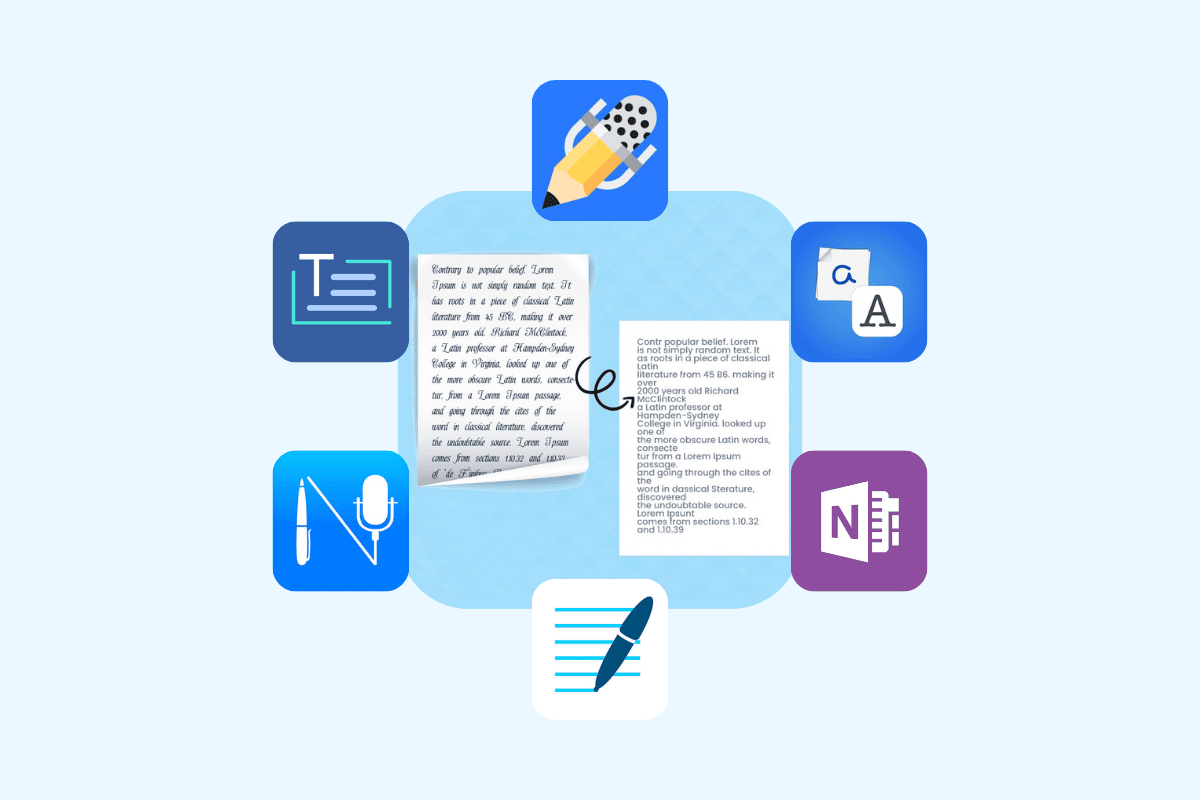
Table of Contents
Best Handwriting to Text Converter Apps
Undoubtedly, the need to convert handwriting into text has turned into an essential chase to maximize productivity. OCR or Optical Character Recognition apps are designed to recognize, scan, and convert handwriting to text. For individuals who seek to digitize their handwritten content, these apps boast algorithms and multiple features that simplify the conversion process. So, let’s dust off your old notebooks and polish your doodles into elegant & editable texts.
1. Microsoft Lens – PDF Scanner

Microsoft Lens is a versatile document scanner app that transforms your phone into a portable scanner. Not only can you capture handwritten notes, but also whiteboards, blackboards, and even photos to convert them into shareable files with digital text. It allows users to save and convert files into PDF, PowerPoint, Word, and Excel formats. Features like automatic cropping and integration with other Microsoft apps are like ice on the cake.
Download: Android | iOS
2. Adobe Scan: PDF Scanner, OCR
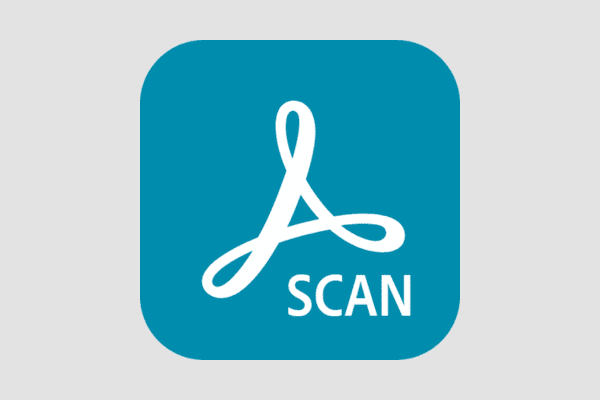
Adobe’s products are not unknown to the market anymore. With the Adobe Scan app, you can scan almost everything, be it your notes from copies or receipts, documents, or cards, converting them into high-quality PDFs. Automatic text recognition and Adobe Sensei’s AI technology provide you the ability to edit, resize, and reuse scanned text. You can further store & share it in the form of documents securely through Adobe Document Cloud.
3. Microsoft OneNote: Save Notes
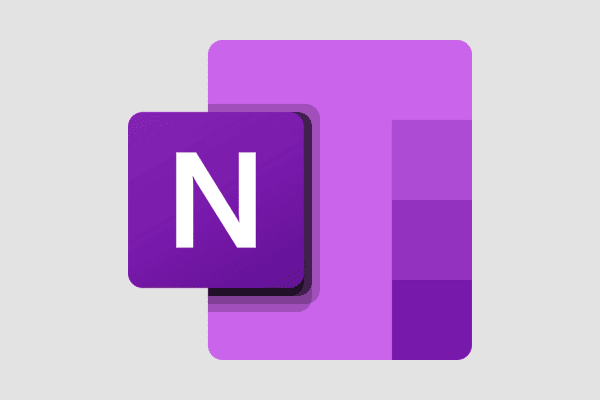
Microsoft One Note is a part of the Microsoft 365 suite that functions like a notepad and lets users save notes efficiently. Let aside its freeform note-taking, drawing, and annotation features, this app lets users convert their handwriting into text for free. Moreover, you can even extract text from images with handwritten content . OneNote’s collaboration abilities and integration with other Microsoft apps make it a valuable tool for students and professionals.
Also Read: 16 Best Speech to Text Apps for Free
4. MetaMoji Note Lite
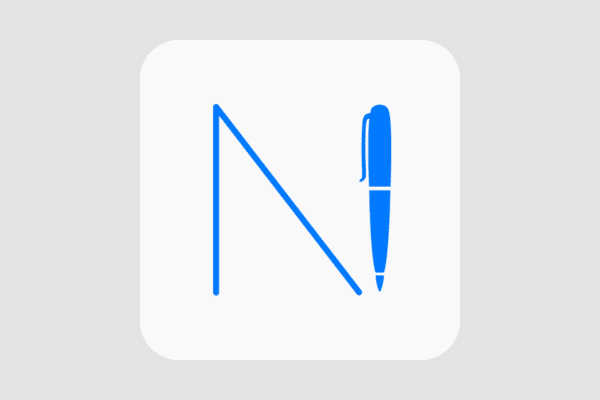
Metamoji Note Lite is considered one of the best note-taking apps designed for both personal and professional use. It allows users to sketch, annotate PDF documents, create handwritten or typed notes, scrapbook, and create digital mashups of notes and voice.
Users can select handwritten letters in a text unit, and double-tap on the target word, which will further be converted into editable text using handwriting recognition technology. Other features include a wide range of customizable pens, brushes, colors & paper templates, multi-device syncing, export, and easy sharing.
5. Nebo: Notes & PDF Annotations

My Script’s Nebo is an innovative notepad with some really cool features. Not only it can accurately translate your handwritten notes into typed text, but can also recognize mathematical equations & diagrams . Hand-drawn diagrams scanned are converted into perfect shapes and when pasted to PowerPoint, can further be edited.
The app is optimized for stylus and touch support. Its Interactive Ink Technology allows users to manage the ink in Nebo documents, i.e., edit & format handwritten notes such as splitting a word or inserting a new letter. These documents can be synced with their cloud storage service via the Notebooks sidebar.
Download: Android | iOS
6. Google Lens

Google Lens is like having a visual search engine in the pocket. You might already be aware that the app uses the power of AI and image recognition to provide information about objects, plants, and landmarks, and helps in translation. Additionally, it also acts as a free handwriting-to-text converter app that can help you scan and copy the content from your notebooks to your phone or tablet. Although it already comes integrated with the Google Go or Google Chrome Browser app, Android users can also download a standalone app on their devices.
Download: Android
Also Read: Top 10 Best Image to Text App for Android
7. Notes Plus
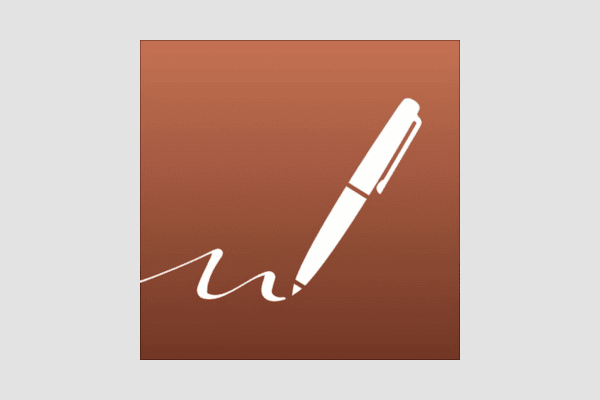
Notes Plus is a feature-rich note-taking app with excellent natural handwriting recognition technology. It allows users to write with the stylus or finger and have it converted into typed text accurately, in 52 languages . You can easily search these notes from the library. On top of that, the outstanding handwriting experience with razor-sharp ink effects and close-up writing mode for fine writing are some remarkable features.
It offers annotation and audio-recording capabilities that synchronize your voice notes with written notes, especially useful during lectures or meetings. It also provides a variety of customizable paper templates, including lined, grid, and specialty templates like music notion paper.
Download: iOS
8. PenToPrint Handwriting to Text
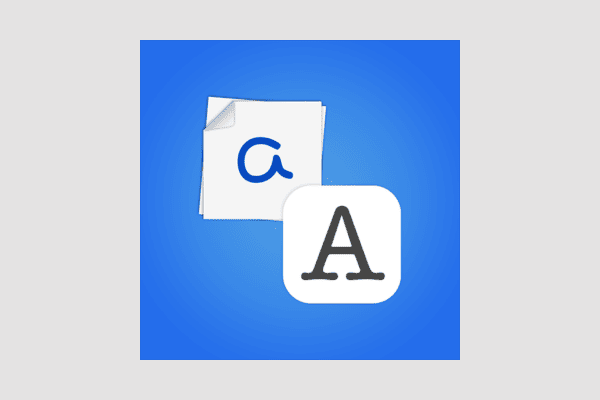
As the name suggests already, PenToPrint Handwriting to Text is an easy-to-use, fast, reliable, and affordable app, perfect for students’ use. Its real-time conversion technology provides immediate feedback as you write or draw on the screen. You can export your converted text into various file formats including TXT, Word, PDF, and more. Such text and notes can be edited & stored on any online platform and are easily searchable. Also, the app supports multiple languages and is cross-platform compatible.
9. Notability
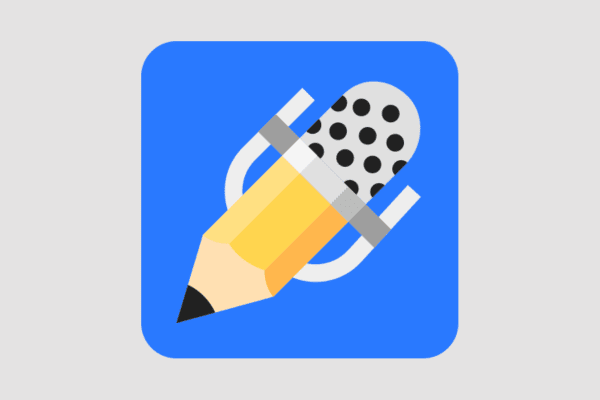
Notability is highly popular for its comprehensive features tailored to students, professionals, and creatives alike. It seamlessly combines both digital ink and typed text within the same document. This dual functionality allows users to jot down handwritten notes, create diagrams, and even type out extensive lecture notes. It also provides Math Conversion technology using which users can easily solve complex equations directly on their phone or tablet.
Moreover, it provides multiple paper templates, customizable backgrounds, custom fonts, and tools like pencil and highlighter. The app has vertical and horizontal scrolling with pages separated by a thin horizontal line. Users can overlap their handwriting across pages for a continuous canvas to write on.
Also Read: Teachable Review: Pros, Cons, and More!
10. mazec3 Handwriting Recognition
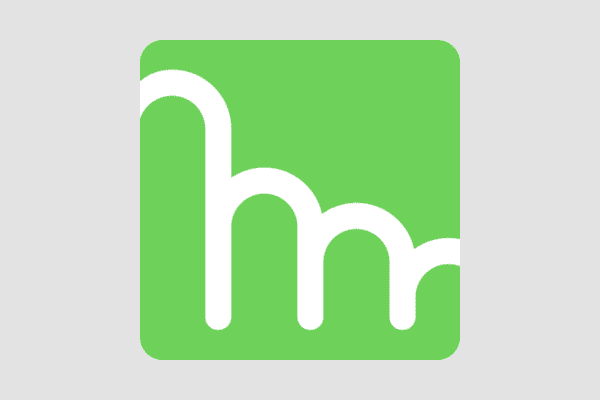
State-of-the-art handwriting recognition input method: mazec3, that’s what they say. The handwriting recognition app works as an alternative to usual keyboards and works across all third-party apps. You can write emails, social media posts, or anything you want in multiple languages such as English, Spanish, French, German, and Italian.
Not only that, it intelligently converts your handwritten input to digital text as you write or draw on the screen. mazec3 has a predictive text feature that suggests words as the user writes. Users can customize the size, color, and font of both their handwritten and converted text.
Download: Android
11. Goodnotes 6

If you prefer preparing notes on your tablets or smartphones, Goodnotes 6 can be your ideal choice. It lets users annotate on their iPad or iPhone using a stylus or even their finger. Along with its user-friendly interface, features like the ability to add external links to notes or type movable text make it an exceptional addition to increase your productivity and work faster .
Goodnotes 6 uses a vector ink engine that ensures smooth and precise handwriting and drawing, which results in clean, sharp lines and shapes even if you zoom in or resize your notes. Multimodal input supports both handwritten and typed text within the same note for greater flexibility.
12. Evernote – Note Organizer
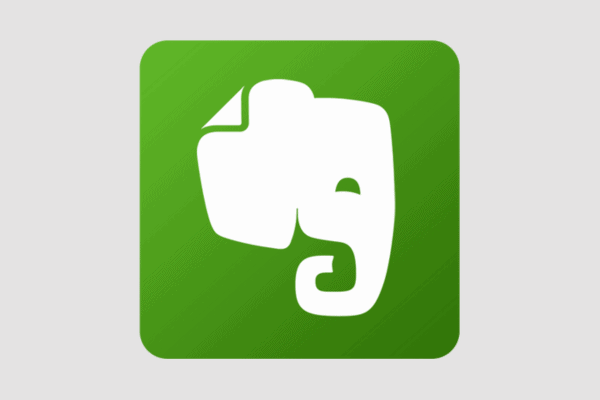
Evernote is a notepad, planner, and daily organizer all in one that offers a plethora of productive features. Now yes it lets users scan, save, and search for handwritten notes with its in-built camera. It can index 28 typewritten languages and 11 handwritten languages .
Additionally, it even allows them to create and manage tasks within the app, integrate their calendar to keep track of appointments & deadlines, and annotate PDFs. With free and premium storage space, you can upload as many notes as you want and can even access them offline. It offers integration with other apps and services such as Google Drive, Slack & Microsoft Teams.
Also Read: How to Bypass Firewall on School Computers – With and Without VPN
13. Text Scanner [OCR]
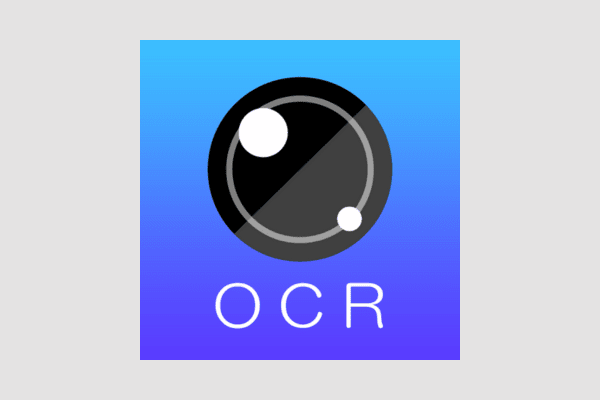
Text Scanner uses OCR technology to recognize text from an image. Now accuracy has always been a common issue in OCR apps. As claimed by the developers, the app provides the World’s highest speed and accuracy rating . Other features include easy URL access, copy to clipboard, multi-image scanning with text extraction in the background, and support for over 50 languages.
14. CamScanner – PDF Scanner App
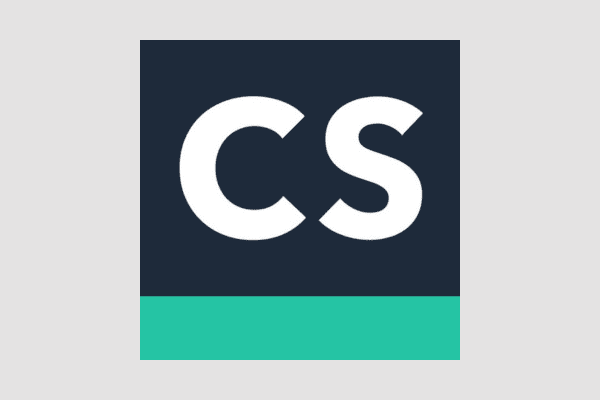
CamScanner in its early days has been one of the most popular PDF scanner apps that can also now help you scan and convert your handwriting into text for free. You can absolutely say that because the app has currently over 750 million downloads in over 200 countries. Just like others, it also employs AI-powered OCR technology that converts scanned text into editable and searchable content. Other notable features include smart cropping and auto-enhancing to ensure that the content is scanned in high resolution for better visibility.
15. Google Drive + Google Docs
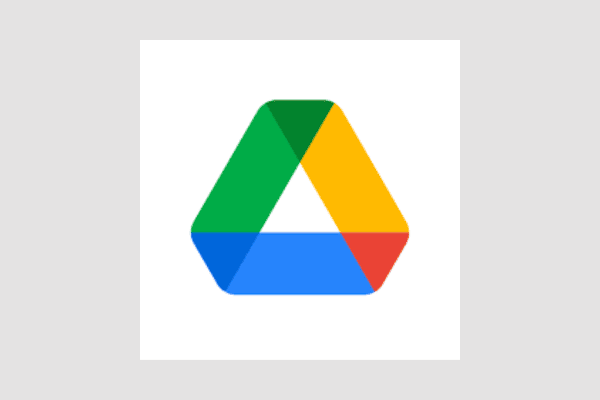
Now this is tricky, but functional! You might already know that Google Drive offers an easy scan feature from where you can directly scan and convert images into PDF formats. However, the handwritten content in these images is not directly converted into digital and editable text. Fortunately, you can use Google Docs for this.
All you need is to scan and convert your handwritten notes into PDF formats directly in Google Drive. After that, use your PC and open the file saved in Google Drive with Google Docs, and voila, the handwriting will straight-up convert into digital text that you can easily edit and save.
Recommended: 14 Best Gadgets for Students for Online Classes
By providing a smooth transition from pen and paper to digital archives, Handwriting-to-text converter apps revolutionize the way we interact with our handwritten content. So, whether you are a student or a working professional, these apps can be extremely useful for you. We hope you liked our top picks. If you have queries or suggestions for us, please drop them below in the comments section. Stay tuned to TechCult for more such app reviews.
About The Author

Henry Quill

Best Microsoft Teams Chrome Extensions for Effective Productivity
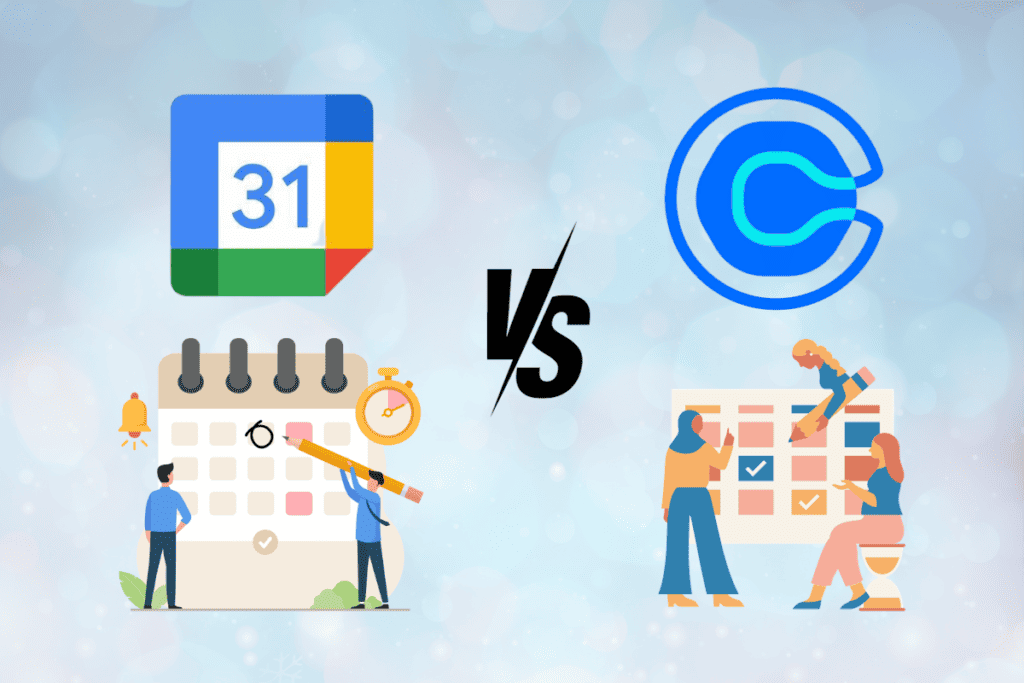
Google Calendar Appointment Schedules vs Calendly: Detailed Comparison (2024)
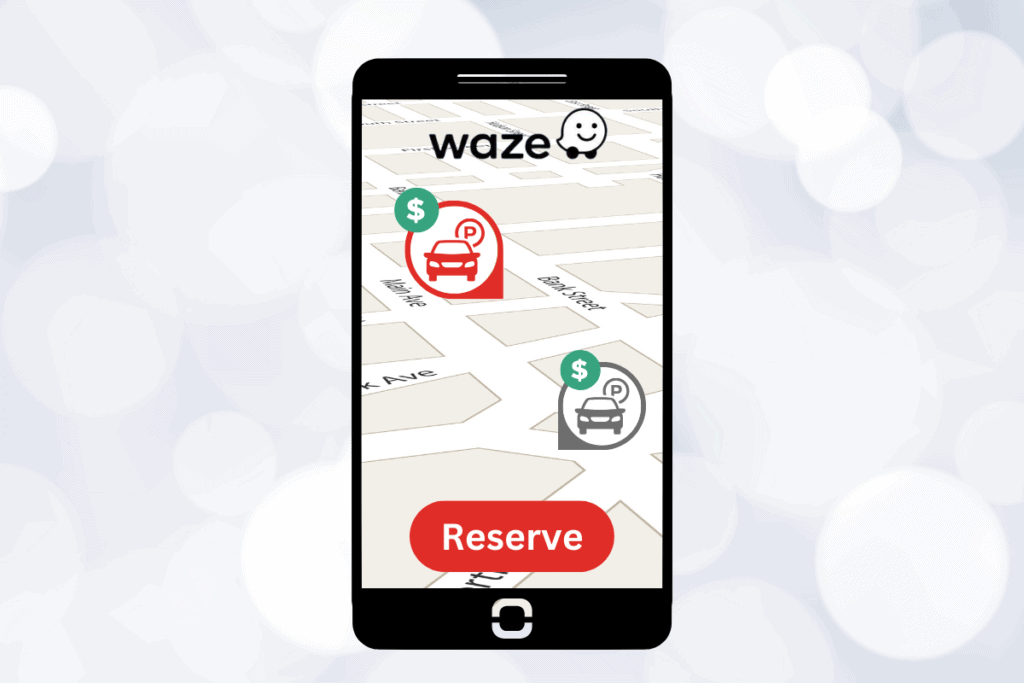
How to Find Prices for Parking Garage Locations on Waze Maps and Reserve It
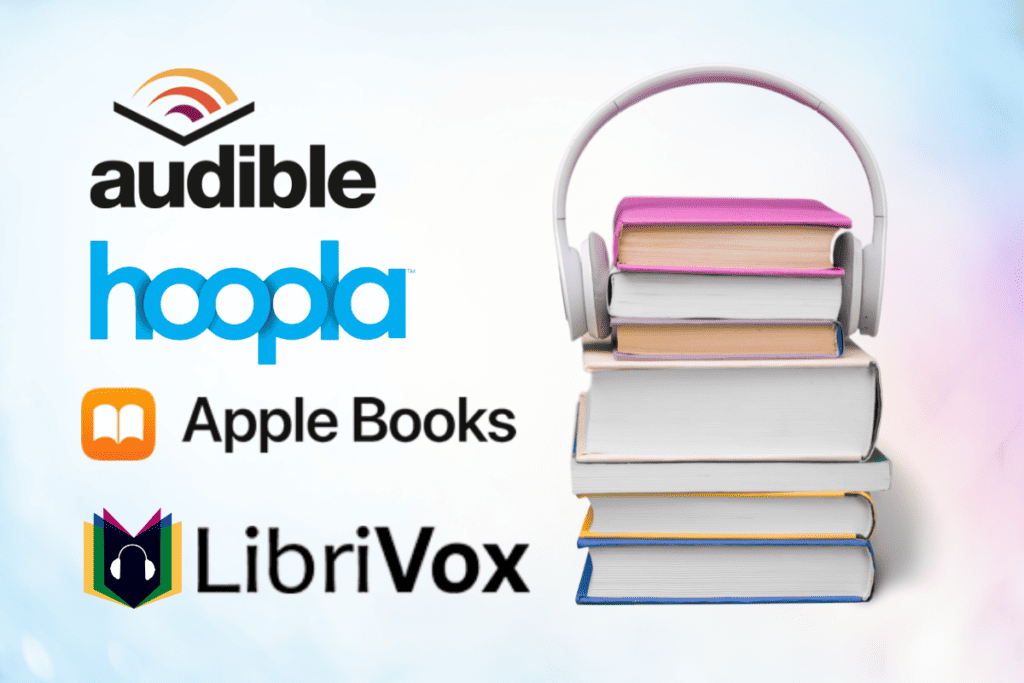
10 Best Free Audiobook Apps for iPhone and iPad
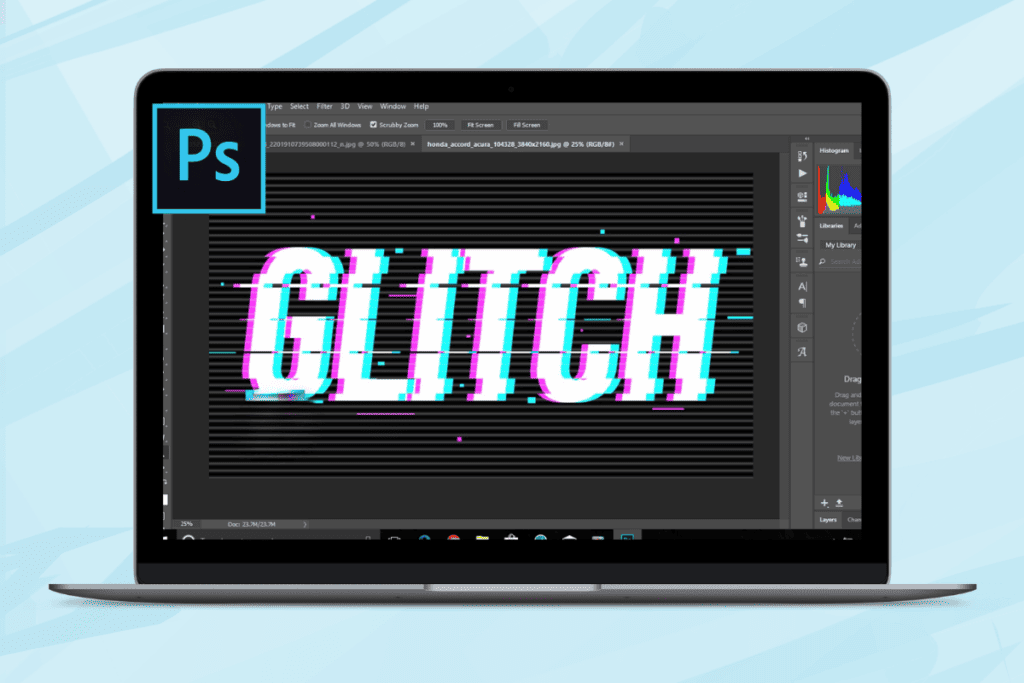
How to Create a Stunning Glitch Text Effect in Photoshop

20 Biggest Cyber Attacks in History
Leave a comment cancel reply.
Your email address will not be published. Required fields are marked *
The 6 Best Free Text-to-Speech Apps for iPhone
These free text-to-speech apps will make your iPhone read out onscreen text.
Text to speech is an assistive technology that reads digital text aloud and can assist with writing and editing, improve focus, or help people who struggle to read.
These text-to-speech apps for iPhone will make your life easier, regardless of your reasons for using them.
1. Text to Speech!
This eponymous app goes the extra mile to do what it says on the tin. Simple and sleek, it offers 95 different voices and 38 languages to choose from and allows you to change the rate and pitch of the voice—giving you full control. Simply start typing inside the app, and it will begin saying the words.
Through the Settings tab at the top right, you can change all the voice and app settings to suit your needs. The app will also let you export the audio or copy the text you've written to the clipboard to paste elsewhere. Quite a cool feature of the app is that you can use it to mix into phone calls, but keep in mind that you won't hear that on your own device.
Download: Text to Speech! (Free, in-app purchases available)
2. Speak4Me
Speak4Me works much the same as Text to Speech, offering three simple tabs: one for Favorites (saved past recordings), one for the actual text to speech, and one for Settings . You can change the rate and pitch of the voice, with an array of voices to choose from and a reasonable variety of different languages available.
You can share the recordings of the audio across social messaging apps, such as WhatsApp or Messenger. Or you can save them to your device for later use.
There's a voice animation feature that doesn't add anything functionality-wise but is a nice superficial feature. There isn't an in-app way to share text to speech in phone calls, but this can be circumvented by setting your phone to loudspeaker and using the Listen button on the app for the person you're calling to hear.
Download: Speak4Me (Free, in-app purchases available)
3. Voice Aloud Reader
Voice Aloud Reader, by Marcin Olawski, is a very capable and responsive app that saves you time by reading aloud digital text from websites, books, and whatever you put into the app yourself. It has a variety of languages, but only three voices for English. While the choices for English voices may be a little limited, the app more than makes up for it with its capability and unique features.
Voice Aloud Reader has an in-built web browser, where you can search webpages and add them to the reader to be read aloud. Through the My Library tab, the app can read books and files aloud. The app comes with A Christmas Carol, Adventures of Sherlock Holmes, and Alice in Wonderland pre-loaded, but by pressing the Add icon in the top right you can import documents of your own.
This app, used in conjunction with text-to-speech for Windows software , will ensure that you're always saving time by listening to books or articles rather than having to read them.
Download: Voice Aloud Reader (Free, in-app purchases available)
Speak is very responsive and has a simplified UI that allows you to learn the app's layout within minutes. You use the central box to input words, then press the Speak button to hear them played back to you. Like with the Text to Speak! and Speak4Me apps, you can alter the pitch and speed of the audio using controls just below the Speak button.
You can Export your entire history as a CSV file or individual audio recordings. There's a good range of languages and voices available. Unfortunately, there is no ability to import books or web pages, but you can always circumvent this by copying and pasting text from a webpage or e-book.
There is also no in-app feature to use the app while on phone calls, but this can be circumvented by using a loudspeaker while on a call.
Download: Speak (Free, in-app purchases available)
5. Text to Speech: Audio Books
Text to Speech: Audio Books by Vulcan Labs is simple to navigate and responsive. It offers a great list of options for your text-to-speech needs. With the ability to import from Gallery , Camera , Text , Links , or Cloud , you can input any text from almost anywhere and have it read out to you by cutting edge AI that sounds more lifelike than the voices offered across the other apps on this list.
While the number of voices offered on the free version is quite limited, they are very lifelike, which makes listening to text feel more natural. You can play around with the speed of the playback, making the voice faster if you want to get through a block of text as quick as possible.
Texts can be categorized into Folders for easy access, and the app will highlight the word is being spoken so you can follow along. The quality of the voices offered here make this app a worthy consideration for your text-to-speech needs.
Download: Text to Speech: Audio Books (Free, subscription available)
6. Native iOS Text to Speech
iOS has a very capable native text-to-speech feature that can be enabled through Settings . This feature has a couple of different voices available for a wide variety of languages, with more available to download. You can change the speed of the text-to-speech and enable highlighting of the text being spoken to help you follow along.
It'll also Speak Words While Typing if you want, and you can enable Hold to Speak Predictions to assist you with finding the right word to text to someone.
A cool, unique feature that native iOS text-to-speech offers is the ability to add custom pronunciations, which you can spell out or dictate. You can't see a history of text you've had turned into speech, but you can always use online tools to turn text-to-speech into MP3 audio .
Turning Text Into Speech
Whatever your needs for text-to-speech, the apps featured above, as well as the native iOS text-to-speech feature, will surely suit your needs. And best of all, they're all available to use for free.
10 Best Free Speech to Text Apps for Voice Typing on Android & iPhone
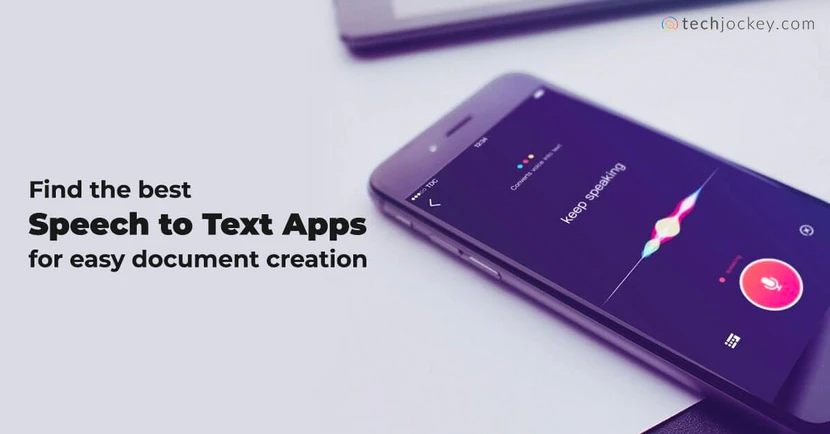
In an age where efficiency is the ultimate currency, speech to text app is wondrous additions to the kitty of productivity tools.
Table of Contents
What is Speech to Text App?
Speech to text app is a voice recognition tool that identifies words, phrases and keywords spoken by you and then converts them into readable text. On average, a voice to text app is faster at generating texts than a person typing on a keyboard.
Voice to text software can be used to conduct searches on web browsers. Such speech to text converters further help visually impaired people to type certain commands on their system and take notes.
Professionals who have a lot of conversations to track find speech to text apps quite useful. The best voice to text software uses artificial intelligence (AI) for transcribing any voice or video memo in over 80 different languages and dialects.
If you are in a job that requires you to take notes, or send quick messages or translate on the fly, then speech to text online apps can help you do that.
Audio to Text Converter Online: Why Is It Getting Popular?
Speech to text software free offers a wide range of functionalities. Office and college going crowds can use them for speedy and accurate transcription of memos and lectures.
If you are working on a project and the reference material is an audio file, then a voice typing app can come in handy to convert it into text.
A voice to text app can also be beneficial for content creators to add automatic captions with their audio.
How We Evaluated and Tested Audio to Text Converter Apps?
With a plethora of options available, finding the best free speech to text app for Android and iPhone can be a bit hard. That’s why we have listed our testing journey to identify the top speech to text free apps that excel in voice typing, making your life easier than ever before.
To ensure an objective assessment, we tested a variety of voice to text converter apps on both Android and iPhone platforms. Our experts meticulously examined the key parameters that define a stellar voice to text app free of cost. Here’s how we evaluated each app:
- Accuracy: The cornerstone of any speech-to-text app is its accuracy. We gauged the apps’ performance in converting spoken words into text across different accents, languages, and speech patterns.
- User Interface and Experience: A user-friendly interface can make a world of difference. We assessed the apps’ ease of use, intuitive controls, and overall user experience.
- Language Support: A great talk to text app should cater to a wide range of languages. We identified apps that offer extensive language support to serve a diverse user base.
- Customization and Editing Tools: We analyzed the apps’ editing features, allowing users to make quick changes without any hassle.
- Speed and Efficiency: Fast-paced conversations require real-time transcription. We tested the apps’ speed in converting speech to text without compromising on accuracy.
10 Best Speech to Text Apps That Will Help Translate from Speech
The next time you find yourself away from your desktop or laptop and have to create a text document, use these top audio-to-text converters that quickly translate your speech into readable words. Here are some of the best free speech-to-text apps to make your work simpler.
Google Voice Typing Voice to Text Converter
Google Voice Typing is a free voice text to speech converter that works with all G Suite apps such as Google Doc and Slides. With this audio text converter, you can use voice commands for making texts bold, italicized, etc.
Availability: Google Voice Typing voice to text app for Android can also be used on Windows, Mac OS, iOS and android devices.
Google Voice Typing Speech to Text App Features
- Recognizes multiple languages : Google Voice Typing currently recognises more than 40 languages.
- Moving the cursor : You can move the cursor by speaking- “go to the end of the document”.
- Suspect words : In case the software does not understand a phrase, it underlines it in grey and suggests alternatives.
- Inserting hyperlinks : You can hyperlink certain keywords in your text through your voice.
- Easy turn off : If you are conversing with someone while working, you can turn off the software.
Google Voice Typing Speech to Text App Pros and Cons
- Supports multiple languages
- Comes integrated with google keyboard
- Free of cost and easy to use tool
- Doesn’t work offline
- It cannot process recordings
Voice to Text App Pricing
Google Voice Typing is a completely free speech to text software.
How to Use Google Voice Typing for Converting Voice to Text?
Here are the steps to use Google Voice typing for converting voice to text:
- Open any app that requires text input for Google Docs or Notes
- Tap the Keyboard icon
- Locate and tap the microphone icon on the keyboard.
- Start speaking; your speech will be converted to text in real-time.
- Tap the microphone icon again to stop voice typing when you’re done speaking.
Speechnotes Voice to Text App
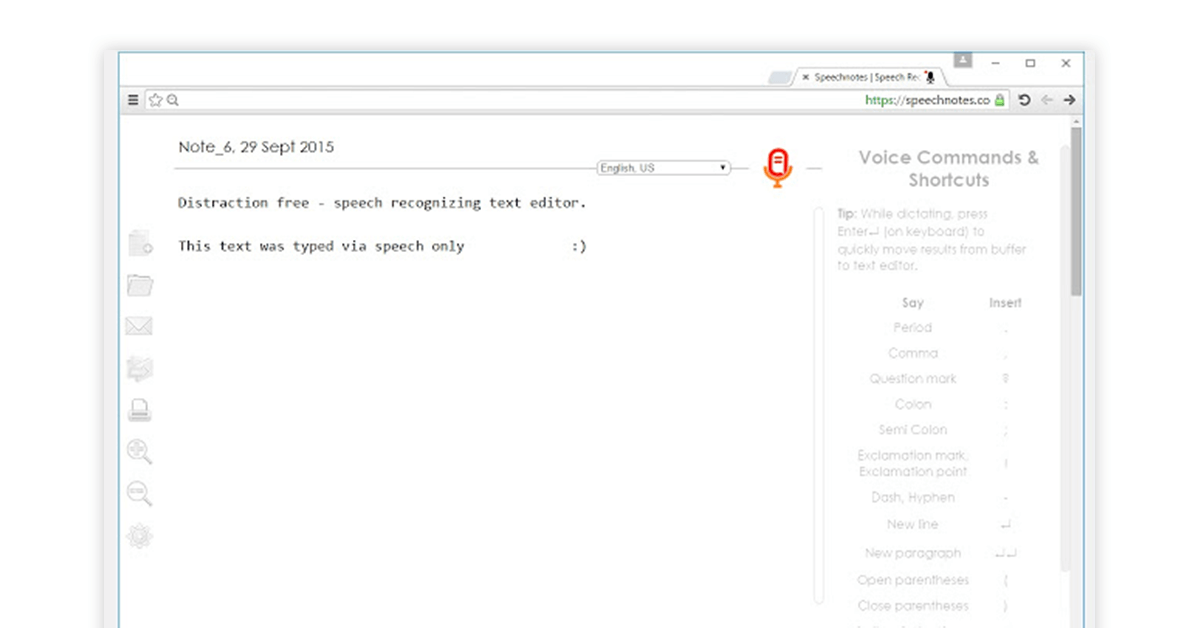
Speechnotes audio to text converter online uses sophisticated speech recognition technology to generate accurate transcriptions. The speech to text software free safely backs your transcriptions to Google drive and also lets you add timestamps with one click.
It also provides the feature of cheat keys where you can add frequently used phrases with one tap.
Availability: It’s a speech to text app for Android, which also has a web version.
Speechnotes Speech to Text Software Features
- Uploading audio files : You can upload audio files for automatic transcription.
- Sharing transcriptions in multiple formats : You can share your transcriptions in doc format, .txt format or upload it to Google Drive.
- Special character recognition : The software recognises characters such as colon, semicolon and even smileys.
- Dictation and editing simultaneously : You can edit your text at the same time as you create it without having to use a different tool.
- Automatic capitalization : The software capitalizes the first letter of the name of a person, place and word at the beginning of the sentence.
Speechnotes Pros and Cons
Speech to text app pricing.
Speechnotes is a free speech to text app. It also offers a premium transcription service at ₹7.38 per minute.
The premium version offers features such as automatic insertion of difficult to recognise phrases and floating text boxes.
How to use Speechnotes Voice to Typing App?
Here are the steps to use Speechnotes for converting voice to text:
- Open Speechnotes App.
- Tap the microphone icon to start recording.
- Speak clearly and dictate your text.
- Tap the microphone icon again to stop recording.
- Review and edit the transcribed text if needed.
Dictation.io App to convert Voice to Text
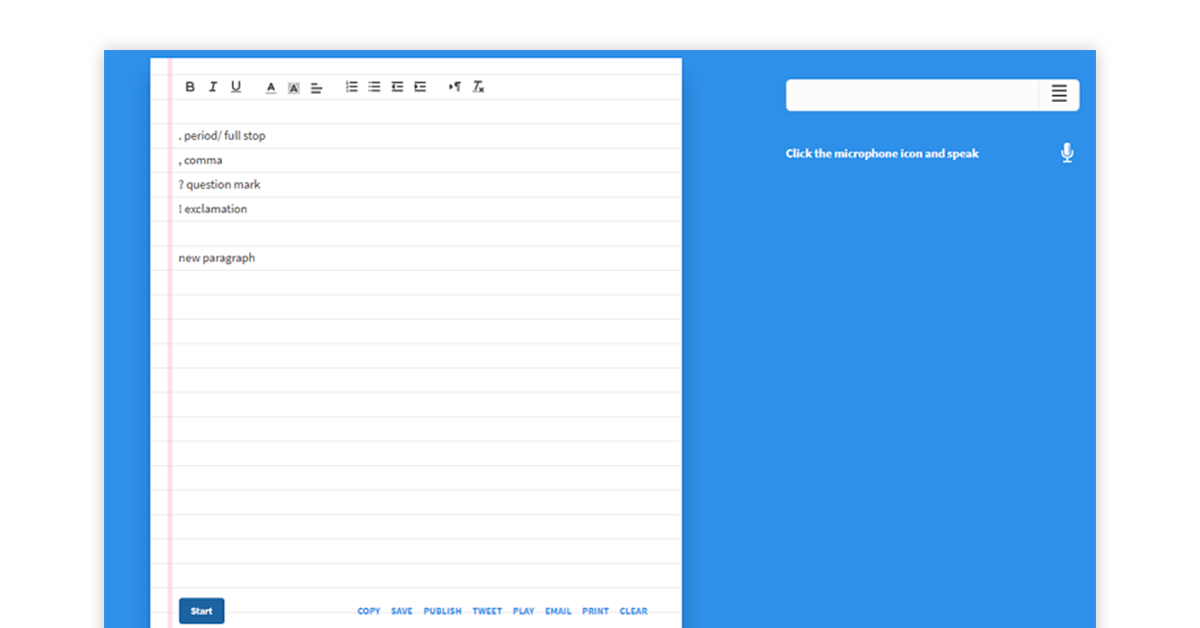
Dictation.io free speech to text app is useful for generating emails, letters, essays, etc. through voice commands. I t checks the document for punctuation errors and typos once you are done dictating. You can then export your transcriptions in .txt format.
Availability : Dictation.io is a voice to text app for PC and is available for use on windows, mac OS, Linux and Google Chrome.
Dictation.io Voice to Text Software Features
- Recognises multiple languages: It can be used for voice to text Hindi typing . In addition, it recognises other languages such as Spanish, Italian, Portuguese, etc.
- Secure transcription : All voice converted texts are stored on your browser rather than being uploaded on a third-party platform.
- Suitable for people with special needs : Dictation.io is a helpful tool for people with Carpal Tunnel syndrome and repetitive strain injury in the hand.
- Publishing your texts : You can put your converted text on the internet by hitting the publish button.
- Support service : In case of a grievance, you can directly contact the developers through the online web form or email.
Dictation.io Pros and Cons
- Simple, easy and fast UI
- Transcribes in various languages
- Not compatible with iPhone or iPad.
Dictation.io Speech to text App Pricing
Dictation.io is a free voice to text software.
Windows Speech Recognition (WSR Dictation App)
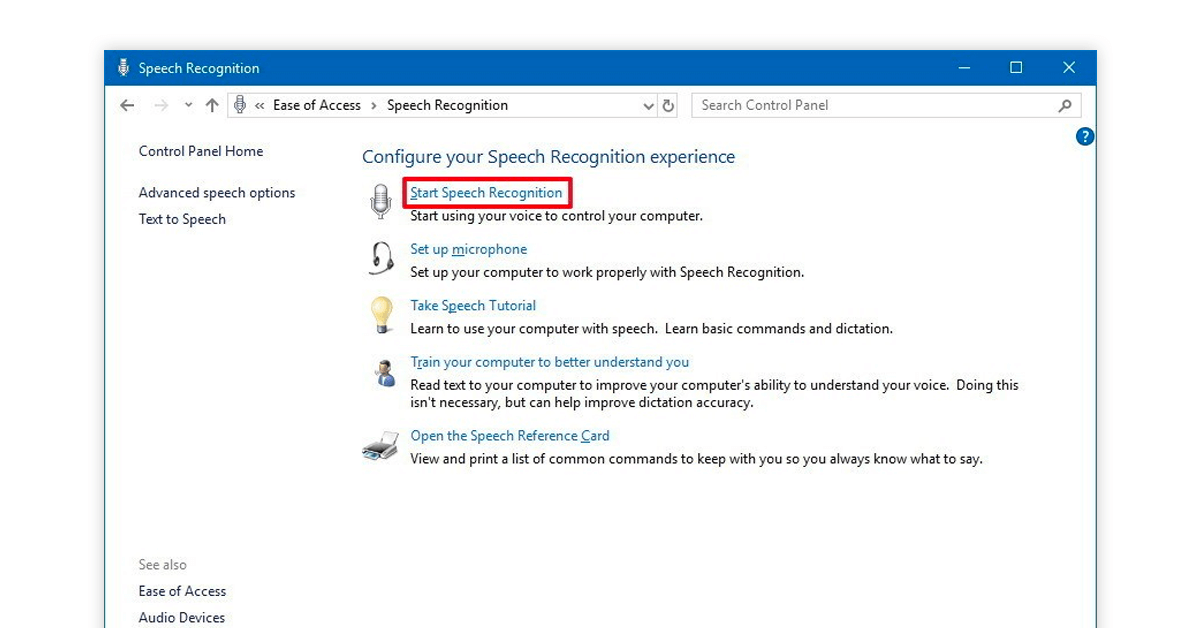
It is a free voice to text app developed by Microsoft for Window users to control their devices with voice commands. Using this speech to text converter, they can draft emails, navigate apps and move the mouse cursor.
Availability: The voice typing app is available for Windows Vista, Windows 7, Windows 8, 8.1 and Windows 10.
Windows Speech Recognition (WSR Dictation App) Features
- Quick adaptability : The speech to text software free can quickly adapt to a person’s voice characteristics such as diction and vocabulary. The accuracy increases with use.
- Personal dictionary : You can add or remove words or sentences for dictation.
- Custom language models : WSR provides custom language models for terminologies used in medical and legal professions.
- Easy backup and transfer : You can create a backup of WSR-converted text files and even transfer them using Windows easy transfer.
- Sleeping mode : In the sleeping mode, this voice to text app won’t listen to your voice until you say the command ‘Start Listening’
Windows Speech Recognition (WSR Dictation App) Pros and Cons
- Comes with Windows OS for free
- Multiple editing commands and shortcuts
- You can also give punctuation commands
- You will need an external microphone to properly use the app
Windows Speech Recognition (WSR Dictation App) Pricing
Windows Speech Recognition software is a free audio text converter.
How to use Windows Speech Recognition (WSR) to convert Speech to text?
- Select the Start button, then select Settings > Time & Language > Speech.
- Under Microphone, select the Get started button.
- Follow the on-screen instructions to set up your microphone.
- Once your microphone is set up, you can start using voice recognition by pressing the Windows + H keys.
- Speak into your microphone, and your speech will be converted to text in the application you’re using.
Voice Finger Voice Typing App
With the Voice finger free speech to text app, you can fully control your device without having to rely on a mouse and keyboard. Voice Finger is an upgraded version of Windows Speech Recognition and responds to shorter voice commands for typing numbers, letters, spacing between paragraphs, etc.
Availability: The best voice to text software is compatible with windows 7, Windows 8 and Windows Vista.

Voice Finger Translate Voice App Features
- Disabled friendly : Voice Finger is an ideal speech to text software for people with sustained eye or hand disabilities.
- Suitable for gaming : The voice typing app can also be used in games to relay commands to your player.
- Accurate control of the mouse : You can move the mouse cursor to a specific coordinate with a single command, unlike other voice to text apps which need 2-3 commands.
- Drag and drop commands : You can verbally instruct the mouse to drag and drop any object or application on your device.
- Automating repeated clicks : You can say the number of times you want a cursor to click. This feature is useful for zooming in and out of images.
Voice Finger Voice Typing App Pros and Cons
- Works well with exclusive commands
- Offers a free trial
- This tool is available for Windows Only
Voice Finger is a free translate voice app.
How to Use Voice Finger Voice Typing App?
Here are the steps to use the Voice Finger voice typing app for converting voice to text:
- Launch the Voice Finger software on your device.
- Tap the microphone icon to activate the voice input.
- Start speaking clearly and audibly into the device’s microphone.
- Watch as the app converts your speech into text in real-time.
- Edit and format the text if needed, then save or share the transcribed content.
Apple Dictation to Translate Voice to Text
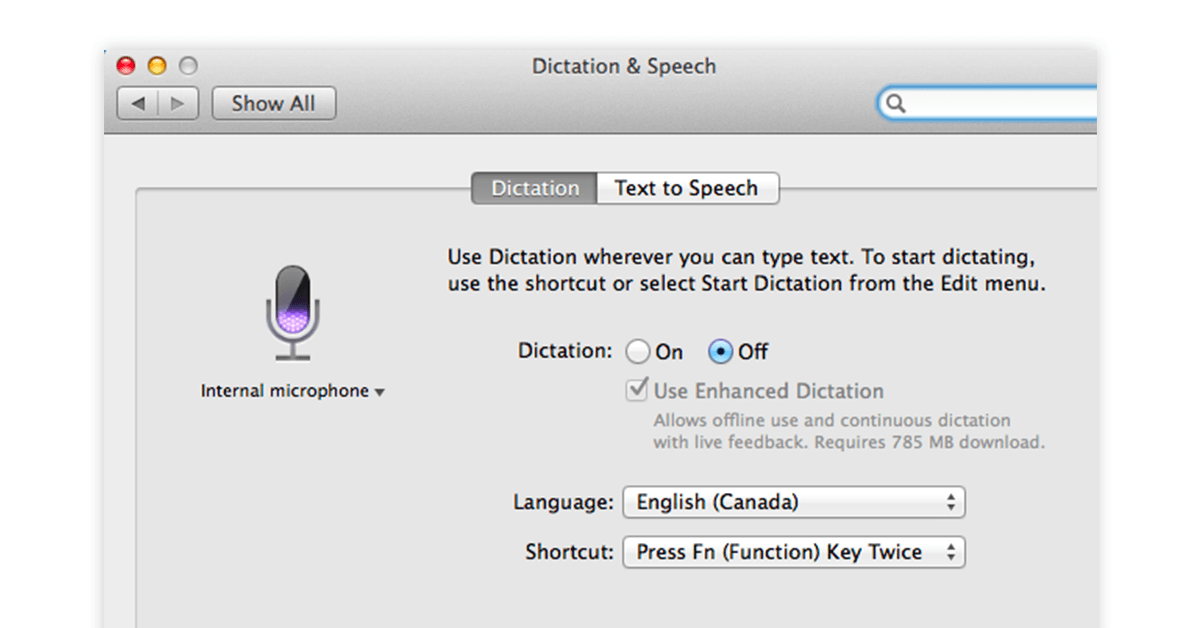
Apple dictation voice text to speech tool can be used not only for typing mails and letters but also with social media apps such as Facebook. The best voice to text software automatically stops listening when it is not spoken to for a specific amount of time.
Availability: Apple dictation is one of the best voice to text app for iPhone, iPad and MacBook users.
Apple Dictation App Features
- Punctuation marks : You can add punctuation marks through voice commands within a text without having to access a different option for them.
- Voice to text online conversion in real time : When you say a phrase, it is sent over to apple servers to be analyzed and converted to text in real time.
- Sharing your audio recordings : You can store a local copy of your transcription in audio format on your device.
- Multiple language support : With Apple dictation, you can choose a pre-listed language or even select an unlisted language.
- Enhanced dictation : The software uses Siri speech recognition engine to undertake enhanced dictation of your text and point out incorrect words.
Apple Dictation Software Pros and Cons
- The quality and accuracy are great
- Comes free with MacOS
- This app is only available for apple devices
Apple Dictation Software Pricing
Apple Dictation is free voice to text app available on Apple app store.
How to Use Apple Dictation to Convert Voice to Text?
Here are the steps on how to use Apple Dictation voice typing for converting voice to text on a Mac:
- Open the Apple menu and select System Preferences.
- Click on “Keyboard” in the sidebar (you may need to scroll down to find it).
- Navigate to “Dictation” on the right-hand side and toggle it on.
- If prompted, click “Enable” to activate Dictation.
Just Press Record for Voice Typing Online
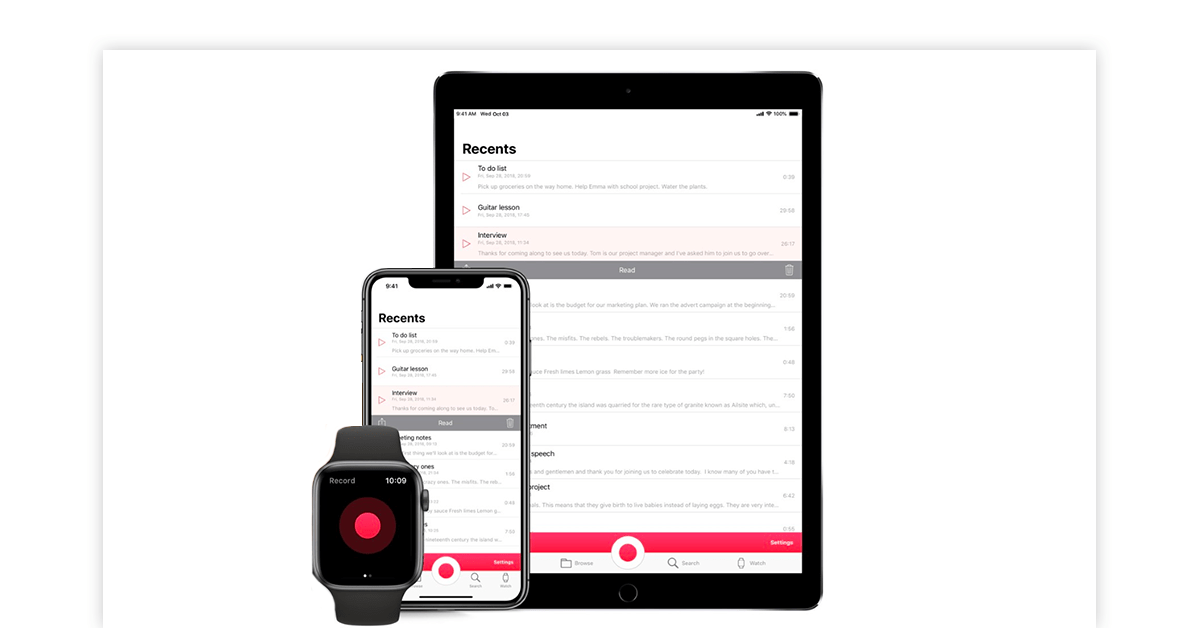
Just Press Record audio text converter app lets you record and transcribe documents with just one tap. It also safely backs all your transcribed files to iCloud. While recording the audio to be converted to text, you can clip unwanted parts.
Availability: Just Press Record is a popular voice to text app for iPhone, iPad and apple watch users.
Just Press Record Speech to Text Software Features
- Multiple language support : This speech to text app supports more than 30 languages in addition to your device’s language.
- High quality audio : Easily convert speech to text by making use of high-quality audio recording in 96 KHz and 24-bit format.
- Quick sharing of converted text documents : You can share transcribed files quickly over mails and messages.
- Convert audio to text through apple watch : You can convert speech to text by using an apple watch and store up to 12 transcribed documents at a time.
- Automatic syncing : Recordings made on apple watch are automatically stored in your iPhone.
Just Press Record Pros and Cons
- Streamlined, contemporary, and intuitive.
- It has an uncomplicated and user-friendly interface.
- Applicable across diverse workflows and user types.
- Not for Android and Windows OS
Just Press Record Pricing
Just Press Record is available for download on apple app store for ₹367.24.
How to Use Just Press Record App for Voice Typing?
- Download and install the “Just Press Record” app from the Mac App Store.
- Launch the app from your Applications folder or Launchpad.
- Click the record button to start capturing your voice.
- Click the stop button to end the recording session.
- The app will automatically transcribe your recorded voice into text.
Braina Pro best voice to text app for iphone is backed by the artificial intelligence technology to transcribe letters, word documents, essays, etc. With each use, it adapts better to your speaking style, intonation, and vocabulary to accurately convert each of your audio commands to text.
Availability: Braina pro voice to text app for Android is also available for windows, and iPhone users.
Braina Pro Voice to Text App Features
- Multitasking : Braina Pro continues to function in the background even if another app is currently utilising the system.
- Voice assistant capabilities : Braina Pro can respond to your queries and open apps just like Siri, Alexa, Cortana, etc.
- Reading and copying text : The speech to text converter can read and copy any highlighted text on web or another application.
- Support for ethnic languages : Braina Pro understands ethnic languages such as Afrikaans, Lithuanian, Zulu, etc.
- VB Cable : Through this virtual cable solution, Braina can quickly transcribe any sound that it picks up.
Braina Pro Pros and Cons
- There are plug-ins accessible for transcribing audio files that have been previously recorded.
- It features an exceptional built-in training program.
- It has the capability to accommodate several user profiles.
- Punctuation can get better
- Not suitable for individuals facing significant speech impediments or hearing difficulties.
Translate Voice App Pricing
Braina Pro plan can be purchased for one year by paying ₹3606.13
How to Use Braina Pro Translate Voice App?
- Click on the microphone button (grey button on the bottom-right side of Braina’s window) or press Ctrl+Alt+L.
- This will open a new speech recognition window.
- Start speaking clearly into your microphone.
- As you speak, Braina Pro will transcribe your speech into text in real time.
- Once you’re done, click on the microphone button again or press Ctrl+Alt+L to stop the speech recognition.
Transcribe Audio to Text Converter App
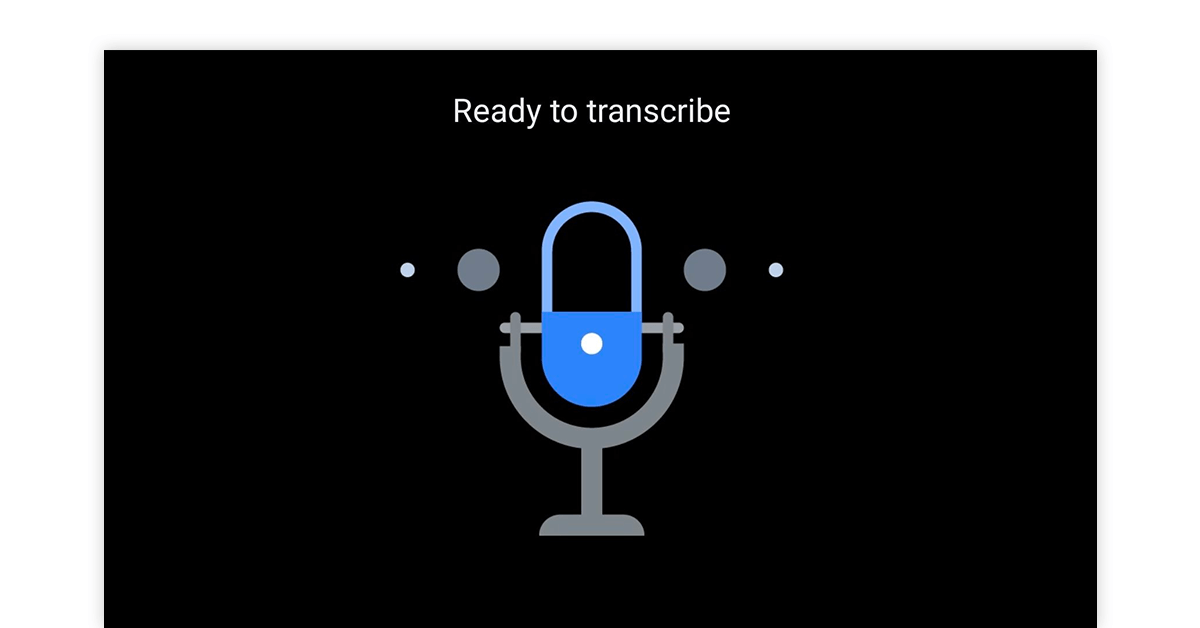
Transcribe is a popular speech to text app among professional transcribers, college students, lawyers, medical professionals, etc. You can export your transcribed files in SRT and webVTT subtitle format and add them to your videos.
Availability: Transcribe voice to text app for Windows, mac OS, android and iOS devices.
Transcribe Speech to Text App Features
- Integration with foot pedal : You can start and stop audio playback by using your foot. This feature is useful for disabled personnel.
- Text expander : You can set acronyms for words and phrases and Transcribe will automatically expand them.
- Inserting timestamp : Transcribe has a dedicated shortcut for inserting timestamps to speech to text converted documents.
- Offline compatibility : You can use Transcribe in offline mode for generating text through voice commands.
- Auto saving transcriptions : Transcribe auto saves each update and stores the transcribed document to your browser’s local storage.
Transcribe Pros and Cons
- Multi language support
- Automatic punctuation and capitalization
- You can also include multiple speakers in a single recording, and it will work fine
- The batch mode takes a lot of time
- Cloud storage isn’t available in the Free plan
Transcribe Audio to Text Converter Online Pricing
The price of Transcribe starts from ₹1471.89 per year.
IBM Speech to Text App
Also known as IBM Watson, IBM Speech to Text voice typing app works on artificial intelligence. In addition to converting spoken words to written text, it extends API for attaching speech transcription capabilities to apps .
Availability: IBM voice to text online app for Windows and mac OS users.
IBM Speech to text Software Features
- Real time speech recognition : Watson transcribes spoken words and phrases in real-time even from low-quality audio.
- Multiple language support : IBM Watson identifies over 7 languages other than English.
- Accurate speech engine : The speech to text app recognizes specific keywords, terminologies, and names spoken in your audio.
- Analysis of transcription : Call centers can use IBM Watson to analyze the transcription of customer service calls and generate analytics.
- Securely backed to the cloud: All your transcriptions are backed to IBM cloud servers
IBM Speech to Text App Pros and Cons
- Swift and precise speech recognition
- Training for grammar, language, and acoustic models
- A bit expensive compared to its peers
- The multi-speaker recognition feature needs to get better
IBM Speech to Text App Pricing
IBM text to speech software price starts from ₹1.47 per minute.
How to Use IBM Text to Speech App?
- Open the IBM Watson Text to Speech App.
- Select or upload the audio file you want to convert to text.
- Choose the desired language and voice settings.
- Click the “Convert” or “Generate Text” button to initiate the conversion process.
- Review and edit the generated text if needed, then save or export the converted text file.
Best Free and Paid Speech to Text Software for Windows
Are you looking for the right speech to text app, free or paid that runs on your PC or Windows? Here are some of the best options available for Windows:
- Google Docs Voice Typing (Free): When it comes to free and reliable voice to text converter apps, Google Docs Voice Typing takes the lead. Integrated within the popular Google Docs platform, this tool allows you to dictate your content effortlessly. Simply navigate to “Tools” > “Voice typing” (or simply press Ctrl+Shift+S) to enable this feature.
- Dragon Professional Speech Recognition (Paid): Dragon Professional by Nuance is a great choice as a dictation app. Its robust capabilities make it an excellent voice to typing app, capable of transcribing even complex vocabulary and industry-specific terms.
- Microsoft Dictate (Free): Like Google Voice Typing, Microsoft Dictate is also a powerful talk to text tool for Windows users that is seamlessly integrated into the Microsoft Office suite. As a voice to text app free, it delivers impressive transcription accuracy while allowing you to create content across various Microsoft applications. By incorporating AI technology, Microsoft Dictate understands context, ensuring a smoother transcription experience.
- Otter.ai (Free and Paid): A dictation app that caters to a wide range of users is Otter.ai, offering both free and paid tiers. As one of the best free voice to text apps for Android and Windows platforms, Otter.ai makes a mark with its real-time transcription capabilities.
Best Free Speech to Text Software for Android
These best free voice to text apps for Android empower you to effortlessly convert your spoken words into accurate text. If you’re on the lookout for a reliable voice to text app free, here are a few options:
- Google Keyboard (Free) : When it comes to voice-to-text capabilities, Google Keyboard, also known as Gboard, is a standout choice. It seamlessly integrates voice input with its keyboard, making it incredibly convenient for Android users. Simply tap the microphone icon on the keyboard, speak your message, and watch it transform into text in real-time. Gboard’s accuracy and speed are unmatched, making it the best free voice to text app for Android.
- SpeechTexter (paid) : SpeechTexter app excels in converting spoken words into text accurately. It supports multiple languages, making it versatile for users worldwide. With SpeechTexter, you can send messages, compose emails, or draft notes effortlessly. It’s indeed one of the best speech to text apps free for Android users.
- Speechnotes – Speech to Text : If you seek a dedicated talk to text solution, Speechnotes can be a great option to consider. Catering to your note-taking needs, Speechnotes provides a distraction-free environment for transcribing your thoughts verbally. Whether you’re brainstorming ideas, capturing meeting minutes, or drafting content, this app offers a seamless transition from voice input to editable text.
- 4. Microsoft SwiftKey (Free) : Another strong contender in the world of voice-to-text apps is Microsoft SwiftKey. This app combines the best of both worlds – a user-friendly keyboard and accurate voice input. SwiftKey’s AI technology adapts to your writing style, ensuring precise text conversion. It’s a free voice to text app that integrates seamlessly with your Android device.
Best Free Speech to Text Apps for Mac/iPhone/iOS Devices
Here’s a list of the best free speech-to-text apps for Mac, iPhone, and iOS devices to help you stay productive while on the move.
- Apple Dictation : Apple Dictation is a built-in feature available on Mac, iPhone, and iOS devices. This tool stands out as one of the best free voice-to-text apps for iOS due to its seamless integration with the Apple ecosystem. By simply enabling Dictation in your device settings, you can quickly convert your spoken words into text.
- Google Docs Voice Typing : For those who prefer cloud-based solutions, Google Docs Voice Typing offers an exceptional experience. This tool can be accessed on any device through web browsers and allows you to transcribe your speech directly into Google Docs documents. To utilize this tool, open Google Docs in a browser, navigate to “Tools,” and select “Voice typing.”
- Otter.ai : Otter.ai is another remarkable option for Mac, iPhone, and iOS users looking for the best free speech to text app. This app offers advanced features beyond simple transcription, such as real-time collaboration and organization of transcribed content. You can easily record and transcribe meetings, interviews, lectures, and more.
How to Find the Best Speech to Text Apps for Android & iPhone
With the competition for the best speech to text apps growing, app developers are coming up with new intrinsic features every day. In some of the best speech to text apps for Android and iPhone, you get the following features:
Punctuation keyboard: Lots of people find it awkward to dictate punctuations in their sentences. For example, you typically have to say “Hi Mum comma please pick up the kids”. Whereas in the new-age voice to text apps, you get the punctuation keyboard added on screen with buttons for the commonly used punctuations. This allows you to dictate much faster and more naturally.
Easy integration with other apps: The best speech to text software enables easy integration with other writing-related apps for writing SMSs, emails, or tweets.
Voice activated undo command: No matter how brilliant a speaker you are, you still make mistakes when giving voice-commands or long speeches. For those times, the best speech to text converter app will give a voice activated undo command.
Added dictionary: The audio to text converter app should also feature a custom dictionary for adding personal information such as phone numbers and addresses.
FAQs Related to Speech-to-text Apps
How to enable google voice typing on your android device.
Voice to text Google app can be used for typing in the following manner: a. On your home screen, click on the settings app b. Choose ‘Language and Input’ c. Go to Google voice typing d. If it is enabled, you will see a tick mark in front of the app name. If not, tap the rectangular box in front of the app. e. You will now see a check mark
Are free voice-to-text softwares secure?
Free voice-to-text software often compromises security. There can be privacy and security concerns due to potential data breaches and lack of encryption. That’s why paid options offer better security features and customer support.
Is there any Hindi audio text converter for voice to text in Hindi?
Voice to text Hindi converters are especially useful in the tier-2 and tier-3 cities where English is not spoken much preferably. Audio text converters that understandand transcribe Hindi audio are Google voice typing in Hindi, Vocalmatic, Sonix, Dictation.io and 360 Converter.
Should I use free speech to text software or paid speech to text software?
You can opt for paid speech-to-text software for better security, accuracy, and customer support. Free options may compromise data privacy and lack advanced features.
How voice to text software helps work faster?
Just think about it, you are using your mouth for speaking and words are being captured as text on your computer or mobile device. All this is happening without using your hands by simple voice-to-text software. Dictation software also makes it possible to write while involved in other activities like washing the dishes, doing mild exercises, and so on. Using these apps on your mobile phones, you can do multitasking, as you can write on the go when you’re out for a walk, which makes it easy and super convenient for you. Also, it will increase your productivity. You’ll write faster and in less time without putting unnecessary pressure on your hands.
What are the best free voice transcription apps?
Some of the best free voice transcription apps include Otter.ai, Google Docs Voice Typing, and Microsoft Dictate. These apps provide decent accuracy and features at no cost.
How to enable WhatsApp voice typing?
WhatsApp itself doesn’t have any built-in voice typing feature. You can download Google Keyboard on your phone. To use it, open WhatsApp, tap on the chat input field, select the microphone icon on Google Keyboard, and start speaking your message.
Would you like to get latest offers on software?

Anything About Software… Ask Experts!!
Get answers from 10,000+ active Community Users & 4000+ sellers
Trending Posts
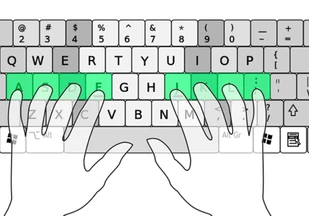
Free and Open Source
21 Best Free Online Typing Software and App in 2024
By Kalpana Arya February 7, 2024

Top 14 Free Bulk SMS Apps for Marketing in 2024
By Anurag Vats August 29, 2023
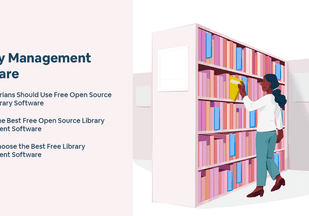
10 Best Open Source and Free Library Management Software
By Techjockey Team January 16, 2024

20 Top Free Bulk WhatsApp Sender Tools Online in India 2024
By Anurag Vats February 7, 2024
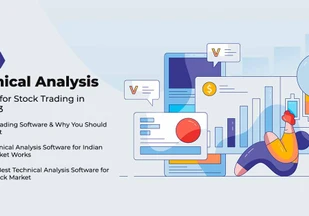
Stock Trading
21 Best Technical Analysis Software for Stock Trading in India 2024
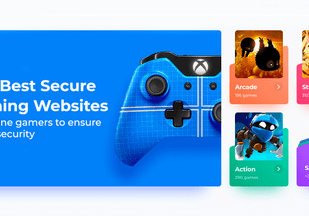
Top 27 Gaming Websites for PC, Android & iOS – Download Free Games Online 2024
By Somya Gupta September 18, 2023
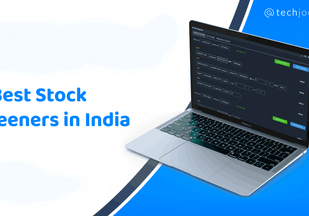
16 Best Stock Screeners in India for Day Trading 2024
By Ayushee Sharma January 17, 2024
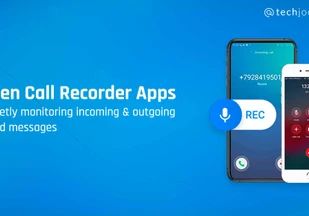
IVR & Cloud Telephony
12 Best Hidden Call Recorder Apps for Android & iPhone in 2024
By Somya Gupta September 13, 2023
Speech to Text Converter
Descript instantly turns speech into text in real time. Just start recording and watch our AI speech recognition transcribe your voice—with 95% accuracy—into text that’s ready to edit or export.
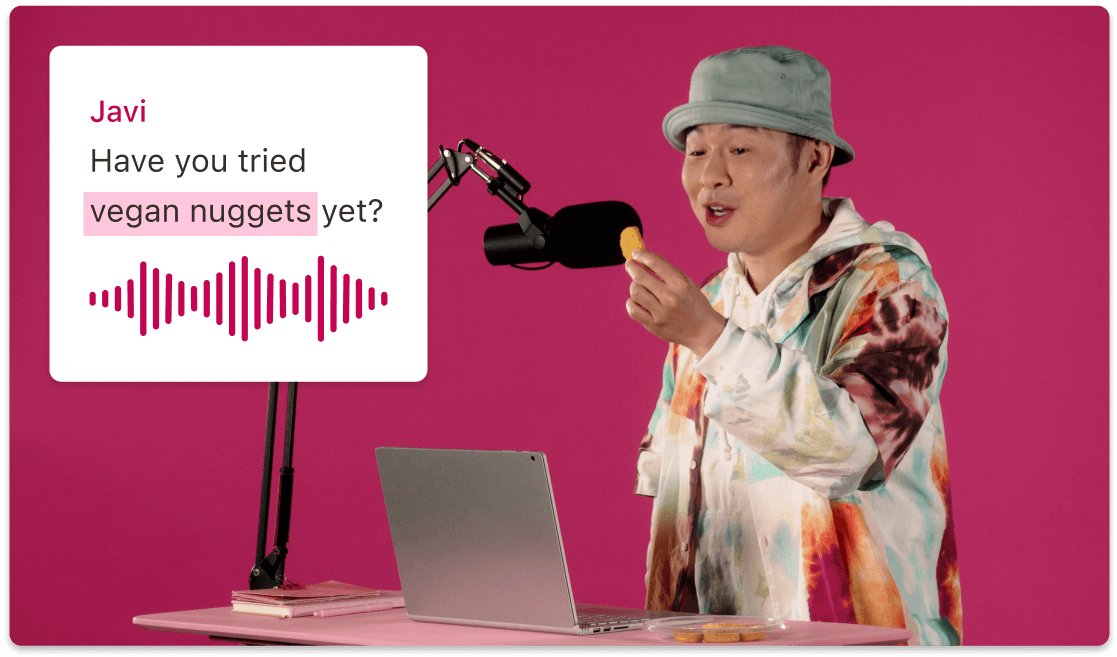
How to automatically convert speech to text with Descript
Create a project in Descript, select record, and choose your microphone input to start a recording session. Or upload a voice file to convert the audio to text.
As you speak into your mic, Descript’s speech-to-text software turns what you say into text in real time. Don’t worry about filler words or mistakes; Descript makes it easy to find and remove those from both the generated text and recorded audio.
Enter Correct mode (press the C key) to edit, apply formatting, highlight sections, and leave comments on your speech-to-text transcript. Filler words will be highlighted, which you can remove by right clicking to remove some or all instances. When ready, export your text as HTML, Markdown, Plain text, Word file, or Rich Text format.
Download the app for free
More articles and resources.
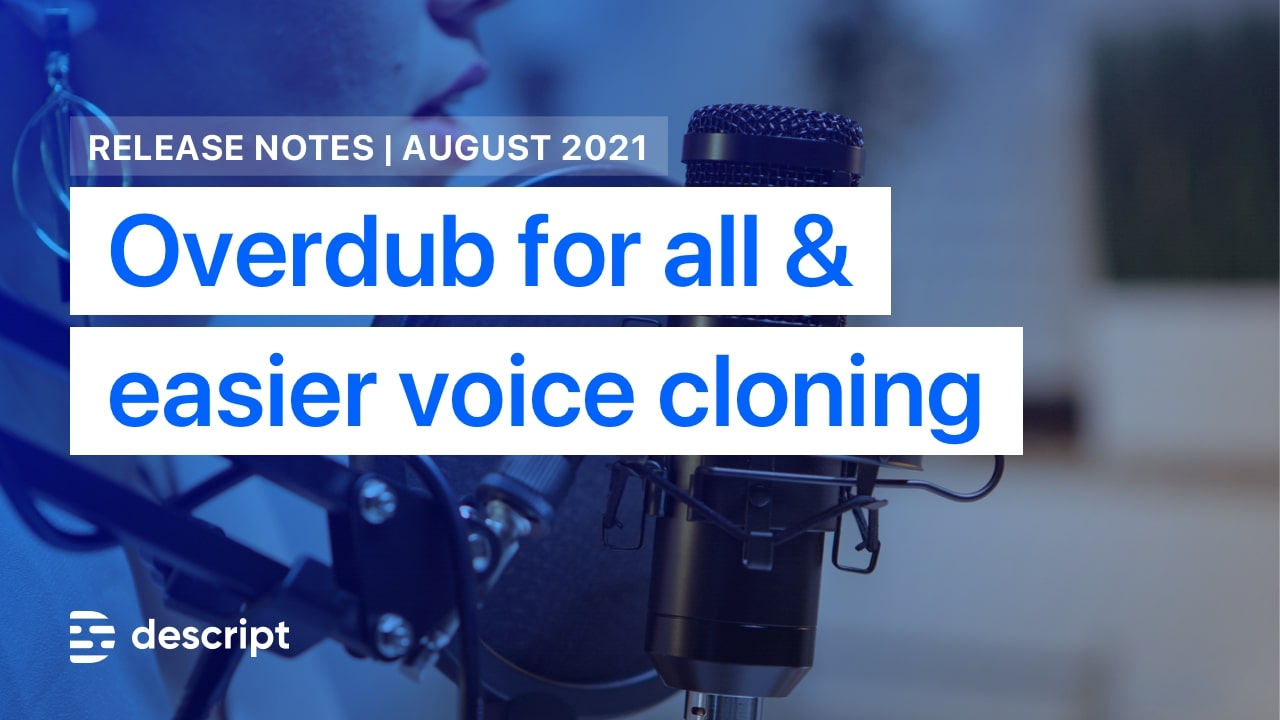
New: Free Overdub on all Descript accounts, with easier voice cloning

What is a video crossfade effect?
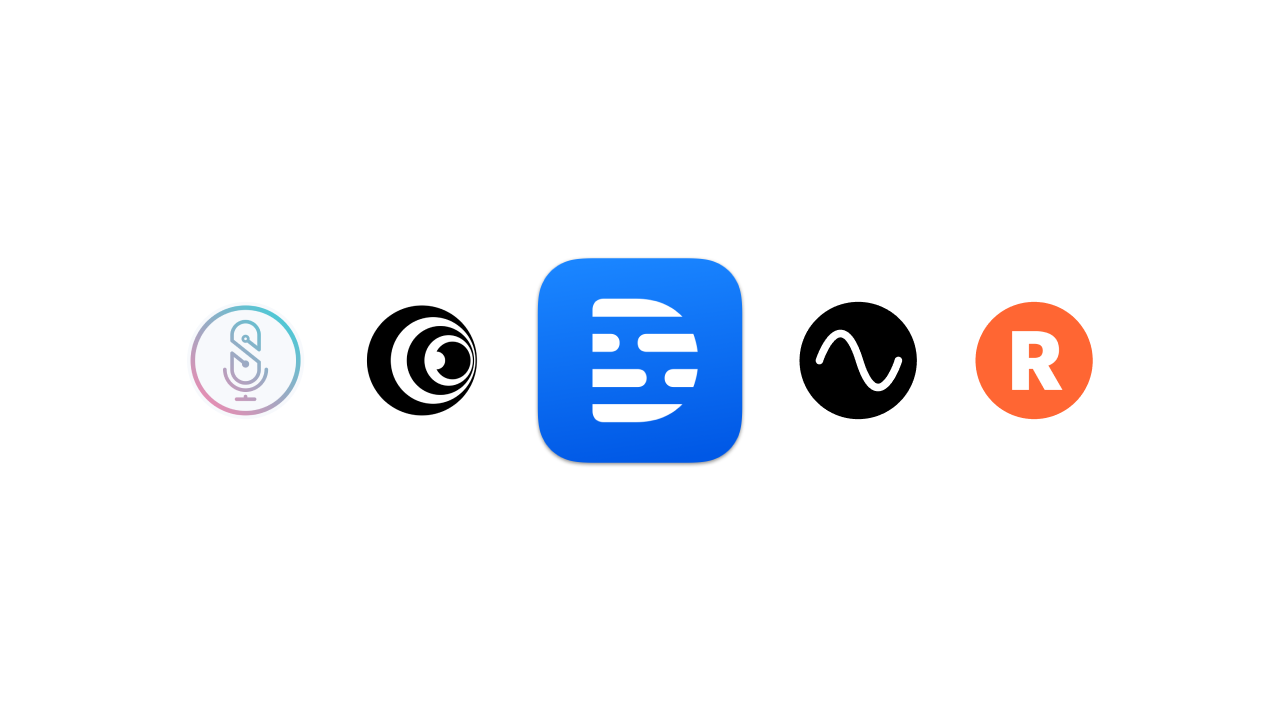
New one-click integrations with Riverside, SquadCast, Restream, Captivate
Other tools from descript, video compilation maker, business video maker, video brightness editor, youtube transcript generator, article to video, youtube description generator, split-screen video editor, social media video maker, video to text converter.

Speech to Text
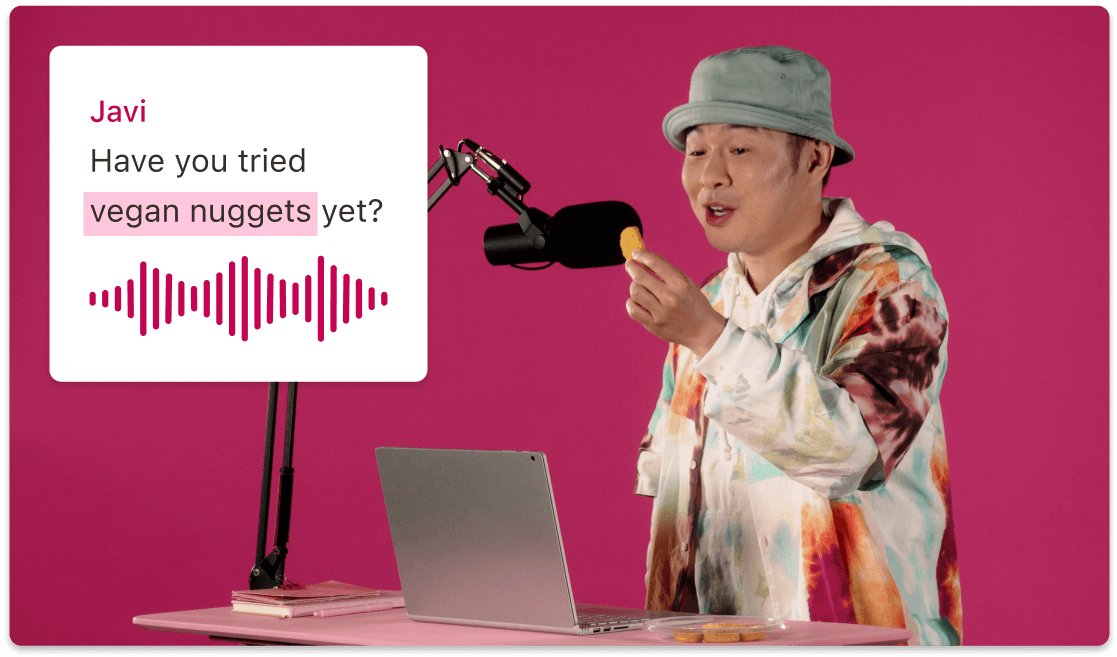
- 3 Create a new project Drag your file into the box above, or click Select file and import it from your computer or wherever it lives.
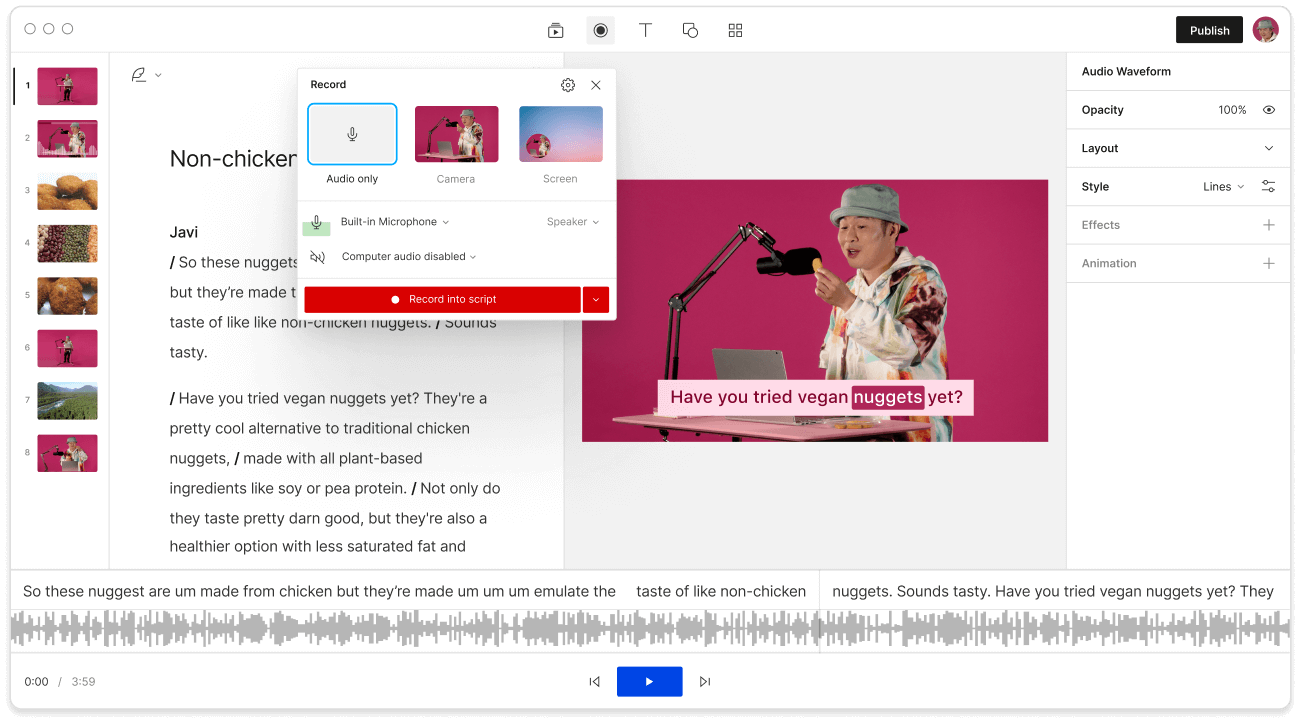
Expand Descript’s online voice recognition powers with an expandable transcription glossary to recognize hard-to-translate words like names and jargon.
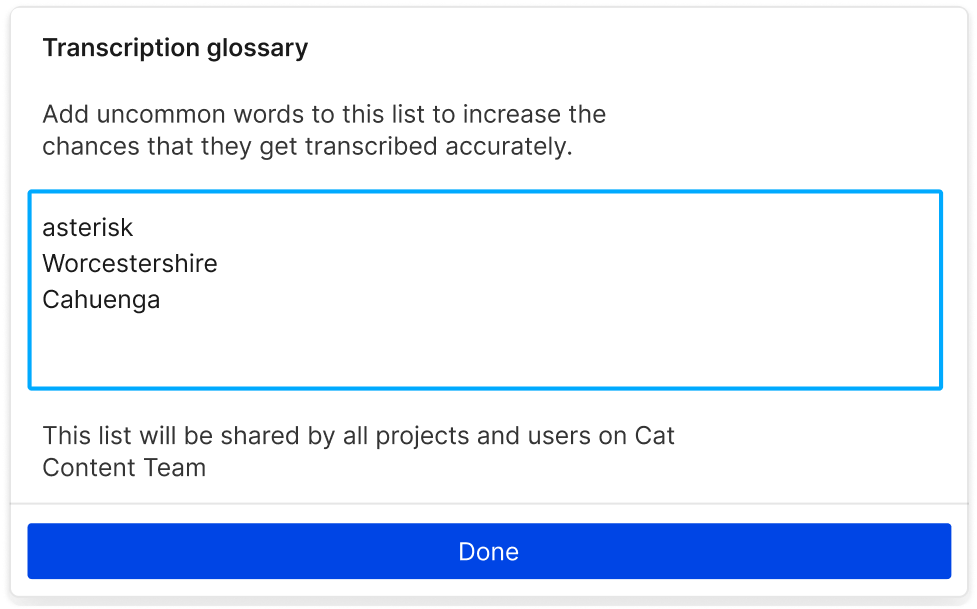
Record yourself talking and turn it into text, audio, and video that’s ready to edit in Descript’s timeline. You can format, search, highlight, and other actions you’d perform in a Google Doc, while taking advantage of features like text-to-speec h, captions, and more.
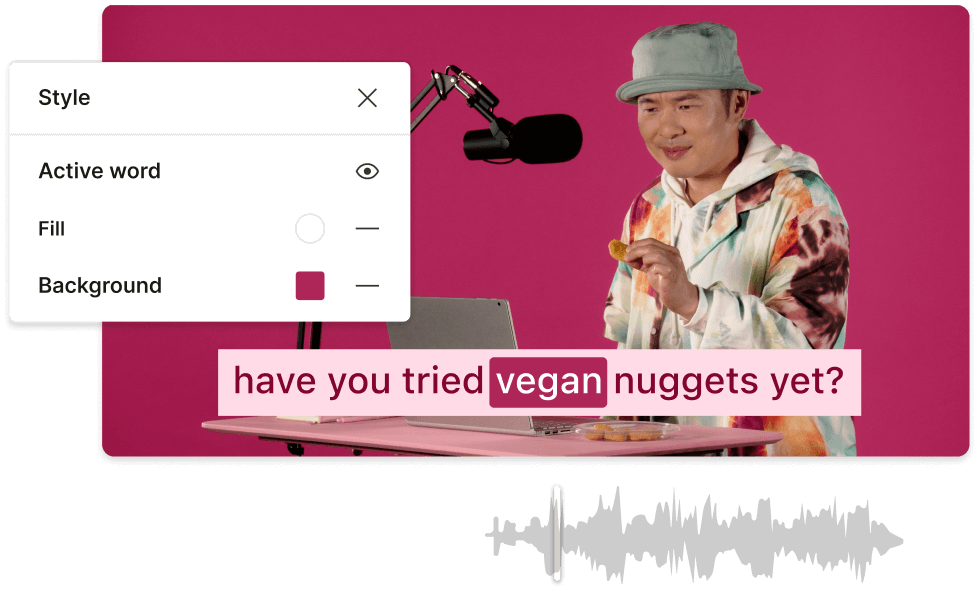
Go from speech to text in over 22 different languages, plus English. Transcribe audio in French , Spanish , Italian, German and other languages from around the world. Finnish? Oh we’re just getting started.
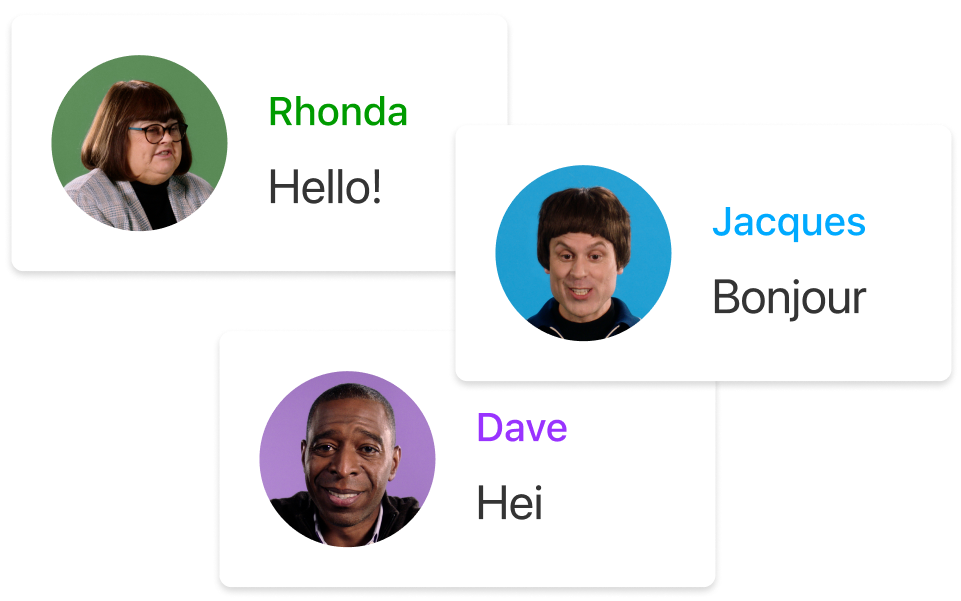
Yes, basic real-time speech to text conversion is included for free with most modern devices (Android, Mac, etc.) Descript also offers a 95% accurate text-to-speech converter for up to 1 hour per month for free.
Speech-to-text conversion works by using AI and large quantities of diverse training data to recognize the acoustic qualities of specific words, despite the different speech patterns and accents people have, to generate it as text.
Yes! Descript‘s AI-powered Overdub feature lets you not only turn speech to text but also generate human-sounding speech from a script in your choice of AI stock voices.
Descript supports speech-to-text conversion in Catalan, Finnish, Lithuanian, Slovak, Croatian, French (FR), Malay, Slovenian, Czech, German, Norwegian, Spanish (US), Danish, Hungarian, Polish, Swedish, Dutch, Italian, Portuguese (BR), Turkish.
Descript’s included AI transcription offers up to 95% accurate speech to text generation. We also offer a white glove pay-per-word transcription service and 99% accuracy. Expanding your transcription glossary makes the automatic transcription more accurate over time.
- Bibliophiles
The best writing apps
Table of contents.
Find the best writing app for your next next writing project. Here are several options for everything from formatting to improving readability.
An excellent writing app comes in handy if you’re an aspiring writer or blogger or even enjoy putting together complex to-do lists. Even experienced screenwriters and published authors rely on writing tools to meet their writing goals.
Fortunately, many excellent story or novel writing apps are available that can support your writing style and offer spell-check functionality. Do you want to work on your creative writing skills or find an app with templates and great formatting options? This list of the best writing apps list can help.
The best apps for writing
Regardless of your writing experience or chosen writing process, you deserve access to distraction-free writing tools. The good news is that there are some fantastic options available. The list below reviews the top 10 writing apps.
Whether you’re writing non-fiction, novels, or short stories, Scrivener is one of the most widely used writing tools. It’s available as a desktop app for Windows and macOS devices and iPhone and iPad.
It allows you to track different versions of your writing, and features powerful editing tools and many templates. There are several price points for different versions of the app. Windows and Mac versions require a one-time $49 payment.
LivingWriter
LivingWriter is an excellent app for all types of writing. It has an intuitive interface, including a drag-and-drop feature, which allows you to re-arrange chapters and paragraphs. It’s available for iOS mobile devices and as an Android app. The subscriptions start at $8 per month, but a free version of the app is also available.
If you want a minimalist writing app that’s available for free and as a paid version, Evernote is an excellent option. It supports HTML text-based formats, along with TXT and RTF. Of course, it’s available as a web-based tool and mobile app.
It has a practical, easy-to-use sidebar and integrates well with social media platforms. Every version of Evernote allows efficient note-taking, file import, and access to functional home dashboard widgets. Also, you can find many tutorials on how to efficiently use Evernote.
Final Draft
Final Draft is one of the best apps for screenwriters. It has over 300 templates and dedicated pinboards and is generally ideal for visual learners. Furthermore, it allows real-time collaboration and easy exporting. However, it’s one of the most expensive options on the market, with a one-time purchase costing up to $250.
Write! is a web-based book-writing software that offers cloud-based syncing and easy editing. It works with full-screen mode, thus ensuring the least number of distractions. Furthermore, you can track word count and spell check in over 35 languages.
Campfire is another fantastic solution for screenwriters and novelists. In terms of features, it’s rather basic, but that’s why the learning curve is relatively modest. You can create headers, change fonts, and use word-building tools to create specific databases. Price-wise, it’s a mid-range writing app and the subscription starts at $12.50 per month.
In many ways, Ulysses is one of the most powerful writing apps available today. You can create footnotes, leave comments, export PDFs , and enjoy a distraction-free interface. It even has typewriter mode, which many appreciate. Ulysses will set you back around $40 per year, though monthly plans are also available.
Whether you’re an aspiring self-publishing author or someone who keeps a digital journal, YWriter is one of the best writing apps. It’s completely free, but it’s only web-based. It’s super easy to use as well, supports markdown editing, and has few distractions.
The iA Writer is available for Apple macOS, iOS , and Android devices. Many users appreciate its minimalist user interface. Also, it’s the go-to writing app for bloggers but doesn’t have many templates. Users pay a one-time $30 fee and there is access to a 14-day free trial.
The Novel Factory
The Novel Factory has some of the best templates for storytelling. Therefore, this app will help you get started if you’re writing a novel. It has a 30-day free trial, which gives you enough time to see if this is the right investment for your writing career. After the free trial, the Novel Factory costs $6.25 per month.
Honorable mentions
While the above list contains the best subscription-based and free writing apps, there are a few more editing tools and apps for writing that deserve attention:
The Hemingway App
FocusWriter
ProWritingAid
Listen to what you wrote with Speechify
One of the biggest challenges most writers face is how the readers will understand their work. They can ask others to read their lines aloud , but that’s tricky for several reasons. A much better solution is using text to speech software like Speechify .
This phenomenal tool can read any digital text aloud, even from writing apps. Hearing the written words in a human-sounding voice , you’ll have an easier time identifying readability issues and grammar mistakes.
With the Speechify Chrome extension, you can listen to your words read aloud in WordPress , Microsoft Word , Google Docs , Google Drive, Dropbox, and many other platforms. You can also install Speechify on iOS, Android, Mac, and Windows devices. Try Speechify today for free and improve your writing skills.
What app do most writers use?
Writers use many different writing and formatting tools. However, perhaps some of the most popular software options are Scrivener, YWriter, and Grammarly, the grammar checker. Also, the Hemingway app helps improve readability.
Is there a free app for writing?
Yes, there is. For example, many use Evernote, the note-taking app that allows you to write long-form text. It’s also great for brainstorming and writing ideas. It’s available as a web-based tool and for mobile devices.
What is the best app for writing on the go?
The best writing apps for people who are always on the go include Evernote, Final Draft, Scrivener, and MS Word processors. These writing apps work really well on mobile devices.
What features should a writing app have?
Some of the essential features writing software should have are the text editor, readability analysis, real-time collaboration, markdown editing, grammar checking, plagiarism checking, and customization options.
- Previous The ultimate guide to IBM Watson text to speech
- Next Should I use BlockSite to block websites?

Cliff Weitzman
Cliff Weitzman is a dyslexia advocate and the CEO and founder of Speechify, the #1 text-to-speech app in the world, totaling over 100,000 5-star reviews and ranking first place in the App Store for the News & Magazines category. In 2017, Weitzman was named to the Forbes 30 under 30 list for his work making the internet more accessible to people with learning disabilities. Cliff Weitzman has been featured in EdSurge, Inc., PC Mag, Entrepreneur, Mashable, among other leading outlets.
Recent Blogs

Is Text to Speech HSA Eligible?

Can You Use an HSA for Speech Therapy?

Surprising HSA-Eligible Items

Ultimate guide to ElevenLabs

Voice changer for Discord

How to download YouTube audio

Speechify 3.0 is the Best Text to Speech App Yet.

Voice API: Everything You Need to Know

Best text to speech generator apps

The best AI tools other than ChatGPT

Top voice over marketplaces reviewed

Speechify Studio vs. Descript

Everything to Know About Google Cloud Text to Speech API

Source of Joe Biden deepfake revealed after election interference

How to listen to scientific papers

How to add music to CapCut

What is CapCut?

VEED vs. InVideo

Speechify Studio vs. Kapwing

Voices.com vs. Voice123

Voices.com vs. Fiverr Voice Over

Fiverr voice overs vs. Speechify Voice Over Studio

Voices.com vs. Speechify Voice Over Studio

Voice123 vs. Speechify Voice Over Studio

Voice123 vs. Fiverr voice overs

HeyGen vs. Synthesia

Hour One vs. Synthesia

HeyGen vs. Hour One

Speechify makes Google’s Favorite Chrome Extensions of 2023 list

How to Add a Voice Over to Vimeo Video: A Comprehensive Guide

Speechify text to speech helps you save time
Popular blogs.

The Best Celebrity Voice Generators in 2024

YouTube Text to Speech: Elevating Your Video Content with Speechify

The 7 best alternatives to Synthesia.io

Everything you need to know about text to speech on TikTok

The 10 best text-to-speech apps for Android
How to convert a pdf to speech, the top girl voice changers.

How to use Siri text to speech

Obama text to speech
Robot voice generators: the futuristic frontier of audio creation.

PDF Read Aloud: Free & Paid Options
Alternatives to fakeyou text to speech, all about deepfake voices, tiktok voice generator, text to speech goanimate, the best celebrity text to speech voice generators, pdf audio reader, how to get text to speech indian voices, elevating your anime experience with anime voice generators, best text to speech online.

Only available on iPhone and iPad
To access our catalog of 100,000+ audiobooks, you need to use an iOS device.
Coming to Android soon...
Join the waitlist
Enter your email and we will notify you as soon as Speechify Audiobooks is available for you.
You’ve been added to the waitlist. We will notify you as soon as Speechify Audiobooks is available for you.
The Best Dictation and Speech-to-Text Apps for Writers (2024)
by Guest Blogger | 0 comments
If you're more comfortable talking through your ideas than typing them out, you may want to try one of these speech to text apps for writers. Dictation and transcription provide quick solutions for everything from working through interviews to recording story ideas and chapters. Check out our guide by guest writer Jamie Biggs and see which one is the best fit for you!

Welcome to one of our favorite community members and writers Jamie Biggs who loves to use dictation as she writes. You can read more about Jamie at the end of her article, and for a full run-down of the Best Book Writing Software, see our post here .
What is dictation software?
Dictation software is a type of speech-to-text technology that allows you to create written documents without having to type or write them out. The voice recognition software converts your speech into text and then saves the document in an easily shareable format.
It’s perfect for writers, students, and professionals who need to get their ideas down quickly. With dictation software, you can save yourself time by speaking your thoughts rather than writing them out.
Why use dictation?
Want an edge in writing? I gave speech-to-text dictation a try, and find it’s a must-have for anyone who wants to up their creativity game and work smarter.
Whether you're writing fiction or nonfiction, prepping interview transcripts for ghostwriting, or just trying to get your ideas out of your head fast, dictation software can expedite the process.
Many people find it easier to express their thoughts and ideas aloud, and speaking is quicker than typing (in most cases). It's perfect for writers who want to record their story ideas, and it can also be a useful tool to overcome writer’s block. When you’re having trouble organizing your thoughts, speaking those ideas instead of facing a blank page can be helpful.
Dictation is also an effective way to decrease physical strain. Typing for long periods can lead to physical discomfort or repetitive strain injuries. If you're spending hours behind a keyboard, consider trying it out. Dictation software provides an alternative method of text input, helping to ease strain on the fingers, hands, and wrists.
And of course, the convenience of writing on the go. Dictation software on mobile devices allows you to capture ideas or notes while on the move without needing to stop and type. We can capture writing during a walk outside, commuting to and from work, or even while waiting in line at a gas station using an app on your phone.
Features of a strong dictation app
There are a few features that I looked at when testing these apps out. Here are the features I found most important:
Accuracy: The most critical factor in any dictation app is its ability to accurately convert spoken words to written text. A great app needs accurate voice recognition for diverse accents and speech styles.
Real-time Transcription: Real-time transcription can provide writers with instant feedback on their dictation, enabling them to identify areas where they need to improve their writing skills.
Punctuation and Formatting: An app’s punctuation and formatting controls can make it possible for you to speak naturally without naming each punctuation mark.
Customization: The ability to control saving, sharing, and navigating through voice commands is available on some dictation apps. Customization options, such as language models or personalized dictionaries, can also improve accuracy. Adding an unusual name or unfamiliar word to your personalized dictionary will save you editing time.
Let's take a look at the best dictation apps I tried for writers. Note: some of the links below are affiliate links.
The best dictation apps for writers:
Dragon naturally speaking (dragon professional individual).
Dragon NaturallySpeaking (now called Dragon Professional Individual) has been a leading force in the speech-to-text software market for a long time. The tool provides high accuracy, advanced punctuation and formatting options, support for multiple languages, and can be easily integrated with writing tools.
Initially, there is a learning curve for using this software. You will need time to train it to recognize your voice and speech patterns accurately. Learning how to use voice commands effectively can also take time.
Nuance Communications, the makers of Dragon NaturallySpeaking no longer supports iOS. They offer it for Windows only. However, they have an Apple application called Dragon Anywhere Mobile that is available on both iOS and Android devices. It is a scaled-down version of the Windows application.
I don't have a Windows PC and have not used the Dragon Professional Individual version for Windows. However, I use the Dragon Anywhere Mobile App on my iPad Pro.
The menu is easy to navigate and aside from a couple of missed words, it does a good job transcribing my voice.
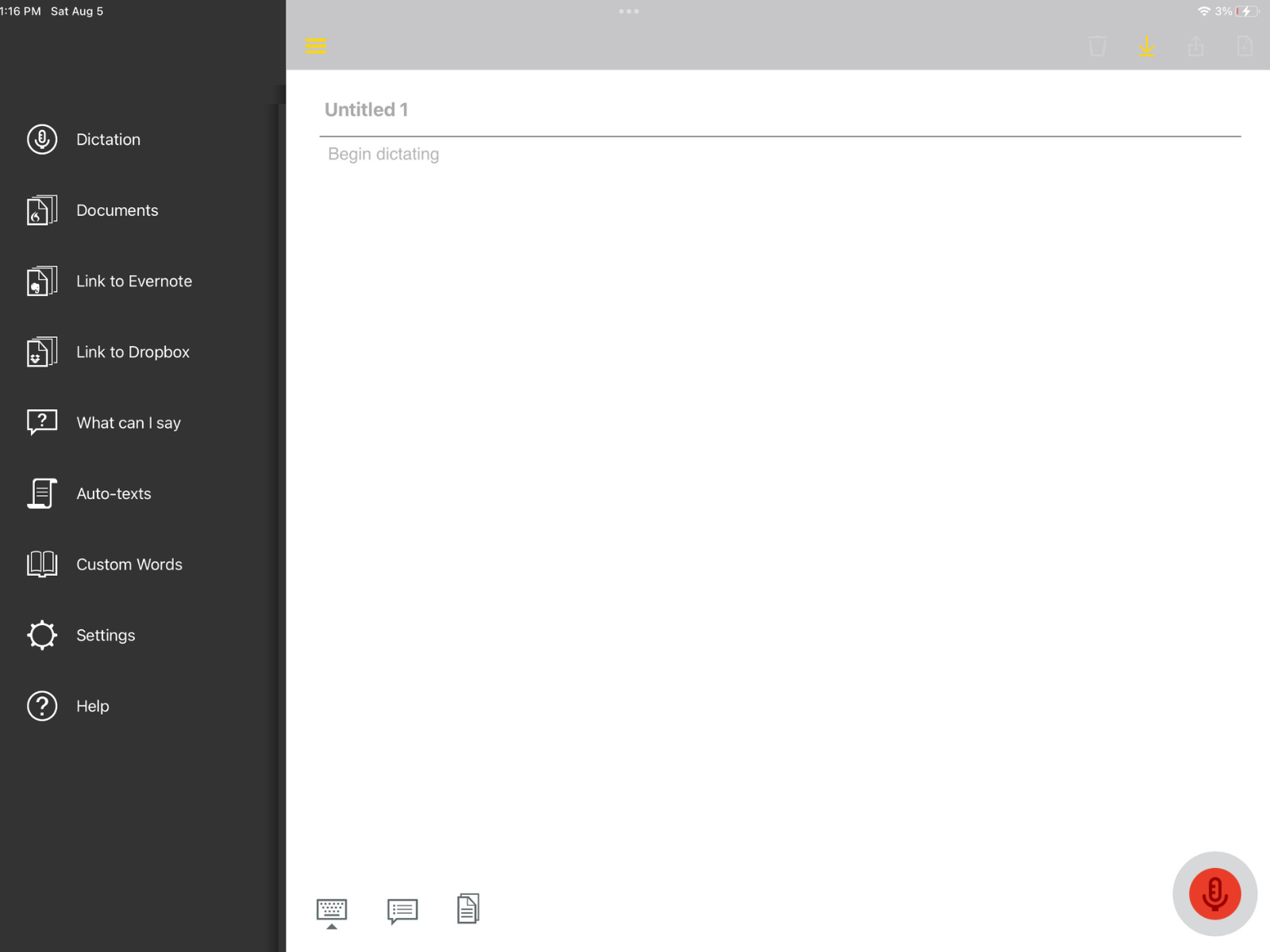
Dragon is a little pricey compared to the other apps, but its level of accuracy and customization options might make it an investment worth making as a writer.
Dragon NaturallySpeaking – single user license Price: $699.00
Dragon Anywhere Mobile App Price: $150 yearly subscription or $15 monthly subscription
Here are some of the main pros and cons for the Dragon Apps:
Otter.ai transcribes speech in real-time, making note-taking easy during interviews, or brainstorming sessions. Writers can easily record and organize content with this feature and not forget important details.
Otter.ai integrates with writing apps, allowing easy transfer of transcribed text. Writers can keep their writing workflow while using speech-to-text technology for productivity and creativity.
You can access Otter.ai by visiting their website (otter.ai) using a web browser on your computer. It is also available for both iOS and Android devices.
I found Otter.ai to be user-friendly, and it accurately transcribed speech. It automatically added punctuation, and did not require me to give punctuation commands as I dictated.
The app added a time stamp with every start and stop. It was designed for meeting transcription and can identify multiple speakers within the meeting.
Writer’s will need to copy and paste the transcribed text into an editing software application to edit and remove the time stamps. If you are on a budget, the Basic subscription is a great place to start.
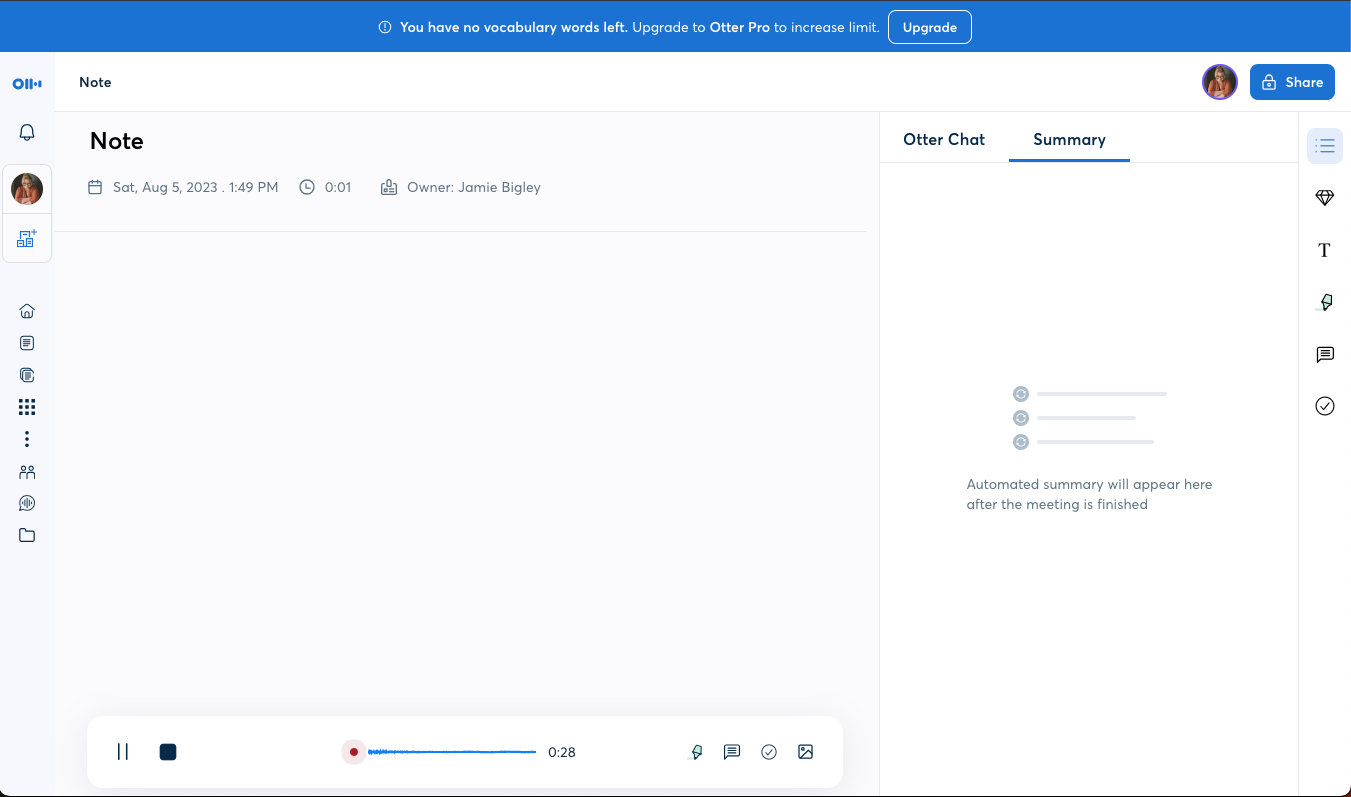
Otter.ai is available as a monthly or annual subscription based on monthly transcription minutes. BASIC – 300 monthly transcription minutes; 30 minutes per conversation. Price: Free
PRO – 1200 monthly transcription minutes: 90 minutes per conversation. Price: $99.99 yearly subscription or $16.99 monthly subscription
Otter.ai is a strong place to start if you're new to speech-to-text apps, as you can try those free features before committing to the larger subscription.
Speechnotes
Speechnotes offers a user-friendly interface for quick and effortless dictation. Real-time transcription provides instant feedback, improving productivity and usability.
This website application was easy to navigate allowing me to immediately jump in and begin. You have the option to speak punctuation as you go, or to go back and insert by clicking the needed punctuation from the side menu.
You can dictate offline with Speechnotes, but with limitations. Multiple languages are supported, catering to diverse backgrounds and accommodating native language dictation.
It also offers a few ways to move your newly transcribed document from the dictation screen to upload into a Google Doc, Word Doc, or txt file. It also gives you the option to email or print your work from the same screen.
I liked this app. If you get past the ads at the bottom of the screen, then the price is definitely right. But if ads are bothersome for you, the Premium subscription is very affordable.
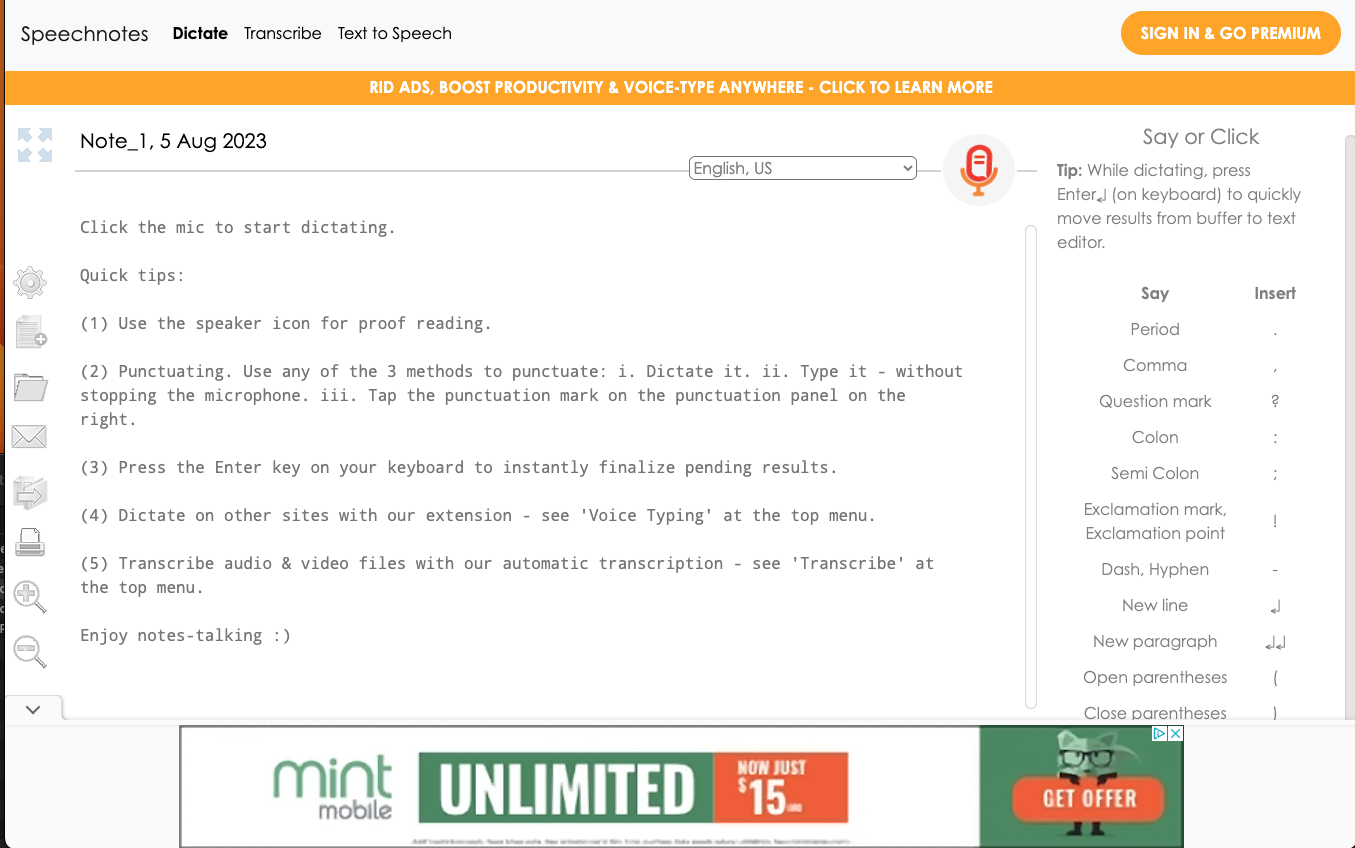
Speechnotes Plans Dictation – Online dictation notepad and voice typing Chrome extension Price: Free
Dictation Premium – Premium online dictation notepad and voice typing Chrome extension. Support from the development team. No Ads. Price: $1.90 per month
Transcription – Pay as you go – no subscription Audio & Video recordings. $0.10 per minute of audio
Google Docs Voice Typing
Google Docs Voice Typing is a built-in feature of Google Docs that offers real-time transcription, offline support, and extensive language options. It also integrates seamlessly with Google's productivity suite, making it a convenient choice for writers who use Google Workspace.
Google Docs Voice Typing is a built-in feature of Google Docs, available to all Google account users at no additional cost. It's easily accessible and user-friendly for Google Docs users.
The feature transcribes spoken words into text in real-time.
Text-to-Speech with Google Voice is easy to set up from the Google Docs file menu. Select “tools” from the menu bar, and select “voice typing” from the drop down.
It is simple to use. click the microphone to start and stop transcribing. Google Voice Typing accurately transcribed for me, but required me to give punctuation voice commands which slowed the process, but you can even dictate and apply text styles using voice commands.
If you regularly use Google Docs for writing, this is can be easily added to your work in progress.
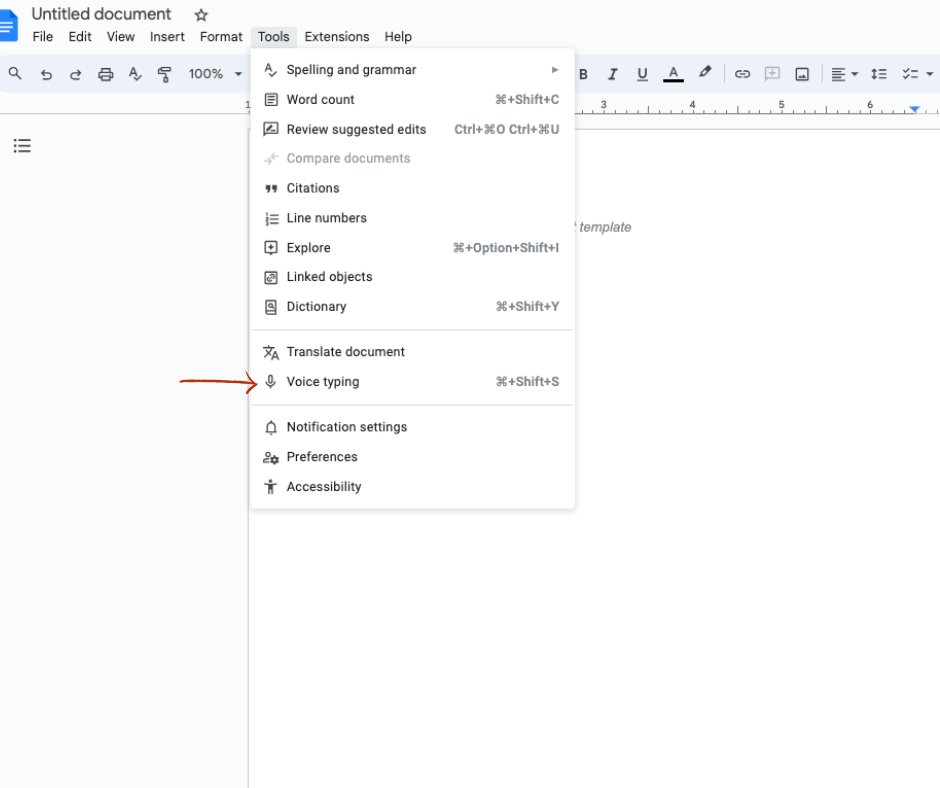
Google Docs Voice Typing Price: Free with any Google account
The price is right for this one, but it doesn't have the additional features or accuracy and sensitivity as some of the other paid app services.
Apple Pages Dictation
Apple Pages Dictation offers users a hands-free writing experience with real-time transcription. It supports multiple languages and dialects.
There is some set-up required in order to utilize speech to text on Apple Pages. You will need to access settings from your Apple menu, click keyboard settings and turn on Dictation. Once this is completed, voice transcription is activated by double tapping the control key on the keyboard.
It has basic punctuation command capabilities like adding a comma or period. But it was not able to add a new paragraph or new line on command. I had to stop and add the new line manually and then restart by double clicking the control key again.
If you are testing the waters with speech to text, this is an option worth experimenting with if you are an Apple user. Pages comes with every Apple system.
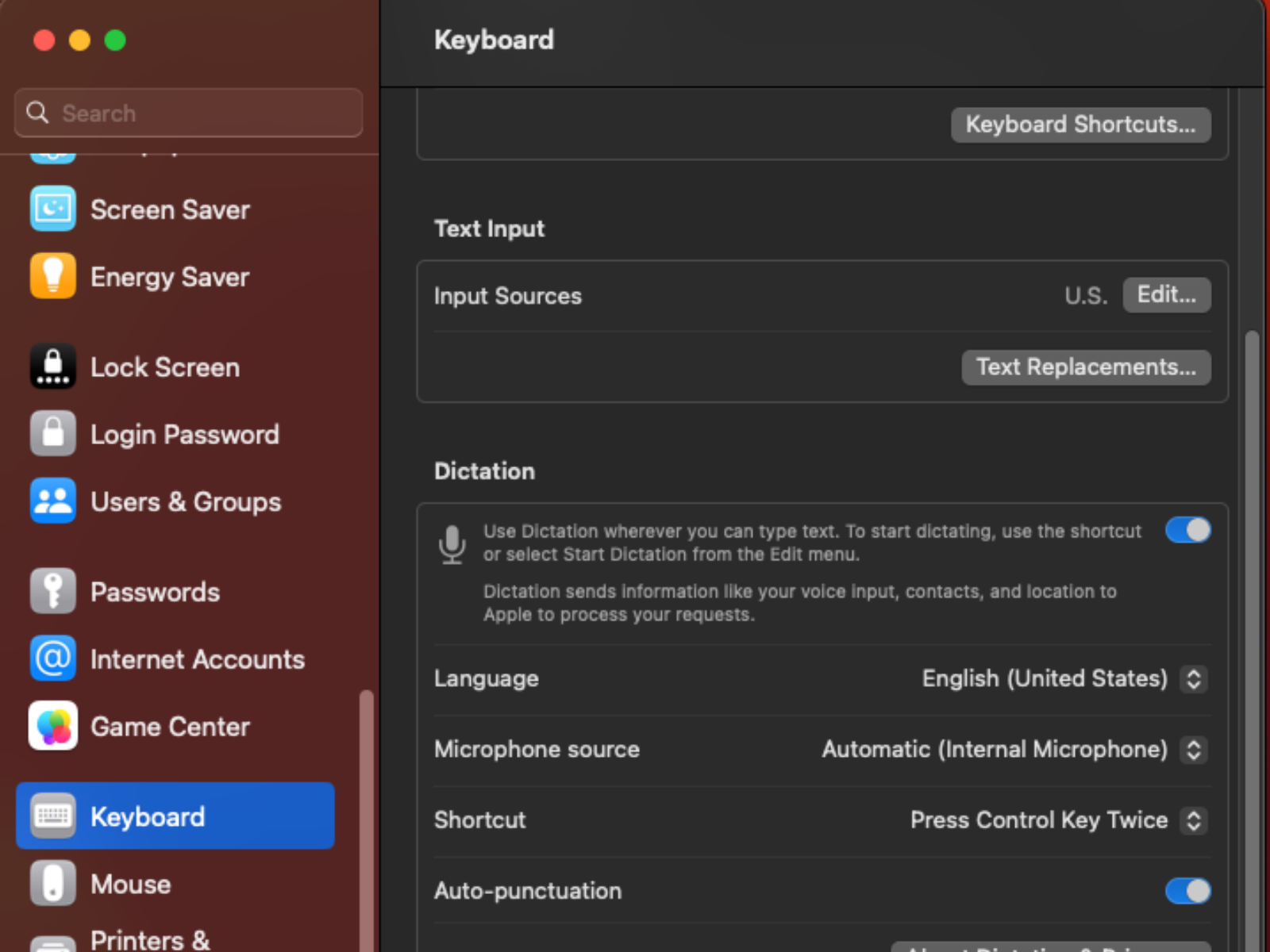
Apple Dictation Price: Included in all Apple Devices
What is transcription?
Transcription and dictation are two related yet distinct processes. While dictation involves directly speaking into a program that instantly converts your words into text on the page, transcription follows a slightly different path.
For transcription, you provide the app with an audio file, which it then meticulously transcribes, transforming spoken content into written form.
Why use transcription?
Using a transcription service offers a straightforward and user-friendly alternative voice recognition software. Transcription services eliminate the need to memorize and execute specific voice commands for punctuation, formatting, and editing. Instead, you simply upload your audio files, and the service handles the transcription process, delivering accurate written content.
This approach is particularly advantageous for individuals who may not be comfortable with or have the time to master complex voice commands. Transcription services cater to a wide range of users, including those without technical expertise. The process is as simple as submitting an audio file and receiving a transcribed text in return.
In contrast, mastering speech-to-text commands requires familiarization with a set of commands, which might vary across different platforms or software. It involves a learning curve that might not align with everyone's preferences or requirements.
Ultimately, utilizing a transcription service streamlines the process, making it accessible to users of varying technical skill levels. It allows individuals to focus on content creation, without the need to navigate intricate command structures, resulting in a smoother and more efficient transcription experience.
Do you need any special recording equipment?
In most cases, special recording equipment isn't necessary for using voice dictation and transcription. Modern voice dictation software is designed to work with the built-in microphones of devices like smartphones, laptops, and tablets. These microphones are generally sufficient for capturing your spoken words accurately. However, if you're in an environment with significant background noise, using an external microphone or a noise-canceling headset can improve the accuracy of the transcription.
For professionals who require high-quality recordings, such as podcasters or journalists conducting interviews, investing in a good-quality external microphone might be beneficial to ensure clear and crisp audio. Additionally, using a quiet environment without excessive ambient noise can enhance the accuracy of voice dictation.
Ultimately, while specialized recording equipment can enhance the quality of your recordings, it's not a strict requirement.
The best transcription services for writers
Writers are increasingly turning to transcription services as invaluable tools to streamline their work processes and enhance productivity. Here are four online transcription services, features and benefits to consider.
Rev is a popular transcription service that provides accurate and quick transcription for audio and video files. They offer human-generated transcriptions and have options for different turnaround times.
Rev's interface is user-friendly and easy to navigate. select the type of order you would like to place and then upload your file.
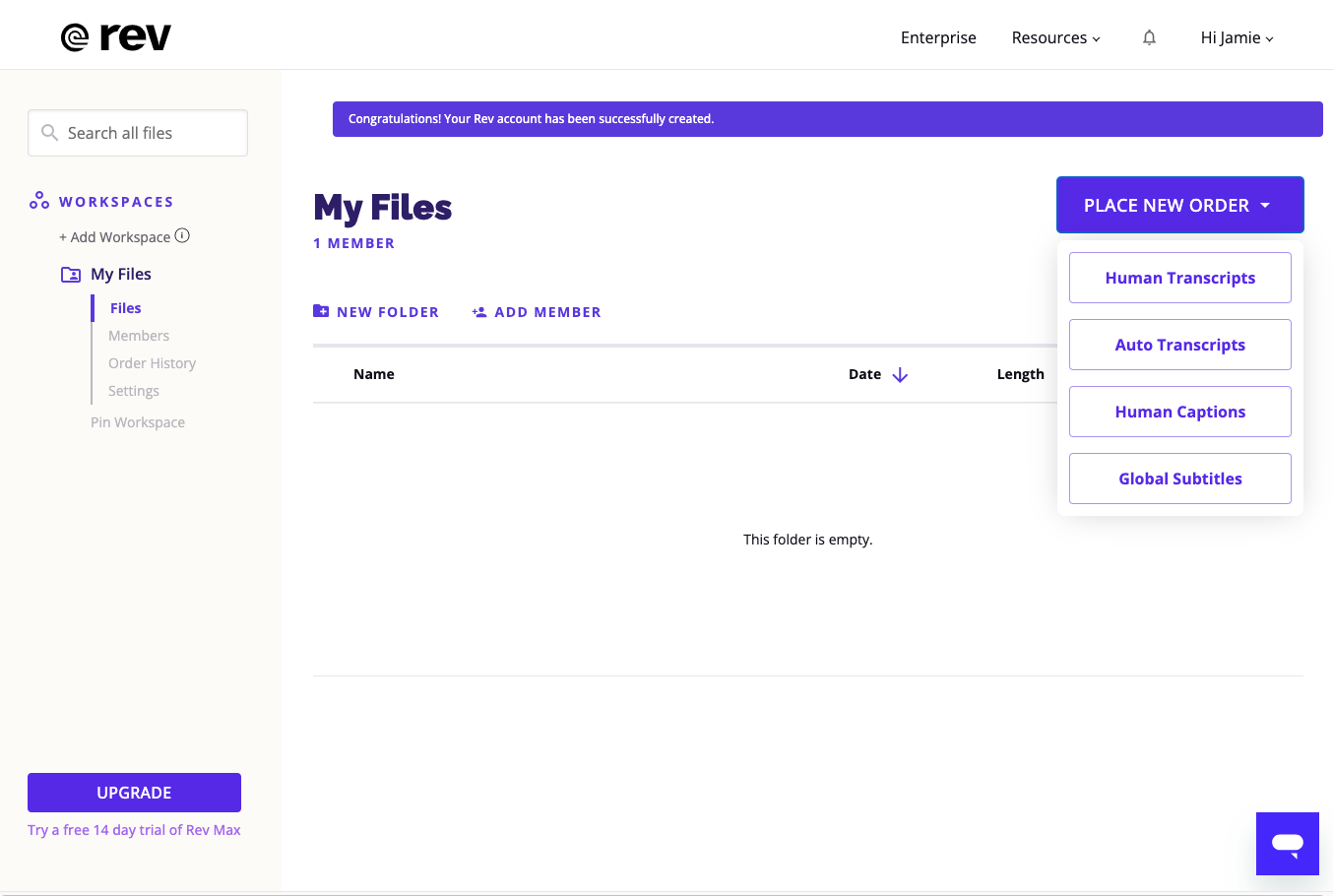
Rev Services Pricing:
TranscribeMe
TranscribeMe offers both automated and human-powered transcription services. They specialize in providing accurate transcriptions for various industries.
Uploading an audio file was simple and straightforward, drag and drop.
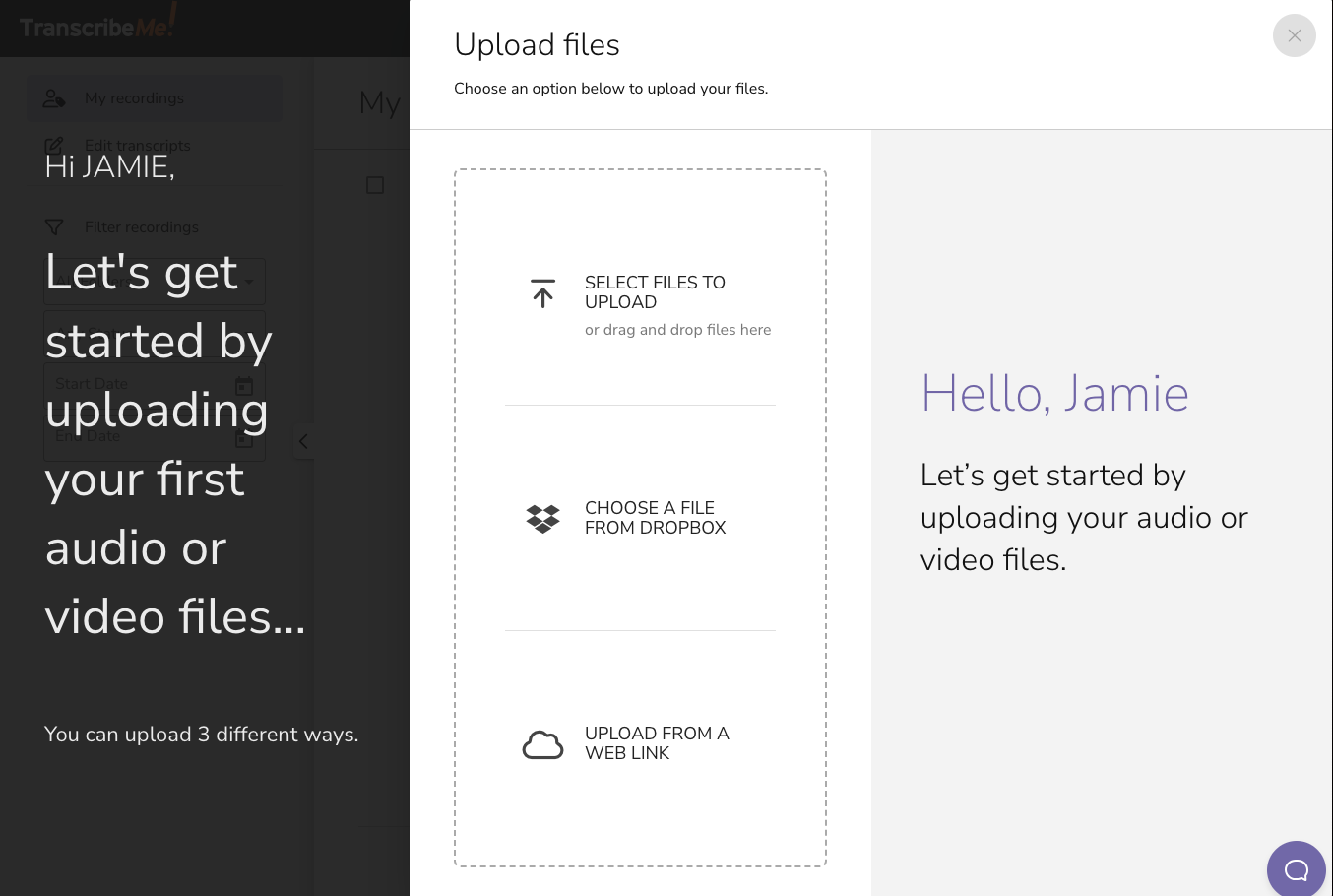
TranscribeMe Services Pricing:
Happy Scribe
Happy Scribe offers both automated and human-assisted transcription services. They also provide options for translating transcripts into different languages.
The website is easy to navigate and upload your audio file. They offer the first 5 minutes of your audio file transcribed for free, giving you an opportunity to test drive their service.
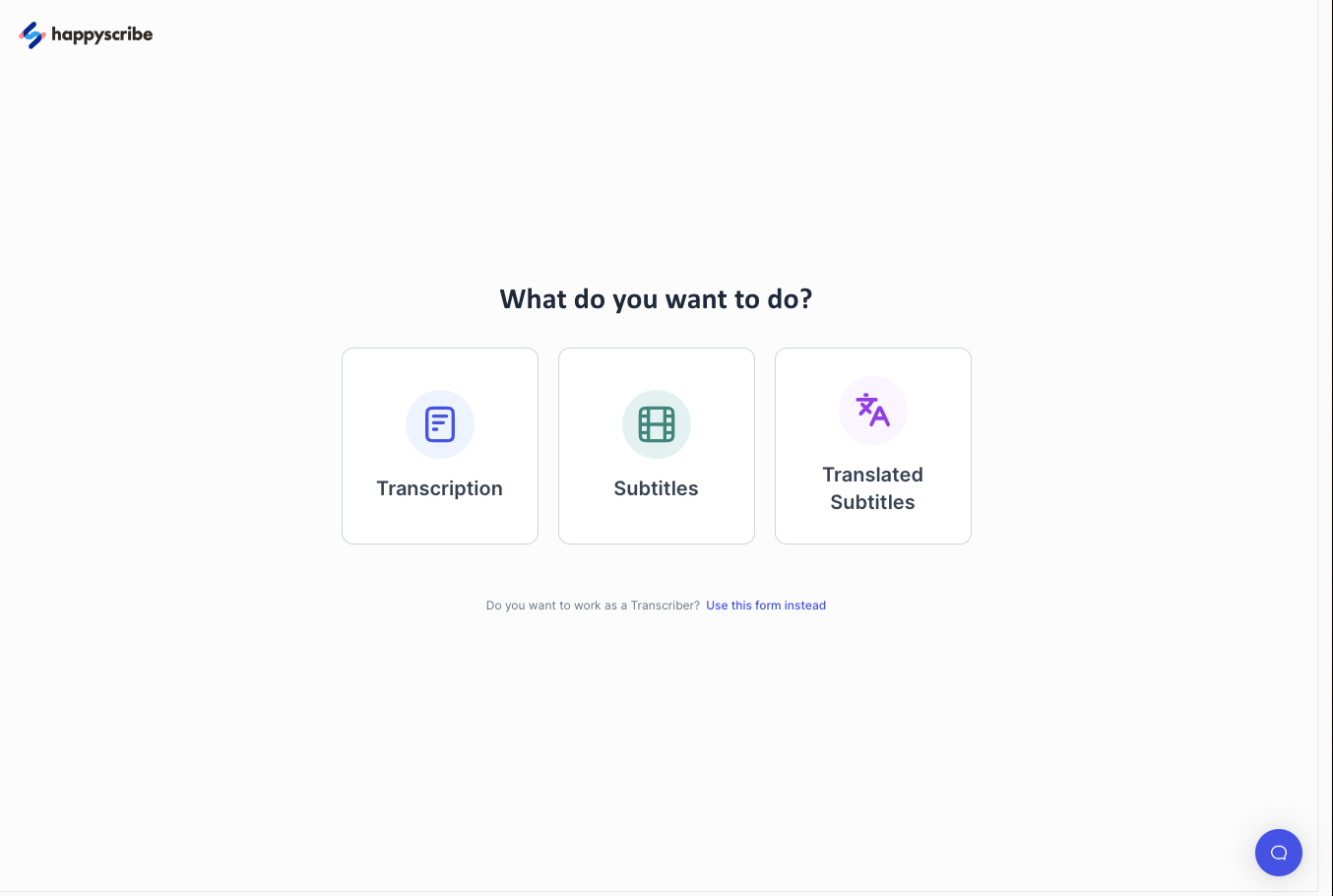
Happy Scribe Pricing:
Scribie is another transcription service that offers human-generated transcriptions. They focus on providing accurate transcriptions and offer a variety of turnaround options.
I have used Scribie for my own transcription needs and found the service quick and accurate. The have recently changed their pricing to a flat rate for human verified transcripts, no longer offering the AI transcribed files option.
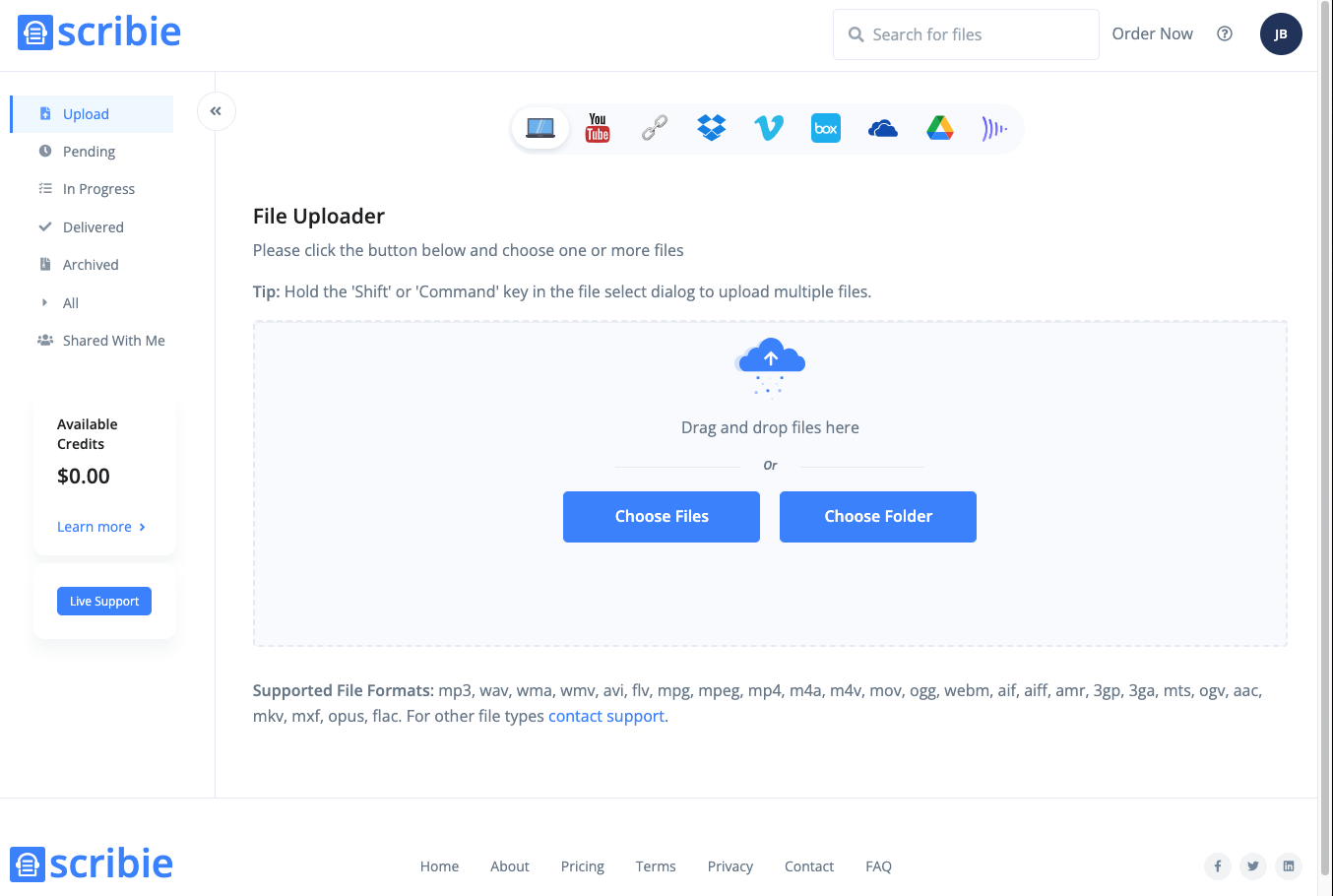
Scribie pricing:
Useful tips for dictation or transcription
By following these tips, you can make your dictation and transcription processes more efficient and accurate, ensuring that your spoken content is accurately transformed into written text.
Dictation tips
- Speak Clearly and Calmly : Enunciate your words clearly and speak at a moderate pace. Avoid speaking too fast or mumbling to ensure accurate transcription.
- Punctuation and Formatting Commands : Learn and use voice commands for punctuation (“period,” “comma,” “new line”) and formatting (“bold,” “italics”) to maintain proper structure in your text.
- Practice Makes Perfect : Familiarize yourself with the voice recognition system's response time and accuracy by practicing dictation with shorter passages before tackling longer content.
- Break Down Complex Sentences : For complex sentences, break them into smaller, manageable phrases to enhance accuracy.
- Proofread and Edit : After dictating, proofread and edit the transcribed text for any errors or discrepancies that might have occurred during dictation.
- Minimize Background Noise : Choose a quiet environment to reduce background noise that could interfere with accurate transcription.
Transcription tips
- Use Quality Audio : Provide clear and high-quality audio file recordings for accurate transcription. Minimize background noise and ensure the speakers' voices are distinct.
- Speaker Identification : If multiple speakers are involved, indicate speaker changes or use timestamps to differentiate speakers during transcription.
- Provide Context : Give transcribers context by sharing any relevant information about the subject, speakers, or terminology used in the recording.
- Accent and Jargon Awareness : If you have an accent or are using industry-specific jargon, consider using a transcription service or software that's familiar with these nuances.
- Review and Edit : After receiving the transcription, review and edit it for any errors or inconsistencies. Sometimes, context-based errors can occur.
- Time Management : Transcribing can be time-consuming. Consider using transcription services or software to expedite the process, especially for longer recordings.
- Backup and Security : Keep your audio recordings secure and backed up to prevent loss of valuable content.
- Regular Breaks : If you're transcribing for extended periods, take regular breaks to avoid fatigue and maintain accuracy.
Speech to text apps for writers can be incredibly useful tools, allowing them to quickly transcribe their spoken words into written form. By following these simple tips, you can make sure that your dictation and transcription processes are more efficient and accurate.
Pick a favorite paragraph or scene from your work in progress and convert it using a speech-to-text software or a transcription service.
When you’re finished, share your experience in the Pro Practice Workshop here . Not a member yet? Join us here !
Guest Blogger
This article is by a guest blogger. Would you like to write for The Write Practice? Check out our guest post guidelines .
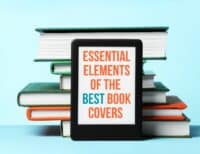
Submit a Comment Cancel reply
Your email address will not be published. Required fields are marked *
Submit Comment
Join over 450,000 readers who are saying YES to practice. You’ll also get a free copy of our eBook 14 Prompts :
Popular Resources
Book Writing Tips & Guides Creativity & Inspiration Tips Writing Prompts Grammar & Vocab Resources Best Book Writing Software ProWritingAid Review Writing Teacher Resources Publisher Rocket Review Scrivener Review Gifts for Writers
Books By Our Writers

You've got it! Just us where to send your guide.
Enter your email to get our free 10-step guide to becoming a writer.
You've got it! Just us where to send your book.
Enter your first name and email to get our free book, 14 Prompts.
Want to Get Published?
Enter your email to get our free interactive checklist to writing and publishing a book.
Donald Trump says he would go to jail for free speech rights but stops short of gag order
Trump is under a limited gag order in the so-called new york hush money criminal case that prevents him from speaking out about certain people involved in the case,.
Donald Trump said Saturday he would "gladly" go to jail in defense of his free-speech rights – but appeared to stop well short of crossing the red line set by a New York judge.
Trump is under a limited gag order in the so-called New York hush money criminal case that prevents him from speaking out about people involved in the case, including witnesses, jurors and prosecutors, other than the judge.
The missives were harsh and personal — toward presiding Judge Juan Merchan, Judge Arthur Engoron of the civil fraud case against Trump and his business, as well as federal Judge Lewis Kaplan, who presided over a civil defamation case against Trump — but did not attack witnesses or other court staff.
"If this Partisan Hack wants to put me in the “clink” for speaking the open and obvious TRUTH, I will gladly become a Modern Day Nelson Mandela — It will be my GREAT HONOR," Trump wrote in the post.
Biden-Harris 2024 Director of Black Media Jasmine Harris ripped Trump's comparison to the legendary South African human rights leader on Saturday afternoon..
Prep for the polls: See who is running for president and compare where they stand on key issues in our Voter Guide
“Imagine being so self-centered that you compare yourself to Jesus Christ and Nelson Mandela all within the span of little more than a week: that’s Donald Trump for you,” Harris said in a statement.
Trump's comments come before fundraiser
The posts preceded, by a few hours, a Saturday night fundraiser in which the Trump campaign expected to pocket close to $50 million from a gathering in Palm Beach at the house of hedge fund guru John Paulson.
The former president has long trailed President Joe Biden in fundraising as both men seek another term in the White House.
According to an invitation obtained by USA TODAY, the attendees include a super-wealthy cadre such as Palm Beach County sugar mogul Jose “Pepe” Fanjul as well as Palm Beach resident and former Secretary of Commerce Wilbur Ross.
The price of admission on the invitation is $250,000 with a maximum contribution of $814,600, which the Washington Post has reported lands a seat at Trump's table.
Biden-Harris 2024 reports first-quarter money haul
On Saturday, President Joe Biden's campaign said it raised more than $187 million in the first quarter of 2024, including more than $90 million last month alone.
"This historic fundraising operation continues to break monthly grassroots fundraising records through the first three months of 2024 — an indication of enthusiasm, strength, and Team Biden-Harris’ historic resources heading into the general election," campaign officials said in a statement. "This first quarter raise is nearly double the unprecedented 2023 fourth-quarter haul of $97 million."
It added: "While Trump cozies up to billionaires tonight to raise his money, Team Biden-Harris’ first-quarter haul was driven by the strength of our grassroots support, which continues to grow month over month."
Antonio Fins is a politics and business editor at The Palm Beach Post , part of the USA TODAY Florida Network. You can reach him at [email protected] . Help support our journalism. Subscribe today .
Transcribe speech to text ゜ 4+
Audio transcription, sarun wongpatcharapakorn.
- 3.8 • 4 Ratings
- Offers In-App Purchases
Screenshots
Description.
Offline Transcription provides a fast and privacy-safe way to transcribe audio, video, and podcast files. If you are looking for an app to transcribe - Minutes of meetings. - Classroom audio recording. - Create subtitles for YouTube videos. - Transcribe podcasts into text. - etc. ◼ Features: - No data leaves your Mac. Transcription happens locally without the internet. - Easy to use interface. Drag and drop + one click are all you need to do. - Supported formats: - Audio: mp3, wav, m4a, ogg, aac, and caf - Video: mov and mp4 - Exported formats: text, srt, vtt, and csv. - Transcribes multiple files at once. ◼ Supported 100 different languages The app can transcribe audio in 100 different languages: Afrikaans, Albanian, Amharic, Arabic, Armenian, Assamese, Azerbaijani, Bangla, Bashkir, Basque, Belarusian, Bosnian, Breton, Bulgarian, Burmese, Catalan, Chinese, Croatian, Czech, Danish, Dutch, English, Estonian, Faroese, Finnish, French, Galician, Georgian, German, Greek, Gujarati, Haitian Creole, Hausa, Hawaiian, Hebrew, Hindi, Hungarian, Icelandic, Indonesian, Italian, Japanese, Javanese, Kannada, Kazakh, Khmer, Korean, Lao, Latin, Latvian, Lingala, Lithuanian, Luxembourgish, Macedonian, Malagasy, Malay, Malayalam, Maltese, Māori, Marathi, Mongolian, Nepali, Norwegian, Norwegian Nynorsk, Occitan, Pashto, Persian, Polish, Portuguese, Punjabi, Romanian, Russian, Sanskrit, Serbian, Shona, Sindhi, Sinhala, Slovak, Slovenian, Somali, Spanish, Sundanese, Swahili, Swedish, Tagalog, Tajik, Tamil, Tatar, Telugu, Thai, Tibetan, Turkish, Turkmen, Ukrainian, Urdu, Uzbek, Vietnamese, Welsh, Yiddish, Yoruba Terms of Use: https://offlinetranscription.com/terms/ Privacy Policy: https://offlinetranscription.com/privacy/
Version 1.0.5
Minor bug fixes and improvements.
Ratings and Reviews
Anything remotely long doesn't work.
I had it do something two hours long and it just repeated the same phrase over and over again, like it had just stopped working
App Privacy
The developer, Sarun Wongpatcharapakorn , indicated that the app’s privacy practices may include handling of data as described below. For more information, see the developer’s privacy policy .
Data Not Linked to You
The following data may be collected but it is not linked to your identity:
Privacy practices may vary, for example, based on the features you use or your age. Learn More
Information
- Flexible Plan $2.99
- Lifetime $12.99
- All-Year Plan $7.99
- Developer Website
- App Support
- Privacy Policy
More By This Developer
Thai Showtimes
Last Time Tracker
PanTalk Lite for Pantip
Grammar Check & Corrector
You Might Also Like
SumCast: Podcasts To Text
Transcribe: Voice to Text+
Whisper AI transcriber - V2T
Transcribe Voice to text :Waya
VoicePen: AI Speech to Text
HiText - Transcript Tool
- Skip to main content
- Keyboard shortcuts for audio player
Most doxxing campaigns only last a few days. But the effects can be felt for months

Mansee Khurana
Content warning: This story contains vulgar language, threats of sexual violence and death threats.

Posters of some of those kidnapped by Hamas in Israel are displayed on a pole in Manhattan. Spencer Platt/Getty Images hide caption
Posters of some of those kidnapped by Hamas in Israel are displayed on a pole in Manhattan.
Doxxing — the practice of publishing someone's private information for revenge or punishment — has been around since the early days of the internet. It's been used against reporters, law enforcement personnel and women speaking out against sexual abuse .
Since last fall, doxxing campaigns have been used to "name and shame" those who express opinions about the Israel-Hamas war.
The names of Harvard students who signed onto a statement from the student group Harvard Undergraduate Palestine Solidarity Committee were plastered on billboards near the university's campus. A scientific journal fired its editor-in-chief for retweeting a satire article. A Florida school district placed a teacher on leave for sending an email about recognizing the Palestinian community. NYU Langone Health fired a doctor for pro-Israel social media posts.
While most doxxing campaigns only last a few days, their effects can be felt for months.
On Nov. 2, Olivia Lynch was walking home from dinner in Brooklyn, N.Y., when she saw a poster that she had seen a few times since the Hamas-led attack on Israel on Oct. 7.
"My first reaction was a twinge in my heart," Lynch said. "Wow, look at this cute kid. Look at these lovely looking people who are being used as pawns in a war. This is awful."

Olivia Lynch, 27, received thousands of messages after being doxxed online. Olivia Lynch hide caption
Olivia Lynch, 27, received thousands of messages after being doxxed online.
The poster is designed to look like a standard missing persons poster, but with the addition of the word "kidnapped" in bright red at the top and one of the faces of the 240 hostages taken by Hamas. The posters are available for free online in more than 30 languages , and anyone can print them out and distribute them. The creators of these posters, Israeli artists Nitzan Mintz, Dede Bandaid and Tal Huber, told NPR in a statement that these posters are meant to raise awareness of the innocent civilians being held captive.
Some people, including the artists themselves, believe that tearing down these posters is an antisemitic act, and videos of people tearing down these posters have gone viral.
Lynch doesn't believe that taking down the posters is antisemitic.
"These posters don't exist in a vacuum," Lynch said. "I think they are serving to amplify the messaging that one was seeing, that Israel is completely justified in what they are doing in Gaza."
So, on Nov. 2, Lynch tore down a poster she saw on her walk home.
"What was going through my mind at this point was that this poster is justifying the destruction of Gaza because of these hostages," Lynch said.
Someone filmed Lynch doing so, and by the morning, a video of her tearing down the poster was on the internet. Instagram pages like @JewsHateDatabase posted the video with the caption: "Help us find out who she is — Jew hater spotted in Williamsburg Brooklyn."
NPR sent multiple requests for a comment to the page's creators but hasn't received a response.
Lynch got hundreds of emails filled with death threats, threats of sexual violence and promises to get her fired from her job teaching at an after-school nature program called Wild Ferns with fewer than five people on staff.
One email reviewed by NPR read, "I hope you get lynched like your last name suggests." Another person wrote to her, "Hope you get raped by Nazi Hamas and burn in hell." Another read, "I will make sure every employer knows who you are."

Lynch's employer wasn't spared from the messages. The small business received thousands of emails, one-star Google Reviews and Instagram comments demanding Lynch be fired.
Lynch was at work when her phone started to light up with texts from concerned friends less than 24 hours after the video of her taking down the poster went viral.
"I immediately thought that I needed to try and do damage control," Lynch said.
The consequences
Days after she tore down the poster, Lynch got a call from her boss: She had been fired.
She filed a claim for unemployment benefits a few weeks later, arguing that she had a right to express political opinions outside of the workplace.
"I considered it to be maybe a small act of civil disobedience," Lynch said. "It was nonviolent. I was taking down an inflammatory piece of propaganda."
The New York State Department of Labor denied her claim, stating that she "was held to a higher standard caring for children" and "knew or should" have known her actions would jeopardize her job.
Lynch filed an appeal to the state's decision, which is currently pending.
Enrique Armijo, a law professor at Elon University, said that Lynch might not have much of a legal case because the First Amendment only applies in cases where the government is restricting free speech, not a private business or employer.
"We're not really talking about the First Amendment with respect to private people who are posting flyers or tearing down flyers or saying things about other people on social media," Armijo said.
The Telegram app has a global doxing issue
It's clear to Armijo why a small business would make the decision to fire an employee who is the subject of a doxxing campaign.
"Employers have to run business," Armijo said. "They cannot deal with the barrage of comments from strangers saying that someone should be fired."
Wild Ferns denied an interview for this story but did send NPR a statement in which the business stated it had been struggling financially for a while. And after this incident, "the financial and emotional toll was so immense" that they've decided to "suspend the program indefinitely," according to the statement.
How do incidents like this affect free speech culture?
Aaron Terr, the Director of Public Advocacy at the Foundation for Individual Rights and Expression (FIRE), a nonprofit that works to protect free speech, said that while none of these actions — tearing down a poster, doxxing someone or firing someone for misconduct — are illegal, they do hurt free speech culture in the U.S.
"If Americans feel like trip wires are everywhere and they don't know exactly what they can and can't say, you end up in a scenario where millions of Americans opt out of the national political conversation," Terr said.
The state of free speech, antisemitism on college campuses preceding Israel-Hamas war
Terr believes social media has exacerbated this problem because it's now easier for people to send messages harassing businesses to fire someone for something they've seen online.
"It has facilitated rapid mass pile-ons in a way that wasn't possible before," Terr said.
However, Terr said it is hard to completely defend Lynch's actions. While he thinks that firing someone for actions that took place outside of work is incredibly harmful to free speech culture, he sees tearing down a poster as a type of heckler's veto, which is when a speaker's message is silenced by a dissenting party.
"You're not just expressing your own views about something," Terr said. "You're also interfering with other people's ability to express their views on the same issue."
Lynch says she understands that her action can be interpreted in different ways, but she doesn't think she should've been fired or sent death threats because of what she did. She said she views those messages as an attempt to make her afraid to speak out.
"But I will never feel afraid," Lynch said. "I have felt angry at times, maybe a bit sad, but I've never felt afraid because I am part of something that is far bigger than me."
The audio version of this story was edited by Ashley Westerman. The digital version was edited by Treye Green.
- tearing down posters
- israel kidnapped posters
- Hamas-Israel war
- oct. 7 hamas attack
- free speech
- Israeli-Palestinian Coverage

IMAGES
VIDEO
COMMENTS
The HandySpeech App is the only handwriting-to-speech application for iOS devices. It helps provide individuals with speech and hearing impairments a quick and easy conversational tool. HandySpeech's ability to translate handwriting into spoken language makes it "easier to use" and "more natural" than commercially available ...
Unlike other voice-typing apps, Speechnotes does not stop listening when you take a break to breath or think. Incorporates a built-in keyboard so you can enjoy the ease of dictation for words and ease of tapping for punctuation & symbols. Designed to make writing fast and easy. Featured on Gizmo's, GeekTime & more.
HandySpeech Is The Gift Of Voice! APPROVED: Dr. Bernard Grela, Ph.D. Associate Professor Interim Department Chair Speech, Language, and Hearing Sciences University of Connecticut The only handwriting-to-speech application for iOS devices, HandySpeech provides people with speech and hearing disabil…
You can recognize handwritten text notes, list or any form of text from paper to editable text and speech it in your device in just one click. FEATURES: - Supports Dutch, English, French, German, Italian, Portuguese, and Spanish languages. - Support for mixed or multiple languages in the same image. Subscribe to get unlimited access to the app ...
Dragon Professional. $699.00 at Nuance. See It. Dragon is one of the most sophisticated speech-to-text tools. You use it not only to type using your voice but also to operate your computer with ...
Limited free voices compared to paid plans. Natural Reader offers one of the best free text-to-speech software experiences, thanks to an easy-going interface and stellar results. It even features ...
NaturalReader: Free Text to Speech for Online, Mobile App, Commercial license and Education with AI voices. NaturalReader - Text to Speech. NaturalSoft Limited. Get on the App Store. ... Users can use text-to-speech technology to create voiceover by typing a written script and having an AI voice read aloud the script, just as a human would. ...
Speech to Text online notepad. Professional, accurate & free speech recognizing text editor. Distraction-free, fast, easy to use web app for dictation & typing. Speechnotes is a powerful speech-enabled online notepad, designed to empower your ideas by implementing a clean & efficient design, so you can focus on your thoughts.
The app is free on Android, but includes ads. Voice Notes is a simple app that aims to convert speech to text for making notes. This is refreshing, as it mixes Google's speech recognition ...
It is absolutely free for you. You can use handwritten notes, list or any form of text from paper by just one click and then this app will automatically read and speech for you. FEATURES: - Supports Dutch, English, French, German, Italian, Portuguese, and Spanish languages. - Support for mixed or multiple languages in the same image.
SpeechTexter is a free multilingual speech-to-text application aimed at assisting you with transcription of notes, documents, books, reports or blog posts by using your voice. This app also features a customizable voice commands list, allowing users to add punctuation marks, frequently used phrases, and some app actions (undo, redo, make a new ...
Discover the best free speech-to-text apps for seamless transcription! Enhance productivity with accurate and efficient voice recognition. If you're an online creator who works with video and audio (say, a podcaster or YouTuber), chances are you spend a lot of time or money writing scripts and transcribing your content.
The only handwriting-to-speech application for mobile devices, HandySpeech provides people with speech disabilities a quick and easy conversational tool. The application's ability to translate handwritten text into spoken language makes HandySpeech easier to use and more natural than commercially available keyboarding solutions.
The free app TTSMaker is the best text-to-speech app I can find for running in a browser. Just copy your text and paste it into the box, fill out the captcha, click Convert to Speech and the application will start reading your text for you. Even better, you can download the reading as an MP3 file and even use it in commercial projects.
Text to speech (TTS) is a technology that converts text into spoken audio. It can read aloud PDFs, websites, and books using natural AI voices. Text-to-speech (TTS) technology can be helpful for anyone who needs to access written content in an auditory format, and it can provide a more inclusive and accessible way of communication for many ...
Download: iOS. 8. PenToPrint Handwriting to Text. As the name suggests already, PenToPrint Handwriting to Text is an easy-to-use, fast, reliable, and affordable app, perfect for students' use. Its real-time conversion technology provides immediate feedback as you write or draw on the screen.
Download: Text to Speech! (Free, in-app purchases available) 2. Speak4Me. Speak4Me works much the same as Text to Speech, offering three simple tabs: one for Favorites (saved past recordings), one for the actual text to speech, and one for Settings. You can change the rate and pitch of the voice, with an array of voices to choose from and a ...
Otter.ai (Free and Paid): A dictation app that caters to a wide range of users is Otter.ai, offering both free and paid tiers. As one of the best free voice to text apps for Android and Windows platforms, Otter.ai makes a mark with its real-time transcription capabilities. Best Free Speech to Text Software for Android.
Using speech therapy apps in speech-language therapy has become more common over the last decade (see ASHA's informational post). ... (Note: for the majority of free apps included in this post, you'll notice they come with a trial, a "lite" version, or frequent ads. ... etc. The possibilities are endless here, plus writing on a device ...
Edit and export your text. Enter Correct mode (press the C key) to edit, apply formatting, highlight sections, and leave comments on your speech-to-text transcript. Filler words will be highlighted, which you can remove by right clicking to remove some or all instances. When ready, export your text as HTML, Markdown, Plain text, Word file, or ...
LivingWriter is an excellent app for all types of writing. It has an intuitive interface, including a drag-and-drop feature, which allows you to re-arrange chapters and paragraphs. It's available for iOS mobile devices and as an Android app. The subscriptions start at $8 per month, but a free version of the app is also available.
Price: Free. PRO - 1200 monthly transcription minutes: 90 minutes per conversation. Price: $99.99 yearly subscription or $16.99 monthly subscription. Otter.ai is a strong place to start if you're new to speech-to-text apps, as you can try those free features before committing to the larger subscription.
TTSMaker. Visit Site at TTSMaker. See It. The free app TTSMaker is the best text-to-speech app I can find for running in a browser. Just copy your text and paste it into the box, fill out the ...
Vast amounts of cash will be placed on the 34 horses for Saturday's big race and you, too, could be a winner among your friends, family or work colleagues using our sweepstake kit - download ...
ITV have the broadcasting rights to show the Grand National in the UK. The free-to-air broadcaster has shown the race since 2017. It was on Channel 4 from 2013 to 2016 and was broadcast on the BBC ...
1:23. Donald Trump said Saturday he would "gladly" go to jail in defense of his free-speech rights - but appeared to stop well short of crossing the red line set by a New York judge. Trump is ...
Transcription happens locally without the internet. - Easy to use interface. Drag and drop + one click are all you need to do. - Supported formats: - Audio: mp3, wav, m4a, ogg, aac, and caf. - Video: mov and mp4. - Exported formats: text, srt, vtt, and csv. - Transcribes multiple files at once. Supported 100 different languages.
Coffee drinkers unable to claim their free beverages after being forced to log in to 'terrible' app several times a day. Blathnaid Corless 10 April 2024 • 11:46am. 173. Pret A Manger ...
NYU Langone Health fired a doctor for pro-Israel social media posts. While most doxxing campaigns only last a few days, their effects can be felt for months. On Nov. 2, Olivia Lynch was walking ...
Josh Burrows 11 April 2024 • 8:55am. Scottie Scheffler is the big favourite for the first major of the season in Augusta Credit: Reuters/Mike Blake. The first of the year's four major golf ...